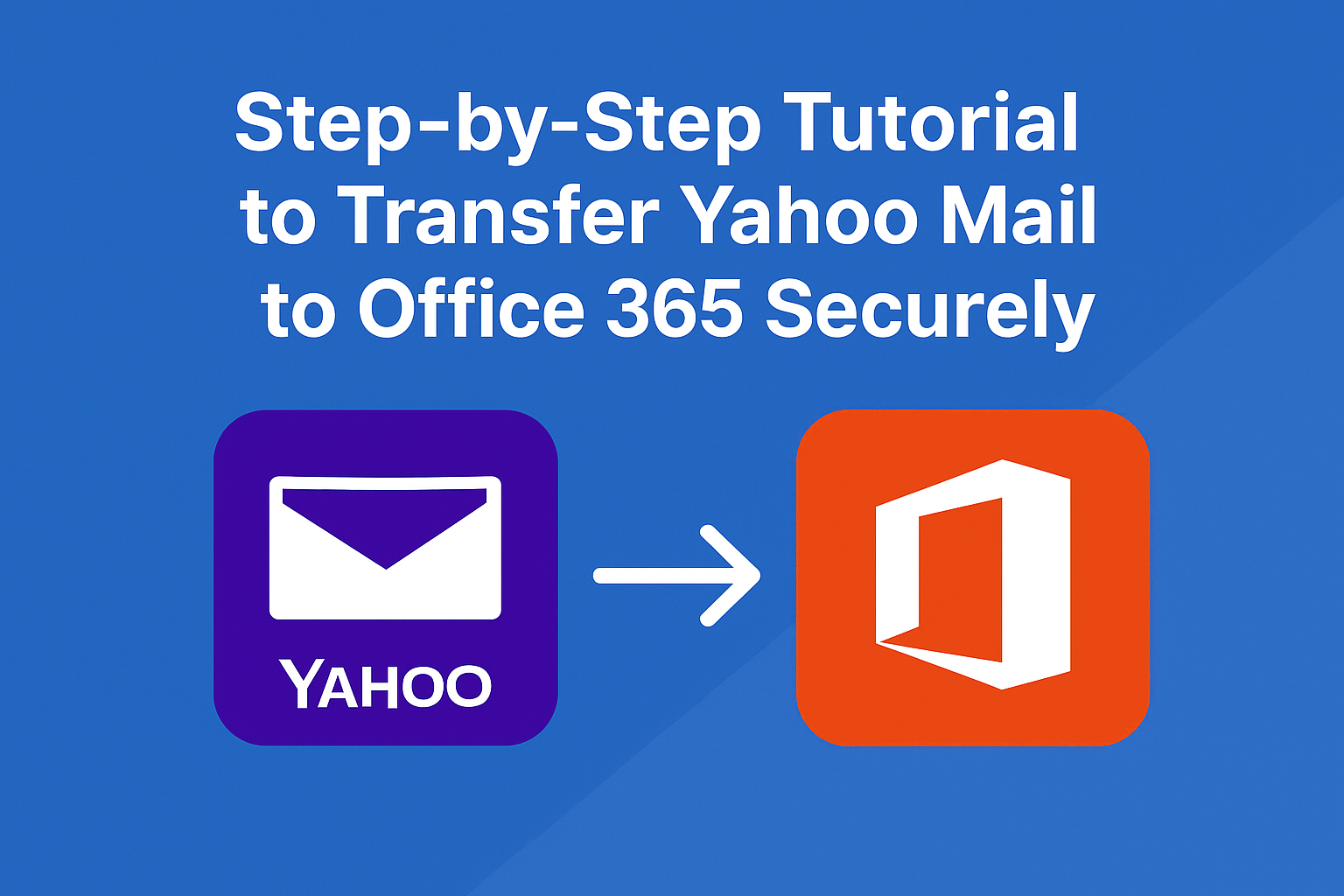Email plays a critical role in both personal and professional communication. Over the years, Yahoo Mail has been a popular choice among millions of users. However, with the growing demand for advanced security, better integration, and enhanced productivity, many users are now looking to migrate Yahoo Mail to Office 365.
In this comprehensive guide, we’ll explain different ways to transfer Yahoo emails to Office 365 securely. Whether you’re a personal Yahoo Mail user or running a business and need to migrate Yahoo Small Business to Office 365, this tutorial will walk you through step-by-step instructions, best practices, and troubleshooting tips.
Why Migrate from Yahoo Mail to Office 365?
Before diving into the process, let’s understand why users prefer Office 365 (Microsoft 365) over Yahoo Mail.
Limitations of Yahoo Mail:
- Limited integration with modern productivity tools.
- Fewer security options compared to enterprise-grade platforms.
- Not designed for enterprise collaboration at scale.
- Storage limitations for heavy business users.
Benefits of Office 365:
- Advanced Security – Two-factor authentication, encrypted mail, and compliance.
- Large Storage – 50 GB mailbox per user with scalable options.
- Collaboration Tools – Microsoft Teams, SharePoint, OneDrive integration.
- Cross-Platform Access – Seamless use across desktop, mobile, and cloud.
- Reliability – Hosted on Microsoft’s cloud infrastructure with 99.9% uptime.
For businesses, especially those using Yahoo Small Business email, migrating to Office 365 ensures professional communication, data compliance, and business continuity.
Pre-Migration Checklist
Before starting the actual Yahoo Mail to Office 365 migration, prepare the following:
- Backup Yahoo Emails
Always create a backup of Yahoo emails either locally or in another cloud service to avoid accidental data loss. - Generate Yahoo App Password
Yahoo requires an App Password for third-party applications (like Office 365) to access the account.- Go to Yahoo Account Security → Manage App Passwords → Generate App Password.
- Copy and save this password (you’ll need it during migration).
- Check Office 365 Account Readiness
- Ensure Office 365 subscription is active.
- Create user mailboxes in Office 365 for all Yahoo users being migrated.
- Stable Internet Connection
A fast and reliable connection is necessary for large mailbox transfers.
Methods to Transfer Yahoo Mail to Office 365
There are several methods to perform a Yahoo Mail to Office 365 migration. Each method has its pros and cons, so choose the one that suits your needs.
Method 1: IMAP Migration via Microsoft 365 Admin Center (Manual)
Microsoft 365 supports IMAP migration, which allows admins to import Yahoo emails directly into Office 365.
Step-by-Step Process:
- Login to Microsoft 365 Admin Center
Go to admin.microsoft.com and sign in as an administrator. - Go to Setup → Data Migration
Navigate to Setup → Data migration and select Yahoo Mail as the source. - Enter Yahoo Mail Credentials
Enter the Yahoo email address and App Password. - Create Migration Endpoint
Office 365 will use IMAP settings (imap.mail.yahoo.com, Port 993, SSL enabled). - Add Users to Migration Batch
Select which Yahoo users you want to migrate and map them to Office 365 mailboxes. - Start Migration
Click Start migration and monitor progress. Depending on mailbox size, this may take hours or days. - Verify Migration
Once complete, log in to the Office 365 mailbox and check that Yahoo emails are available.
Pros: Free, directly supported by Microsoft.
Cons: Technical process, does not migrate contacts, calendars, or large attachments.
Method 2: Import Yahoo Mail via Outlook (PST Import)
If you’re already using Microsoft Outlook, you can move Yahoo emails to Office 365 using PST files.
Steps:
- Add Yahoo Mail to Outlook
- Open Outlook → File → Add Account.
- Enter Yahoo email, password (App Password), and IMAP settings.
- Export Yahoo Mailbox to PST
- Go to File → Open & Export → Import/Export.
- Select Export to a File → Outlook Data File (.pst).
- Save the PST file locally.
- Import PST into Office 365
- In Office 365 Admin Center, use the Import Service to upload the PST.
- Map PST files to respective Office 365 mailboxes.
Pros: Good for small mailboxes, allows selective export.
Cons: Time-consuming, manual, requires Outlook installed, not suitable for businesses with multiple users.
Method 3: Use a Professional Migration Tool (Recommended for Businesses)
For organizations and non-technical users, third-party migration tools are the most reliable method to transfer emails from Yahoo to Office 365 securely.
Benefits of Migration Tools:
- Migrate emails, attachments, contacts, and calendars.
- Maintain folder hierarchy and metadata.
- Faster migration with no downtime.
- Support for bulk migration (multiple Yahoo accounts to Office 365).
- Simple user interface without technical complexity.
Pros: Secure, reliable, no data loss, handles large mailboxes.
Cons: Paid solution.
Step-by-Step Secure Tutorial: Yahoo Mail to Office 365 Migration (IMAP Example)
Here’s the detailed process using the IMAP method inside Office 365:
- Login to Microsoft 365 Admin Center.
- Navigate to Setup → Data migration.
- Select Yahoo Mail from the migration options.
- Enter Yahoo email address and App Password.
- Office 365 automatically configures the server:
- Incoming Server:
imap.mail.yahoo.com - Port: 993
- Encryption: SSL
- Incoming Server:
- Assign the destination Office 365 mailbox.
- Start migration and track progress in the dashboard.
- Once migration is complete, log in to Office 365 Outlook to verify imported Yahoo emails.
Post-Migration Tasks
After successful Yahoo to Office 365 migration, perform these steps:
- Update DNS/MX Records → Point domain’s MX records to Office 365 to ensure new emails arrive directly in Microsoft 365.
- Notify Users → Share new login details with all users.
- Decommission Yahoo Accounts (optional) → Only after confirming all emails are transferred.
- Test Mail Flow → Send test emails to confirm delivery.
Common Issues and Troubleshooting
- Login Errors
- Ensure you’re using the Yahoo App Password, not your regular password.
- Migration Stuck for Large Mailboxes
- Break migration into smaller batches.
- Missing Emails
- Check filter settings in migration tool.
- Run a sync again if needed.
- Attachments Not Migrated
- Large attachments may exceed IMAP limits → Use a migration tool for complete transfer.
Comparison: Manual vs. Automated Migration
| Feature | IMAP (Manual) | Outlook PST Import | Professional Tool (Recommended) |
|---|---|---|---|
| Emails Migration | Yes | Yes | Yes |
| Attachments | Limited | Yes | Yes |
| Contacts/Calendar | No | No | Yes |
| Bulk Users | Complex | No | Yes |
| Speed | Slow | Moderate | Fast |
| Technical Skills Needed | High | Medium | Low |
| Data Security | Moderate | Moderate | High |
FAQs
Yes. Both personal and business Yahoo accounts can be migrated using IMAP or professional tools.
It depends on mailbox size. Small mailboxes may take hours, large ones may take days.
Yes, if you use IMAP or professional migration tools.
Yes, with professional tools. Manual IMAP migration moves the entire mailbox.
Manual methods are safe but require technical knowledge. For businesses, automated tools are safer and faster.
Conclusion
Migrating from Yahoo Mail to Office 365 is a strategic move for users who need advanced features, reliability, and professional collaboration tools.
You have three main options to migrate Yahoo Mail to Office 365:
- IMAP Migration (free but technical).
- PST Import via Outlook (suitable for small mailboxes).
- Professional Migration Tool (best option for businesses, ensures complete and secure transfer).
For small-scale personal use, manual methods may be enough. But for businesses looking to migrate from Yahoo Small Business to Office 365 securely, professional tools are highly recommended.
By following this guide and choosing the right method, you can ensure a smooth and secure Yahoo to Office 365 migration without data loss.
Nathan Matthew is a seasoned tech blogger specializing in email backup and migration solutions. With a keen eye for detail and a passion for simplifying complex tech topics, Nathan helps readers navigate the digital landscape with clarity and confidence. His content is trusted by professionals seeking reliable, easy-to-follow guidance on protecting and managing their email data. When he’s not writing, Nathan is exploring the latest innovations in cloud storage and data security.