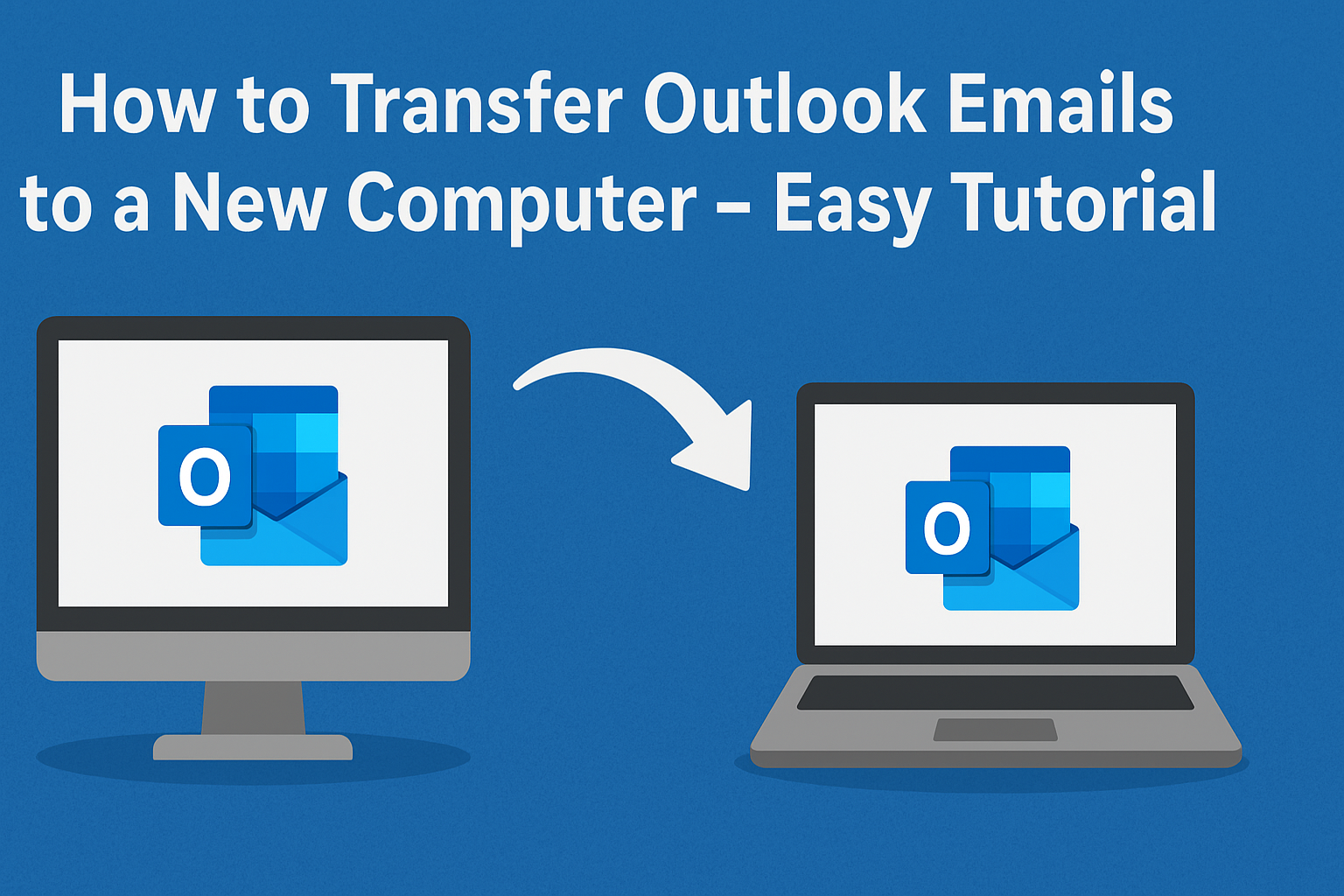When you buy a new computer or upgrade your existing one, the first thing you’ll want to do is move your data — especially your emails. If you use Microsoft Outlook, transferring all your emails, contacts, calendar, and attachments to a new PC may seem complicated at first.
Don’t worry! In this guide, we’ll walk you through how to move Outlook emails to a new computer in the easiest possible way. You’ll learn how to export Outlook emails to a new computer, transfer them safely, and import them back without losing anything.
Whether you’re using Outlook 2021, 2019, 2016, or Microsoft 365, these steps will work perfectly.
Why You May Need to Transfer Outlook Emails
There are several situations where you might need to transfer Outlook data to another computer:
- You bought a new PC or laptop and want to keep your old Outlook mailbox.
- You’re switching from Windows 10 to Windows 11.
- You’re backing up emails before formatting your system.
- You want to migrate Outlook to another workstation in an office setup.
Transferring your Outlook data ensures that you don’t lose important business emails, personal conversations, or attachments when moving to your new system.
How Outlook Stores Your Data
Before you begin, it’s essential to understand how Outlook manages and stores emails on your system. Outlook primarily uses two types of data files:
- PST (Personal Storage Table) File
- Stores emails, contacts, calendars, and attachments.
- Commonly used by POP and IMAP accounts.
- This file is portable, so you can copy and move it between systems.
- OST (Offline Storage Table) File
- Used by Exchange, Office 365, or Outlook.com accounts.
- Syncs data with the server automatically.
- Not suitable for manual transfer because it’s tied to the original profile.
Therefore, if you want to move your Outlook mailbox manually, you’ll need to export everything into a PST file first.
Step 1: Export Outlook Emails to a PST File on the Old Computer
Follow these steps on your old computer to create a backup file of your Outlook mailbox:
- Open Microsoft Outlook.
- Click File → Open & Export → Import/Export.
- In the new window, select Export to a file and click Next.
- Choose Outlook Data File (.pst) → click Next.
- Select the email account or folder you want to export.
- ✅ Check Include subfolders if you want to export everything (Inbox, Sent Items, etc.).
- Click Next, then browse to choose a location to save the PST file.
- Click Finish.
You can optionally set a password for your PST file, but it’s not required. Once the process is complete, Outlook will create a PST file containing all your selected emails, contacts, and attachments.
Tip: The export process might take several minutes if your mailbox is large.
Step 2: Move the PST File to Your New Computer
Once you have the PST file, the next step is transferring it to your new PC. You can do this using any of the following methods:
Option 1: Use an External Storage Device
- Copy the PST file onto a USB flash drive or external hard disk.
- Plug the drive into your new computer and copy the PST file to a secure location (for example,
Documents\Outlook Files).
Option 2: Use Cloud Storage
- Upload the PST file to OneDrive, Google Drive, or Dropbox from your old computer.
- Download it on your new system once uploaded.
Option 3: Use a Network Transfer
If both computers are on the same network, you can simply share the folder containing the PST file and access it directly from your new computer.
Important:
Make sure Outlook is closed while copying or moving the PST file to prevent corruption.
Step 3: Import the PST File into Outlook on the New Computer
After transferring the file, it’s time to import it into Outlook on your new computer.
Here’s how:
- Open Microsoft Outlook.
- Click File > Open & Export > Import/Export.
- Select Import from another program or file → click Next.
- Choose Outlook Data File (.pst) → click Next.
- Browse to locate your PST file on the new computer.
- Select Do not import duplicates → click Next.
- Choose the folder where you want to import the data (usually your main mailbox).
- Click Finish.
Your Outlook mailbox will now be fully restored on your new computer, including all emails, folders, contacts, and attachments.
Step 4: (Optional) Transfer Outlook Settings, Signatures & Rules
Moving your Outlook emails is only half the job — you may also want to carry over your account settings, signatures, and rules.
1. Transfer Email Account Settings
Outlook doesn’t automatically export account settings, so you’ll need to re-add your accounts manually:
- Go to File > Account Settings > New Account and add your email credentials.
2. Transfer Email Signatures
To move your custom email signatures:
- On the old computer, navigate to
C:\Users\<YourName>\AppData\Roaming\Microsoft\Signatures - Copy the entire Signatures folder.
- Paste it into the same directory on your new PC.
When you open Outlook again, your old signatures will be available automatically.
3. Transfer Outlook Rules (if needed)
- Open Outlook on your old PC → File > Info > Manage Rules & Alerts > Options.
- Click Export Rules to save them as an
.rwzfile. - On the new PC, import the
.rwzfile using the Import Rules option.
Alternative: Use an Automated Outlook Migration Tool
If you have multiple Outlook accounts, large PST files, or you’re not comfortable with manual methods, using a professional Outlook migration tool can save time and prevent errors.
These tools can:
- Export, transfer, and import Outlook emails automatically
- Maintain folder hierarchy
- Avoid duplicates
- Handle large or multiple PST files
- Support all Outlook versions
Such tools are especially useful for business migrations, where data integrity and efficiency are crucial.
Common Problems and How to Fix Them
| Problem | Possible Cause | Solution |
|---|---|---|
| PST file too large | Large mailbox exceeding 50GB | Use Outlook’s Archive feature or split PST using a tool |
| Outlook not recognizing PST file | File corruption during transfer | Run ScanPST.exe (Inbox Repair Tool) to fix errors |
| Duplicate emails after import | Repeated imports | Choose Do not import duplicates option |
| Missing folders/emails | Subfolders not included during export | Re-export with “Include subfolders” checked |
Expert Tips for a Smooth Outlook Migration
- Always backup your PST file before importing.
- If possible, store the PST in a secure cloud location.
- Keep Outlook updated to avoid compatibility issues.
- Avoid opening PST files from removable drives — copy them locally first.
- If your email account uses Exchange or Microsoft 365, you don’t need to export — simply log in on your new PC, and your mailbox will sync automatically.
Conclusion
Transferring Outlook emails to a new computer might sound technical, but it’s quite simple once you understand the process. By following the three main steps — exporting to PST, moving the file, and importing into Outlook — you can safely migrate all your emails, contacts, and attachments without any loss.
Whether you choose the manual method or a smart automated tool, make sure you always keep a backup copy of your Outlook data. That way, your important messages will always be safe, even if your computer crashes or you upgrade again in the future.
Frequently Asked Questions (FAQs)
If you’re using a Microsoft 365 or Exchange account, your emails are synced to the cloud. Simply log in to your new Outlook, and your data will sync automatically. For POP or IMAP accounts, you must use the PST export method.
Yes, Outlook includes all attachments, contacts, and calendar entries in the PST export.
Yes, you can import the same PST into multiple Outlook accounts, but avoid editing it from multiple systems simultaneously.
Yes, you can open multiple PST files in Outlook and move or copy emails between them.
All major versions — Outlook 2021, 2019, 2016, 2013, and Microsoft 365 — support PST export and import functions.
Nathan Matthew is a seasoned tech blogger specializing in email backup and migration solutions. With a keen eye for detail and a passion for simplifying complex tech topics, Nathan helps readers navigate the digital landscape with clarity and confidence. His content is trusted by professionals seeking reliable, easy-to-follow guidance on protecting and managing their email data. When he’s not writing, Nathan is exploring the latest innovations in cloud storage and data security.