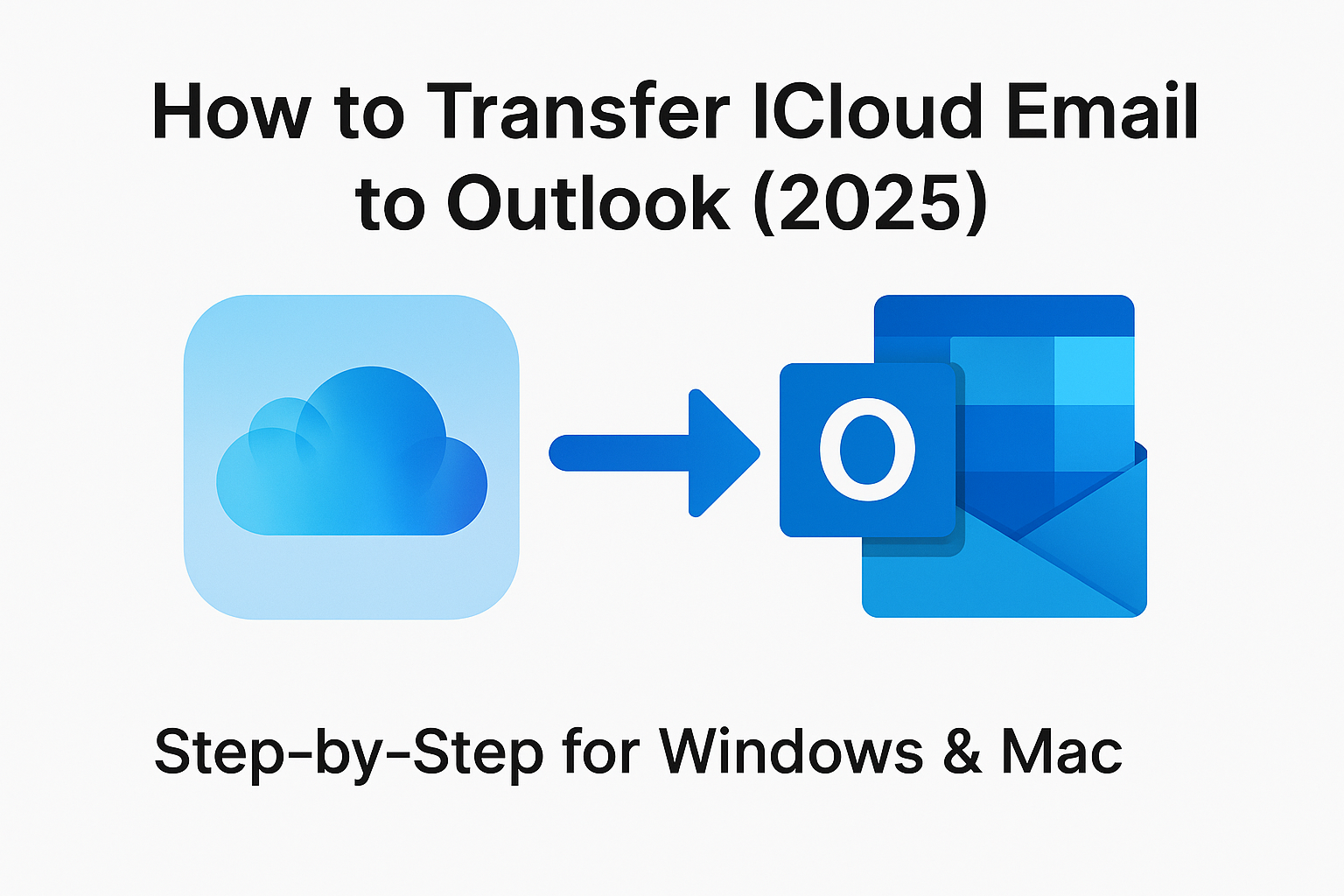Seamlessly Set Up and Access Your iCloud Mail in Microsoft Outlook (Windows & Mac)
Managing your email across platforms can be overwhelming — especially when switching between Apple’s iCloud Mail and Microsoft Outlook. Whether you’re transitioning from macOS to Windows or prefer Outlook’s robust features for managing communications, this guide will walk you through how to transfer iCloud email to Outlook in a simple, step-by-step way.
This blog is designed for both tech-savvy users and beginners. So even if you’ve never manually configured an email account, you’ll find it easy to follow.
Why Transfer iCloud Email to Outlook?
Apple’s iCloud Mail works great within the Apple ecosystem — but when it comes to features like:
- Calendar & task integration
- Advanced search and filters
- Unified inboxes
- Seamless integration with Microsoft 365 apps
…Microsoft Outlook has the upper hand.
Transferring your iCloud emails to Outlook allows you to:
- Manage all your emails in one place
- Work efficiently across devices (PCs, Macs, tablets)
- Create backups and exports easily
What You Need Before You Start
To avoid common errors during the transfer process, ensure these prerequisites are met.
1. Access to Your iCloud Email
Visit https://www.icloud.com/mail and confirm that your iCloud Mail is accessible using your Apple ID.
2. Two-Factor Authentication (2FA) Must Be Enabled
Apple requires that 2FA be enabled to use third-party apps (like Outlook) securely.
To turn it on:
- Go to Settings > Apple ID > Password & Security
- Enable Two-Factor Authentication
3. Create an App-Specific Password
Outlook will not accept your regular Apple ID password. You need to generate a unique app-specific password:
Here’s how:
- Go to https://appleid.apple.com
- Sign in with your Apple ID
- Scroll down to Security
- Click Generate Password under App-Specific Passwords
- Label it as “Outlook”
- Copy the password — you’ll need it for setup
How to Add iCloud Email to Outlook (Windows & Mac)
Depending on your operating system, follow the method that suits your device.
For Windows Users: Set Up iCloud in Outlook (Microsoft 365, 2021, 2019)
Step-by-Step Instructions:
- Open Outlook
- Click File (top-left corner) > Account Settings > Account Settings
- In the Email tab, click New…
- Choose Manual setup or additional server types > Click Next
- Select POP or IMAP and proceed
Fill in the details like this:
| Field | Value |
|---|---|
| Your Name | Your full name |
| Email Address | [email protected] |
| Account Type | IMAP |
| Incoming mail server | imap.mail.me.com |
| Outgoing mail server | smtp.mail.me.com |
| Username | [email protected] |
| Password | (App-specific password) |
- Click More Settings
- Under Outgoing Server tab, check:
“My outgoing server (SMTP) requires authentication” - Under Advanced tab:
- IMAP Port: 993 (SSL)
- SMTP Port: 587 (TLS)
- Under Outgoing Server tab, check:
- Click OK > Next > Finish
Your iCloud email should now begin syncing into Outlook!
For Mac Users: Add iCloud to Outlook for Mac
- Open Outlook and go to Preferences (⌘ + ,)
- Click on Accounts
- Click the
+(bottom-left) > New Account - Enter your iCloud email address:
[email protected] - Click Continue
- When prompted, select IMAP/POP
- Manually configure the account:
Incoming Mail:
- Server:
imap.mail.me.com - Port: 993
- Encryption: SSL
- Username: [email protected]
- Password: app-specific password
Outgoing Mail:
- Server:
smtp.mail.me.com - Port: 587
- Encryption: TLS
- Authentication: Yes (use same username/password)
- Save the configuration
- Outlook will verify your settings and start syncing
iCloud Email IMAP Settings for Outlook (Quick Reference)
| Type | Value |
|---|---|
| IMAP Server | imap.mail.me.com |
| Port | 993 |
| Encryption | SSL |
| SMTP Server | smtp.mail.me.com |
| Port | 587 |
| Encryption | TLS |
| Username | [email protected] |
| Password | App-specific password only |
Common Issues and How to Fix Them
Problem: Login fails or password rejected
Solution: Make sure you’re using the app-specific password, not your Apple ID password.
Problem: Can’t send or receive email
Solution: Double-check server names, ports, and that encryption (SSL/TLS) is enabled.
Problem: “Server doesn’t support encryption”
Solution: Outlook sometimes auto-detects wrong settings. Go to Advanced settings and manually enforce SSL/TLS ports.
Bonus: Backup Your iCloud Emails Using Outlook
Once your iCloud email is syncing in Outlook, take advantage of Outlook’s export feature to create local backups.
For Windows:
- Go to File > Open & Export > Import/Export
- Choose Export to a file
- Select Outlook Data File (.pst)
- Choose your iCloud email folders and export
For Mac:
- Go to File > Export
- Choose to export as
.olmfile - Select folders and save
Why backup?
Email backups protect your data from accidental deletions, sync errors, or account changes.
Conclusion
Transferring your iCloud email to Microsoft Outlook is easier than you think. Whether you’re on Windows or Mac, all it takes is:
An app-specific password
The correct IMAP/SMTP settings
A few configuration steps in Outlook
Once done, you’ll enjoy powerful email management features, better integration with productivity tools, and peace of mind with easy backups.
Need help with the setup? Drop your question in the comments or reach out — we’re here to guide you step by step.
Nathan Matthew is a seasoned tech blogger specializing in email backup and migration solutions. With a keen eye for detail and a passion for simplifying complex tech topics, Nathan helps readers navigate the digital landscape with clarity and confidence. His content is trusted by professionals seeking reliable, easy-to-follow guidance on protecting and managing their email data. When he’s not writing, Nathan is exploring the latest innovations in cloud storage and data security.