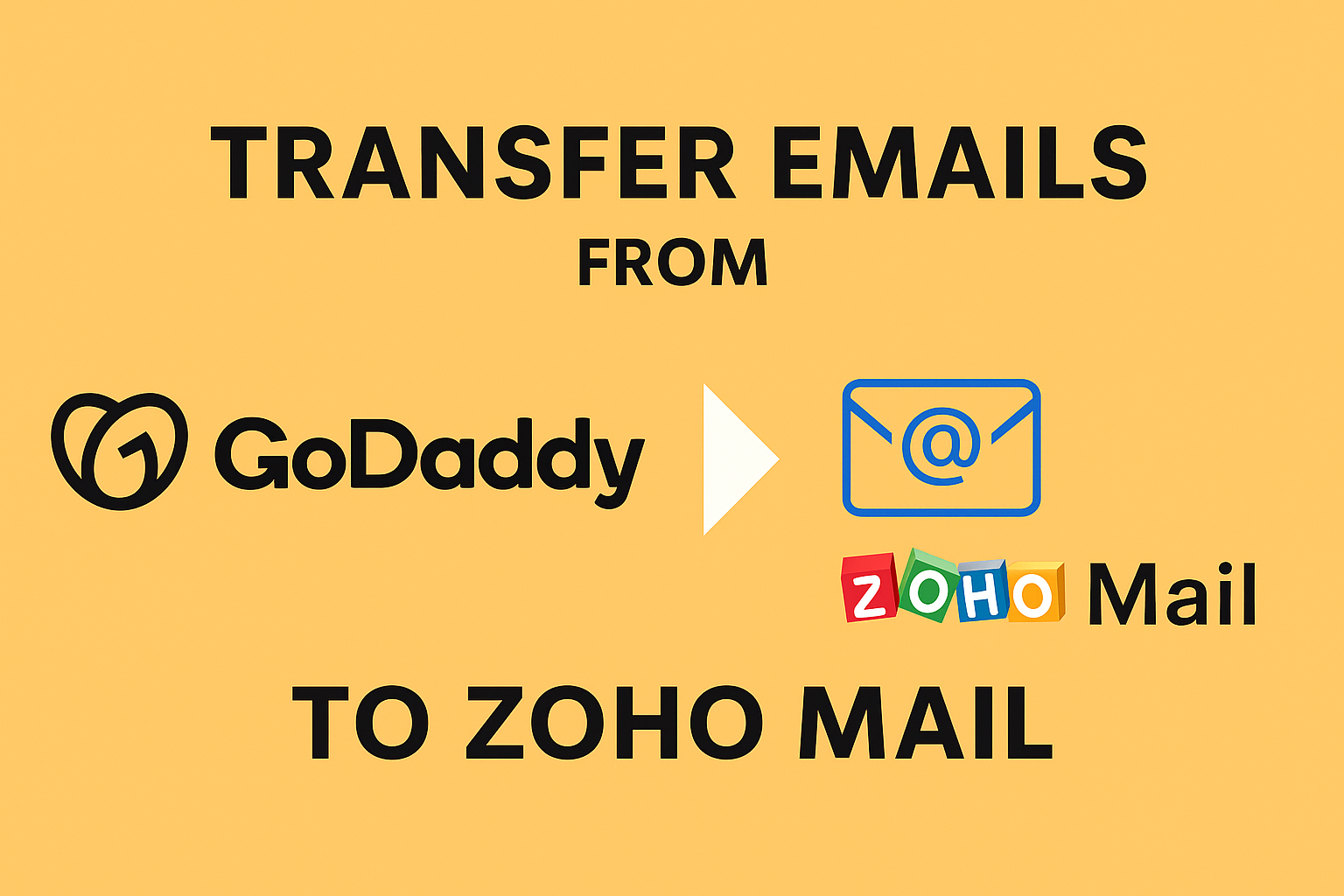If you’re running your business emails on GoDaddy and want to move to a more advanced and reliable email platform like Zoho Mail, you’ve made a great decision. Zoho Mail offers an ad-free interface, enterprise-grade security, better collaboration features, and an affordable pricing structure — making it one of the best alternatives to GoDaddy email hosting.
In this comprehensive guide, we’ll walk you through the complete process of migrating emails from GoDaddy to Zoho Mail — from preparation to post-migration checks — ensuring that no data is lost along the way.
Why Migrate from GoDaddy to Zoho Mail?
Before jumping into the migration steps, let’s understand why businesses choose Zoho Mail over GoDaddy’s email hosting.
1. Enhanced Productivity Tools
While GoDaddy provides basic email hosting, Zoho Mail is part of the powerful Zoho Workplace suite, which includes tools like Zoho Calendar, Contacts, Tasks, and Docs — all integrated seamlessly to boost your team’s productivity.
2. Better Interface and Usability
Zoho Mail offers a clean, clutter-free, and intuitive interface that’s easy to navigate. Unlike GoDaddy’s limited customization options, Zoho allows better organization of folders, smart filters, and threaded conversation views.
3. Advanced Security and Privacy
Zoho Mail is known for its end-to-end encryption, spam protection, and privacy-first approach. With built-in malware protection, it ensures your emails remain secure against phishing and spam attacks.
4. Affordable and Scalable
Zoho Mail plans are far more cost-effective compared to GoDaddy, especially for startups and SMBs. You can start small and easily scale up as your business grows.
5. Larger Storage and Reliable Performance
Zoho provides higher storage per user, better synchronization across devices, and consistent uptime. Businesses prefer it for its reliability and fast email delivery rates.
Prerequisites Before You Begin Migration
Before you start the actual migration, it’s important to prepare both your GoDaddy and Zoho Mail accounts properly. Here’s what you should do:
- Backup GoDaddy Emails:
Always take a backup of your GoDaddy mailbox before beginning the migration. You can export your mailbox to a local file (like PST or EML) to prevent accidental data loss. - Enable IMAP Access in GoDaddy:
Zoho’s migration tool connects using IMAP. Make sure IMAP is enabled in your GoDaddy email settings. - Set Up Zoho Mail:
Log in to Zoho Mail Admin Console, verify your domain, add users, and create mailboxes for your team. - Strong Internet Connection:
Ensure a stable internet connection throughout the process to avoid migration interruptions. - Admin Access:
You’ll need administrator privileges for both GoDaddy and Zoho Mail to perform the migration successfully.
Manual Method: Migrate Emails from GoDaddy to Zoho Mail
Zoho Mail offers a built-in Data Migration Tool in its Admin Console that allows direct migration from other mail services like GoDaddy via IMAP.
Let’s go step by step.
Step 1: Log In to Zoho Mail Admin Console
Visit Zoho Mail Admin Console and sign in using your Zoho administrator credentials.
Step 2: Open the Data Migration Tool
In the left sidebar, click on Control Panel → Data Migration.
Then, click on Create Migration to start a new migration project.
Step 3: Choose IMAP as the Migration Type
Zoho supports different migration types, but for GoDaddy, select IMAP.
This method ensures all your emails are fetched directly from the GoDaddy mail server.
Step 4: Enter GoDaddy IMAP Server Details
Fill in the source server details as below:
- IMAP Server:
imap.secureserver.net - Port Number:
993 - Connection Security: SSL/TLS
- Authentication: Use your GoDaddy email credentials
This ensures Zoho can access your GoDaddy mailbox securely.
Step 5: Add User Mapping
Next, you need to map GoDaddy user accounts to corresponding Zoho Mail accounts.
If you have multiple users:
- Use a CSV file to import user details in bulk.
- The CSV should contain columns for source email, destination email, and password (if required).
Step 6: Configure Migration Settings
Zoho lets you customize your migration options:
- Choose whether to migrate all emails or only those after a specific date.
- You can include or exclude specific folders like Spam or Trash.
Step 7: Start the Migration
Once everything is configured:
- Click Start Migration.
- Zoho will begin transferring emails from GoDaddy to Zoho Mail.
You can track real-time progress in the migration dashboard. It will show:
- Total number of emails transferred
- Errors or skipped messages (if any)
- Estimated time remaining
Once completed, a summary report will be available for review.
Limitations of the Manual Migration Method
While Zoho’s migration tool is effective, it has a few drawbacks:
- The process can be slow for large mailboxes.
- It requires technical knowledge to configure correctly.
- If the internet connection breaks, the migration may fail.
- It supports only email migration — not contacts or calendars.
If you’re migrating multiple users or large mailboxes, it’s better to use a professional IMAP migration tool.
Automated Method (Recommended): Use a Professional Migration Tool
If you want a fast, reliable, and user-friendly way to migrate all your GoDaddy emails, attachments, and folders to Zoho Mail, using an automated email migration utility is the best option.
Such tools are designed for both IT admins and non-technical users and provide:
- Bulk Migration Support – Move multiple accounts at once.
- Complete Data Transfer – Emails, attachments, folders, and metadata remain intact.
- Selective Migration – Migrate specific folders or date ranges.
- Error-Free Transfer – Automatically retries failed items.
- Maintains Folder Structure – Keeps original hierarchy and labels.
- Fast Processing – Handles gigabytes of data quickly.
These tools simplify the process to just a few clicks:
- Add GoDaddy IMAP credentials.
- Add Zoho Mail credentials.
- Choose migration filters (if any).
- Click “Start Migration.”
Within minutes, all your GoDaddy emails will appear in Zoho Mail, exactly as they were.
Post-Migration Checklist
Once your migration completes successfully, perform the following checks to finalize setup:
- Verify Emails:
Log in to Zoho Mail and check whether all your emails, folders, and attachments are visible. - Update MX Records:
Update your domain’s MX records in DNS settings to route new incoming emails to Zoho’s mail servers. - Inform Users:
Notify users about the new email setup and provide Zoho Mail login credentials. - Test Email Flow:
Send and receive test emails to confirm proper functionality. - Check Migration Logs:
Review Zoho’s migration report for any skipped or failed items and re-run migration if needed.
Tips for a Smooth and Successful Migration
To make your GoDaddy to Zoho Mail migration seamless, follow these expert tips:
- Schedule Migration During Off-Hours: Reduces impact on business operations.
- Test with a Single Mailbox First: Ensures your configuration works before full rollout.
- Avoid Inbox Activity During Migration: Don’t delete or move emails mid-process.
- Use Incremental Migration: Zoho supports re-running migration to fetch only new emails.
- Monitor the Process: Keep an eye on progress logs for possible errors.
Conclusion
Migrating from GoDaddy to Zoho Mail doesn’t have to be complicated. With proper preparation and the right method, you can move all your emails safely and efficiently.
If you’re handling just one or two mailboxes, Zoho’s built-in Data Migration Tool works perfectly. But for larger organizations or multiple accounts, a professional IMAP migration software is the smarter choice — saving time, ensuring accuracy, and maintaining data integrity.
Once migrated, your team can enjoy Zoho Mail’s powerful collaboration tools, modern design, and business-friendly environment — making it a worthwhile upgrade from GoDaddy email hosting.
Frequently Asked Questions (FAQs)
Yes. Both Zoho’s Data Migration tool and professional migration utilities migrate emails along with all attachments.
Migration time depends on the size of your mailbox and your internet speed. For example, migrating 5–10 GB of data can take a few hours.
Yes. All folders and subfolders will be preserved exactly as they were in GoDaddy Mail.
You can resume or re-run the migration process from where it stopped. Zoho’s migration dashboard lets you retry failed items.
Absolutely. Zoho Mail offers better features, scalability, security, and integration with other Zoho apps, making it ideal for business use.
Nathan Matthew is a seasoned tech blogger specializing in email backup and migration solutions. With a keen eye for detail and a passion for simplifying complex tech topics, Nathan helps readers navigate the digital landscape with clarity and confidence. His content is trusted by professionals seeking reliable, easy-to-follow guidance on protecting and managing their email data. When he’s not writing, Nathan is exploring the latest innovations in cloud storage and data security.