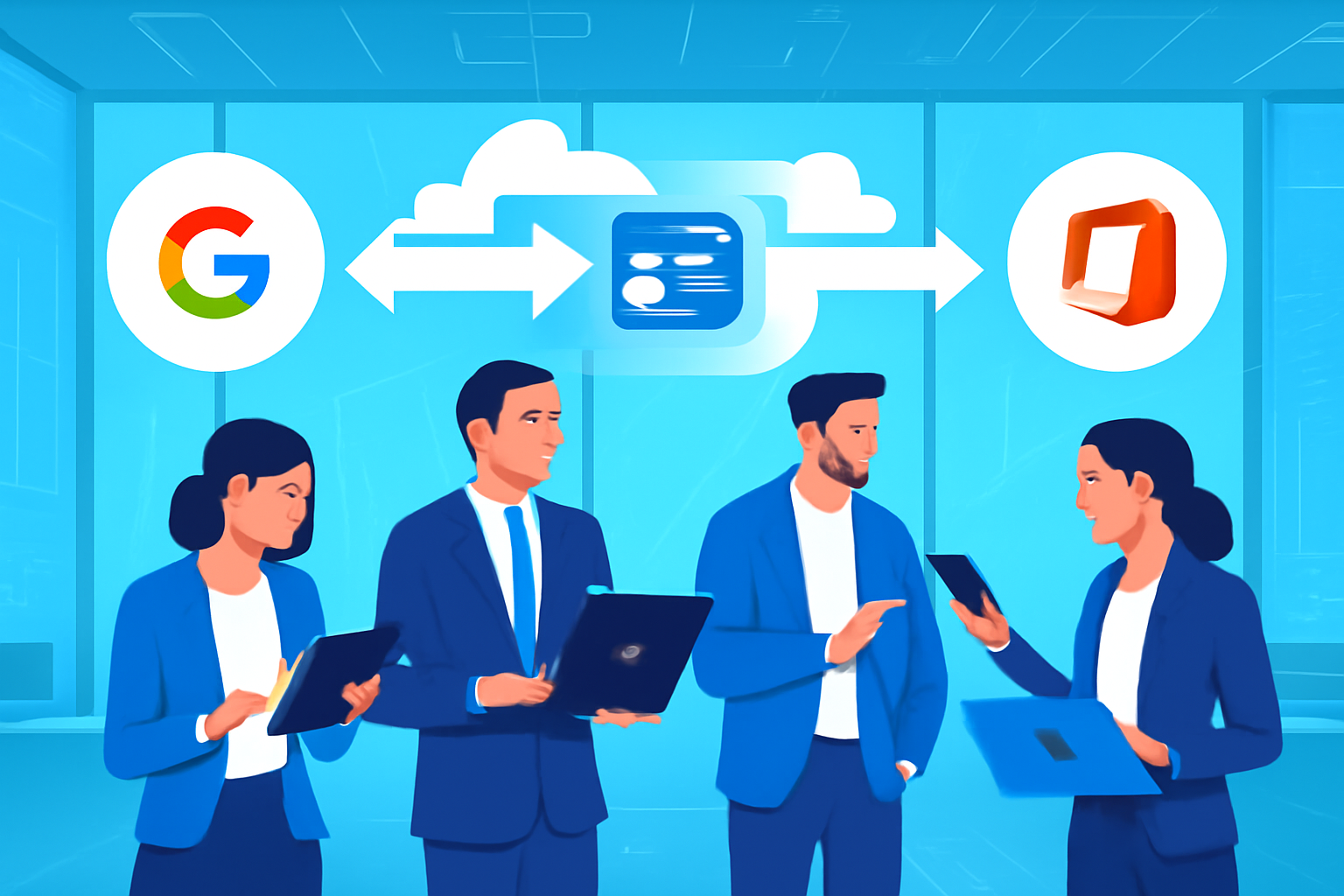When businesses move from G Suite (Google Workspace) to Office 365 (Microsoft 365), the primary focus often goes to emails, calendars, and files. However, one equally important aspect that shouldn’t be overlooked is contacts migration.
Contacts are the lifeline of business communication. They store customer details, vendor information, partners’ emails, and internal contacts. Losing even a single contact can disrupt workflows, delay communication, and negatively impact business relationships.
That’s why it’s essential to learn the easiest and most reliable ways to transfer G Suite contacts to Office 365 without data loss.
In this comprehensive guide, we’ll cover:
- Why businesses need to migrate G Suite contacts to Office 365.
- Different methods (manual, semi-automatic, and professional).
- Step-by-step instructions for each method.
- Best practices to ensure a smooth and safe migration.
- A comparison table to help you decide the best method.
Let’s get started!
Why Transfer G Suite Contacts to Office 365?
Organizations decide to migrate from G Suite to Office 365 for various reasons. While both platforms are powerful, Office 365 offers several advantages that make it a better fit for many businesses.
Here are some key reasons why migrating contacts is important:
- Business Continuity
– If you move emails and calendars to Office 365 but leave contacts behind in G Suite, communication becomes fragmented. Migrating contacts ensures employees can access everything in one place. - Unified Microsoft Ecosystem
– Office 365 integrates seamlessly with Outlook, Teams, SharePoint, and OneDrive. Having contacts synced ensures smooth collaboration across all Microsoft apps. - Security & Compliance
– Many enterprises prefer Microsoft’s compliance tools, legal hold options, and enterprise-grade security features. Migrating contacts ensures all sensitive data stays within one secure ecosystem. - Improved Productivity
– With all emails, calendars, and contacts stored in Office 365, users don’t waste time switching between two platforms.
In short, transferring G Suite contacts to Office 365 is a must-do step if you want a smooth migration experience.
Methods to Migrate G Suite Contacts to Office 365
There are several ways to import G Suite contacts to Office 365. The best method depends on your organization’s size, technical expertise, and budget.
We’ll go through three main approaches:
- Manual Method (Export & Import using CSV)
- Using Outlook as a Migration Bridge
- Automated Method (Professional Tools)
1. Manual Method: Export & Import Contacts
This is the simplest approach and works well for individual users or small businesses. It involves exporting contacts from G Suite and then importing them into Office 365.
Step 1: Export Contacts from G Suite
- Log in to your Google Contacts (contacts.google.com).
- On the left sidebar, click Export.
- Choose the contacts you want to export (all or selected groups).
- Select the export format:
- Google CSV → best for Outlook/Office 365.
- vCard → best for Apple devices.
- Save the file to your computer.
Step 2: Import Contacts into Office 365
- Open Outlook or log in to Office 365 (Outlook Web App).
- Navigate to the People tab.
- Click Manage → Import Contacts.
- Upload the CSV file you exported from G Suite.
- Verify that all contacts have been imported successfully.
Advantages
- Free and simple.
- No third-party software required.
Disadvantages
- Time-consuming for large organizations.
- Risk of formatting errors or duplicate contacts.
- Needs to be repeated for every user account.
2. Using Outlook as a Bridge
If you’re already using Outlook, you can use it as a migration bridge between G Suite and Office 365.
Steps:
- Configure your G Suite account in Outlook using IMAP.
- Once the contacts are synced, export your mailbox (including contacts) into a PST file.
- Add your Office 365 account in Outlook.
- Import the PST file into your Office 365 mailbox.
Advantages
- Useful if you already use Outlook.
- Migrates emails and contacts together.
Disadvantages
- Requires technical knowledge.
- Higher chance of errors if not done carefully.
- Not suitable for bulk migration.
3. Automated Method: Professional Contact Migration Tools
For enterprises or bulk migration, manual methods may not be efficient. In such cases, using a professional migration tool is the safest and most reliable choice.
Why Businesses Prefer Automated Tools:
- Bulk Migration – Move contacts for hundreds or thousands of users at once.
- No Data Loss – Tools ensure all fields, including custom labels, phone numbers, and addresses, are transferred correctly.
- Faster Process – Saves time compared to manual export/import.
- Duplicate-Free Migration – Advanced tools eliminate duplicate entries.
- Secure & Compliant – Enterprise-grade tools follow strict data protection standards.
General Process (Tool-Based Migration):
- Install the migration tool and set up admin credentials.
- Authenticate both G Suite and Office 365 accounts.
- Select Contacts as the data type to migrate (you can also migrate emails & calendars).
- Map user accounts between G Suite and Office 365.
- Start the migration and monitor the process.
- Verify the contacts after migration.
Advantages
- Zero data loss.
- Handles large-scale migration easily.
- Minimal downtime.
Disadvantages
- Paid solution (but worth it for businesses).
Best Practices to Avoid Data Loss During Migration
Regardless of which method you choose, following these best practices will help ensure smooth migration:
- Backup Contacts First
– Always export a backup copy of your G Suite contacts before migrating. - Check CSV Formatting
– If using the manual method, verify that the CSV file matches Office 365’s formatting standards. - Test with a Small Batch
– Try migrating a small group of contacts first to confirm accuracy. - Merge & Fix Duplicates
– Use Google’s “Merge & Fix” option before migration to reduce duplicates. - Communicate with Users
– Inform employees about migration timelines and what to expect.
Manual vs Automated Migration – Comparison Table
| Feature | Manual Method (CSV/Outlook) | Automated Tool |
|---|---|---|
| Ease of Use | Basic, requires multiple steps | Simple, guided |
| Time Required | High (repeated for each user) | Fast, bulk migration |
| Risk of Data Loss | Medium (errors/duplicates) | Very Low |
| Best For | Individuals, small businesses | Enterprises, large orgs |
| Cost | Free | Paid (enterprise-grade) |
Conclusion
Migrating from G Suite to Office 365 is a big step toward better collaboration, security, and productivity. However, contacts often get overlooked, and losing them can cause serious communication issues.
Here’s a quick recap:
- Manual CSV Export/Import – Best for individuals or very small businesses.
- Outlook as a Bridge – Suitable if you already use Outlook.
- Automated Tools – Best for large organizations that need bulk migration with zero risk.
If you’re a single user, you can stick to the manual method. But if you’re handling enterprise-level migration, investing in a professional migration tool is the best choice to ensure speed, accuracy, and no data loss.
By following the methods and best practices in this guide, you can transfer G Suite contacts to Office 365 seamlessly and continue your business communication without any interruptions.
Frequently Asked Questions (FAQ)
Yes, you can import Google Contacts into Office 365 by first exporting them as a CSV file from Google Contacts and then importing them into Outlook/Office 365 People. However, this manual method is more suitable for individual users rather than businesses.
If you follow the steps correctly, no data should be lost. However, formatting issues or duplicate entries may occur with the manual method. To ensure 100% safe migration without data loss, businesses often prefer automated migration tools.
The manual method requires migrating contacts for each account individually, which is time-consuming. For multiple accounts, it’s best to use a professional migration tool that supports bulk transfer and ensures accuracy.
Yes. You can configure your G Suite account in Outlook, export the data to a PST file, and then import that PST into Office 365. This works well if you already use Outlook, but it requires technical steps and is not ideal for large organizations.
Individuals or small teams → Manual CSV Export/Import.
Enterprises or multiple accounts → Automated tools, as they offer faster migration, zero data loss, and advanced features like duplicate removal.
For manual migration of a single account, admin access is not required. But for enterprise-level migration, admin credentials are necessary to access and transfer data across all user accounts efficiently.
Nathan Matthew is a seasoned tech blogger specializing in email backup and migration solutions. With a keen eye for detail and a passion for simplifying complex tech topics, Nathan helps readers navigate the digital landscape with clarity and confidence. His content is trusted by professionals seeking reliable, easy-to-follow guidance on protecting and managing their email data. When he’s not writing, Nathan is exploring the latest innovations in cloud storage and data security.