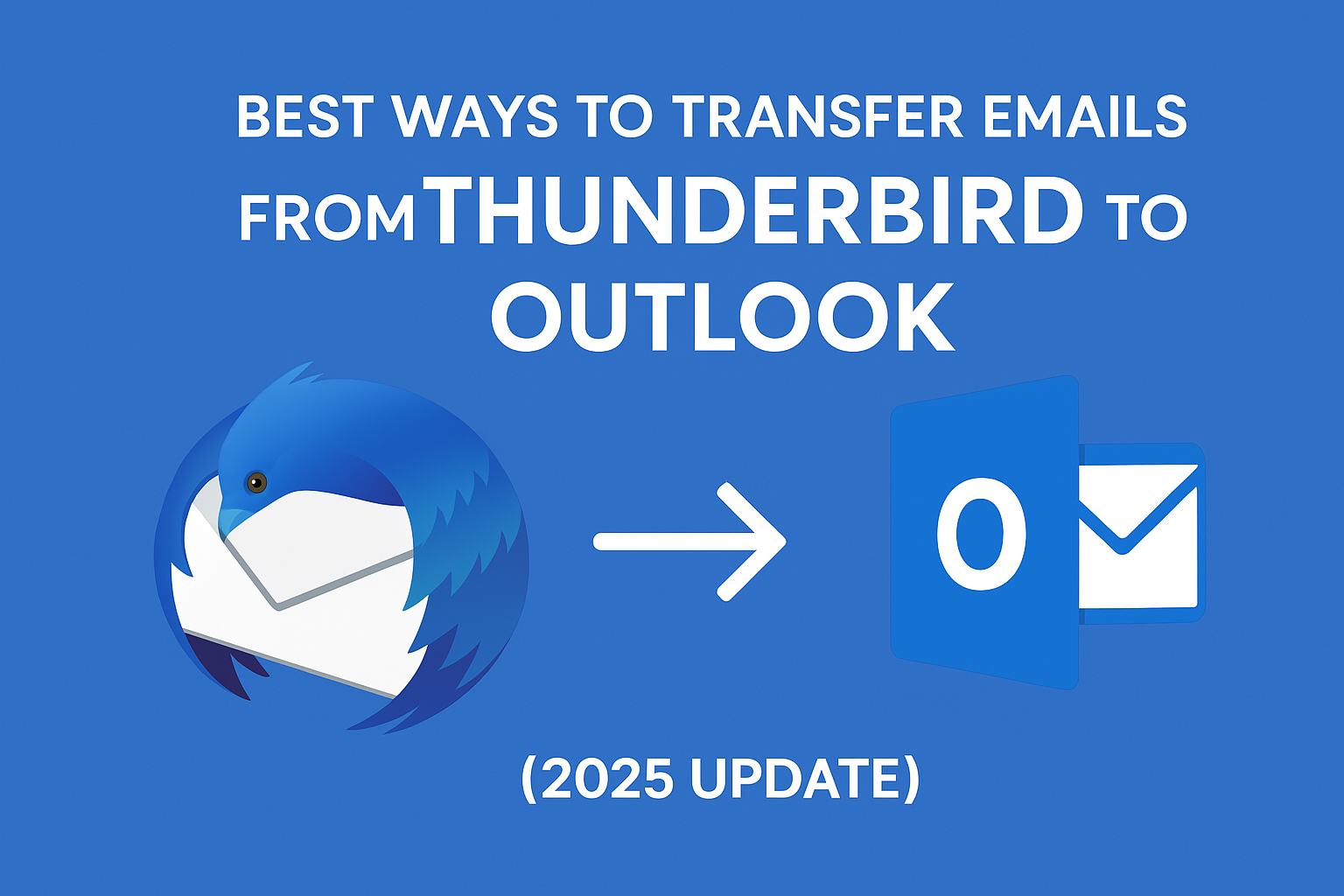If you’re looking for the best way to convert Thunderbird mail to Outlook, you’re not alone. Over the years, Mozilla Thunderbird has been a popular free email client. But with the growth of Microsoft Outlook and Office 365, many users—both individuals and businesses—are switching.
Outlook provides advanced collaboration features, better integration with Microsoft apps, enterprise-level security, and long-term support. However, the main challenge arises because Thunderbird and Outlook use different mailbox formats. Thunderbird stores data in MBOX files, while Outlook works with PST files.
This blog will explain, step by step, how you can export Thunderbird emails to Outlook in 2025 using both free manual methods and a professional automated solution. By the end, you’ll know the safest, most efficient approach for your needs.
Why Do Users Migrate Thunderbird to Outlook?
Thunderbird is still used by many individuals, but Outlook has become the industry standard for professionals and organizations. Below are some common reasons why people switch:
- Professional Features
- Outlook integrates seamlessly with Microsoft Teams, SharePoint, and Exchange servers.
- It supports calendars, tasks, reminders, and contacts in one platform.
- Business Adoption
- Almost every corporate environment runs on Outlook with Office 365.
- It’s easier to collaborate with colleagues using the same ecosystem.
- Better Security
- Outlook provides enterprise-level encryption, phishing protection, and advanced spam filters.
- Cross-Device Access
- With Outlook 365, you can access your emails from anywhere, on any device.
- Declining Support for Thunderbird
- Thunderbird receives fewer updates and lacks enterprise-grade features.
Thunderbird vs Outlook: File Format Differences
Before starting migration, it’s important to understand why you can’t just “import” Thunderbird mail directly into Outlook.
- Mozilla Thunderbird → Stores data in MBOX format.
- Microsoft Outlook → Uses PST format for data storage.
Since Outlook doesn’t natively support importing MBOX files, conversion or synchronization is required.
Methods to Transfer Thunderbird Emails to Outlook
There are two main approaches to migrate your data:
- Manual Methods – Free but time-consuming, suitable for small mailboxes.
- Automated Professional Tools – Paid but reliable, best for large or business-level migrations.
Let’s break them down.
Method 1: Manual Methods
Manual techniques are free but come with certain limitations. They are useful if you have a small mailbox or want to test migration before moving bulk data.
a) Using IMAP Configuration (Free)
This method uses a Gmail or Yahoo account as a “bridge” between Thunderbird and Outlook.
Steps:
- Open Gmail in your browser → Go to Settings > Forwarding & POP/IMAP → Enable IMAP.
- Add this Gmail account in Thunderbird using IMAP.
- Drag and drop Thunderbird folders into the Gmail account. (They will sync online.)
- Open Outlook → Add the same Gmail IMAP account.
- Wait for synchronization → Copy emails to your Outlook mailbox.
Pros:
- 100% free.
- Works across devices.
Cons:
- Very slow for large mailboxes.
- Requires internet connection.
- Risk of sync issues and missing attachments.
b) Export via EML Files
Thunderbird allows saving emails as .EML files, which Outlook can read.
Steps:
- In Thunderbird, select the emails you want to export.
- Right-click → Select Save As → Save as .EML files.
- Open Outlook.
- Drag & drop these EML files into Outlook folders.
Pros:
- Easy for a handful of emails.
- No external tool required.
Cons:
- Doesn’t work well for bulk data.
- Attachments and formatting may not transfer properly.
Method 2: Automated Professional Tool (Recommended)
For most users—especially with thousands of emails, multiple accounts, or business data—the manual methods above are impractical.
The recommended solution is to use a Thunderbird to Outlook Converter Tool.
How it Works:
- The tool scans Thunderbird’s MBOX files.
- Converts them into PST files that Outlook can open.
- Preserves folder hierarchy, attachments, metadata, and email formatting.
Steps (General Process):
- Download and install a Thunderbird to PST converter tool.
- Add your Thunderbird profile or locate the MBOX files.
- Choose PST as the export option.
- Save the PST file and import it into Outlook using:
- Outlook → File → Open & Export → Import/Export → Import PST.
Benefits of Automated Tool:
- Handles bulk migration.
- Retains folder structure and formatting.
- Preserves attachments and embedded images.
- Saves time and effort.
- Supports all versions of Outlook (2016, 2019, 2021, 365).
Step-by-Step Guide: Convert Thunderbird Mail to Outlook (2025)
Here’s a clear step-by-step process depending on the method you choose.
Option 1 – IMAP Synchronization (Free)
- Set up Gmail IMAP in Thunderbird.
- Move Thunderbird emails to Gmail folders.
- Add Gmail IMAP account in Outlook.
- Copy emails from Gmail into your Outlook mailbox.
Option 2 – EML Export (Free)
- Save Thunderbird emails as .EML files.
- Drag and drop them into Outlook folders.
Option 3 – Automated Converter (Fast & Reliable)
- Install a Thunderbird to PST converter.
- Load Thunderbird profile or MBOX files.
- Choose PST as output format.
- Import PST into Outlook via File > Open & Export > Import PST.
Tips for Smooth Migration
- Backup first: Always keep a copy of your Thunderbird profile.
- Check folder size: Break large mailboxes into smaller PSTs.
- Test migration: Try migrating a small batch first.
- Use Outlook Import/Export tool: It ensures proper PST integration.
Common Issues During Migration (and Fixes)
- Attachments Missing – Use an automated tool; manual drag/drop may skip them.
- Folder Structure Lost – IMAP or converter tools retain hierarchy better than EML export.
- Corrupted MBOX Files – Use software that can repair MBOX before conversion.
- Large Mailboxes – Split into smaller PST files for better Outlook performance.
Thunderbird vs Outlook in 2025 – Which One Should You Use?
| Feature | Thunderbird | Outlook |
|---|---|---|
| Cost | Free | Paid (Part of Office 365) |
| Updates | Limited | Regular Microsoft support |
| Business Features | Basic email client | Advanced (Teams, Calendar, Exchange) |
| Security | Standard | Enterprise-grade |
| Popularity | Declining | Industry standard |
Verdict: Thunderbird is fine for personal use, but Outlook is the clear winner for professional and business environments.
Final Thoughts
Migrating from Thunderbird to Outlook can feel overwhelming, but once you understand the process, it’s manageable.
- If you only have a small mailbox, manual methods like IMAP or EML export work fine.
- If you have thousands of emails, multiple accounts, or business-critical data, use a professional Thunderbird to Outlook converter tool.
By following this guide, you can safely convert Thunderbird mail to Outlook in 2025 without data loss, ensuring a smooth transition to Microsoft’s ecosystem.
FAQs
No. Thunderbird uses MBOX while Outlook uses PST. A conversion process is required.
Yes. IMAP configuration and EML export are free but only suitable for small mailboxes.
Manual methods may not preserve everything. A professional converter ensures 100% data integrity.
Yes. After converting MBOX to PST, you can import the PST into Outlook 365.
For personal use, IMAP is fine. For professional use, a Thunderbird to PST converter is the best choice.
Nathan Matthew is a seasoned tech blogger specializing in email backup and migration solutions. With a keen eye for detail and a passion for simplifying complex tech topics, Nathan helps readers navigate the digital landscape with clarity and confidence. His content is trusted by professionals seeking reliable, easy-to-follow guidance on protecting and managing their email data. When he’s not writing, Nathan is exploring the latest innovations in cloud storage and data security.