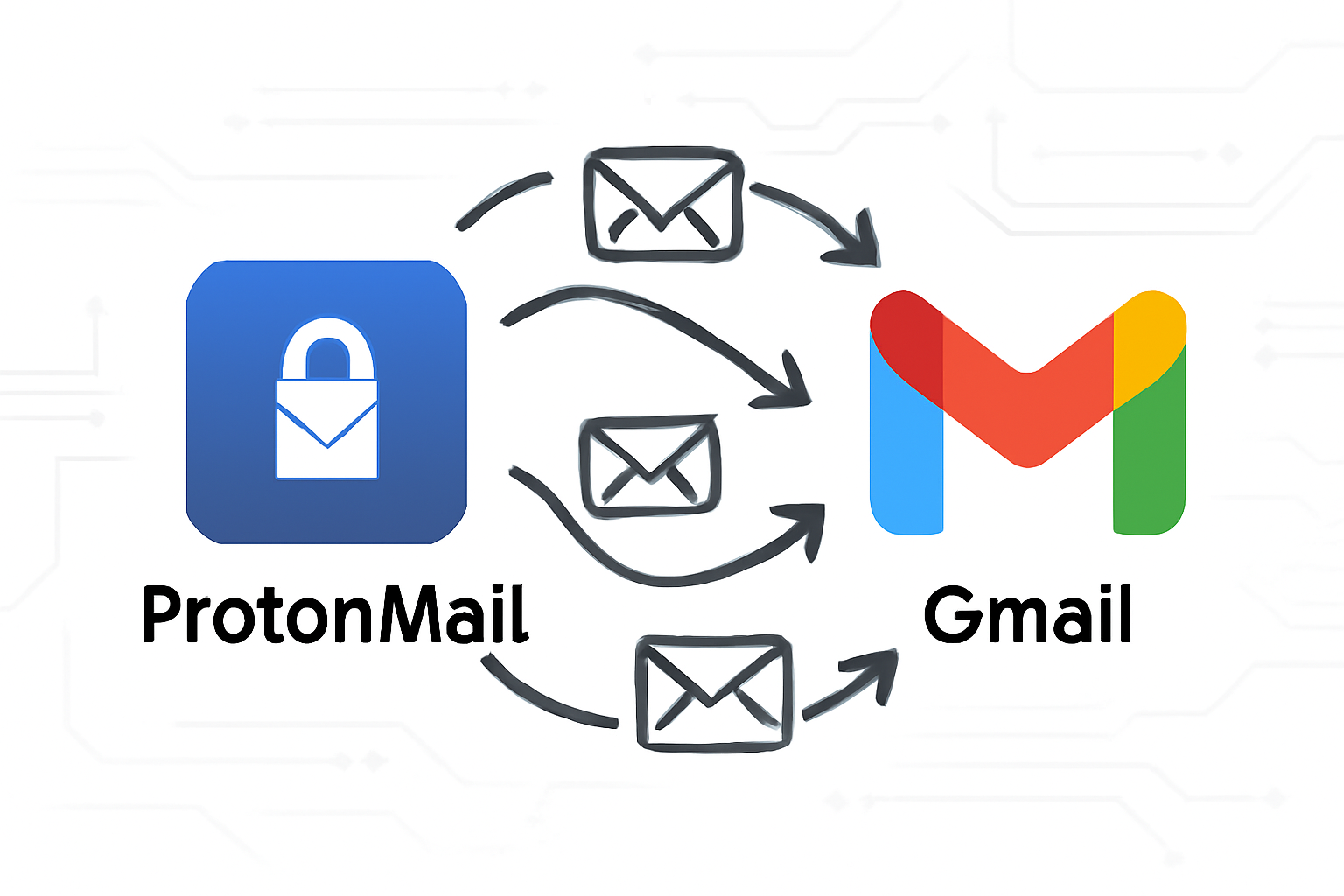In today’s digital world, many users find themselves wanting to migrate their emails from ProtonMail to Gmail. The reasons are clear: Gmail offers significantly more storage space, seamless accessibility across devices, and integration with Google’s powerful suite of productivity tools like Google Drive, Calendar, and Docs. However, ProtonMail is widely appreciated for its robust encryption and privacy-focused features, which do present unique challenges when migrating emails. This blog explores why users might want to migrate ProtonMail to Gmail and outlines precise, easy-to-follow methods for a smooth ProtonMail to Gmail migration experience, including how to forward ProtonMail to Gmail and complete migration approaches.
Understanding the Challenges of ProtonMail to Gmail Migration
ProtonMail’s hallmark feature is end-to-end encryption, ensuring that only the sender and receiver can read the emails. While this is excellent for security, it complicates the migration process because ProtonMail’s servers do not allow direct access via standard IMAP or POP protocols unless you use ProtonMail Bridge. ProtonMail Bridge is a software tool that decrypts your emails locally on your computer, enabling standard email clients like Outlook or Thunderbird to manage your ProtonMail inbox.
It’s also important to note that free ProtonMail accounts come with certain limitations: you cannot use ProtonMail Bridge or export tools unless you upgrade to a paid plan. Additionally, simply setting up email forwarding from ProtonMail to Gmail will only forward new incoming emails going forward; it does not transfer your existing email archive. Users needing to transfer their whole mailbox will require alternative methods.
Different Methods to Transfer Emails from ProtonMail to Gmail
Method 1: Forward ProtonMail Emails to Gmail (Quick Way)
If your primary goal is to receive new ProtonMail messages in your Gmail inbox without migrating past emails, forwarding is the quickest solution.
- How to set up forwarding:
- Log into your ProtonMail account.
- Navigate to Settings > Filters.
- Create a new filter with the condition to match all incoming emails.
- Set the action to forward emails to your Gmail address.
- Save the filter.
- Pros:
- Simple and requires no additional software.
- Instant delivery of new emails to Gmail.
- Cons:
- No transfer of existing emails.
- Forwards emails unencrypted, reducing security.
Method 2: Using ProtonMail Bridge + Email Client (Complete Migration)
For a full migration that includes old emails and preserves encryption integrity during transfer, ProtonMail Bridge is the key.
- Requirements:
- ProtonMail paid account (Bridge only available for Plus, Professional, Visionary plans).
- Desktop email client like Microsoft Outlook, Mozilla Thunderbird, or Apple Mail.
- Steps:
- Install ProtonMail Bridge on your computer.
- Log in with your ProtonMail credentials; Bridge runs locally and decrypts messages.
- Configure your email client using the IMAP and SMTP settings provided by Bridge.
- The email client downloads your ProtonMail messages.
- Add your Gmail account to the same client (using IMAP).
- Copy or move your ProtonMail emails within the client into your Gmail folders.
- The email client syncs your Gmail folder with Google’s server, completing the migration.
This method is ideal for a comprehensive transfer, including all emails and folders. It maintains the privacy ProtonMail offers during the process.
Method 3: Export Emails from ProtonMail (Easiest for Bulk Transfer)
If you have a paid ProtonMail plan, you can export your emails for direct import into Gmail.
- Use the export tool within ProtonMail to create a .mbox or similar export file of your mailbox.
- Open your Gmail account and go to its data import feature (Google Takeout or third-party tools can assist).
- Import your exported mailbox file into Gmail.
This method is effective for migrating many emails at once without forwards or manual copying.
Step-by-Step Guide: Migrate ProtonMail to Gmail Using ProtonMail Bridge
Here’s a detailed walkthrough for using ProtonMail Bridge, the most reliable way to migrate bulk emails:
- Step 1: Download and install ProtonMail Bridge from the official ProtonMail website.
- Step 2: Launch Bridge and log in with your ProtonMail credentials; it will set up local decrypted access.
- Step 3: Configure a compatible email client (Thunderbird is popular and free):
- In Bridge, copy the IMAP and SMTP settings it generates.
- In your email client, add a new account manually using those settings.
- Step 4: Allow the client to sync all ProtonMail emails locally.
- Step 5: Add your Gmail account to the same client, using Gmail’s IMAP settings.
- Step 6: Drag and drop or copy emails/folders from your ProtonMail account folder to your Gmail folder.
- Step 7: The email client will upload these messages to Gmail’s servers, completing the migration.
Including screenshots at each step is recommended for clarity, but the above covers the essential actions you need to take.
Tips for a Smooth ProtonMail to Gmail Migration
- Check Gmail storage: Ensure your Gmail account has enough storage space to accommodate your ProtonMail emails.
- Migrate in batches: If you have thousands of emails, migrating them in smaller groups can prevent sync errors or timeouts.
- Keep ProtonMail active: Don’t close your ProtonMail account immediately—keep it active for a few weeks to capture any late-arriving messages.
- Backup your data: Before beginning the migration, back up all important emails to avoid accidental loss.
Common Issues & Troubleshooting
- ProtonMail Bridge connection issues: Check that your internet connection is stable, disable firewalls temporarily if necessary, and verify login credentials.
- Missing emails after migration: Verify that all folders are fully synced in your email client. Sometimes unseen filters or archived folders cause emails to be missed.
- Duplicate messages in Gmail: This may happen if migration was attempted multiple times. Gmail has built-in tools to merge duplicates, or you can clean these manually.
FAQ – ProtonMail to Gmail Migration
Yes, basic email forwarding is free with ProtonMail, but it only applies to new incoming messages.
Migration via ProtonMail Bridge decrypts emails locally and transfers them securely. Forwarded emails lose ProtonMail’s encryption during transit.
Migration time depends on mailbox size and internet speed. Small mailboxes may take minutes, whereas large ones can take several hours.
Conclusion
Choosing the right method to transfer emails from ProtonMail to Gmail depends on your needs. If you want a quick way to receive new emails in Gmail, forwarding will suffice. For full mailbox migration, ProtonMail Bridge combined with an email client provides a secure and thorough solution. Alternatively, paid users can export emails and import them into Gmail for bulk transfers.
Always ensure you have backups and enough Gmail storage before starting. Following the instructions carefully will help you accomplish a smooth and reliable ProtonMail to Gmail migration.
Nathan Matthew is a seasoned tech blogger specializing in email backup and migration solutions. With a keen eye for detail and a passion for simplifying complex tech topics, Nathan helps readers navigate the digital landscape with clarity and confidence. His content is trusted by professionals seeking reliable, easy-to-follow guidance on protecting and managing their email data. When he’s not writing, Nathan is exploring the latest innovations in cloud storage and data security.