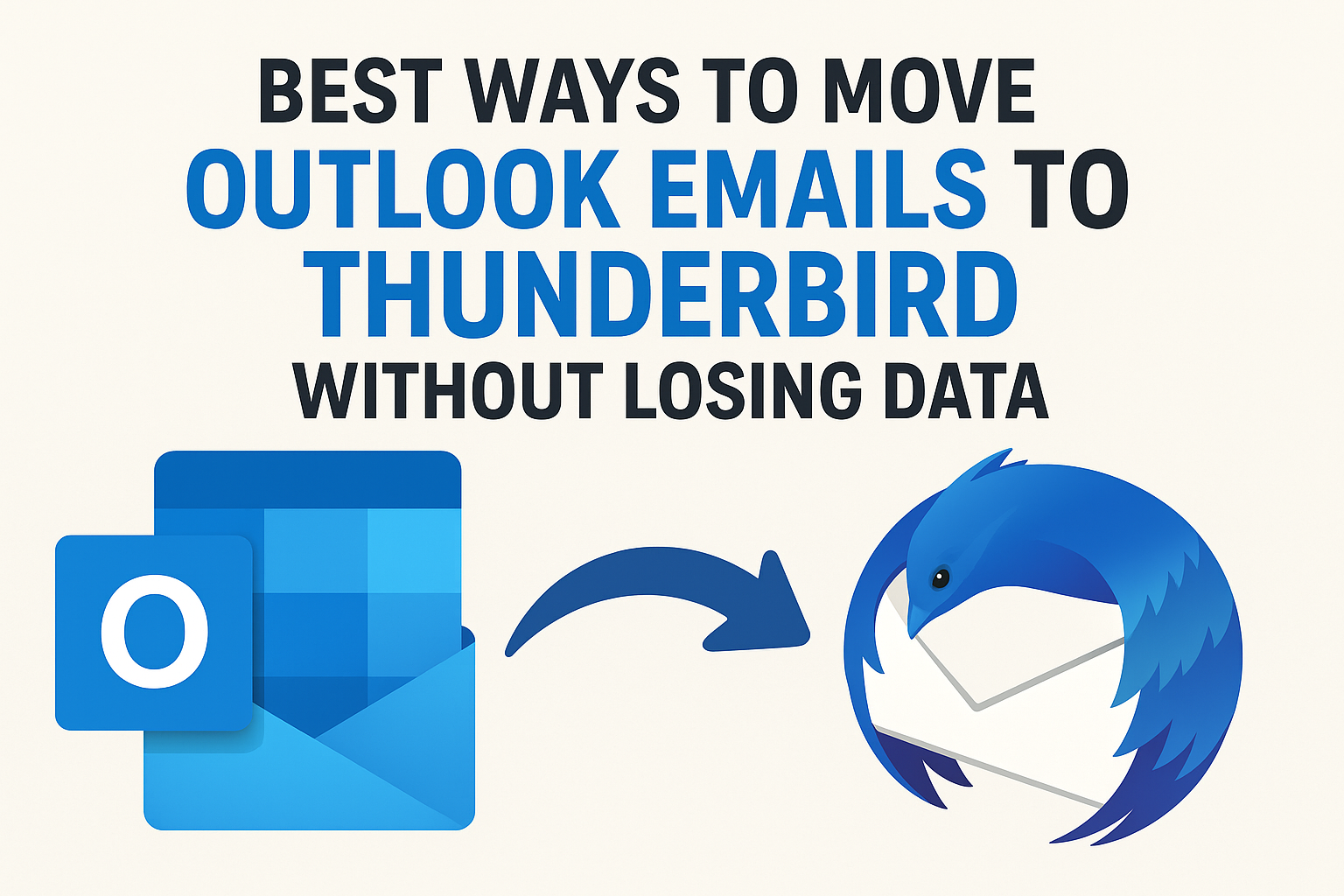When it comes to managing emails, both Microsoft Outlook and Mozilla Thunderbird are two of the most widely used email clients. However, many users prefer Thunderbird because of its open-source nature, flexibility, and zero licensing cost.
If you’re planning to switch from Outlook to Thunderbird but worried about losing your data, don’t worry — this complete guide will explain how to transfer emails from Outlook to Thunderbird safely and efficiently using both manual and automated methods.
Understanding the Need for Outlook to Thunderbird Migration
There are several reasons why users look for an Outlook to Thunderbird migration. Let’s explore some of the most common ones:
Cost Factor
Outlook is a part of the Microsoft Office suite, which comes with a paid license. Thunderbird, on the other hand, is completely free and offers almost all necessary features for everyday email communication.
Open-Source Flexibility
Thunderbird is an open-source platform, meaning you can customize it according to your needs using various add-ons and extensions — something Outlook doesn’t allow.
Cross-Platform Support
Thunderbird runs smoothly on Windows, macOS, and Linux, making it a versatile choice for users across different operating systems.
Simplified Data Management
Unlike Outlook, which uses large PST or OST data files, Thunderbird stores emails in easily accessible MBOX files. This makes backup, sharing, and migration more straightforward.
Outlook vs Thunderbird: The Technical Difference
Before starting the migration, it’s crucial to understand the difference between their data storage formats.
| Feature | Microsoft Outlook | Mozilla Thunderbird |
|---|---|---|
| File Format | PST (Personal Storage Table) / OST (Offline Storage Table) | MBOX (Mailbox Format) |
| Platform | Windows & Mac (with Outlook for Mac) | Windows, macOS, Linux |
| Default Import Support | Limited | Supports MBOX, EML, and mail server sync |
| Cost | Paid (Part of MS Office) | Free & Open Source |
Since Thunderbird doesn’t support PST or OST files directly, you’ll need to either convert PST to MBOX or use an IMAP-based method to transfer your emails.
Methods to Transfer Emails from Outlook to Thunderbird
There are multiple ways to move Outlook emails to Thunderbird. Below are the three most effective approaches, depending on your level of technical comfort.
Method 1: Transfer Emails Using IMAP Configuration (Manual Way)
This method works perfectly if you have an email account (like Gmail, Yahoo, or Outlook.com) that supports IMAP. It helps you sync your Outlook mailbox with Thunderbird through the mail server.
Steps to Follow:
- Open Outlook and go to File → Add Account.
- Configure your IMAP-enabled email account (like Gmail).
- Once the IMAP account is added, create a new folder within the IMAP mailbox.
- Copy or move your Outlook emails from the local folders to this IMAP folder.
- Wait for synchronization to complete — your emails will now appear on the mail server.
- Open Thunderbird → Add the same IMAP email account.
- Thunderbird will automatically download all synced emails.
- Once synced, you can move emails to “Local Folders” in Thunderbird for offline access.
Pros:
- 100% free method
- Works across platforms
- No need for additional tools
Cons:
- Requires stable internet
- Time-consuming for large mailboxes
- Possible sync errors with large attachments
Method 2: Convert Outlook PST Files to MBOX Format
Since Thunderbird supports MBOX files, you can convert your Outlook PST files to MBOX and import them directly into Thunderbird.
Steps to Follow:
- Export Outlook Data:
- Open Outlook → File → Open & Export → Import/Export → Export to a File → Outlook Data File (.pst)
- Save the PST file to your computer.
- Convert PST to MBOX:
- Use a PST to MBOX Converter Tool (there are many reliable options available online).
- Load your PST file and convert it to MBOX format.
- Import MBOX into Thunderbird:
- Open Thunderbird → Click on the Menu (≡) → Add-ons and Themes.
- Search for and install ImportExportTools NG add-on.
- Go to Tools → ImportExportTools NG → Import MBOX file → Select MBOX File.
- Choose the converted MBOX file and import it into Thunderbird.
Your Outlook emails will now appear inside Thunderbird exactly as they were in Outlook — with all attachments, dates, and formatting preserved.
Pros:
- Maintains original folder structure
- Preserves attachments and metadata
- Works offline once files are converted
Cons:
- Requires external software
- Can be confusing for non-technical users
Method 3: Use a Professional Outlook to Thunderbird Migration Tool (Recommended)
If you want to save time and ensure zero data loss, the best option is to use a dedicated Outlook to Thunderbird migration tool. These tools can automatically detect and convert your PST files directly into Thunderbird-compatible format.
How It Works:
- Download and launch the Outlook to Thunderbird Migration Tool.
- Add your Outlook data file (PST) to the software.
- Choose Thunderbird or MBOX as the export option.
- Select destination folder or Thunderbird profile.
- Click Start Migration and let the software do the rest.
Key Features:
- Converts PST to MBOX or directly imports into Thunderbird
- Maintains folder hierarchy and attachments
- Supports batch migration of multiple PST files
- Works with all Outlook and Thunderbird versions
- Preserves email formatting and header information
Pros:
- Fast and reliable
- No technical expertise required
- Preserves complete data integrity
Cons:
- Requires purchasing the software (for full version)
Common Challenges During Outlook to Thunderbird Migration
While transferring data, users may face several issues, especially when using manual methods:
- Incomplete email transfer due to sync errors
- Lost attachments or formatting
- Large PST files taking too long to convert
- Incorrect folder mapping after import
Hence, if you’re handling a large mailbox or business-critical data, a professional migration tool is always the safer choice.
Expert Tips for Smooth Outlook to Thunderbird Migration
Follow these best practices to make your migration process smooth and error-free:
- Backup your Outlook PST file before migration.
- Use a stable network connection if using IMAP syncing.
- Check the size of your PST file — split large files if necessary.
- Verify folder structure after importing into Thunderbird.
- Test a few folders first before performing the full migration.
Final Thoughts
Migrating emails from Outlook to Thunderbird may seem complicated at first, but it becomes easy once you understand the right approach.
If you want a free and manual solution, use the IMAP configuration method or convert PST to MBOX using the ImportExportTools NG add-on. However, if you value speed, accuracy, and convenience, an automated Outlook to Thunderbird migration tool is the most efficient and secure option.
Whether you are switching for personal or professional reasons, these methods will ensure that you don’t lose any emails, attachments, or folders during the transition.
Frequently Asked Questions (FAQs)
No, Thunderbird doesn’t support Outlook PST files directly. You need to convert PST to MBOX or use a migration tool.
No, OST files are encrypted and cannot be directly imported into Thunderbird. You must first convert them into accessible formats like MBOX or EML.
The time depends on your mailbox size and chosen method. Manual IMAP syncing may take hours, while automated tools complete it within minutes.
Yes, using a professional tool ensures that all attachments, inline images, and formatting are preserved.
Thunderbird is free, customizable, and lightweight, making it ideal for individual users. Outlook is better for enterprise-level management and Microsoft ecosystem integration.
Nathan Matthew is a seasoned tech blogger specializing in email backup and migration solutions. With a keen eye for detail and a passion for simplifying complex tech topics, Nathan helps readers navigate the digital landscape with clarity and confidence. His content is trusted by professionals seeking reliable, easy-to-follow guidance on protecting and managing their email data. When he’s not writing, Nathan is exploring the latest innovations in cloud storage and data security.