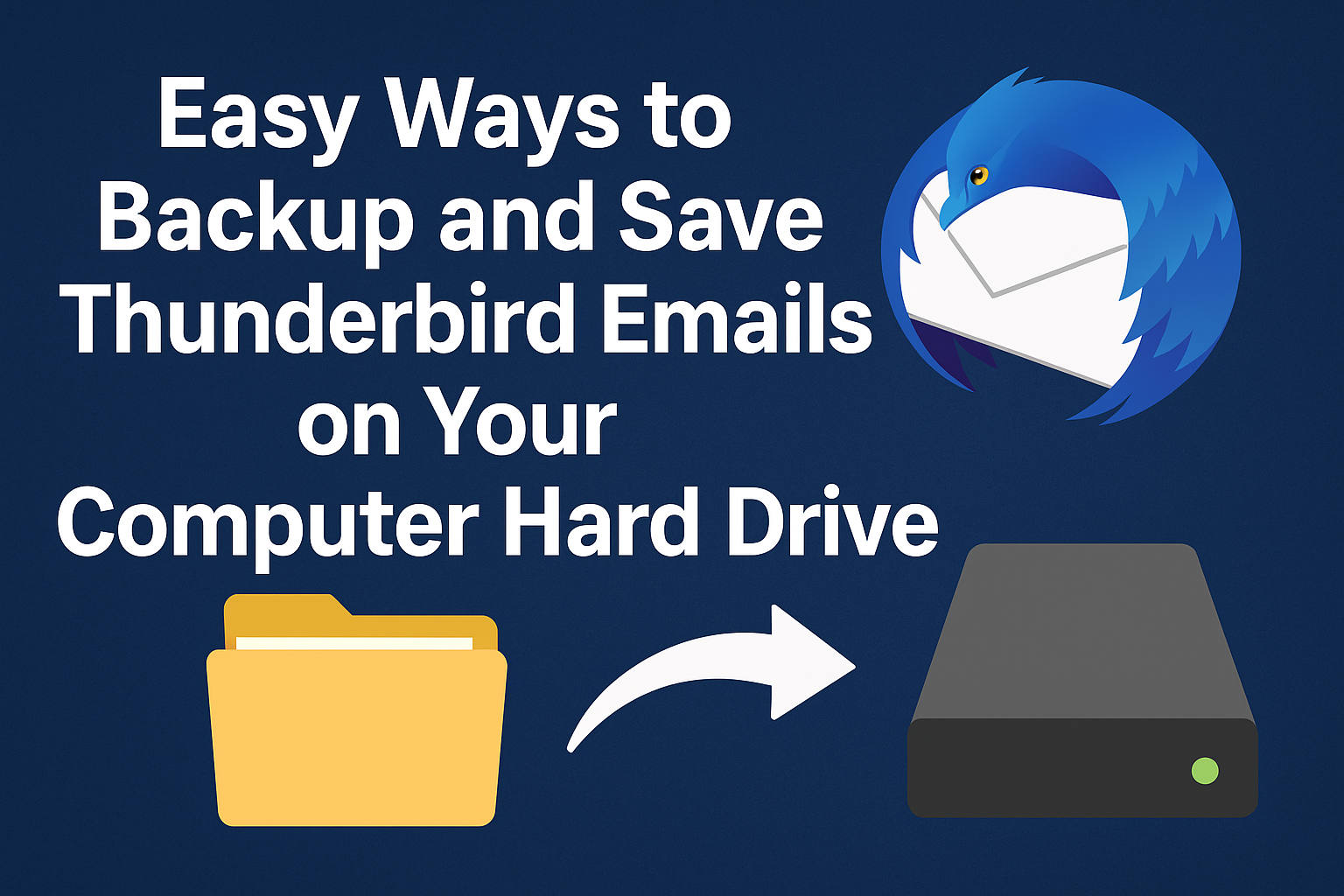Emails often carry sensitive information, important business records, personal communications, and attachments we cannot afford to lose. If you use Mozilla Thunderbird as your email client, you may already know that Thunderbird does not offer a built-in, one-click backup feature. That’s why it becomes essential to backup Thunderbird emails to a hard drive or even save them on an external hard drive to avoid unexpected data loss.
In this comprehensive guide, you will learn step-by-step methods to save, backup, and export Thunderbird emails to your computer or external hard drive. Whether you want a manual solution, an add-on method, or an automated tool, we will cover everything you need to know.
Why Backup Mozilla Thunderbird Emails to Hard Drive?
Many users only think about backups after they lose emails. However, creating a backup in advance saves you from stress and permanent loss. Here are some of the major reasons:
- Accidental Deletion or Corruption – Emails may be accidentally deleted or corrupted during updates.
- System Crash or Hardware Failure – If your PC crashes or the hard drive fails, you can lose all Thunderbird data.
- Data Migration – Backups make it easier to move Thunderbird emails from one system to another.
- External Storage for Safety – Saving emails to an external hard drive ensures a secure copy even if your computer fails.
- Business & Legal Compliance – Some industries require businesses to keep a copy of communications for records.
In short, if you value your data, you should save Thunderbird emails to a hard drive or external storage regularly.
Methods to Backup and Save Thunderbird Emails
Below are the most effective ways to backup Thunderbird emails. Depending on your needs—whether you want to save a few emails or the entire mailbox—you can choose the right method.
Method 1: Manually Copy Thunderbird Profile Folder
Thunderbird stores all account information, emails, and attachments inside a profile folder on your computer. By copying this folder, you can create a complete backup.
Steps to Backup Thunderbird Profile:
- Open Thunderbird on your computer.
- Go to Menu (≡) → Help → More Troubleshooting Information.
- Look for Profile Folder under the Application Basics section.
- Click Open Folder → It will open the location where Thunderbird stores all your emails.
- Close Thunderbird to ensure no files are in use.
- Copy the entire folder and paste it onto:
- Your local hard drive (D: or E: drive for example).
- Or an external hard drive like USB or portable HDD.
This method gives you a complete backup. However, the emails are stored in MBOX format, which cannot be directly opened without Thunderbird or another MBOX viewer.
Method 2: Export Emails with ImportExportTools NG Add-on
If you want more flexibility and want to export Thunderbird emails to hard drive in formats like EML, MBOX, or PDF, then using the ImportExportTools NG add-on is the best method.
Steps to Export with ImportExportTools NG:
- Open Thunderbird and go to the Add-ons Manager.
- Search for ImportExportTools NG and install it.
- Restart Thunderbird after installation.
- Right-click on a folder (e.g., Inbox or Sent).
- Select ImportExportTools NG → Export Folder.
- Choose the format (EML, MBOX, PDF, or HTML).
- Save the exported files on your hard drive or external hard drive.
This method is excellent if you want readable formats like PDF or want to migrate emails elsewhere.
Method 3: Save Thunderbird Emails Individually as EML Files
If you only need to save a few Thunderbird emails to a hard drive, Thunderbird allows you to do this manually.
Steps:
- Open Thunderbird and select the email you want to save.
- Right-click → Select Save As.
- Choose the location (hard drive or external USB).
- The email will be saved in .eml format (which can be opened by Thunderbird, Outlook, or even text editors).
Best for selective backups, but not practical for large volumes of emails.
Method 4: Use an Automated Thunderbird Backup Tool (Recommended)
Manual methods are fine for tech-savvy users, but if you have thousands of emails and multiple accounts, they can be time-consuming. A professional Thunderbird backup tool is the most efficient way to save all emails directly to your computer or external hard drive.
Advantages of Automated Tools:
- Backup emails in bulk without limits.
- Save in multiple formats: PST, EML, MBOX, PDF, HTML, etc.
- Directly export Thunderbird emails to external hard drives.
- Maintain folder hierarchy.
- Schedule automatic backups (daily/weekly/monthly).
- Non-technical users can use it easily.
If you want a one-click, error-free, and flexible solution, this is the best choice.
Best Practices for Thunderbird Backup
Now that you know the methods, here are some best practices to make your backups more reliable:
- Keep Multiple Copies – Store backups on your PC as well as an external hard drive.
- Use Cloud Storage – For extra safety, upload a copy to cloud storage like Google Drive, OneDrive, or Dropbox.
- Schedule Regular Backups – Don’t wait months; set weekly or monthly reminders.
- Check Backup Files – Open a few backup files to make sure they work properly.
- Organize Data – Save backups in folders with clear names (Inbox, Sent, Projects) for easy retrieval.
Conclusion
Backing up Thunderbird emails is not just about safety—it’s about peace of mind. Whether you want to save Thunderbird emails to your computer hard drive for quick access or backup Thunderbird emails to an external hard drive for long-term storage, you have multiple options.
- Tech-savvy users can copy the profile folder or use the ImportExportTools NG add-on.
- Selective backups can be done with the Save As (EML method).
- For hassle-free and bulk backup, a professional Thunderbird backup tool is the best choice.
By regularly backing up your Thunderbird data, you ensure your important emails are always safe, accessible, and protected from unexpected loss.
Frequently Asked Questions (FAQs)
Yes. You can copy the profile folder or export emails with ImportExportTools NG and then save them on your external hard drive.
The easiest free method is using the ImportExportTools NG add-on. For large volumes, automated tools are recommended.
Yes. With ImportExportTools NG or professional backup tools, you can export Thunderbird emails to PDF.
It depends on usage. If you receive important emails daily, consider weekly backups. For light usage, monthly backups may be sufficient.
Yes, the profile folder contains your emails, settings, and attachments.
Nathan Matthew is a seasoned tech blogger specializing in email backup and migration solutions. With a keen eye for detail and a passion for simplifying complex tech topics, Nathan helps readers navigate the digital landscape with clarity and confidence. His content is trusted by professionals seeking reliable, easy-to-follow guidance on protecting and managing their email data. When he’s not writing, Nathan is exploring the latest innovations in cloud storage and data security.