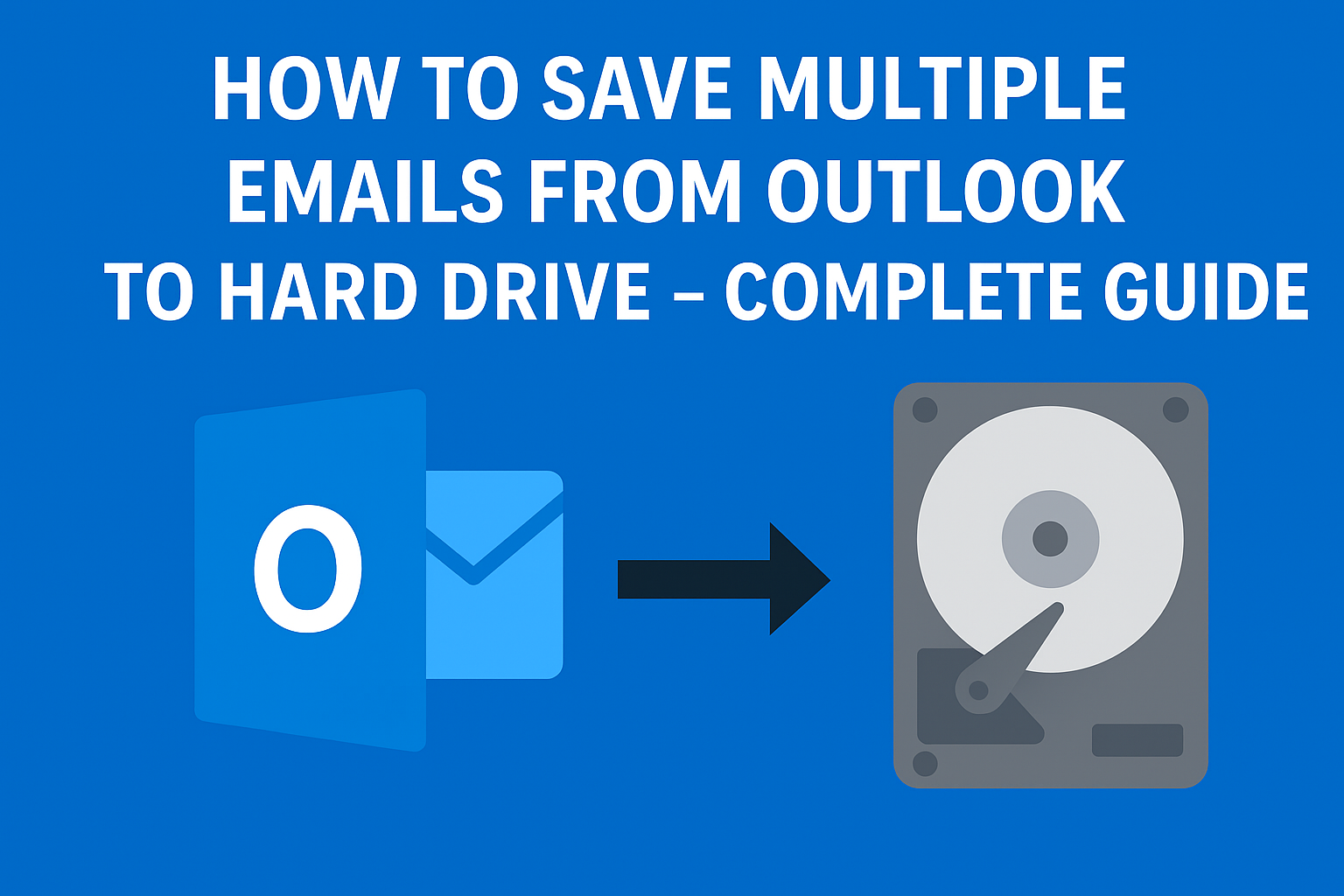Emails often contain important business information, personal conversations, invoices, or legal documents that we can’t afford to lose. Microsoft Outlook is one of the most popular email clients used by millions worldwide, but relying entirely on the email server isn’t always safe. Server crashes, account corruption, or accidental deletions can lead to data loss.
That’s why it’s crucial to save multiple emails from Outlook to your hard drive. By saving Outlook emails locally, you not only create a backup for security but also make it easier to access your emails offline, transfer data between devices, or archive old messages.
In this complete guide, you’ll learn different methods to save Outlook emails to a local drive — including manual and automated ways — so you can choose the best option depending on your needs and technical comfort.
Why Save Outlook Emails to Hard Drive?
Before diving into the methods, let’s understand why you might want to save Outlook emails to your hard drive.
- Backup Protection
Keeping a copy of your Outlook emails on your hard drive ensures you won’t lose crucial messages in case of a system crash, accidental deletion, or Outlook corruption. - Free Up Mailbox Space
Outlook mailboxes have storage limits. Archiving or exporting older emails helps you free up server space without deleting anything important. - Offline Access
Having your emails saved locally means you can read them anytime, even when you don’t have an internet connection. - Easy Migration
When you switch computers or accounts, having a backup on your hard drive simplifies transferring your Outlook emails. - Legal and Record-Keeping
Businesses often save email copies for compliance, audit, or documentation purposes.
Different Ways to Save Multiple Emails from Outlook to Hard Drive
There are several ways to export and store Outlook emails locally. Below are the most effective methods — starting from simple manual options to advanced automated solutions.
Method 1: Export Outlook Emails as a PST File (Recommended)
The PST (Personal Storage Table) format is the official Outlook file type used for storing entire mailboxes, including emails, contacts, calendars, and attachments. Exporting to PST is the safest and most comprehensive method.
Steps to Save Outlook Emails to Hard Drive as PST:
- Open Microsoft Outlook on your system.
- Go to the File tab and select Open & Export.
- Click on Import/Export.
- In the wizard that appears, choose Export to a file → click Next.
- Select Outlook Data File (.pst) → click Next.
- Choose the folder(s) you want to export (e.g., Inbox, Sent Items).
- You can also include subfolders by checking the “Include subfolders” option.
- Click Browse to select the destination folder on your hard drive.
- Finally, click Finish to begin the export process.
Once the export is done, you’ll get a .pst file stored locally on your hard drive.
This file can later be opened in Outlook via File > Open & Export > Open Outlook Data File.
Tip: This method allows you to back up your entire mailbox with attachments and maintain the original folder hierarchy.
Method 2: Save Outlook Emails Individually as MSG or TXT Files
If you only want to save specific or smaller sets of emails, you can manually save them one by one.
Steps to Save Outlook Emails as MSG/TXT Files:
- Open Outlook and select the email you want to save.
- Go to File > Save As.
- Choose a location on your local drive.
- From the “Save as type” dropdown, choose:
- Outlook Message Format – Unicode (*.msg) to preserve full data (including attachments).
- Text Only (*.txt) or HTML for lightweight copies.
- Click Save.
If you select multiple emails, you can drag and drop them into a desktop folder — each email will be saved as a .msg file automatically.
Limitation: This method is best suited for saving a few emails, not entire mailboxes.
Method 3: Save Outlook Emails as PDF Files
PDF is a universally accessible file format that’s perfect for archiving or sharing specific emails while keeping the layout and content intact.
Steps to Save Outlook Emails as PDFs:
- Open an email in Outlook.
- Click File > Print.
- From the Printer dropdown, select Microsoft Print to PDF.
- Choose a destination folder on your hard drive.
- Click Save.
You can repeat this for multiple emails, but for bulk export, use an add-in or automated tool to convert several Outlook emails to PDFs at once.
When to Use: Ideal for legal records, documentation, or business reports where formatting and readability are important.
Method 4: Drag and Drop Emails to Local Folder
For a quick and straightforward method, you can directly drag and drop multiple emails from Outlook to a folder on your computer.
Steps:
- Open Outlook and select the emails you want to save.
- Create a new folder on your desktop (e.g., “Outlook Backup”).
- Drag the selected emails and drop them into the folder.
Each email will be saved as a .msg file, which can later be opened in Outlook with all formatting and attachments preserved.
Best For: Small batches or quick manual backups.
Not Suitable For: Large mailboxes or automated backups.
Method 5: Use a Professional Outlook Backup Tool (Automated Method)
If you have a large mailbox or need frequent backups, manual methods can be time-consuming.
In that case, using a dedicated Outlook backup tool is the most efficient and reliable solution.
Advantages of Using an Automated Tool:
- Save multiple Outlook emails in one go.
- Export to various formats – PST, PDF, EML, MBOX, MSG, and HTML.
- Include attachments, contacts, calendars, and tasks.
- Maintain folder structure and original hierarchy.
- Schedule automatic backups to your hard drive.
- No technical expertise required.
These tools ensure 100% data integrity and save significant time, especially for corporate or long-term backups.
Pro Tip: If you handle business-critical data, always use a trusted Outlook email backup solution for safety and convenience.
How to Verify Your Outlook Emails Are Saved Successfully
Once you’ve completed the backup or export process, verify that your emails were saved correctly.
Here’s how:
- Go to the folder or location on your hard drive where the files were saved.
- Check the file size and format (PST, MSG, or PDF).
- If you exported a PST file, open Outlook → File > Open & Export > Open Outlook Data File.
- Browse to your saved PST file and open it.
- Confirm that your emails, attachments, and folders appear properly.
Tip: Always test your backup files on another device before deleting anything from Outlook.
Best Practices for Managing Outlook Email Backups
Keeping your emails organized and safe requires consistent backup habits. Here are some recommendations:
- Create Folder-Based Backups: Group emails by year, project, or department before exporting.
- Use Password Protection: Protect sensitive data in PST files with encryption.
- Keep a Secondary Copy: Store one backup on your hard drive and another on a cloud or external drive.
- Regular Backups: Schedule weekly or monthly exports to stay updated.
- Clean Before Exporting: Delete spam and duplicate emails to reduce file size.
Conclusion
Saving multiple Outlook emails to your hard drive is one of the smartest ways to secure your valuable data. Whether you’re an individual user or managing business correspondence, local backups protect you from accidental loss, corruption, or hacking threats.
For small or occasional needs, manual methods like PST export, drag-and-drop, or PDF saving work perfectly.
However, for regular or large-scale backups, an automated Outlook backup tool is the most efficient solution.
By following this guide, you can easily save, protect, and manage your Outlook emails locally, ensuring that your important communication is always within your control.
Frequently Asked Questions (FAQ)
Yes. You can use the Export feature to create a PST file or drag multiple emails into a folder to save them as MSG files.
All attachments are included automatically when exporting to PST or MSG format. You don’t need to download them separately.
PST: Best for full mailbox backup
MSG: Best for individual messages
PDF: Best for readable copies and sharing
Yes. Open an email in OWA, click the three dots (⋯), select Print, then choose Save as PDF to save it locally.
Yes. Professional Outlook backup tools allow you to schedule regular exports and automatically save new emails to your hard drive.
Nathan Matthew is a seasoned tech blogger specializing in email backup and migration solutions. With a keen eye for detail and a passion for simplifying complex tech topics, Nathan helps readers navigate the digital landscape with clarity and confidence. His content is trusted by professionals seeking reliable, easy-to-follow guidance on protecting and managing their email data. When he’s not writing, Nathan is exploring the latest innovations in cloud storage and data security.