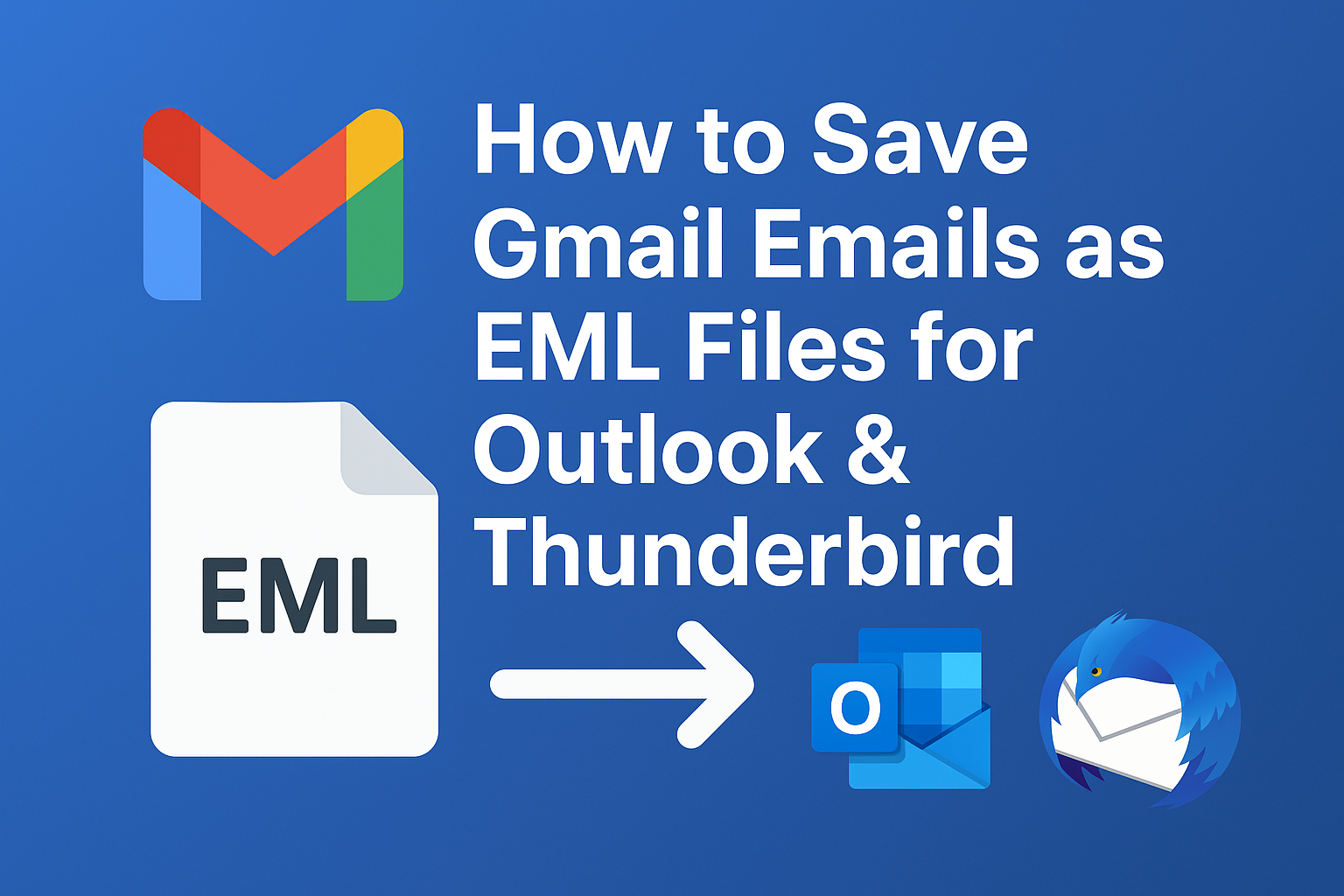Email is one of the most important modes of communication in today’s digital world. Whether for personal or business use, managing and safeguarding emails is critical. Many users look for ways to export Gmail to EML files because the EML format is widely compatible with several popular email clients such as Microsoft Outlook, Mozilla Thunderbird, Apple Mail, and Windows Mail.
In this comprehensive guide, we’ll cover what an EML file is, why you should export Gmail emails to EML, and the different methods (manual & automated) to save Gmail emails as EML files. By the end, you’ll know the best approach depending on whether you need to export a few messages or thousands.
What is an EML File?
An EML file is a standard email file format created by Microsoft Outlook Express and now supported by many other email clients. It stores the email content, sender/receiver details, date, subject line, and attachments in plain text using the MIME RFC 822 standard.
Key Features of EML Files:
- Content storage: Stores the complete body of the email.
- Attachments included: Keeps all images, documents, or other files attached to the email.
- Header information: Maintains sender, recipient, and subject details.
- Portability: Can be opened in multiple email clients.
Email Clients That Support EML Files:
- Microsoft Outlook (with conversion or add-ins)
- Mozilla Thunderbird
- Apple Mail
- Windows Mail / Windows Live Mail
- eM Client and other open-source clients
Why Export Gmail Emails to EML Files?
Users may want to convert Gmail messages into EML format for different reasons. Some of the most common ones include:
- Backup & Archiving
Storing emails as.emlensures you have a copy of important messages even if your Gmail account gets hacked, deleted, or inaccessible. - Email Migration
Moving from Gmail to Outlook, Thunderbird, or any other client becomes easier when emails are saved in EML. - Legal & Compliance Requirements
Many industries require businesses to maintain records of emails for audits, investigations, or compliance. EML files are perfect because they preserve the original structure and metadata. - Offline Access
With.emlfiles saved on your computer, you can read emails anytime, even without an internet connection. - Easy Sharing
Individual.emlfiles can be shared via USB, email, or cloud drives without needing to share the entire Gmail account.
Methods to Export Gmail Emails to EML Files
There are several ways to save Gmail messages in .eml format. Below we’ll cover manual approaches and the automated professional solution.
Method 1: Export Gmail Emails as EML Using Gmail Web
This is the simplest way, especially if you only need to save a few emails.
Steps:
- Log in to your Gmail account from a browser.
- Open the email you want to save.
- Click the three-dot menu (More options) in the top-right corner.
- Select Download message.
- The email will be downloaded in
.emlformat to your computer.
Pros:
- 100% free.
- Easy to use.
- Doesn’t require extra software.
Cons:
- Can only download one email at a time.
- Not practical for exporting bulk Gmail emails.
- Attachments may sometimes be stored separately.
Method 2: Export Gmail Emails to EML Using Desktop Clients
Many desktop-based email clients support Gmail integration via IMAP. Once connected, you can save your Gmail messages as .eml.
A) Export Gmail Emails via Mozilla Thunderbird
- Download and install Mozilla Thunderbird.
- Configure your Gmail account using IMAP:
- Open Thunderbird → Go to Account Settings.
- Add your Gmail account and allow permissions.
- Once Gmail emails sync, right-click the email you want to save.
- Select Save As → File type .eml.
Tip: You can select multiple emails and save them in bulk.
B) Export Gmail Emails via Microsoft Outlook
Outlook doesn’t directly save emails in .eml format. Instead, it saves them in .msg format. However, there are workarounds.
Steps:
- Add your Gmail account in Outlook via IMAP.
- Drag and drop the email from Outlook to your desktop.
- The file will be saved in
.msgformat. - Use an online converter or professional tool to convert
.msgto.eml.
Pros:
- Allows exporting multiple emails at once.
- Works offline after synchronization.
Cons:
- Requires IMAP configuration.
- Outlook doesn’t natively support
.eml. - Time-consuming for large mailboxes.
Method 3: Export Gmail Emails to EML Using an Automated Tool (Recommended)
Manual methods are fine if you only have a handful of emails. But what if you need to export thousands of Gmail emails into EML format? This is where a professional Gmail Backup/Export Tool comes in.
Features of a Professional Tool:
- Export Gmail emails in bulk to
.eml. - Preserve attachments, formatting, and folder structure.
- Support for multiple formats (EML, PST, MBOX, PDF, MSG, etc.).
- Selective export using filters (by date, subject, label).
- Faster and safer than manual methods.
- Works without technical expertise.
Steps (General Workflow):
- Install and open the Gmail Backup Tool.
- Log in with your Gmail account credentials.
- Select EML format as the saving option.
- Choose destination path and apply filters (if needed).
- Click Start to begin exporting Gmail to EML files.
Why Recommended?
- Saves time for bulk email exports.
- No risk of missing attachments.
- Simple, automated, and efficient.
Limitations of Manual Methods
Although free, the manual approaches come with several drawbacks:
- Bulk export not supported in Gmail web.
- Outlook saves emails as
.msg, not.eml. - IMAP setup can be confusing for beginners.
- Manually saving emails is time-consuming.
- Attachments or formatting may sometimes get lost.
This is why businesses and professionals dealing with thousands of emails usually go for an automated Gmail to EML converter.
Best Practices Before Exporting Gmail Emails
To ensure a smooth export process, follow these best practices:
- Backup your Gmail account fully before attempting export.
- Enable IMAP in Gmail settings if using a desktop client.
- Check storage space on your computer before exporting.
- Organize emails with labels or folders for easier migration.
- Ensure a stable internet connection during large exports.
Final Thoughts
Exporting Gmail emails to EML format is essential for users who need portability, backups, compliance, or migration to Outlook and Thunderbird.
- If you only need to export a few emails, the Gmail Web Download option is the quickest.
- If you want to sync emails and save them, Thunderbird with IMAP is a practical choice.
- But for large-scale Gmail to EML exports, using a professional automated tool is the safest, fastest, and most efficient method.
By following this guide, you can easily save Gmail emails as EML files and access them across multiple platforms without data loss.
Frequently Asked Questions (FAQs)
Yes, but not directly through Gmail Web. You’ll need Thunderbird or a professional Gmail export tool for bulk EML conversion.
Yes. Both manual and automated methods can save attachments, but automated tools handle them more reliably.
Yes. Outlook can open .eml files, but sometimes conversion may be required. Thunderbird and Windows Mail handle .eml natively.
If you use manual methods carelessly, you may lose attachments or formatting. Automated tools reduce this risk significantly.
For businesses with large data, a professional Gmail backup/migration tool is the most reliable option.
Nathan Matthew is a seasoned tech blogger specializing in email backup and migration solutions. With a keen eye for detail and a passion for simplifying complex tech topics, Nathan helps readers navigate the digital landscape with clarity and confidence. His content is trusted by professionals seeking reliable, easy-to-follow guidance on protecting and managing their email data. When he’s not writing, Nathan is exploring the latest innovations in cloud storage and data security.