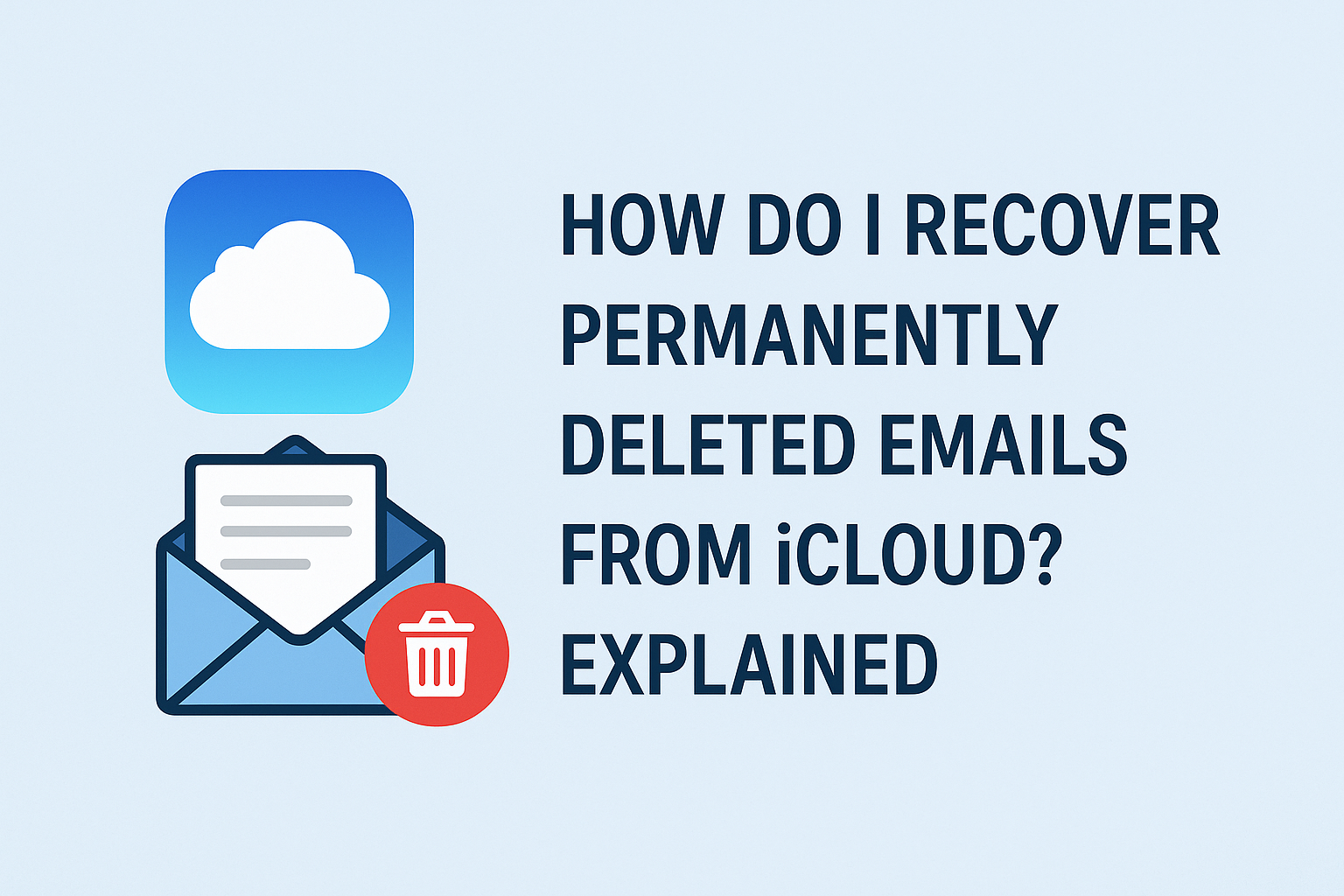Losing an important email can feel like losing a vital piece of information forever. Whether it was an official document, a personal message, or a receipt you suddenly need, knowing how to recover it could save you time and stress. If you’re wondering how to recover permanently deleted emails from iCloud, you’re not alone. Many users accidentally delete emails and are unsure if they can ever get them back.
In this guide, we’ll cover everything you need to know—step-by-step—to help you recover deleted iCloud emails, whether they were recently removed or appear to be permanently gone. Let’s get started.
Can You Recover Permanently Deleted Emails from iCloud?
First, let’s define what “permanently deleted” actually means in the Apple ecosystem.
When you delete an email in iCloud Mail:
- It goes to the Trash (also called “Deleted Mailbox”).
- Emails in the Trash stay there for 30 days by default.
- After 30 days, iCloud automatically deletes them permanently.
- If you manually empty the Trash or delete emails from Trash, they’re also considered permanently deleted.
So, if 30 days haven’t passed, there’s a good chance you can recover your email. If more than 30 days have passed, or if you deleted it from the Trash, recovery becomes significantly harder—but not impossible in some cases.
Method 1: Recover Deleted Emails from the Trash Folder (Within 30 Days)
This is the most common and easiest method. Emails remain in the Trash for 30 days after deletion.
On iCloud.com (Web):
- Open your browser and go to iCloud Mail.
- Log in using your Apple ID.
- In the left-hand sidebar, click Trash (or Bin, depending on your region).
- Browse through the emails to find the one you want.
- Select the email(s), then click the Move icon (folder with arrow).
- Choose Inbox or any other folder to move the email back.
On iPhone or iPad:
- Open the Mail app.
- Tap Mailboxes at the top left.
- Scroll to find and tap Trash under your iCloud account.
- Locate the email you want to recover.
- Tap Edit, select the email(s), then tap Move.
- Choose Inbox or another folder.
Pro Tip: If you don’t see the email in Trash, check the Junk or Spam folder—it may have been filtered there.
Method 2: Use the “Recently Deleted” Folder in Apple Mail App
If you’re using Apple Mail on your Mac or iPhone, there’s sometimes a temporary storage folder called Recently Deleted.
On macOS (Mail App):
- Open the Mail app.
- In the Mailboxes sidebar, look for Recently Deleted.
- If available, browse for the email you want.
- Right-click the email and choose Move to Inbox or drag it to your preferred folder.
On iPhone/iPad:
- Open the Mail app.
- Tap Mailboxes > Recently Deleted.
- Select the email and tap Move, then choose a destination folder.
Note: This folder isn’t always present. Its availability depends on your email settings and system behavior.
Method 3: Restore from iCloud.com → Account Settings
iCloud offers a lesser-known recovery option in Account Settings that lets users restore deleted files, contacts, calendars, and in rare cases, mail settings. While it’s not specifically designed for email, it’s worth trying if you’re desperate.
Steps to Try:
- Go to iCloud.com and log in.
- Click your name at the top-right and choose Account Settings.
- Scroll down to the Advanced section.
- Click Restore Files.
- If emails or associated files were saved, you might find them here.
- Select the items and click Restore.
Limitations: This method doesn’t typically restore individual emails unless they were part of file attachments or saved in iCloud Drive. It’s a long shot, but worth checking.
Method 4: Contact Apple Support for Help
If your deleted email was critical and none of the above methods work, the last official option is to reach out to Apple Support.
Why Try This?
- If your data was lost due to technical issues, server problems, or a device sync error, Apple may be able to help.
- Apple sometimes retains data backups beyond what’s visible to users.
- Their internal tools can occasionally restore data not accessible through the user interface.
How to Contact:
- Visit Apple iCloud Support.
- Select iCloud Mail.
- Choose your issue (e.g., “Mail not syncing” or “Deleted email”).
- Request a callback or chat with a support representative.
Have these ready:
- Your Apple ID and password
- Approximate date/time of deletion
- Device and OS version
- Any screenshots or email subject lines (if known)
Can You Recover Emails Deleted More Than 30 Days Ago?
This is the tricky part.
Unfortunately, iCloud automatically deletes emails after 30 days, and there’s no recycle bin or standard restore point beyond that window.
If it’s been longer than 30 days or if you permanently deleted an email from the Trash, your only hope is through:
Mac Time Machine Backup:
If you use Time Machine on a Mac:
- Connect your Time Machine drive.
- Open the Mail app.
- Open Time Machine from the menu bar.
- Navigate to the date before the deletion.
- Restore the entire mailbox or selected emails.
Third-Party Recovery Tools:
There are some apps designed to recover lost iOS and iCloud data:
- iMyFone D-Back
- PhoneRescue for iOS
- Tenorshare UltData
- EaseUS MobiSaver
Note: These tools aren’t endorsed by Apple. Use them at your own risk, and always read reviews before installing.
Pro Tips to Prevent Future Email Loss
Now that you’ve been through the recovery process, here are a few ways to avoid email loss in the future:
Enable Mail Forwarding
Set up automatic forwarding of your iCloud emails to a Gmail, Outlook, or backup email account.
Use External Email Clients
Apps like Microsoft Outlook, Mozilla Thunderbird, or Apple Mail on Mac often keep local copies of emails, which can be backed up.
Regular Backups
- If you use a Mac, configure Time Machine to regularly back up your system.
- For professionals, consider using email archiving software for added protection.
Avoid Emptying Trash Manually
Let iCloud automatically delete Trash after 30 days instead of manually clearing it.
Conclusion: What You Should Remember
- Emails in Trash are recoverable within 30 days.
- After that, recovery becomes difficult but not always impossible.
- You can try restoring via Apple Mail, iCloud Settings, or Apple Support.
- Tools like Time Machine and third-party recovery apps can be helpful in extreme cases.
- Most importantly, create backups and redundancies to avoid future email loss.
Need help recovering a specific email? Leave a comment with details (don’t share private info), and we’ll guide you further.
Nathan Matthew is a seasoned tech blogger specializing in email backup and migration solutions. With a keen eye for detail and a passion for simplifying complex tech topics, Nathan helps readers navigate the digital landscape with clarity and confidence. His content is trusted by professionals seeking reliable, easy-to-follow guidance on protecting and managing their email data. When he’s not writing, Nathan is exploring the latest innovations in cloud storage and data security.