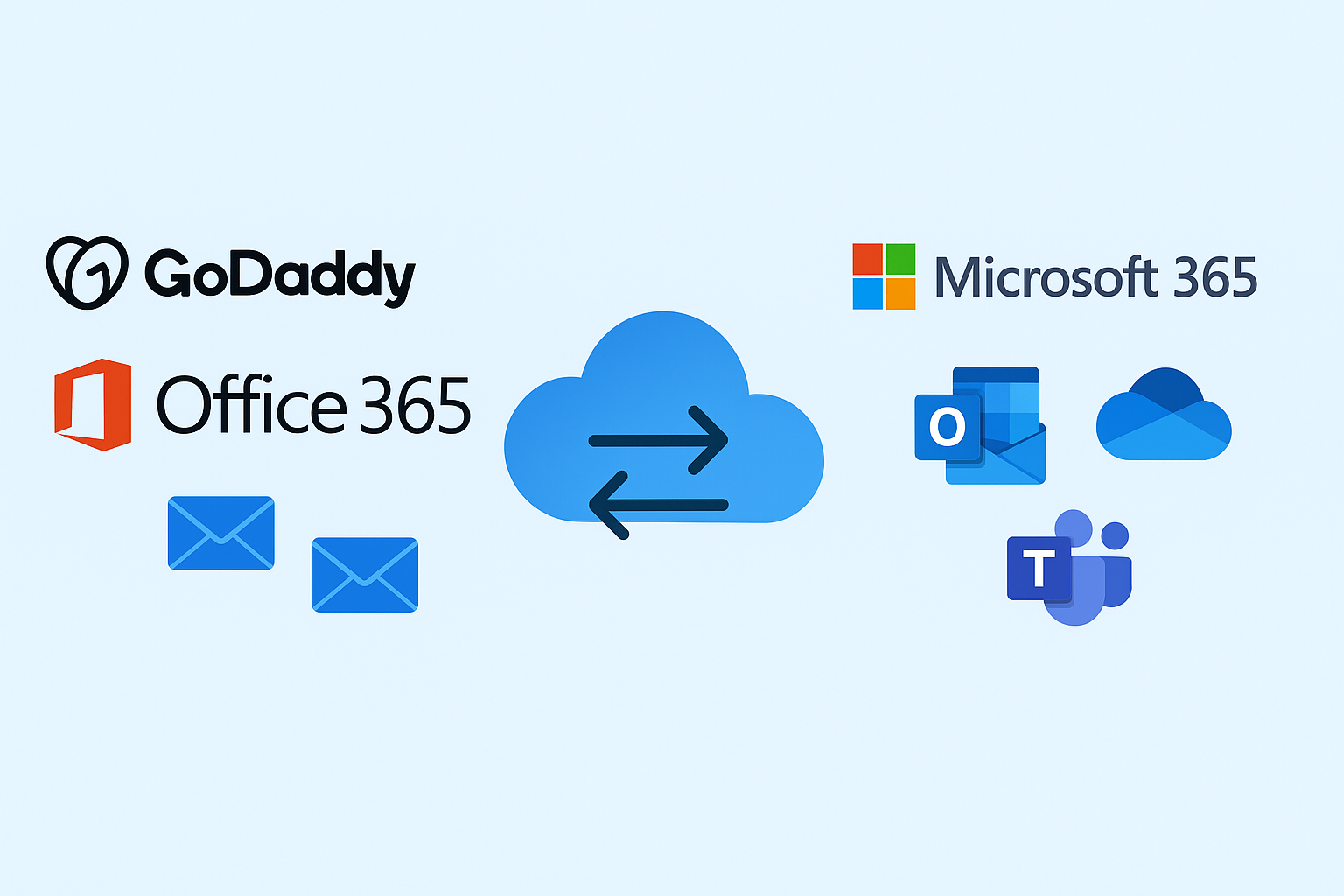When businesses first start out, purchasing Office 365 from GoDaddy might seem like a quick and convenient solution. Since GoDaddy is a popular domain registrar and hosting provider, it bundles Microsoft’s productivity suite with its services. However, as companies grow, many realize that GoDaddy’s version of Microsoft 365 is limited compared to the direct subscription offered by Microsoft.
For example, GoDaddy’s Office 365 often lacks advanced admin controls, has restricted access to some Microsoft security features, and forces you to depend on GoDaddy’s support team instead of Microsoft’s. That’s why many organizations eventually decide to migrate from GoDaddy Office 365 to Microsoft 365 for greater flexibility, security, and control.
In this comprehensive guide, we’ll explain why the migration is necessary, what to prepare before starting, and the detailed step-by-step process to move your GoDaddy Office 365 emails, calendars, and contacts to Microsoft 365.
Why Move from GoDaddy Office 365 to Microsoft 365?
Migrating might feel like a big task, but the benefits far outweigh the effort. Let’s look at the major advantages:
- Full Control via Microsoft Admin Center
- With GoDaddy’s version, many admin settings are locked or restricted. Direct Microsoft 365 gives you full control over users, policies, and security.
- Access to Advanced Features
- Features like conditional access, eDiscovery, advanced threat protection, and compliance tools are either missing or limited with GoDaddy.
- Scalability & Flexibility
- As your team grows, adding new users, assigning licenses, and managing services is much smoother in Microsoft 365.
- Better Security
- You can implement multi-factor authentication (MFA), password policies, and DLP (Data Loss Prevention) policies without GoDaddy restrictions.
- Direct Microsoft Support
- No need to rely on GoDaddy’s customer support. Instead, you can access Microsoft’s support team, knowledge base, and advanced troubleshooting.
Pre-Migration Checklist
Before starting the migration, you need to plan carefully to avoid disruptions. Here’s what to prepare:
- Backup All Data – Always back up emails, contacts, and calendars before migration. You can export mailboxes to PST files via Outlook.
- Notify Users – Inform employees about the migration schedule, expected downtime, and new login procedures.
- Check Domain Access – Ensure you can update DNS records in GoDaddy since you’ll need to point your domain to Microsoft 365.
- Choose Migration Approach – Decide whether you’ll migrate manually, use IMAP migration, or rely on a third-party migration tool.
Step-by-Step Process to Migrate from GoDaddy Office 365 to Microsoft 365
Now let’s walk through the migration process step by step:
Step 1: Purchase Microsoft 365 Subscription
- Visit the Microsoft 365 plans page and choose a plan that matches your business needs (e.g., Business Standard, Business Premium, or Enterprise plans).
- Set up your Microsoft 365 Admin Center, which will be your central dashboard to manage users, services, and settings.
Step 2: Add and Verify Your Domain in Microsoft 365
- In the Microsoft 365 Admin Center, go to Setup → Domains → Add Domain.
- Enter your GoDaddy domain name.
- Microsoft will give you a TXT record.
- Log into your GoDaddy DNS manager and add this TXT record to verify domain ownership.
- Once verified, you’ll be able to use your domain with Microsoft 365 email.
Step 3: Create User Accounts and Assign Licenses
- In the Admin Center, create new mailboxes for each user.
- Assign the appropriate Microsoft 365 license (Business Basic, Standard, or Premium).
- Provide temporary passwords to users, which they can reset later.
Step 4: Migrate Mailboxes
There are three main methods to migrate data from GoDaddy Office 365 to Microsoft 365:
Option 1: Manual Migration (Best for Small Businesses)
- Open Outlook connected to GoDaddy Office 365.
- Export mailbox data to a PST file.
- Set up Outlook with the new Microsoft 365 account.
- Import the PST file into the new mailbox.
Pros: Free, straightforward.
Cons: Time-consuming, only suitable for small businesses with a few accounts.
Option 2: IMAP Migration (For Larger Mailboxes)
- Collect the list of user mailboxes and credentials from GoDaddy.
- In the Exchange Admin Center (Microsoft 365), set up an IMAP migration batch.
- Microsoft will transfer emails from GoDaddy mailboxes to Microsoft 365.
Note: IMAP migration only migrates emails. Contacts, calendars, and tasks must be exported and imported manually.
Option 3: Third-Party Migration Tool (Recommended for Enterprises)
- Tools like BitTitan MigrationWiz, Kernel Office 365 Migration, or Quest Migration Manager allow you to:
- Migrate emails, contacts, calendars, tasks, and permissions.
- Minimize downtime with real-time sync.
- Automate the process for hundreds of mailboxes.
Pros: Full migration with minimal downtime.
Cons: Requires licensing costs for the tool.
Step 5: Update DNS Records
Once mailboxes are set up and data is migrated, update DNS settings:
- Change MX records in GoDaddy DNS to point to Microsoft 365.
- Update CNAME, SPF, and Autodiscover records as provided by Microsoft.
- Wait for DNS propagation (can take up to 24–48 hours).
This ensures all new incoming emails flow into Microsoft 365 mailboxes instead of GoDaddy.
Step 6: Test and Verify Migration
- Log in to Outlook or Outlook Web Access (OWA).
- Verify emails, contacts, and calendars are accessible.
- Send test emails to confirm proper mail flow.
- Ask employees to log in and check if everything is working smoothly.
Step 7: Decommission GoDaddy Office 365
- Once you’re sure everything has migrated, cancel your GoDaddy Office 365 subscription.
- This avoids paying for duplicate services.
Best Practices for a Smooth Migration
- Migrate During Off-Peak Hours – Schedule migration at night or on weekends to minimize downtime.
- Enable Multi-Factor Authentication (MFA) – Secure accounts immediately after migration.
- Provide Training – Help employees understand how to log in and use Microsoft 365 features.
- Keep PST Backups – Even after migration, keep backups for safety.
- Hire Experts if Needed – If handling hundreds of mailboxes, consider a professional migration service.
Conclusion
Migrating from GoDaddy Office 365 to Microsoft 365 is a strategic move that ensures your business has greater control, stronger security, and access to the full Microsoft ecosystem.
By following this step-by-step guide—purchasing Microsoft 365, verifying your domain, setting up mailboxes, migrating data, updating DNS, and testing mail flow—you can achieve a smooth transition without data loss.
Nathan Matthew is a seasoned tech blogger specializing in email backup and migration solutions. With a keen eye for detail and a passion for simplifying complex tech topics, Nathan helps readers navigate the digital landscape with clarity and confidence. His content is trusted by professionals seeking reliable, easy-to-follow guidance on protecting and managing their email data. When he’s not writing, Nathan is exploring the latest innovations in cloud storage and data security.