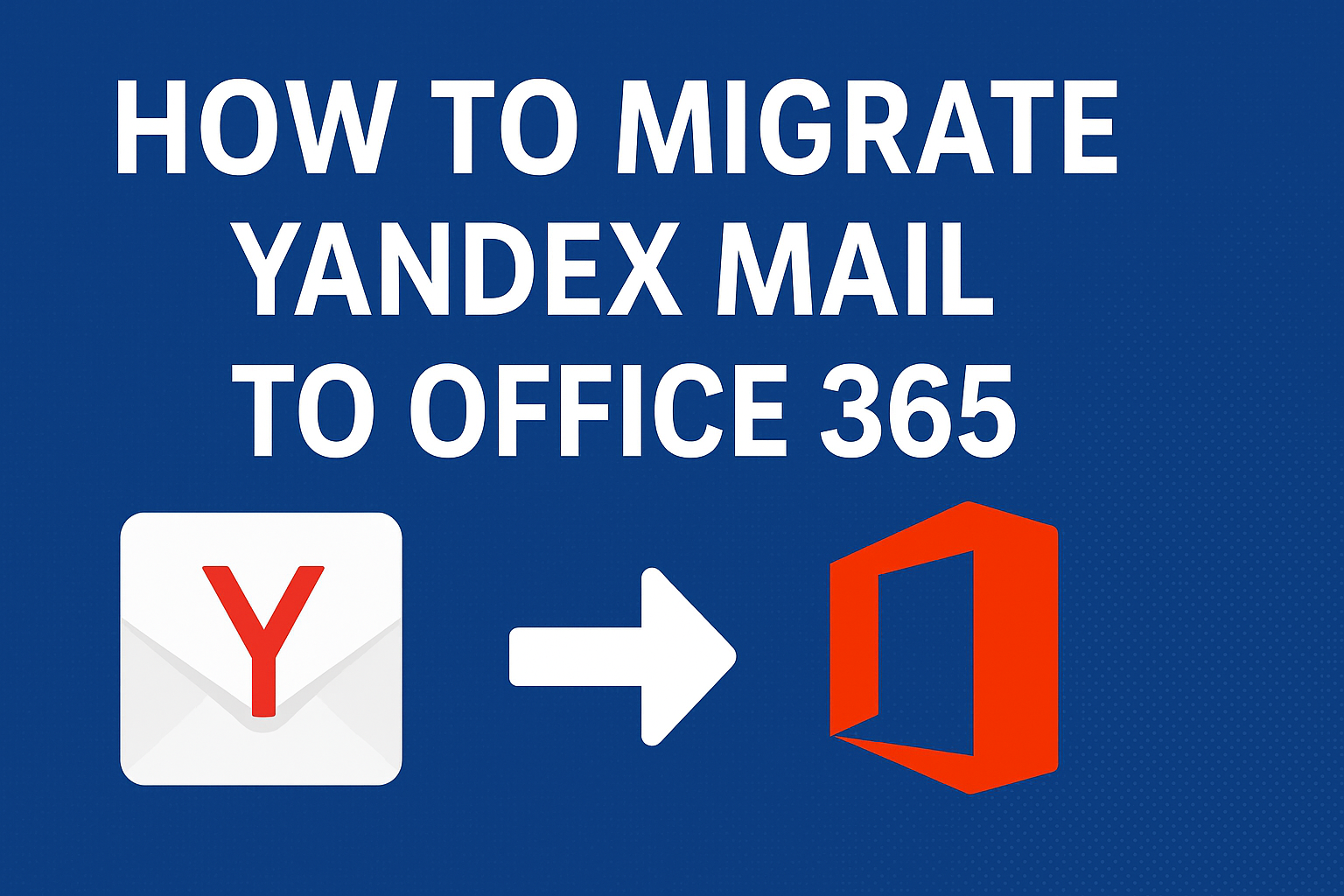In today’s digital business environment, email is one of the most valuable communication assets. However, as organizations grow and adopt modern collaboration platforms, many users find themselves needing to migrate Yandex Mail to Office 365.
While Yandex Mail is a reliable service, Microsoft 365 (formerly Office 365) provides unmatched security, scalability, and integration with enterprise-grade tools. Migrating to Office 365 ensures your business communication stays secure, compliant, and easily accessible from anywhere.
In this comprehensive guide, we’ll walk you through step-by-step methods to transfer emails from Yandex to Office 365 — both manually and automatically — while ensuring zero data loss and minimal downtime.
Why Users Migrate from Yandex Mail to Office 365
Before diving into the process, it’s important to understand why so many users are making the switch from Yandex Mail to Microsoft 365.
Here are the key reasons:
1. Enhanced Data Security
Microsoft 365 offers advanced encryption, compliance, and threat protection that surpass Yandex Mail’s standard email security. Businesses handling sensitive data prefer Microsoft’s enterprise-grade protection and built-in data loss prevention (DLP).
2. Better Collaboration Tools
Office 365 isn’t just an email platform — it’s a full collaboration suite. With apps like Teams, SharePoint, OneDrive, and Planner, employees can communicate, share files, and work together in real time.
3. Cloud Scalability and Accessibility
Office 365 stores your emails and documents securely in the cloud, allowing access anytime and anywhere — whether on desktop, mobile, or web.
4. Centralized Management for IT Admins
Office 365’s Admin Center enables easy management of user accounts, permissions, policies, and reports — making it ideal for businesses managing multiple users.
If your business is growing and needs a unified communication system, migrating from Yandex Mail to Office 365 is a smart move.
Pre-Migration Checklist: Prepare Before You Start
A smooth migration requires proper preparation. Before you begin, make sure you meet the following prerequisites:
1. Backup Your Yandex Mail Data
Always create a full backup of your Yandex mailbox before migration. This ensures you have a secure copy of your data in case of errors or interruptions.
2. Verify Yandex Mail Credentials
Double-check your Yandex email address and password. If you’re migrating multiple mailboxes, keep a list of all credentials ready.
3. Confirm Your Office 365 Account Setup
Ensure your Office 365 subscription is active and that the destination mailboxes are created for each user.
4. Check IMAP Access in Yandex Mail
Yandex Mail supports IMAP, which is required for migration.
Verify IMAP settings:
Incoming Mail Server (IMAP): imap.yandex.com
Port: 993
Encryption: SSL/TLS
Outgoing Mail Server (SMTP): smtp.yandex.com
Port: 465 or 587
Encryption: SSL/TLS
Once these settings are confirmed, you’re ready to begin the migration.
Methods to Transfer Emails from Yandex to Office 365
There are multiple ways to migrate Yandex Mail to Microsoft 365. Each method varies depending on the number of mailboxes, technical skills, and your tolerance for downtime.
Here are the three main methods:
- Manual Method via Outlook (IMAP connection)
- Admin-based Migration via Exchange Admin Center (IMAP Migration)
- Automated Migration using a Professional Tool (Recommended)
Let’s explore these options step-by-step.
Method 1: Migrate Yandex Mail to Office 365 Using Microsoft Outlook (Manual Method)
If you’re migrating one or a few accounts, you can manually transfer emails using Outlook by connecting both mailboxes via IMAP.
Step-by-Step Process:
- Open Outlook on your computer.
- Navigate to File → Add Account.
- Enter your Yandex email address and click Connect.
- Select IMAP as the account type.
- Input the following details:
- IMAP Server:
imap.yandex.com - Port:
993 - Encryption:
SSL/TLS - SMTP Server:
smtp.yandex.com - Port:
465or587
- IMAP Server:
- Enter your password and complete setup.
- Repeat the same steps to add your Office 365 account.
- Once both mailboxes are configured, drag and drop the emails or folders you wish to move from your Yandex inbox to your Office 365 mailbox.
Pros:
- Free and straightforward for small migrations.
- Doesn’t require any third-party tool.
Cons:
- Time-consuming and repetitive for multiple accounts.
- Risk of missing attachments or large messages.
- Does not migrate contacts, calendars, or labels.
This method is suitable only for individual users or small-scale migrations.
Method 2: IMAP Migration via Exchange Admin Center (For Multiple Accounts)
For businesses or IT administrators migrating several Yandex accounts, IMAP migration through Exchange Admin Center offers a centralized approach.
Step-by-Step Guide:
- Log in to the Microsoft 365 Admin Center.
- Go to Exchange Admin Center (EAC) → Recipients → Migration.
- Click “Add a Migration Batch” → choose IMAP migration.
- Create a CSV file with Yandex users’ credentials in this format:
EmailAddress,UserName,Password [email protected],[email protected],password1 [email protected],[email protected],password2 - Upload this CSV file when prompted.
- Enter IMAP server details:
- IMAP Server:
imap.yandex.com - Port:
993
- IMAP Server:
- Select the destination mailboxes in Office 365.
- Start the migration batch and monitor progress from the dashboard.
- Once completed, click Complete Migration Batch.
- Verify that all emails have successfully transferred.
Limitations:
- Only migrates emails (no contacts or calendars).
- May require admin-level access to all accounts.
- Slower for large mailboxes or high volumes.
If you’re managing an organization with 10+ accounts, this method is workable but requires time and patience.
Method 3: Use a Professional Yandex to Office 365 Migration Tool (Recommended)
For most users — especially businesses — the best option is to use an automated migration tool.
These specialized tools are designed to handle large volumes of mail with zero downtime, accurate folder mapping, and full data preservation.
Advantages of the Automated Method:
- Transfers emails with attachments, inline images, and metadata.
- Maintains folder hierarchy and message integrity.
- Supports batch migration for multiple users simultaneously.
- Allows filtering by date, folder, or user.
- Automatically handles throttling limits and retries failed items.
- Enables incremental migration (only new data moved later).
How It Works (General Workflow):
- Launch the migration tool on your system.
- Choose Yandex Mail as the source and Office 365 as the destination.
- Enter your Yandex and Office 365 admin credentials.
- Select the mailboxes or folders you wish to migrate.
- Apply optional date or folder filters.
- Click Start Migration and let the software transfer your data.
- Once completed, review the summary report and verify migrated emails in Office 365.
Why This Is the Best Approach
Professional tools are built for accuracy and automation — they handle complex scenarios like throttling, large attachments, and bulk migration automatically.
They are ideal for companies that can’t afford downtime or lost data.
Post-Migration Steps: Finalize and Verify
After the migration, complete these essential steps to ensure everything works properly:
- Verify Email Data:
Log in to your Office 365 account and check that all Yandex folders, emails, and attachments appear correctly. - Update DNS/MX Records:
Modify your domain’s DNS records to route all future incoming emails directly to Office 365. - Inform Users:
Notify your team members about the new email system and provide updated login details. - Deactivate Old Yandex Accounts:
Once you confirm that all emails are transferred and working, disable or archive old Yandex accounts.
Tips for a Smooth Yandex to Office 365 Migration
- Use a stable, high-speed internet connection during the migration.
- Avoid interruptions — don’t restart your system mid-migration.
- Migrate data in batches if dealing with multiple large mailboxes.
- Always test migration with a few accounts first.
- Keep a backup copy of your original Yandex data for safety.
Conclusion
Migrating from Yandex Mail to Office 365 doesn’t have to be complicated. Whether you choose the manual method via Outlook, IMAP migration via Exchange Admin Center, or an automated tool — you can safely transfer emails from Yandex Mail to Office 365 with minimal risk.
For individuals, manual migration may suffice. But for businesses or large-scale projects, using a professional Yandex to Office 365 migration tool is the most reliable and efficient solution.
Enjoy the benefits of Microsoft 365 — a more secure, collaborative, and scalable environment for your professional communication.
Frequently Asked Questions (FAQs)
Yes. Using IMAP migration or a third-party migration tool, you can transfer multiple Yandex accounts simultaneously.
No. IMAP migration only moves emails. You’ll need to export and import contacts and calendars separately using .CSV or .ICS files.
The time depends on mailbox size, network speed, and the number of mailboxes. Automated tools complete migrations faster than manual methods.
Professional tools can resume migration from where it left off without duplicating data.
Yes, absolutely — as long as you use a trusted automated tool or follow the steps carefully.
Nathan Matthew is a seasoned tech blogger specializing in email backup and migration solutions. With a keen eye for detail and a passion for simplifying complex tech topics, Nathan helps readers navigate the digital landscape with clarity and confidence. His content is trusted by professionals seeking reliable, easy-to-follow guidance on protecting and managing their email data. When he’s not writing, Nathan is exploring the latest innovations in cloud storage and data security.