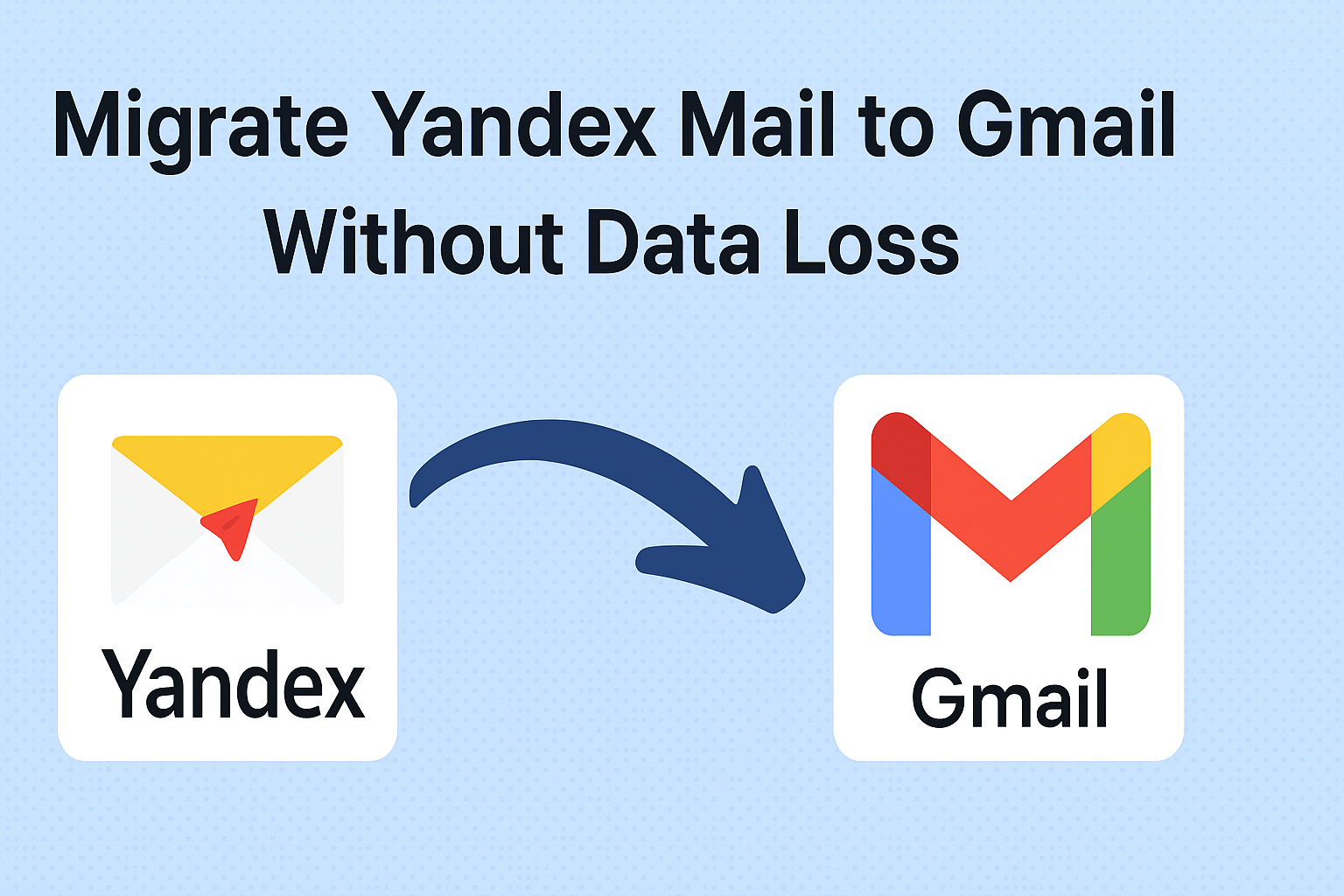Are you planning to switch from Yandex Mail to Gmail but worried about losing your important emails, attachments, and folders? You’re not alone. Thousands of users are moving from Yandex to Gmail due to Google’s advanced features, better integration, and reliability.
In this complete guide, we’ll show you step-by-step how to migrate Yandex Mail to Gmail without data loss. You’ll learn both manual and automated methods, along with precautions and expert tips to ensure a smooth transfer.
Understanding the Need for Migration
Yandex Mail is a popular email platform from Russia, known for its clean interface and free email services. However, as work and communication move toward Google Workspace, many users prefer Gmail because of its security, storage, and productivity features.
Some of the common reasons users migrate from Yandex to Gmail include:
- Integration with Google tools like Drive, Calendar, and Meet.
- Reliable spam filtering and strong security.
- Large mailbox storage.
- Easy access from mobile, desktop, and web.
Whether you’re an individual user, a freelancer, or a business, Gmail offers a unified and professional email experience.
Reasons to Migrate from Yandex Mail to Gmail
Let’s understand what makes Gmail a better choice for many users.
a) Better Integration with Google Workspace
Gmail seamlessly connects with Google Drive, Docs, Sheets, and Calendar, making collaboration faster and more efficient.
b) Stronger Security
With built-in two-step verification, anti-phishing protection, and encrypted email transmission, Gmail keeps your data secure.
c) Larger Storage and Faster Search
Gmail provides 15 GB of free storage (shared with Drive) and powerful search options to find emails instantly.
d) Cross-Platform Accessibility
Access your Gmail account from anywhere using your phone, tablet, or PC without needing any configuration changes.
e) Easy Integration with Other Accounts
You can connect multiple email accounts to Gmail and manage them from one interface, reducing the need to switch between multiple inboxes.
3. Methods to Transfer Emails from Yandex to Gmail
There are two main methods to perform the migration:
- Manual Method: Using Gmail’s built-in “Import Mail and Contacts” feature.
- Automated Method: Using a dedicated Yandex to Gmail migration tool.
We’ll explain both methods in detail so you can choose what fits your needs best.
Manual Method – Using Gmail’s Import Feature
This method is suitable if you have a small Yandex mailbox and don’t mind a slower process. It’s free and requires no additional software.
Step 1: Enable IMAP in Yandex Mail
Before importing, ensure IMAP access is enabled in Yandex Mail.
- Log in to your Yandex Mail account.
- Click the gear icon (⚙️) → All Settings.
- Navigate to Email Clients.
- Enable the option “From the imap.yandex.com server via IMAP”.
- Save your changes.
This allows Gmail to access and fetch your emails from Yandex via IMAP.
Step 2: Generate App Password (if 2FA is enabled)
If your Yandex account has two-factor authentication (2FA) enabled, you’ll need an App Password to connect Gmail.
Here’s how to create one:
- Go to your Yandex account settings.
- Open the Passwords and Authorization section.
- Click Create App Password and select “Mail”.
- Copy the generated password — you’ll use it in Gmail.
Step 3: Log in to Gmail and Access the Import Feature
- Log in to your Gmail account.
- Click the Settings ⚙️ icon → See All Settings.
- Open the Accounts and Import tab.
- Under “Import mail and contacts,” click Import mail and contacts.
Step 4: Connect Yandex Mail to Gmail
- A new window will appear — enter your Yandex email address.
- Enter the password (or app password if 2FA is enabled).
- Click Continue.
Step 5: Configure Import Options
You’ll be asked what to import:
- Emails
- Contacts
- New messages for the next 30 days (optional)
Choose the options you need and click Start Import.
Step 6: Wait for the Migration to Complete
Depending on your mailbox size, it may take a few hours or even days. You can continue using Gmail during this time — the import runs in the background.
Once completed, you’ll see all your Yandex emails in Gmail with the same folder structure.
Limitations of the Manual Method
While Gmail’s import feature is simple, it’s not ideal for every user. Here are some limitations:
- Slow transfer speed (especially for large mailboxes).
- No full control over folder mapping or selective migration.
- Attachments may fail to transfer if too large.
- Contacts and calendars are not always included.
- No real-time sync for future emails (after 30 days).
If you’re migrating multiple accounts or want a 100% reliable process, consider using an automated tool.
Automated Method – Use a Yandex to Gmail Migration Tool
A professional migration tool simplifies the entire process and eliminates the risk of data loss. It’s especially helpful for users with large mailboxes, multiple accounts, or business data.
Key Features of a Professional Tool:
- Direct Yandex to Gmail migration via IMAP.
- Preserves email attributes: Date, time, sender, attachments, etc.
- Maintains folder structure and hierarchy.
- Supports batch migration for multiple Yandex accounts.
- Option for selective migration (choose specific folders or date ranges).
- Incremental migration to skip previously transferred emails.
- High-speed data transfer with real-time progress tracking.
Using an automated solution ensures accuracy, speed, and security, especially when you can’t afford downtime or missing data.
Precautions to Avoid Data Loss During Migration
Before starting your migration, take a few safety steps to protect your data:
- Backup Yandex mailbox using Yandex’s export option or an IMAP backup tool.
- Use a stable internet connection to prevent interruptions.
- Don’t log in or modify mailbox settings during transfer.
- Ensure sufficient Gmail storage space for your imported data.
- Double-check login credentials before connecting accounts.
These small precautions can help prevent any unexpected data loss.
Post-Migration Verification
Once the migration is complete, take a few minutes to verify everything.
- Check your Inbox, Sent, Drafts, and custom folders in Gmail.
- Confirm that attachments are accessible.
- Test your email sending/receiving functionality.
- Update your Gmail credentials in connected devices and email clients.
- If you used an automated tool, verify the migration report for accuracy.
Frequently Asked Questions (FAQs)
Yes. Both manual and automated methods support business email accounts. However, for domain-based emails, automated migration tools are more efficient and secure.
Yes. If you use an automated tool or Gmail’s import feature, folder hierarchy is retained.
It depends on the mailbox size. A few hundred MB can take an hour, while several GBs may take a few hours to complete.
Yes. During manual setup, you can select “Import new mail for next 30 days.” For continuous sync, consider using an IMAP-based tool.
Your Yandex account remains active. You can access old data or delete it after verifying the migration in Gmail.
Conclusion
Migrating from Yandex Mail to Gmail can be easy and safe when done correctly. The manual method using Gmail’s import feature is suitable for small mailboxes or personal use, while the automated Yandex to Gmail migration tool is the best option for professionals and organizations that need a reliable, fast, and secure transfer.
Whichever method you choose, make sure to:
- Backup your data beforehand.
- Follow all steps carefully.
- Verify migrated emails once the process completes.
By doing this, you’ll enjoy Gmail’s robust features, improved security, and seamless access — all without losing a single email!
Pro Tip:
If you regularly switch between email services or manage multiple accounts, consider using a dedicated email migration software. It saves time, avoids data loss, and guarantees complete email integrity across platforms.
Nathan Matthew is a seasoned tech blogger specializing in email backup and migration solutions. With a keen eye for detail and a passion for simplifying complex tech topics, Nathan helps readers navigate the digital landscape with clarity and confidence. His content is trusted by professionals seeking reliable, easy-to-follow guidance on protecting and managing their email data. When he’s not writing, Nathan is exploring the latest innovations in cloud storage and data security.