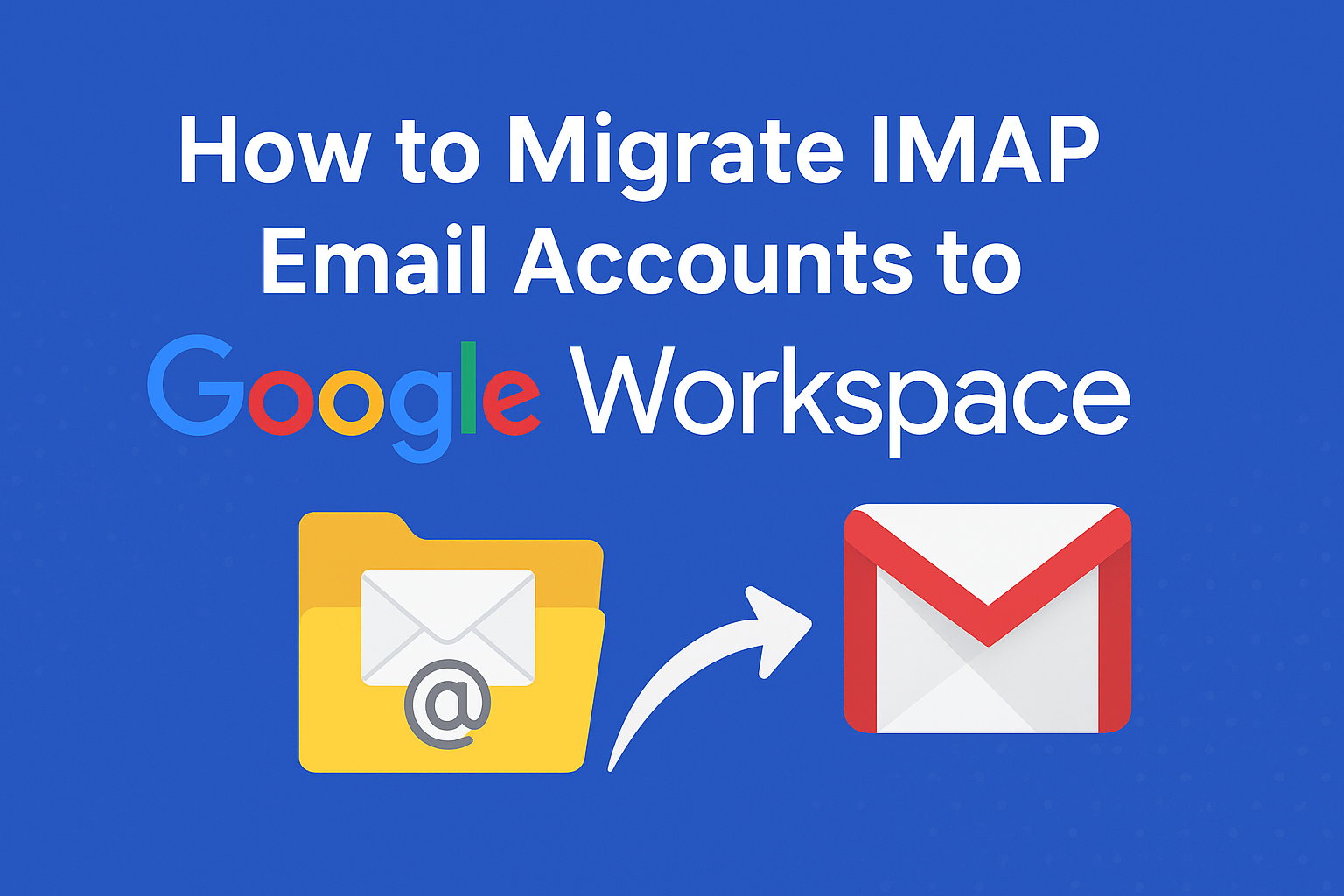In today’s fast-moving digital world, businesses rely heavily on email for communication, file sharing, and collaboration. If your organization is still running on a traditional IMAP-based email server, chances are you’ve faced limitations like storage caps, outdated security measures, or a lack of integration with modern productivity tools.
That’s where Google Workspace (formerly G Suite) comes in. More than just an email solution, Google Workspace brings together Gmail, Google Drive, Docs, Sheets, Meet, and many other applications into a single, cloud-based productivity suite.
If you’re planning to migrate your existing IMAP accounts to Google Workspace, you’ve come to the right place. In this step-by-step tutorial, we’ll explain everything — from what IMAP is, why you should move, pre-migration requirements, detailed migration steps, challenges, best practices, and even post-migration tips. By the end of this guide, you’ll have everything you need for a smooth transition.
What is IMAP?
IMAP stands for Internet Message Access Protocol. It’s a standard protocol that allows email clients like Outlook, Thunderbird, or Apple Mail to retrieve messages from a mail server.
Here’s how it works:
- Email storage – Emails remain on the server instead of being downloaded locally.
- Multi-device sync – Emails stay synchronized across desktop, mobile, and web clients.
- Folder structure – Users can organize messages into folders, which also sync across devices.
While IMAP has been reliable for decades, it has some limitations:
- Lacks advanced collaboration tools (calendars, real-time file sharing, chat).
- Limited storage and often requires manual cleanup.
- Security risks compared to modern cloud services.
- Maintenance burden for businesses with on-premises servers.
This is why many organizations are now switching to Google Workspace.
Why Migrate IMAP to Google Workspace?
Migrating to Google Workspace isn’t just about moving emails — it’s about upgrading to a modern communication and collaboration platform. Here are the top benefits:
1. Enhanced Collaboration
Google Workspace isn’t just Gmail. It connects seamlessly with Google Docs, Sheets, Slides, Calendar, Drive, and Meet, allowing teams to work together in real-time.
2. Better Security & Compliance
With features like two-factor authentication, phishing protection, advanced spam filters, and compliance certifications (HIPAA, GDPR, SOC 2), Google Workspace provides enterprise-grade security.
3. Scalability & Flexibility
Adding or removing users is simple, and everything is managed from the Google Admin Console. Whether you’re a startup with 5 users or an enterprise with 5,000, scaling is effortless.
4. Reliability & Uptime
Google guarantees 99.9% uptime for Gmail and Workspace services. This means fewer email outages and smoother communication.
5. Cross-Platform Access
Access your emails and files from anywhere — desktop, mobile, or web — with automatic sync across all devices.
In short, Google Workspace is a future-proof solution compared to IMAP servers.
Pre-Migration Checklist
Before starting the migration, it’s important to be fully prepared. Here’s what you’ll need:
- Google Workspace subscription – Make sure you’ve set up your Workspace domain and have admin access.
- Admin access to IMAP server – Credentials to log in and authenticate migration.
- Backup existing IMAP emails – Always create a backup before migration in case of unexpected errors.
- DNS/MX record access – You’ll need to update MX records to point mail flow to Google.
- User list – Prepare a CSV file containing the source IMAP accounts and corresponding Google Workspace accounts.
- Migration timeline – Decide whether to migrate in one go or in batches (recommended for large organizations).
Methods to Migrate IMAP to Google Workspace
There are two primary methods to migrate:
1. Using Google Workspace Data Migration Service (DMS)
- Built directly into the Google Admin Console.
- Free and suitable for most small to medium businesses.
- Supports popular IMAP servers like Exchange, Outlook, Zimbra, and others.
2. Using Third-Party Migration Tools
- Recommended for large enterprises or complex migration projects.
- Provide more control, reporting, and automation.
- Examples: BitTitan MigrationWiz, CloudM, Kernel IMAP to Google Workspace.
For most cases, Google’s Data Migration Service (DMS) will be enough.
Step-by-Step Migration Using Google Workspace Admin Console
Follow these steps carefully:
Step 1: Sign in to Google Admin Console
Go to admin.google.com and log in with your super admin credentials.
Step 2: Access Data Migration Service
From the Admin Console dashboard, go to:
Admin Tools > Data Migration
Step 3: Select Migration Source
- Choose Email as the type of data to migrate.
- Select IMAP as the migration source.
Step 4: Enter IMAP Server Details
- Input server name, port number, and SSL/TLS settings (e.g., imap.domain.com, Port 993, SSL enabled).
- Provide admin credentials for authentication.
Step 5: Add Users
- You can add users manually or upload a CSV file containing source and destination account details.
- Map each IMAP account to the corresponding Google Workspace user.
Step 6: Configure Migration Settings
- Select date range (all emails or only from a specific date onward).
- Choose which folders/labels to migrate.
Step 7: Start Migration
Click Start to begin the migration. The process will run in the background.
Step 8: Monitor Progress
- Check migration status in the Admin Console.
- Larger mailboxes may take several hours or even days.
Step 9: Verify Completion
Once migration is finished, log into Gmail for a test account and ensure all emails are successfully imported.
Common Challenges & Solutions
| Challenge | Cause | Solution |
|---|---|---|
| Migration too slow | Large mailbox size | Run migrations in batches |
| Authentication errors | Incorrect credentials | Recheck username/password, enable IMAP on source server |
| Missing emails | Folders not synced | Enable folder sync in IMAP settings |
| Mail delivery not working | MX records not updated | Point MX records to Google and wait for DNS propagation |
Best Practices for Smooth Migration
- Communicate with users about possible delays.
- Run a pilot migration with a small group before full rollout.
- Perform migrations during off-hours to minimize disruption.
- Enable two-factor authentication post-migration for added security.
- Keep the IMAP server live until you confirm that all data is transferred.
Alternative: Third-Party IMAP to Google Workspace Tools
For organizations handling thousands of users, or when dealing with multiple domains and complex environments, third-party migration tools can save time and reduce risks.
Some popular tools include:
- BitTitan MigrationWiz – Cloud-based, automated, and supports staged migrations.
- CloudM – Advanced reporting and user-friendly interface.
- Kernel IMAP to Google Workspace – Allows direct migration of IMAP mailboxes into Google Workspace with selective filters.
Post-Migration Checklist
Once the migration is complete, don’t forget to:
Verify all Gmail inboxes contain migrated emails.
Update MX records to route all new emails directly to Google.
Decommission old IMAP server only after confirming successful migration.
Provide training to users for Gmail, Calendar, and Google Drive.
Review security policies and enforce 2FA.
FAQs
It depends on the size of mailboxes and the number of accounts. Small migrations finish in hours, while enterprise-level migrations can take days.
No, migration runs in the background. Users can still access their old IMAP mailboxes until cutover.
Not with IMAP migration. You’ll need additional tools (like Google Workspace Migration for Microsoft Outlook or third-party apps) to migrate contacts and calendars.
Not immediately. Keep it running until you confirm successful migration. After that, you can decommission it.
Conclusion
Migrating from IMAP to Google Workspace may seem overwhelming, but with proper planning and the right tools, it can be smooth and stress-free. Google Workspace offers a modern, secure, and collaborative environment that outperforms traditional IMAP servers in every way.
Whether you use Google’s built-in Data Migration Service or invest in third-party tools, the key is preparation and testing. Once migrated, your business will enjoy seamless collaboration, better security, and higher productivity — all in the cloud.
Nathan Matthew is a seasoned tech blogger specializing in email backup and migration solutions. With a keen eye for detail and a passion for simplifying complex tech topics, Nathan helps readers navigate the digital landscape with clarity and confidence. His content is trusted by professionals seeking reliable, easy-to-follow guidance on protecting and managing their email data. When he’s not writing, Nathan is exploring the latest innovations in cloud storage and data security.