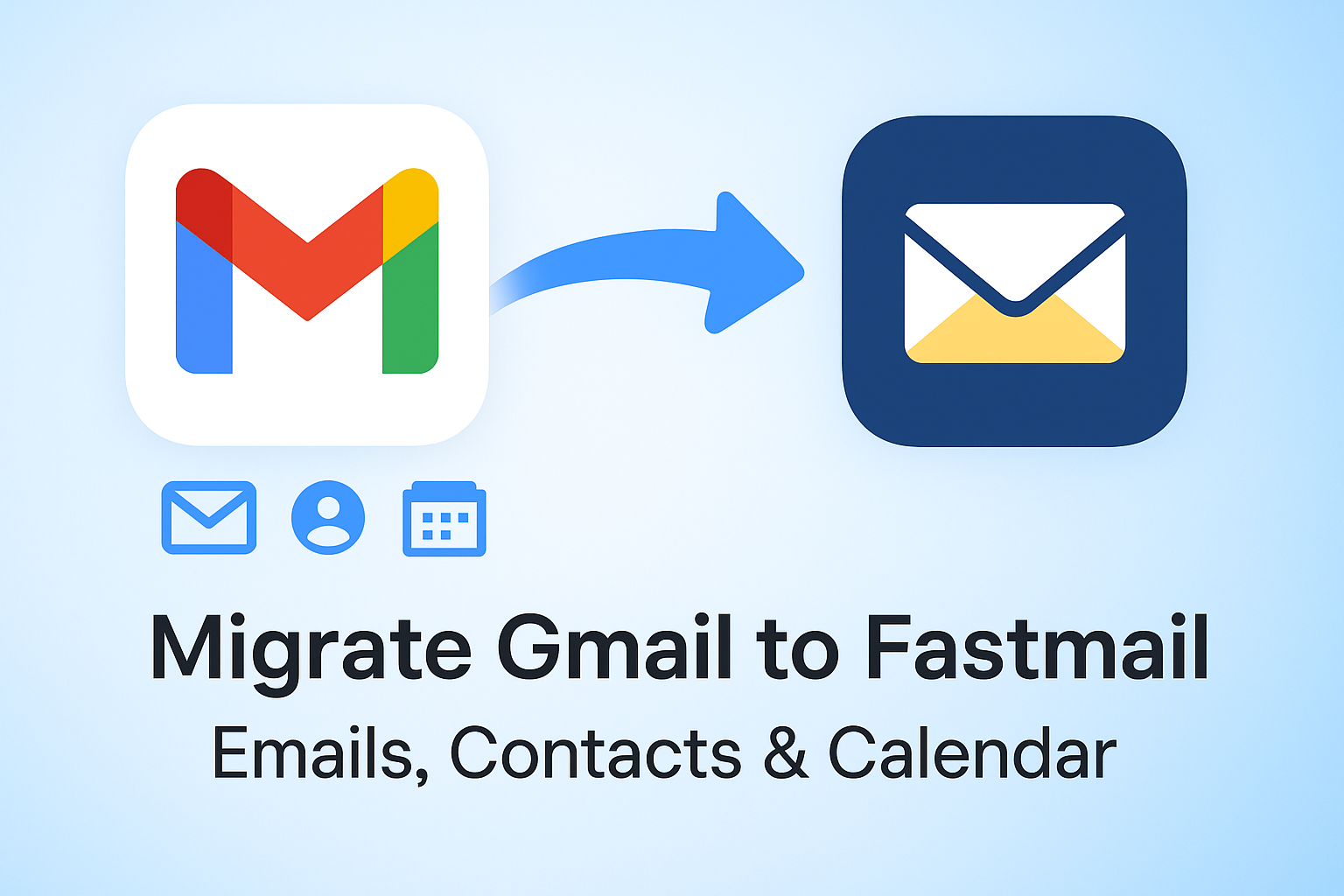If you’re searching for the easiest way to migrate Gmail to Fastmail, you’re not alone. Many users are switching from Gmail to Fastmail because they want a cleaner, ad-free, and privacy-focused email service.
But when it comes to migration, one question always arises:
How do you move all your Gmail emails, contacts, and calendar events to Fastmail without losing anything important?
This guide will walk you through step-by-step migration methods—using both Fastmail’s built-in migration tool and manual import for contacts and calendars. By the end, you’ll have a smooth transition from Gmail to Fastmail.
Why Switch from Gmail to Fastmail?
Before jumping into the process, let’s understand why so many users migrate from Gmail to Fastmail.
- Privacy and Security – Unlike Gmail, Fastmail doesn’t scan your emails for targeted ads. Your data stays private.
- Ad-Free Experience – No distracting banners, no promotions tab—just email.
- Independent Email Provider – Fastmail isn’t tied to big tech. It’s fully independent and user-funded.
- Custom Domains Support – Perfect for businesses or professionals who want email addresses like [email protected].
- Cross-Platform Access – Works on desktop, mobile apps, and integrates well with third-party email clients.
In short, if you value privacy, simplicity, and productivity, Fastmail is a better Gmail alternative.
Things to Do Before Migration
Before starting the migration, prepare your Gmail account and Fastmail setup.
1. Enable IMAP in Gmail
- Go to Gmail Settings > Forwarding and POP/IMAP > Enable IMAP.
- Click Save Changes.
This allows Fastmail to fetch your emails.
2. Backup Your Gmail Data
Even though the migration is safe, it’s always best to keep a backup. Use Google Takeout to download a copy of all your Gmail emails, contacts, and calendar data.
3. Sign Up for Fastmail
Make sure you have an active Fastmail account. If you haven’t yet, register on Fastmail.com and log in.
Methods to Migrate from Gmail to Fastmail
There are two primary approaches:
Method 1: Fastmail’s Built-in Migration Tool (Recommended)
This tool automatically imports your Gmail emails, folders, and labels. It’s fast, secure, and user-friendly.
Method 2: Manual Export & Import (For Contacts and Calendar)
While the migration tool covers emails, contacts and calendars need manual export from Gmail and import into Fastmail.
Step-by-Step Guide: Gmail to Fastmail Migration
A. Migrate Gmail Emails to Fastmail
- Log in to your Fastmail account.
- Go to Settings > Migration.
- Select Google (Gmail) as your source.
- Enter your Gmail credentials and grant Fastmail permission.
- Choose what you want to import (all emails, folders, or selected labels).
- Click Start Migration.
Note: The migration runs in the background. Depending on your mailbox size, it may take a few minutes to several hours. You can continue using your accounts during the process.
B. Migrate Contacts from Gmail to Fastmail
Gmail contacts don’t automatically migrate through the tool. Here’s how to move them:
- Open Google Contacts on your Gmail account.
- Click Export.
- Format: Choose vCard (for iOS Contacts).
- Log in to your Fastmail account.
- Go to Contacts > Import.
- Upload the vCard file.
All your Gmail contacts will now appear in your Fastmail address book.
C. Migrate Calendar from Gmail to Fastmail
To keep your meetings and reminders intact, migrate your Google Calendar to Fastmail Calendar.
- Open Google Calendar.
- Go to Settings > Import & Export.
- Click Export, and download the
.icsfile. - Log in to Fastmail.
- Navigate to Calendar > Import.
- Upload the
.icsfile.
Now all your events, appointments, and schedules are available in Fastmail Calendar.
Post-Migration Checklist
Once you’ve migrated your Gmail data, double-check everything.
- Emails: Confirm all folders and labels are available.
- Contacts: Verify names, phone numbers, and groups are imported correctly.
- Calendar: Check upcoming events and recurring reminders.
- Devices: Update your phone and desktop email apps with your new Fastmail credentials.
- Gmail Forwarding (Optional): Set Gmail to forward new emails to your Fastmail account so you don’t miss anything during the transition.
Common Issues and Fixes
Even with a smooth migration, you may face small issues. Here’s how to handle them:
- Migration Taking Too Long?
→ Large mailboxes (over 10GB) can take several hours. Be patient—it runs in the background. - Duplicate Contacts?
→ Use Fastmail’s “merge duplicates” feature to clean up your address book. - Missing Gmail Labels?
→ Gmail labels sometimes don’t map perfectly to Fastmail folders. You may need to reorganize manually. - Calendar Sync Issues?
→ Ensure the.icsfile was exported completely from Google Calendar before importing.
FAQs – Gmail to Fastmail Migration
Yes, Fastmail will attempt to map Gmail labels into folders. Some labels may appear as nested folders.
Yes, migration doesn’t delete anything from Gmail. You can still access your Gmail inbox.
Yes, go to Gmail Settings > Forwarding and set Fastmail as your forwarding address.
Yes, all attachments (documents, images, PDFs) migrate with your emails.
Anywhere from 10 minutes to several hours, depending on your mailbox size.
Conclusion
Migrating from Gmail to Fastmail may sound technical, but with Fastmail’s built-in migration tool and a couple of manual steps for contacts and calendars, it’s surprisingly easy.
By switching, you gain:
- Stronger privacy
- An ad-free inbox
- Better organization and control
If you’ve been thinking about making the move, now is the perfect time to migrate from Gmail to Fastmail and enjoy a simpler, more secure email experience.
Nathan Matthew is a seasoned tech blogger specializing in email backup and migration solutions. With a keen eye for detail and a passion for simplifying complex tech topics, Nathan helps readers navigate the digital landscape with clarity and confidence. His content is trusted by professionals seeking reliable, easy-to-follow guidance on protecting and managing their email data. When he’s not writing, Nathan is exploring the latest innovations in cloud storage and data security.