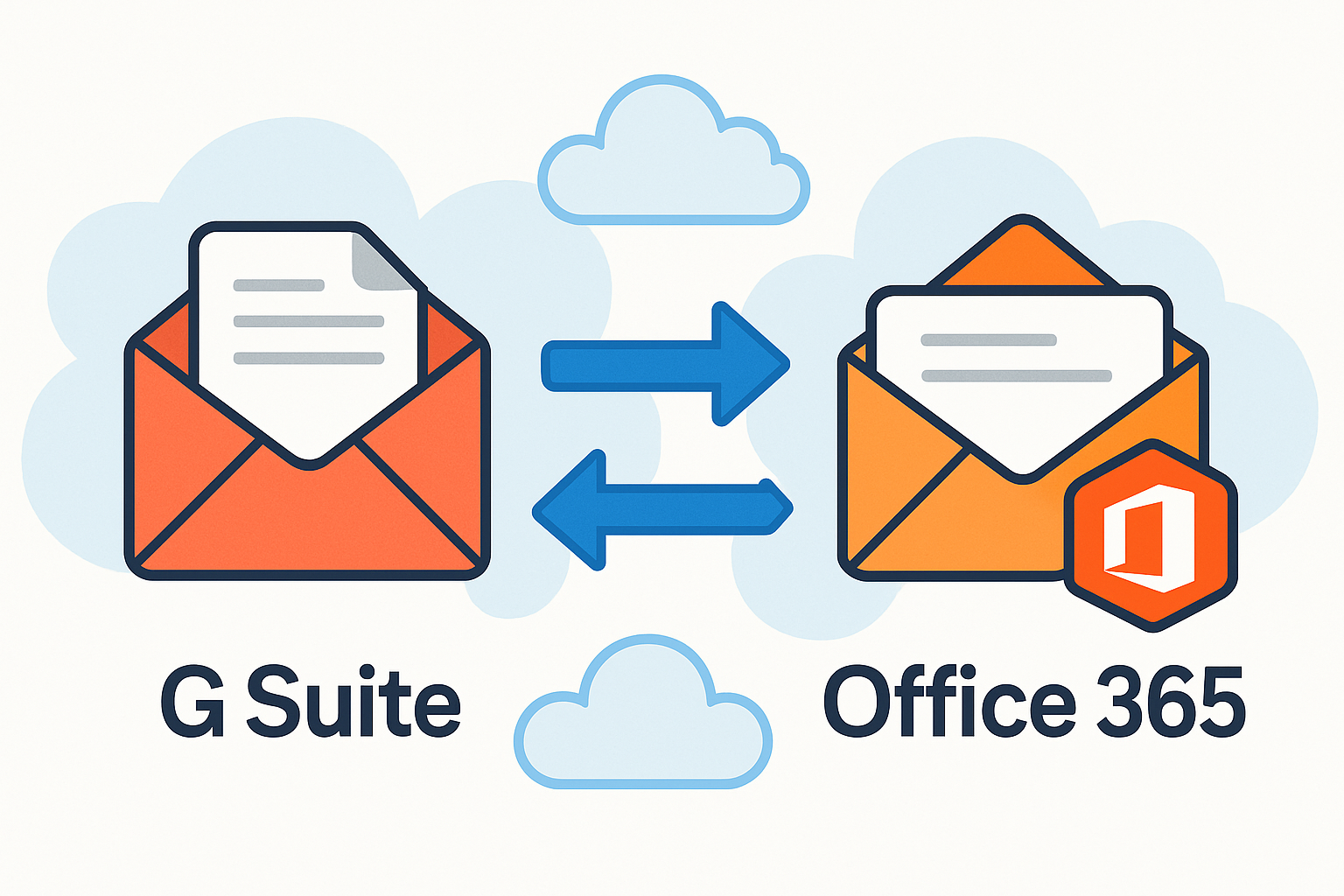As organizations evolve, so do their technology choices. Many businesses are switching from G Suite (now Google Workspace) to Microsoft Office 365, driven by changing productivity needs, integration capabilities, and strategic direction. However, migrating email and related data isn’t a simple “drag and drop;” it’s a multi-step process with unique challenges, including domain verification, data integrity, authentication, and end-user disruption. This guide will walk you through a successful migration, avoiding common pitfalls and ensuring continuity for your users.
Why Migrate from G Suite to Office 365?
- Business Productivity Features: Office 365 (now Microsoft 365) offers a comprehensive suite—Teams for collaboration, SharePoint for content management, and robust desktop application integration with Word, Excel, and PowerPoint—making it a popular choice for businesses seeking deep productivity features.
- Integration Benefits: Enterprises leveraging Windows ecosystems benefit from the native integration between Office 365 apps and Windows devices, offering streamlined management and familiar workflows.
- Cost and Compliance Factors: For organizations already paying for Microsoft software or requiring advanced compliance tools, moving email to Office 365 can result in cost efficiencies and improved auditability.
Preparing for Migration
Before diving in, careful planning is crucial to prevent service disruption or data loss.
- Verifying Domains: Make sure you own the domain currently associated with G Suite. Domain verification is needed in both G Suite and Office 365.
- Backing Up G Suite Data: Implement a backup strategy for G Suite data to safeguard against unforeseen issues during migration.
- Creating Office 365 Tenant: Set up an Office 365 tenant account where all your mailboxes and services will be hosted.
Step-by-Step Migration Process
Step 1 – Verify Your Domain in Office 365
- Log into the Microsoft 365 admin center.
- Navigate to Setup > Domains.
- Add your domain, and follow the instructions to add TXT or MX records in your DNS hosting platform to prove ownership.
Step 2 – Add Users and Assign Licenses
- Add new user accounts for each employee who needs a mailbox.
- Assign appropriate licenses (Exchange Online, Office 365, or Microsoft 365) to enable mailbox provisioning.
Step 3 – Configure G Suite IMAP for Migration
- In Google Admin Console, ensure IMAP is enabled for all user accounts.
- If two-factor authentication is in use, generate and provide app-specific passwords for each mailbox.
Step 4 – Create a Migration Endpoint in Office 365
- In Exchange admin center, select Recipients > Migration > More > Migration endpoints.
- Create a new IMAP migration endpoint, entering G Suite mail server details (typically, imap.gmail.com, port 993 SSL).
- Test the connection with an account to ensure access.
Step 5 – Create a Migration Batch
- Prepare a CSV file listing user emails and passwords/App Passwords.
- In the Exchange admin center, start a new migration batch, upload your CSV, and point to the previously created migration endpoint.
Step 6 – Start the Migration & Monitor Progress
- Launch the migration batch.
- Monitor its status; any errors will be surfaced in the dashboard. Address failed mailboxes individually.
Step 7 – Update DNS Records (MX, CNAME, TXT)
- Once migration hits 95% completion, update your DNS MX records to point your domain’s email delivery to Office 365.
- Adjust CNAME and TXT records for services like autodiscover and SPF.
Step 8 – Complete the Migration
- After confirming successful delivery to new mailboxes and a period of coexistence, complete the migration batch in the admin center.
- Remove any remaining G Suite to Office 365 synchronizations.
Post-Migration Checklist
- Test Email Flow: Send test mails to ensure delivery in and out of the organization.
- Validate Data Migration: Spot-check a sampling of user accounts for completeness of messages, folders, and attachments.
- Inform Users & Provide Training: Notify users, provision training or tips for Outlook and other Office 365 apps.
- Decommission Old G Suite Setup: Once confirmed stable, disable and archive the old G Suite mailboxes.
Common Migration Issues & Fixes
- Authentication Problems: Ensure correct credentials and app-specific passwords, and verify IMAP access in G Suite.
- Throttling Limits: Both Google and Microsoft apply migration and connection limits—consider migrating in smaller batches if throttled.
- Data Loss Prevention Tips: Always back up mailboxes before beginning and verify all data post-migration.
Best Practices for a Smooth Migration
- Staggered Migration: Move users in groups rather than all at once to minimize disruption.
- Communication Plan: Keep all stakeholders informed before, during, and after migration to manage expectations and avoid confusion.
- Use Third-Party Tools for Large Enterprises: Consider tools like BitTitan MigrationWiz, Quest, or SkyKick for handling complex, large-scale migrations with advanced requirements.
Conclusion
Migrating emails from G Suite to Office 365 requires planning and patience but brings significant productivity and integration benefits. The steps detailed above will help you ensure a secure, efficient migration with minimal downtime.
Nathan Matthew is a seasoned tech blogger specializing in email backup and migration solutions. With a keen eye for detail and a passion for simplifying complex tech topics, Nathan helps readers navigate the digital landscape with clarity and confidence. His content is trusted by professionals seeking reliable, easy-to-follow guidance on protecting and managing their email data. When he’s not writing, Nathan is exploring the latest innovations in cloud storage and data security.