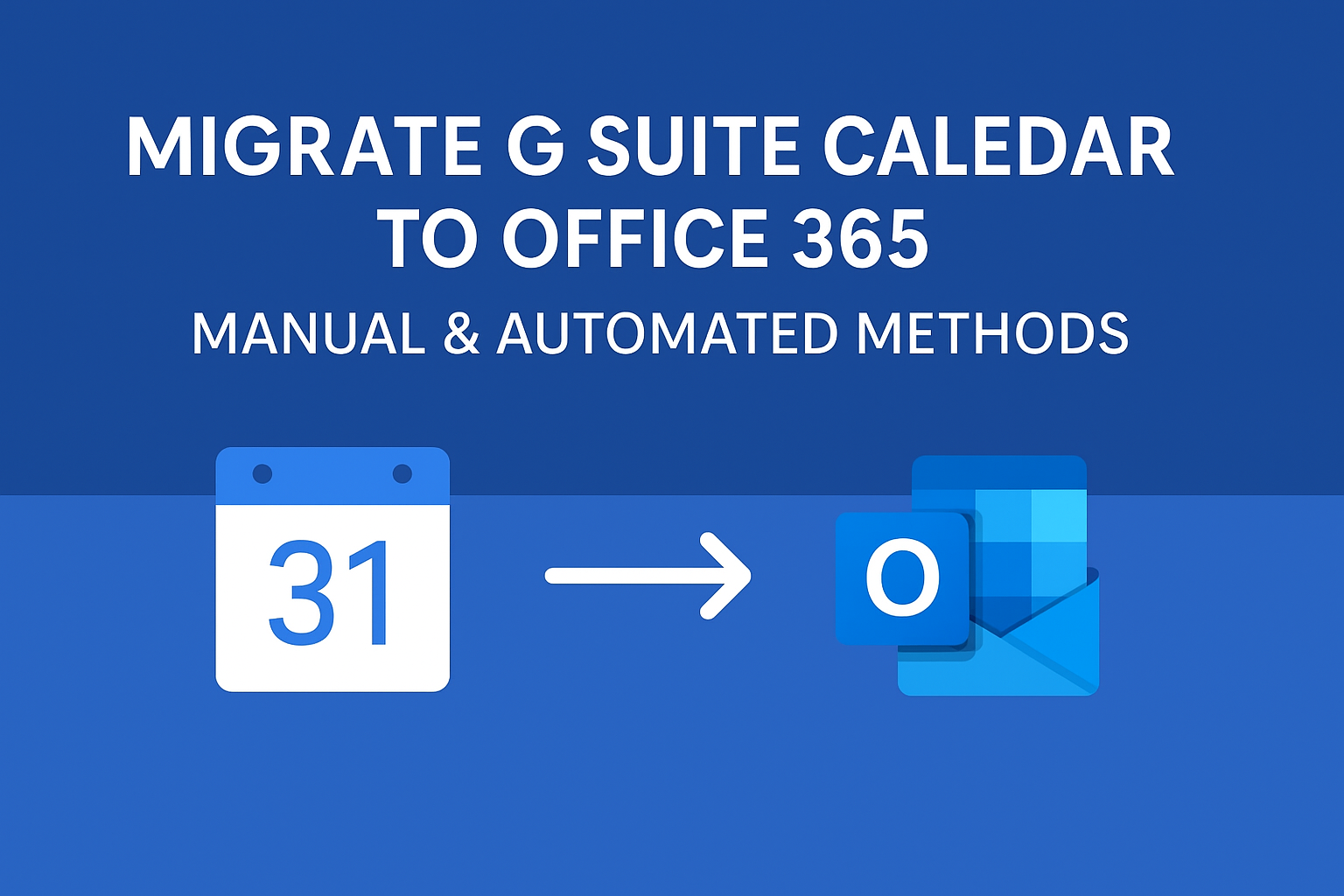When organizations transition from G Suite (Google Workspace) to Office 365 (Microsoft 365), they often prioritize migrating emails, but calendar data is equally critical. Calendars carry meeting schedules, reminders, recurring events, and resource bookings that businesses cannot afford to lose.
If you’re looking to migrate calendar from G Suite to Office 365, this detailed guide covers manual and automated methods, including best practices, challenges, and tips to ensure a seamless migration.
Why Migrate G Suite Calendar to Office 365?
Calendars are the backbone of team collaboration. Here are the key reasons businesses choose to migrate calendars along with emails and contacts:
- Centralized Collaboration
Office 365 integrates calendars with Outlook, Microsoft Teams, and SharePoint, enabling employees to schedule meetings and share availability effortlessly. - Advanced Scheduling Features
Outlook provides tools like FindTime, shared calendars, and meeting room booking, making scheduling more efficient compared to Google Calendar. - Better Security & Compliance
Microsoft 365 complies with GDPR, HIPAA, and ISO standards, offering advanced auditing and retention policies for sensitive calendar data. - Cost Optimization
Consolidating productivity tools into a single suite reduces licensing costs and simplifies IT management.
In short, migrating calendar data ensures business continuity and a smooth transition without disrupting daily operations.
Pre-Migration Checklist
Before starting the migration, proper planning ensures fewer errors and smoother execution.
- Verify admin roles: Make sure you have global admin access in both G Suite and Office 365.
- Backup Google Calendar data: Export calendars and store them securely in case something goes wrong.
- Review sharing permissions: Check if users have shared or resource calendars that need to be retained.
- Prepare Office 365 accounts: Assign licenses and create user mailboxes.
- Check network readiness: Large migrations may require stable bandwidth.
Manual Methods to Migrate Calendar from G Suite to Office 365
There are two primary manual approaches:
1. Export & Import Calendar Data (ICS Method)
This is the simplest method, suitable for individual users or small teams.
Steps to Export from Google Calendar:
- Log in to Google Calendar.
- Go to Settings (⚙️) → Import & Export.
- Click Export to download a
.zipfile containing.icscalendar files. - Extract the file and save it locally.
Steps to Import into Outlook/Office 365:
- Open Outlook → Go to File > Open & Export > Import/Export.
- Choose Import iCalendar (.ics) or vCalendar (.vcs).
- Browse the
.icsfile and select the destination calendar in Office 365. - Complete the import and verify calendar entries.
Pros:
- Free and easy.
- Good for individual migrations.
Cons:
- Doesn’t migrate shared calendars or permissions.
- Recurring events may break.
- Time-consuming for large organizations.
2. Using Google Data Migration Service (DMS)
Google provides a Data Migration Service to transfer calendar data from G Suite to other platforms.
Steps to Use DMS:
- Sign in to the Google Admin Console.
- Go to Data Migration > Set Up Data Migration.
- Choose Calendar as the migration type.
- Authenticate your Office 365 admin account.
- Select the users and start migration.
Pros:
- Migrates multiple users at once.
- More structured than manual export/import.
Cons:
- Limited flexibility.
- May fail for complex recurring events or large calendars.
- Cannot migrate advanced sharing permissions.
Automated Method to Migrate G Suite Calendar to Office 365
For medium to large organizations, automated third-party migration tools are the most reliable solution.
These tools are specifically designed for enterprise-level calendar migrations and handle complex scenarios.
Key Benefits of Automated Tools:
- Bulk migration of hundreds of users at once.
- Preserves sharing permissions, recurring events, and metadata.
- Provides real-time progress tracking & error logs.
- Faster and less error-prone than manual methods.
- Supports hybrid migrations (G Suite + Office 365 co-existence).
Some popular tools in the market include Kernel G Suite to Office 365 Migration, BitTitan MigrationWiz, and SysTools Migrator.
Why choose automated tools?
If you’re migrating business-critical calendars for multiple departments, automated tools save time, reduce risk, and ensure accuracy.
Challenges During Calendar Migration
Even with planning, migrations can run into roadblocks:
- Time-consuming for manual methods.
- Risk of missing events if files get corrupted.
- Recurring events & reminders may not transfer correctly.
- Shared calendars lose permissions when moved manually.
- Downtime & disruptions if not planned properly.
Best Practices for a Smooth Migration
To minimize issues and ensure a seamless transition:
- Run a Pilot Migration
Test migration with a small set of users before full rollout. - Communicate with Users
Inform employees about possible changes in calendar behavior. - Migrate in Off-Peak Hours
Schedule migration outside business hours to reduce disruptions. - Verify Data Post-Migration
Double-check recurring events, permissions, and shared calendars. - Keep Backups Ready
Always maintain a backup of Google Calendar data.
FAQs
Yes. With manual export, you can select specific calendars. Automated tools also allow selective migration.
Manual methods often break recurring events. Automated tools handle them better.
Yes, but only with automated tools or advanced DMS setup.
Depends on calendar size and number of users. Small migrations may take minutes, enterprise migrations may take hours or days.
Conclusion
Migrating G Suite Calendar to Office 365 is an essential step for organizations moving to Microsoft’s ecosystem.
- Manual methods (Export/Import or Google DMS) work for small setups but have limitations.
- Automated tools are recommended for large businesses, as they ensure speed, accuracy, and minimal disruptions.
With the right planning, tools, and best practices, you can achieve a smooth calendar migration without losing critical data.
Nathan Matthew is a seasoned tech blogger specializing in email backup and migration solutions. With a keen eye for detail and a passion for simplifying complex tech topics, Nathan helps readers navigate the digital landscape with clarity and confidence. His content is trusted by professionals seeking reliable, easy-to-follow guidance on protecting and managing their email data. When he’s not writing, Nathan is exploring the latest innovations in cloud storage and data security.