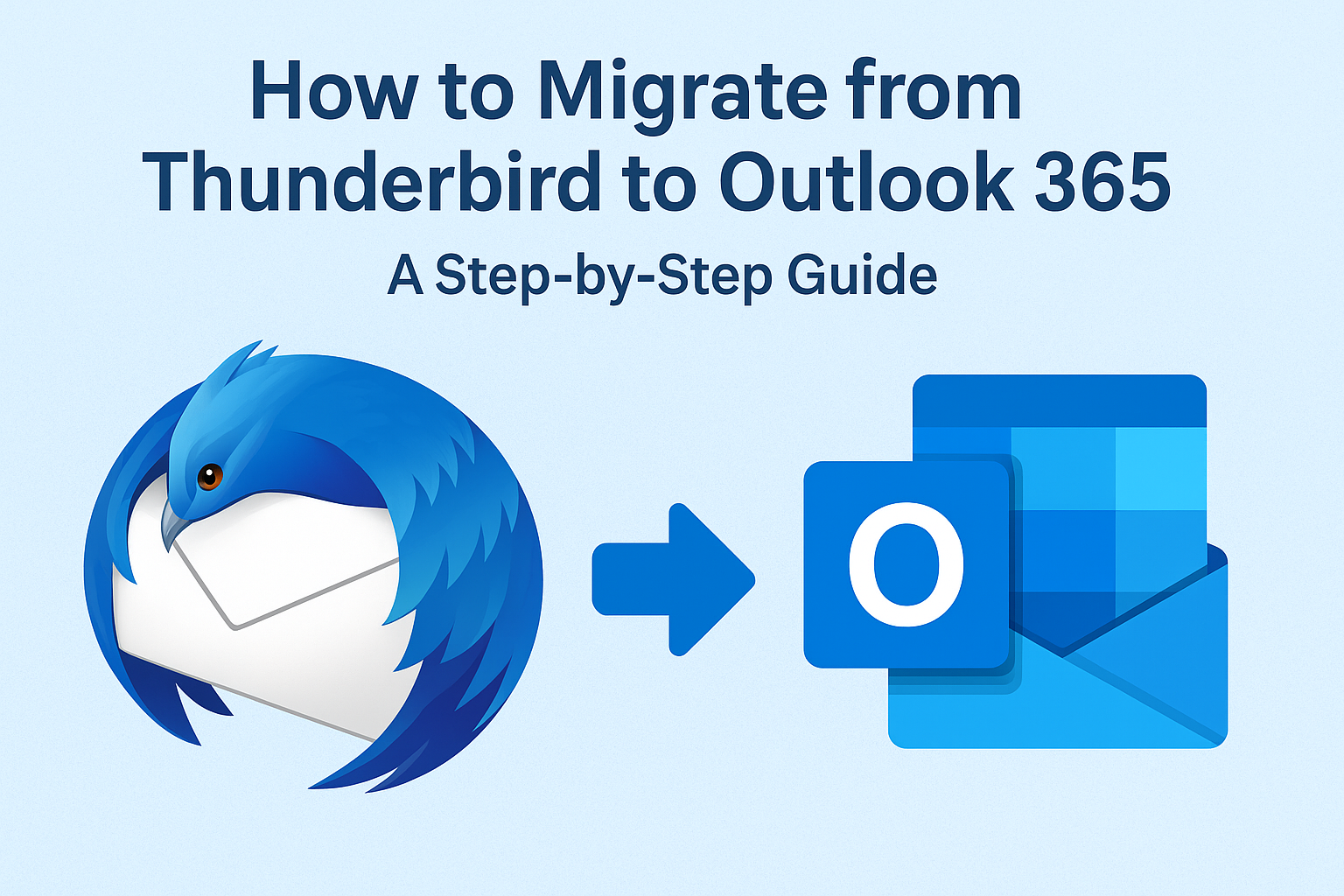Mozilla Thunderbird is a popular free email client, but many users and organizations are switching to Outlook 365 (Microsoft 365 Outlook) for its advanced features, seamless integration with Office apps, and cloud accessibility. If you are planning to migrate from Thunderbird to Outlook 365, this step-by-step guide will walk you through the process.
Why Migrate from Thunderbird to Outlook 365?
While Thunderbird is lightweight and free, it lacks enterprise-grade features like:
- Better security & compliance with Microsoft 365
- Integration with Office apps like Word, Excel, and Teams
- Cloud storage & accessibility from any device
- Professional support for businesses
Things to Know Before Migration
- Thunderbird stores emails in MBOX format, while Outlook 365 uses PST files. Direct import is not possible.
- Migration challenges include data loss, attachment issues, or broken folder hierarchy if done incorrectly.
- Always take a backup of your Thunderbird profile before starting.
Methods to Migrate Thunderbird to Outlook 365
Method 1: Manual Migration (Free, But Limited)
- Open Thunderbird and select the email you want to export.
- Right-click > Save As > Save the email in .EML format.
- Open Outlook 365 and drag the .EML file into Outlook folders.
Limitation: This method works only for a few emails, not entire mailboxes.
Method 2: IMAP Sync via Gmail (Free)
- Add your Gmail account in Thunderbird and transfer all emails to Gmail folders.
- Configure the same Gmail account in Outlook 365.
- Drag emails from Gmail folders into Outlook.
Limitation: Time-consuming for large mailboxes. May cause sync delays.
Method 3: Professional Thunderbird to Outlook 365 Migration Tool (Best Option)
For businesses or users with large mailboxes, the most efficient option is to use a dedicated migration tool.
Steps:
- Install a Thunderbird to Outlook 365 migration tool.
- Select Thunderbird MBOX files.
- Choose Office 365/Outlook 365 as the destination.
- Enter Office 365 login credentials.
- Start the migration and verify data in Outlook 365.
Advantages:
- Migrates complete mailbox (emails, attachments, contacts, calendars).
- Preserves folder hierarchy.
- Handles large mailboxes smoothly.
Step-by-Step Guide to Migrate Thunderbird to Outlook 365 (Recommended)
- Prepare Your Data – Backup Thunderbird emails.
- Select Migration Method – Manual (for few emails) or Tool (for complete migration).
- Export Emails – Save as EML (manual) or load MBOX files (tool).
- Import into Outlook 365 – Drag & drop manually or run the automated tool.
- Verify Migration – Check folders, attachments, and email counts.
Common Challenges & Solutions
- Attachments Missing? → Use a professional tool.
- Folder Structure Lost? → Avoid manual drag-and-drop, use a structured migration method.
- Large Mailbox Fails? → Split migration into smaller batches.
Tips for a Smooth Thunderbird to Outlook 365 Migration
- Migrate in off-peak hours to avoid downtime.
- Use a stable internet connection.
- Always verify data after migration.
FAQs
No, Outlook does not support MBOX. You need conversion or migration methods.
Yes, using Gmail IMAP or manual EML export, but these are time-consuming.
It depends on mailbox size. A few GBs may take a couple of hours.
Yes, if you use a professional migration tool.
Conclusion
Migrating from Thunderbird to Outlook 365 ensures better productivity, security, and cloud access. While manual methods exist, they are not reliable for large-scale migration. For error-free results, especially in business environments, using a professional Thunderbird to Outlook 365 migration tool is the best solution.
Nathan Matthew is a seasoned tech blogger specializing in email backup and migration solutions. With a keen eye for detail and a passion for simplifying complex tech topics, Nathan helps readers navigate the digital landscape with clarity and confidence. His content is trusted by professionals seeking reliable, easy-to-follow guidance on protecting and managing their email data. When he’s not writing, Nathan is exploring the latest innovations in cloud storage and data security.