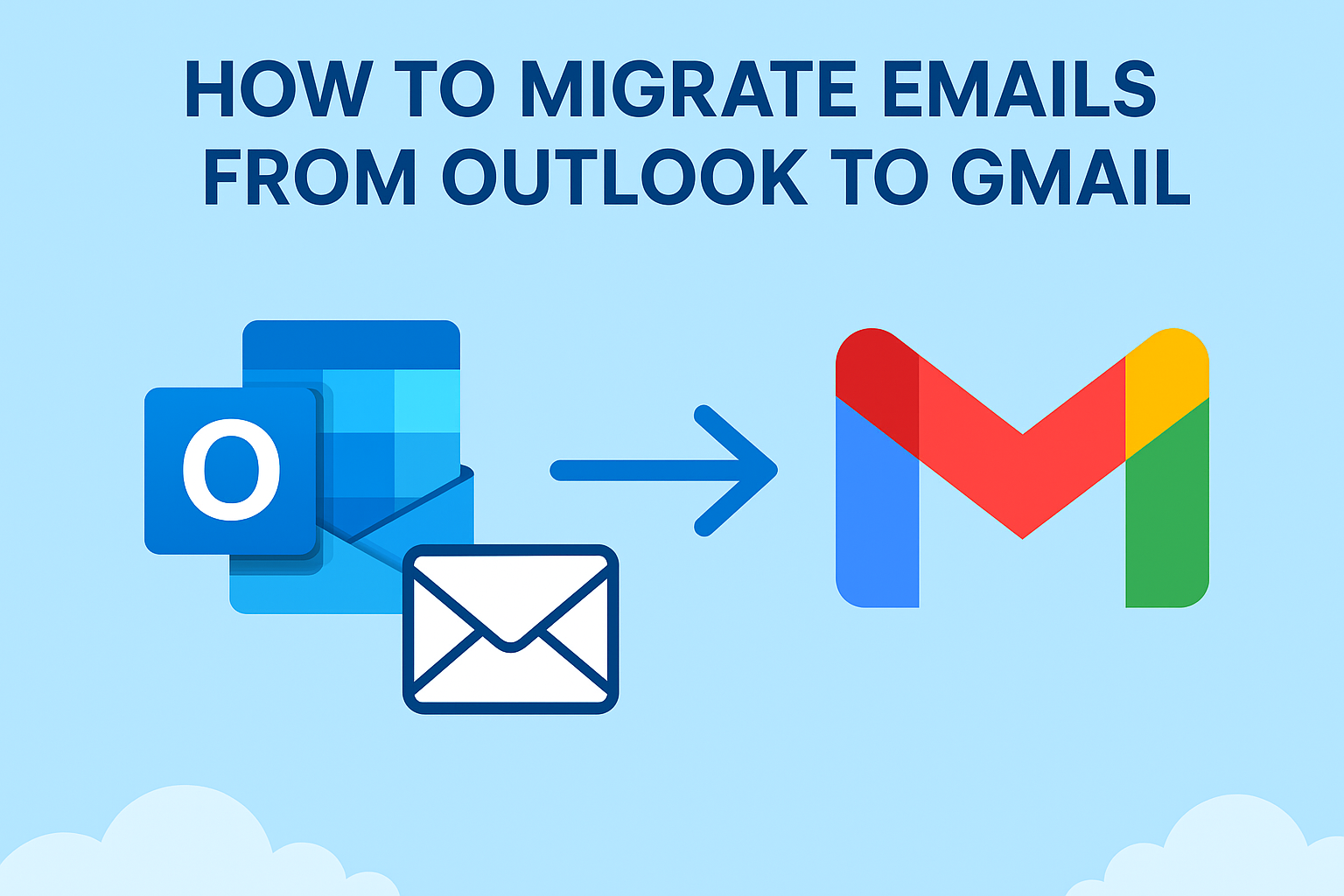Do you want to switch from Outlook to Gmail but don’t want to lose your important emails, attachments, or contacts? Don’t worry — you’re not alone. In 2026, thousands of individuals and organizations are moving to Gmail because of its cloud flexibility, better security, and simple interface.
In this detailed guide, we’ll walk you through how to migrate emails from Outlook to Gmail safely — with and without tools — so you can continue your work without interruption.
Why Move Emails from Outlook to Gmail?
Microsoft Outlook is a powerful email client, but Gmail offers unmatched convenience and integration with Google’s ecosystem. Let’s look at some of the major reasons why users prefer Gmail today:
Access Anywhere, Anytime
Gmail is cloud-based, meaning you can access your mailbox from any device, anywhere in the world — no desktop dependency required.
Seamless Integration
If you use Google Docs, Sheets, Meet, or Drive, Gmail easily integrates with all of them. It makes team collaboration much easier for businesses and remote workers.
Advanced Security
Gmail includes strong spam filtering, 2-step verification, and AI-based threat detection to safeguard your emails against phishing or malware.
Better Storage and Search
With large storage space and Google’s advanced search capabilities, you can quickly find any email, no matter how old it is.
Reliable and Free
Unlike Outlook desktop versions that depend on licenses or Microsoft 365 subscriptions, Gmail is free and constantly updated.
Preparations Before You Start the Migration
Before you begin transferring emails, it’s important to get a few things ready. This ensures a safe and error-free migration process.
Backup Your Outlook Data
Always take a backup of your emails before you start.
Here’s how:
- Open Outlook.
- Go to File > Open & Export > Import/Export.
- Choose Export to a File > Outlook Data File (.pst).
- Select the mailbox or folders to back up and click Finish.
Now you’ll have a secure .pst file stored on your computer.
Check Outlook and Gmail Configuration
Make sure your Outlook account is active and accessible, and ensure you have your Gmail login credentials ready.
Enable IMAP Access in Gmail
You must enable IMAP before connecting Gmail to Outlook.
To do this:
- Log in to your Gmail account.
- Click the Gear icon (⚙️) > See all settings.
- Go to the Forwarding and POP/IMAP tab.
- Under IMAP Access, choose Enable IMAP.
- Click Save Changes.
Check Your Internet Connection
Since you’ll be syncing emails between servers, a stable and fast connection is necessary.
Methods to Migrate Emails from Outlook to Gmail
There are multiple methods to move your Outlook mailbox to Gmail. Below, we’ll discuss four tested and effective ways — from free Google tools to professional software options.
Method 1: Migrate Outlook Emails to Gmail Using GWMMO (Google Workspace Migration Tool)
The Google Workspace Migration for Microsoft Outlook (GWMMO) is a free utility by Google that imports Outlook data (emails, contacts, and calendars) into your Gmail or Google Workspace account.
Steps to Use GWMMO:
- Download the GWMMO tool from Google’s official page.
- Install and launch the program on your computer.
- Sign in using your Gmail or Google Workspace account.
- When prompted, select your Outlook profile or manually browse your
.pstfile. - Choose the items you want to migrate:
- Emails
- Contacts
- Calendars
- Click Migrate and wait for the transfer to complete.
Once done, you’ll see all your Outlook emails appear in your Gmail inbox.
Pros:
- 100% free from Google
- Supports both Gmail and Google Workspace accounts
- Transfers emails, calendars, and contacts
Cons:
- Only available for Windows
- Migration speed depends on mailbox size and internet connection
Method 2: Move Outlook Emails to Gmail via Gmail’s “Import Mail & Contacts” Feature
This is a simple and direct method that requires no external software. Gmail itself provides an option to import emails from another email address (like Outlook).
Follow these steps:
- Log in to your Gmail account.
- Go to Settings ⚙️ > See all settings.
- Click the Accounts and Import tab.
- Under Import mail and contacts, click Import from another address.
- Enter your Outlook email address and sign in with your Outlook credentials.
- Choose what you want to import:
- Emails
- Contacts
- New mail for the next 30 days
- Click Start Import.
The import will begin in the background. Depending on the mailbox size, it may take several hours.
Pros:
- Free and built directly into Gmail
- Requires no technical knowledge
Cons:
- Limited control over folders
- Can take a long time for large mailboxes
Method 3: Export Outlook Emails to PST and Import into Gmail
If you already have a PST backup, you can import it to Gmail using GWMMO or third-party tools.
Steps:
- Open Outlook on your PC.
- Go to File > Open & Export > Import/Export.
- Choose Export to a file > Outlook Data File (.pst) and click Next.
- Save the file on your system.
- Now, open the GWMMO tool again and sign in with your Gmail account.
- Browse and select the exported
.pstfile. - Choose what to import and click Migrate.
This will upload your Outlook data into Gmail, keeping the folder structure intact.
Pros:
- Good for backup-based migrations
- Maintains email formatting and folders
Cons:
- Slightly technical process
- Not ideal for continuous sync
Method 4: Use a Professional Migration Tool
For users who want a fast, secure, and effortless way to migrate emails from Outlook to Gmail, professional software tools are highly recommended.
These tools are especially helpful when you have multiple Outlook accounts, large PST files, or need business-level accuracy.
Benefits of Professional Tools:
- Transfer emails, attachments, and metadata
- Preserve folder hierarchy and read/unread status
- Support batch migration
- Offer detailed migration reports
- No risk of data loss
Popular Tools:
- SysTools Outlook to Gmail Migrator
- Kernel IMAP Migrator
- BitRecover Outlook to Gmail Wizard
These tools come with an intuitive interface, making them suitable for both beginners and IT admins.
Common Problems and Their Fixes
Even with the right steps, you may encounter a few issues during the migration. Here’s how to solve them quickly:
| Issue | Possible Cause | Solution |
|---|---|---|
| IMAP not connecting | IMAP disabled in Gmail | Enable IMAP in Gmail settings |
| Authentication failed | Using regular Gmail password | Use an App Password (Google Account > Security > App Passwords) |
| Missing folders or emails | Partial sync | Wait for Gmail to complete sync or check filter settings |
| Large mailbox error | Outlook PST too big | Split PST file or migrate in smaller batches |
Tips for Smooth Migration
- Backup first: Always save your Outlook PST file before starting.
- Check IMAP settings: Make sure IMAP is enabled in Gmail and Outlook.
- Be patient: Large mailboxes can take several hours to sync completely.
- Verify folders: After migration, check if all folders (Inbox, Sent, Drafts, etc.) appear correctly.
- Use automation for large migrations: If you’re moving company data, go for a professional migration utility.
Conclusion
Migrating emails from Outlook to Gmail might seem technical at first, but with the right approach, it’s straightforward and safe.
If you’re a home user, using Gmail’s Import option or GWMMO will work perfectly.
For business or enterprise users, a professional Outlook to Gmail migration tool provides better control, speed, and data integrity.
Once the transfer is complete, you’ll enjoy Gmail’s convenience, cloud accessibility, and Google Workspace integration — making your communication smoother than ever before.
FAQs – Outlook to Gmail Migration
Yes, the GWMMO tool allows you to migrate emails, contacts, and calendar data easily.
Absolutely. It’s a free utility provided by Google for both Gmail and Google Workspace users.
It depends on the size of your Outlook mailbox and your internet speed. Small mailboxes (under 1GB) usually transfer in 10–20 minutes, while larger ones may take several hours.
Yes. All attachments, metadata, and email formatting remain intact after migration.
Yes, these methods and tools support all Outlook versions — including 2019, 2016, 2013, and Microsoft 365.
Nathan Matthew is a seasoned tech blogger specializing in email backup and migration solutions. With a keen eye for detail and a passion for simplifying complex tech topics, Nathan helps readers navigate the digital landscape with clarity and confidence. His content is trusted by professionals seeking reliable, easy-to-follow guidance on protecting and managing their email data. When he’s not writing, Nathan is exploring the latest innovations in cloud storage and data security.