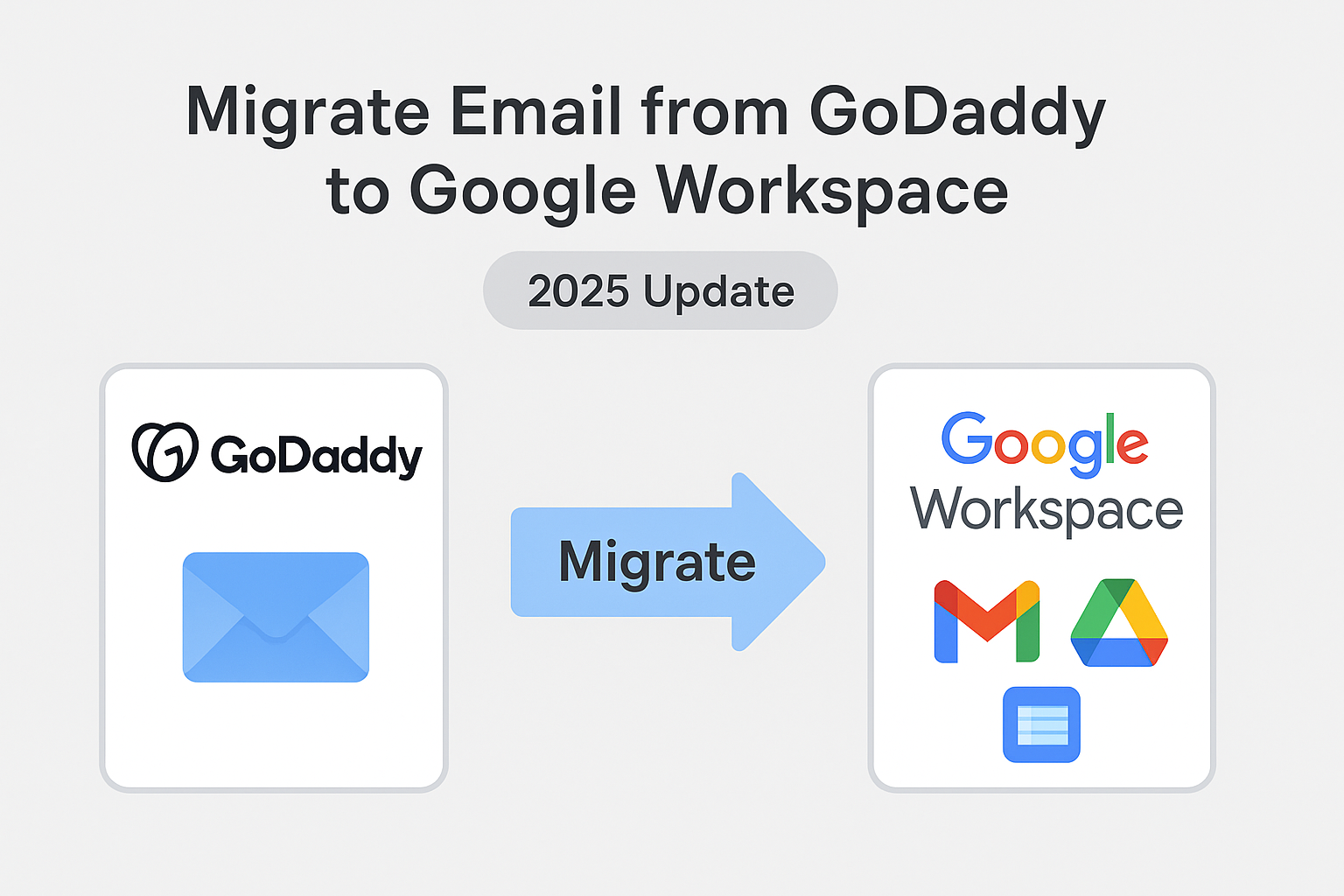If you’ve been using GoDaddy email for your business but want to move to Google Workspace (formerly G Suite) for better productivity and collaboration, you’re not alone. Thousands of professionals are switching every month to take advantage of Gmail’s reliability, Google Drive’s cloud storage, and Google’s powerful collaboration tools.
In this in-depth guide, you’ll learn how to migrate emails from GoDaddy to Google Workspace easily and safely — with detailed steps, tools, and best practices to make your transition smooth and error-free.
Why Businesses Move from GoDaddy to Google Workspace
While GoDaddy is widely known for domain registration and web hosting, its email hosting service often lacks the flexibility, integration, and cloud collaboration tools that modern businesses need.
On the other hand, Google Workspace provides an all-in-one solution that includes:
- Professional Gmail interface: Reliable and easy to use with powerful spam filters.
- Cloud storage with Google Drive: Access your files from anywhere.
- Collaboration tools: Use Docs, Sheets, Slides, and Meet for seamless teamwork.
- Security and control: Advanced encryption, admin controls, and two-factor authentication.
- Scalability: Perfect for growing businesses and remote teams.
In short, Google Workspace helps businesses stay organized, efficient, and collaborative — everything GoDaddy’s basic email system struggles to match.
Understanding GoDaddy Email and Google Workspace
Before we begin the migration, let’s understand both platforms briefly:
GoDaddy Email
GoDaddy offers email hosting either through:
- GoDaddy Workspace Email (older system)
- Microsoft 365 Email via GoDaddy (newer system)
Emails are stored on GoDaddy’s servers, and users access them using IMAP, POP, or webmail.
Google Workspace
Google Workspace is a cloud-based productivity suite that includes Gmail, Drive, Calendar, Meet, Docs, and more — all connected to your business domain (e.g., [email protected]).
It allows centralized management of all business communication, making it ideal for small, medium, and large organizations.
Preparation Before Migration
Before migrating emails from GoDaddy to Google Workspace, you need to prepare a few things:
Step 1: Create a Google Workspace Account
If you don’t already have one, visit workspace.google.com and purchase a plan that suits your organization’s needs.
After signup, you’ll access the Google Admin Console, which manages your users, emails, and domains.
Step 2: Verify Your Domain
In Google Admin Console:
- Add your domain name (the one registered on GoDaddy).
- Copy the TXT record provided by Google.
- Go to your GoDaddy DNS settings → Add the TXT record.
- Click Verify in Google Workspace once DNS propagates.
This confirms you own the domain and can use it for Gmail and other Google services.
Step 3: Create User Accounts
Add all users who will receive emails in Google Workspace.
Make sure the usernames match the existing GoDaddy email addresses to ensure emails are mapped correctly.
Step 4: Collect GoDaddy IMAP Settings
You’ll need GoDaddy’s IMAP server details for the migration.
| Setting | Value |
|---|---|
| Incoming (IMAP) Server | imap.secureserver.net |
| Port | 993 |
| Encryption | SSL |
Step 5: Backup Your Emails
Although the migration process is safe, it’s always smart to back up your existing GoDaddy mailbox before starting — especially for important business data.
4. Methods to Migrate Emails from GoDaddy to Google Workspace
There are two main ways to migrate your email data — manually via Google’s IMAP migration tool or automatically using a third-party tool.
Let’s go through both.
Method 1: Manual Migration Using Google Workspace Data Migration Service (IMAP)
This method is suitable for small businesses or individual users with only a few mailboxes to transfer.
Step-by-Step Instructions:
- Login to Google Admin Console.
Go to admin.google.com and log in with your admin credentials. - Open the Data Migration Service.
Navigate to Apps → Google Workspace → Data Migration. - Select Migration Source.
Choose Email as the data type → Select Other IMAP Server as the source. - Enter GoDaddy IMAP Details.
- IMAP Server:
imap.secureserver.net - Port:
993 - SSL: Checked (Enabled)
- IMAP Server:
- Enter User Credentials.
Add the GoDaddy email address and password for each account you want to migrate. - Set Migration Start Date.
Choose the date range for emails you want to transfer (e.g., last 30 days, all time). - Start Migration.
Click Start to begin the transfer process. The duration depends on mailbox size and internet speed.
Things to Remember:
- The IMAP method only migrates emails, not contacts or calendars.
- Migration speed can vary from minutes to hours.
- For multiple users, each account must be configured separately, which can be time-consuming.
Method 2: Automated Tool – The Easiest and Most Reliable Way
If you have multiple users or want a fully automated process, use a GoDaddy to Google Workspace migration tool.
These professional tools are designed for bulk email migration and can transfer:
- Emails along with attachments
- Contacts and calendars
- Multiple mailboxes simultaneously
Advantages of Using a Migration Tool:
- 100% data integrity — no email loss.
- Preserves folder structure.
- Faster than manual IMAP migration.
- Supports large mailbox sizes.
- Allows real-time progress tracking.
With just a few clicks, all your GoDaddy emails are securely transferred to Google Workspace, saving you hours of manual effort.
Step-by-Step Migration Process (Summary)
Here’s a simplified version of the migration process:
- Log in to Google Admin Console.
- Go to Data Migration → Email → Other IMAP Server.
- Enter GoDaddy IMAP Server details.
- Add each user’s email credentials.
- Start the migration process.
- Once migration is complete, verify that all emails appear in the corresponding Gmail inbox.
- Finally, update MX records in your GoDaddy DNS to route all new emails to Google Workspace.
Update MX Records in GoDaddy
After migration, set up Google’s mail servers in GoDaddy’s DNS settings:
| Priority | Server |
|---|---|
| 1 | ASPMX.L.GOOGLE.COM |
| 5 | ALT1.ASPMX.L.GOOGLE.COM |
| 5 | ALT2.ASPMX.L.GOOGLE.COM |
| 10 | ALT3.ASPMX.L.GOOGLE.COM |
| 10 | ALT4.ASPMX.L.GOOGLE.COM |
Save changes and wait for DNS propagation (usually 1–4 hours). Once done, all new emails will arrive directly in your Google Workspace Gmail inbox.
Common Issues and Troubleshooting Tips
| Problem | Possible Cause | Solution |
|---|---|---|
| Authentication Error | Wrong IMAP credentials or SSL issue | Double-check email and password; enable IMAP access in GoDaddy |
| Missing Emails | Incorrect date range or sync interruption | Select full mailbox migration |
| Migration Too Slow | Large mailbox or network speed | Run migration during off-peak hours |
| Folder Structure Not Preserved | IMAP sync limitation | Use a professional migration tool for accuracy |
Benefits After Migration
Once the migration is complete, your business gains access to Google’s full suite of collaboration tools.
Here’s what you can expect:
- Centralized communication: Gmail, Chat, and Meet in one place.
- Collaboration made easy: Real-time editing in Docs, Sheets, and Slides.
- Cloud storage: Store, share, and manage files with Google Drive.
- Enhanced security: Two-step verification and admin control.
- Scalability: Easily add users and storage as your business grows.
With Google Workspace, you’re not just switching email platforms — you’re upgrading your entire workflow.
Final Thoughts
Migrating from GoDaddy to Google Workspace might seem technical at first, but with proper preparation and the right approach, it’s surprisingly straightforward.
- For small migrations, Google’s free IMAP Data Migration tool works well.
- For businesses with multiple mailboxes, using an automated migration tool is the easiest, fastest, and most reliable solution.
Once migration is done, you’ll enjoy a more powerful, secure, and collaborative email environment — powered by Google Workspace.
Make the switch today and give your business the productivity boost it deserves!
Frequently Asked Questions (FAQs)
Yes. If done correctly using Google’s migration tool or a professional third-party solution, your emails, attachments, and folders will transfer safely.
It depends on mailbox size, number of users, and network speed. A single mailbox can take anywhere from 10 minutes to several hours.
The IMAP method only moves emails. To move contacts and calendars, export them from GoDaddy and import them into Google Workspace manually or use a full-featured migration tool.
Yes, but to avoid data conflicts, it’s recommended to minimize sending or receiving new emails during the transfer.
Basic technical understanding helps, but Google provides a user-friendly interface. For complex migrations, automated tools simplify the process for non-technical users.
Nathan Matthew is a seasoned tech blogger specializing in email backup and migration solutions. With a keen eye for detail and a passion for simplifying complex tech topics, Nathan helps readers navigate the digital landscape with clarity and confidence. His content is trusted by professionals seeking reliable, easy-to-follow guidance on protecting and managing their email data. When he’s not writing, Nathan is exploring the latest innovations in cloud storage and data security.