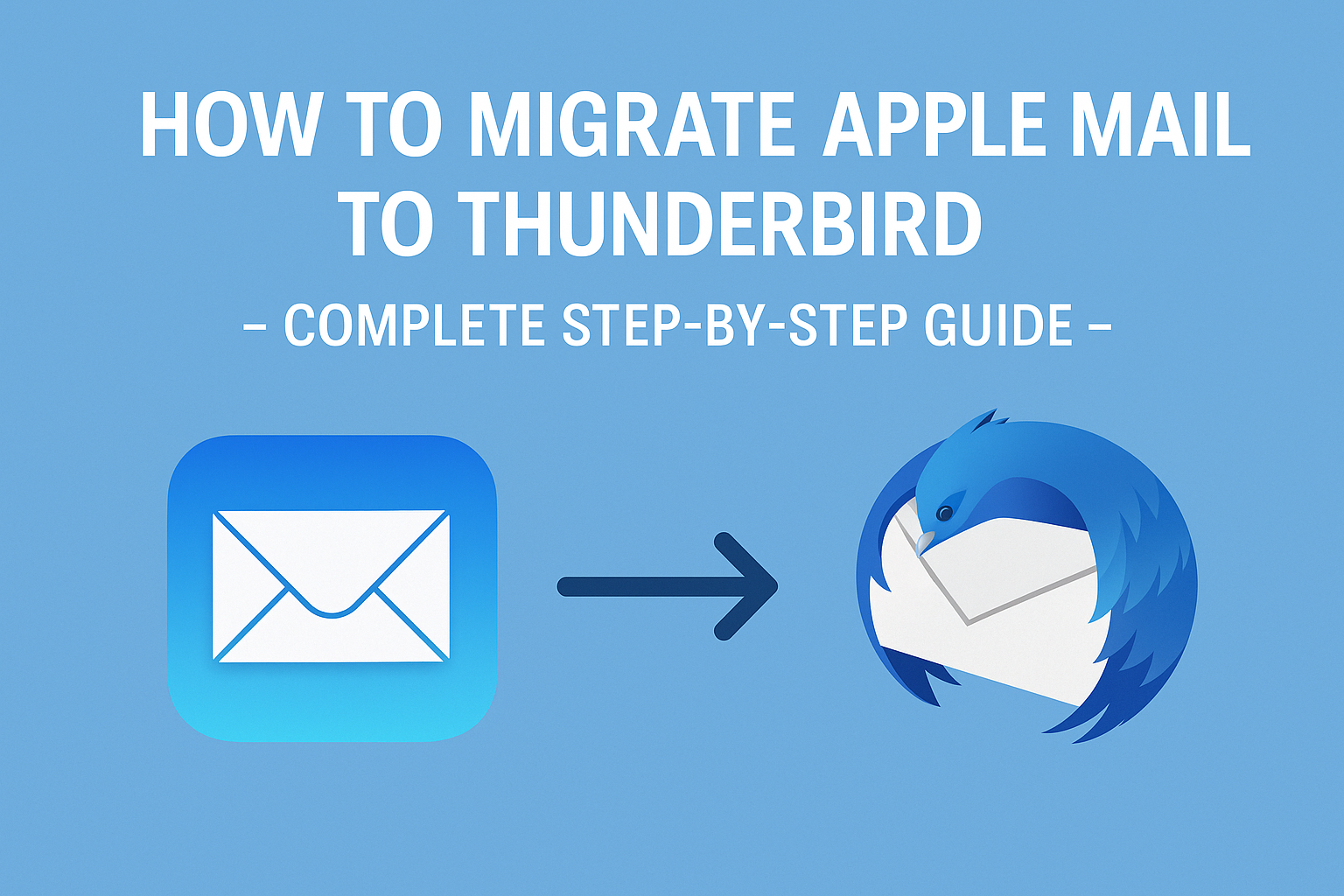If you’re planning to switch your email client from Apple Mail to Thunderbird, you’re not alone. Many users are looking for more customization, cross-platform support, or just an open-source alternative to Apple Mail. But moving your emails isn’t always straightforward—unless you follow the right method.
In this complete guide, you’ll learn how to migrate Apple Mail to Thunderbird using three effective methods. Whether you’re on macOS or moving to Windows, we’ll walk you through each step with detailed explanations to make the process simple and hassle-free.
Why Migrate from Apple Mail to Thunderbird?
Before diving into the how-to, let’s understand the why. While Apple Mail (Mail.app) is stable and streamlined for macOS users, Thunderbird offers unique benefits:
1. Cross-Platform Flexibility
Thunderbird works seamlessly on macOS, Windows, and Linux. So if you’re shifting from Mac to Windows, Thunderbird ensures continuity without relying on Apple’s ecosystem.
2. Open-Source and Free
Unlike many premium alternatives, Thunderbird is completely free and open-source. There are no hidden charges or subscription costs.
3. Advanced Customization
From UI themes to email encryption, Thunderbird offers a vast library of add-ons and plugins for a tailored experience.
4. Robust Email Management
With support for multiple accounts (IMAP/POP), smart folders, calendar integration, and message filtering, Thunderbird is ideal for advanced users.
Available Methods to Import Apple Mail to Thunderbird
When it comes to Apple Mail to Thunderbird migration, there are three tried-and-tested ways:
Method 1: Use Thunderbird’s Native Import (Mac only)
Method 2: Manual Migration Using MBOX Files
Method 3: Use a Professional Migration Tool
Let’s break each one down.
Method 1: Use Thunderbird’s Built-In Import Feature (macOS Only)
If you’re staying on a Mac, this is the most direct method.
Requirements:
- Thunderbird must be installed on the same Mac where Apple Mail is used.
- Both clients should have access to the same user profile.
Steps:
- Open Thunderbird.
- Click the menu icon (≡) > Tools > Import.
- Choose “Mail”, then click Next.
- Select Apple Mail from the list and continue.
- Thunderbird will scan and import your mailboxes automatically.
Limitations:
- Only works on macOS.
- May not import full folder structure.
- Occasionally fails to detect Apple Mail correctly.
If this method doesn’t work—or you want more control—the MBOX method is your best bet.
Method 2: Manual Migration Using MBOX Files (Mac & Windows)
This is the most reliable and flexible method, suitable for both Mac and Windows users.
Step 1: Export Mailboxes from Apple Mail
- Launch Apple Mail.
- Select the mailbox or folder you want to export.
- Click Mailbox > Export Mailbox…
- Choose a location (like Desktop) to save the exported file.
- The mailbox will be saved as a .mbox file.
You can export multiple folders one by one if needed.
Step 2: Install Thunderbird and Set Up Your Account
- Download and install Thunderbird from
👉 https://www.thunderbird.net - Launch Thunderbird and follow the prompts to add your email account.
- You can use IMAP or POP depending on your provider.
Step 3: Install ImportExportTools NG Add-On
Thunderbird doesn’t support MBOX imports natively, so you’ll need an add-on:
- Open Thunderbird > Click on ≡ Menu > Add-ons and Themes.
- In the search bar, type ImportExportTools NG.
- Click Install, then restart Thunderbird.
Step 4: Import MBOX Files into Thunderbird
- In Thunderbird, right-click on Local Folders (or any account folder).
- Navigate to:
ImportExportTools NG > Import mbox file - Choose:
“Import directly one or more mbox files” > Click OK - Select the
.mboxfile you exported earlier. - The imported folder will appear under Local Folders with all your emails intact.
This method preserves folder structure, email formatting, and attachments.
Method 3: Use a Professional Apple Mail to Thunderbird Migration Tool
For bulk transfers or problematic mailboxes, professional tools simplify the process.
Popular Tools:
- SysTools MBOX Converter
- Stellar Converter for MBOX
- Aryson Apple Mail to Thunderbird Converter
Pros:
- Automatically converts Apple Mail to Thunderbird
- Supports large or corrupted mailboxes
- Keeps attachments, formatting, and metadata intact
Cons:
- Paid software
- Overkill for smaller migrations
Use this option only if manual methods fail or if you’re dealing with complex mail structures.
Tips for a Smooth Apple Mail to Thunderbird Migration
To ensure a hassle-free process, keep these best practices in mind:
- Always Backup First: Before starting, back up your Apple Mail folders (~/Library/Mail/).
- Test Import: Try importing a single folder first to check compatibility.
- Use Clear Folder Names: When exporting, name MBOX files descriptively.
- Keep Thunderbird Updated: Use the latest version to ensure full add-on compatibility.
- Organize Post-Import: Thunderbird allows you to rename, move, and sort folders as needed.
Common Problems and Fixes
| Issue | Solution |
|---|---|
| Thunderbird not showing import option | Install ImportExportTools NG add-on |
| Imported emails missing | Re-export MBOX from Apple Mail; avoid incomplete exports |
| Folder structure not preserved | Use separate MBOX exports for each folder |
| Attachments not appearing | Try a professional tool or double-check export settings in Apple Mail |
| MBOX file won’t import | Open in text editor to check corruption; re-export if needed |
Frequently Asked Questions (FAQs)
Only on macOS using Thunderbird’s native import tool. Otherwise, MBOX export is required.
No. The export process copies the data—it does not delete or modify the original emails.
Yes. MBOX files retain metadata, and Thunderbird reads it accurately.
Absolutely. Just export the MBOX file on your Mac and transfer it to your Windows PC via USB or cloud, then import it using Thunderbird.
Yes. Professional tools can batch export/import multiple folders at once.
Conclusion
Migrating from Apple Mail to Thunderbird doesn’t have to be difficult. By following this guide, you can ensure a safe, complete, and efficient migration process—whether you’re doing it manually or using software.
Recommended method:
Export MBOX from Apple Mail → Use ImportExportTools NG to import into Thunderbird
This method works for both Mac and Windows users and gives you full control over your email data.
Ready to make the switch? Download Thunderbird, back up your Apple Mail, and follow the steps above to begin your smooth transition.
Nathan Matthew is a seasoned tech blogger specializing in email backup and migration solutions. With a keen eye for detail and a passion for simplifying complex tech topics, Nathan helps readers navigate the digital landscape with clarity and confidence. His content is trusted by professionals seeking reliable, easy-to-follow guidance on protecting and managing their email data. When he’s not writing, Nathan is exploring the latest innovations in cloud storage and data security.