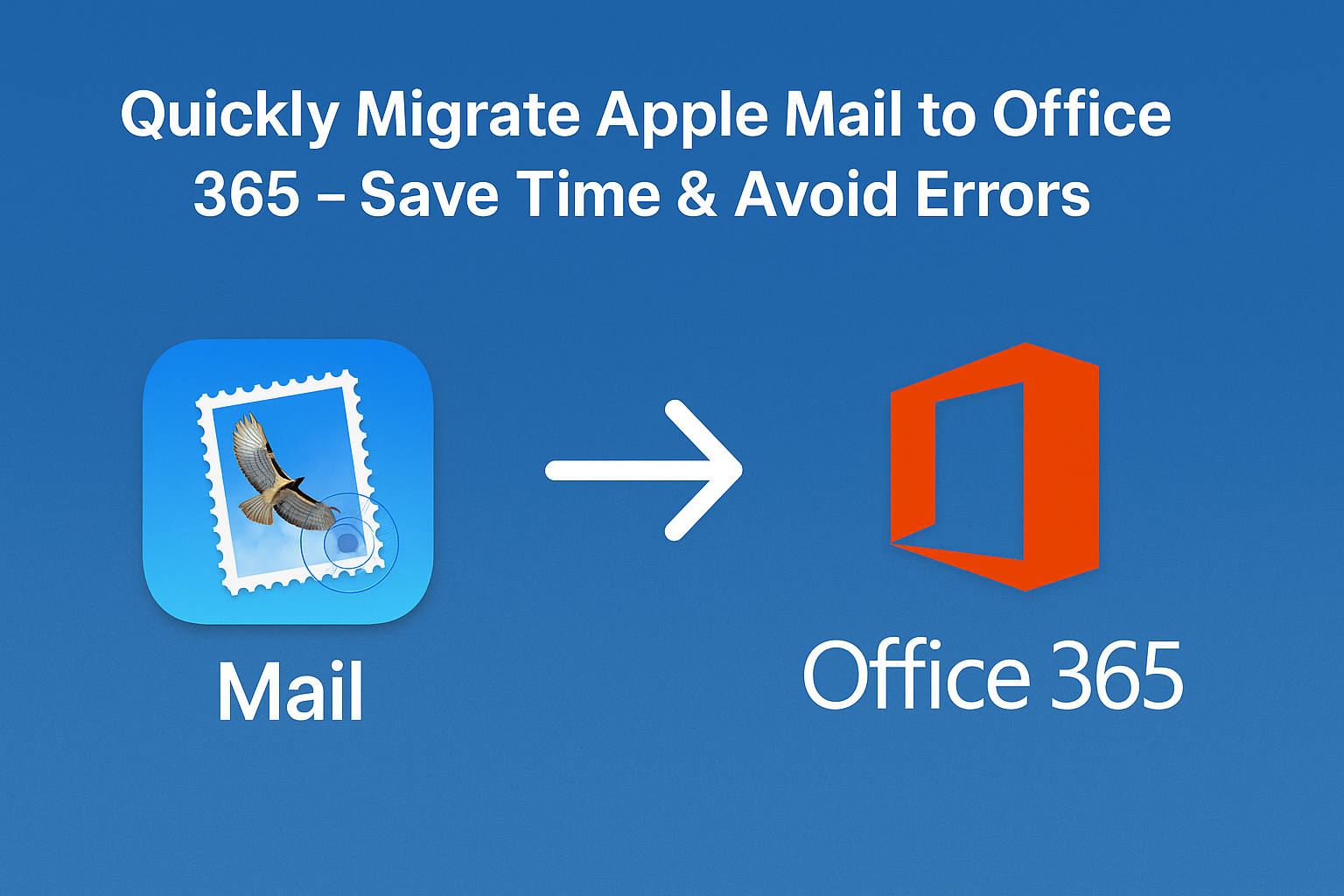If you’re planning to migrate from Apple Mail to Office 365, you’re in the right place.
Many users—especially professionals, remote workers, and business teams—find themselves outgrowing Apple Mail and looking for a more powerful, cloud-integrated solution like Microsoft Office 365. But here’s the challenge: transferring all your Apple Mail data to Office 365 isn’t always simple. You risk data loss, folder disorganization, or incomplete migration if you don’t follow the correct steps.
In this blog, we’ll walk you through a step-by-step process to successfully migrate Apple Mail to Office 365, using both manual and automated methods—all without technical confusion or costly errors.
Why Transfer Apple Mail to Office 365?
Before diving into the how, let’s understand why you might need this migration in the first place:
Benefits of Office 365 Over Apple Mail:
- Cloud-Based Access: Office 365 (Outlook Web, desktop, mobile) lets you access emails, calendars, and files from any device, anywhere.
- Team Collaboration: Seamless integration with Microsoft Teams, SharePoint, and OneDrive for better productivity.
- Enterprise Features: Built-in email security, admin control, and data compliance for businesses.
- Platform Independent: Unlike Apple Mail, Office 365 works across macOS, Windows, iOS, Android, and web.
Limitations of Apple Mail:
- Limited third-party integration
- No native support for Exchange Online syncing
- Performance lags with large mailboxes
- No centralized admin management
If you’re switching to a Microsoft-driven environment, the need to transfer Apple Mail to Office 365 becomes essential.
Pre-Migration Checklist
Before beginning, make sure you’re prepared:
- Backup Your Mailbox: Always export and save a copy of your Apple Mail data.
- Stable Internet Connection: Required for syncing and uploading data to cloud servers.
- Office 365 Credentials: Your email address and password should be handy.
- MBOX File Format: Apple Mail stores emails in MBOX format, so you’ll need these files to proceed.
Tip: You can find Apple Mail’s MBOX files in
~/Library/Maildirectory or export specific mailboxes using the app interface.
Methods to Migrate Apple Mail to Office 365
There are three main ways to complete the migration: manually through Outlook, via IMAP syncing, or using a professional tool. Let’s explore each.
Method 1: Manual Migration Using Microsoft Outlook
This method works best for tech-savvy users and those comfortable with Outlook.
Step 1: Export Mailbox from Apple Mail
- Open Apple Mail
- Right-click on a mailbox > select Export Mailbox
- Save the mailbox as an
.mboxfile on your desktop or external drive
Step 2: Convert MBOX to PST (Outlook-compatible)
Unfortunately, Outlook doesn’t support MBOX files directly. You’ll need to:
- Use a MBOX to PST converter tool such as Stellar Converter for MBOX or SysTools MBOX Converter
- Convert the exported Apple Mail MBOX files to PST format
Step 3: Import PST into Outlook
- Open Outlook for Windows
- Go to File > Open & Export > Import/Export
- Choose Import from another program or file > Outlook Data File (.pst)
- Import the converted PST file
- Connect your Office 365 account and move the emails to your new mailbox
Drawbacks: Requires Outlook for Windows and third-party converter software.
Method 2: Transfer Emails via IMAP Configuration
This is a free and simple way, suitable for individual users with small mailbox sizes.
Steps:
- Open Apple Mail > Preferences > Accounts
- Add your Office 365 account via IMAP:
- Email: [email protected]
- Incoming:
outlook.office365.com, Port: 993 (SSL) - Outgoing:
smtp.office365.com, Port: 587 (TLS)
- Once the Office 365 account is added, both Apple Mail and Office 365 folders will appear.
- Drag and drop messages from local Apple Mail folders to your Office 365 mailbox.
Caution: Large files, attachments, or folder structures may not migrate properly. This is best for basic users with a few folders or emails.
Method 3: Use a Professional Migration Tool (Best for Businesses)
If you’re dealing with multiple users, large mailboxes, or sensitive data, a professional tool is the best option.
Features to Look For:
- Direct MBOX to Office 365 migration
- Maintains folder structure and metadata
- Batch migration support
- Migration logs and error handling
Recommended Tools:
- Stellar Converter for MBOX
- SysTools MBOX to Office 365 Migrator
- Aryson MBOX Migrator
- Kernel MBOX to Office 365
How It Works (Generic Flow):
- Install the tool on your Mac or Windows system.
- Select MBOX files exported from Apple Mail.
- Enter your Office 365 login credentials.
- Choose folders to migrate > Start migration.
- Monitor the process with real-time logs.
Advantage: Fast, reliable, and handles complex migrations with minimal effort.
Common Errors & How to Avoid Them
| Issue | Cause | Solution |
|---|---|---|
| Missing emails/attachments | IMAP sync limits or broken exports | Use a professional tool or verify file size limits |
| Corrupted MBOX files | Improper export or manual tampering | Always export using Apple Mail’s native export option |
| Folder mismatch | Manual drag/drop issues | Tools with folder mapping can help retain structure |
| Timeout/Slow uploads | Large mailbox size or weak internet | Use batch migration or increase timeout settings |
After Migration – What’s Next?
Once you successfully transfer Apple Mail to Office 365:
Post-Migration Checklist:
- Check all folders, emails, and attachments in Outlook Web Access
- Confirm delivery by sending test emails
- Sync account across devices (macOS, iOS, Windows, Android)
- Delete local MBOX files if space is an issue (after verifying backup)
- Inform stakeholders that migration is complete
Pro Tip: Enable two-factor authentication (2FA) on your Office 365 account for added security.
Final Thoughts
Migrating from Apple Mail to Office 365 may seem complex, but with the right guidance and tools, it becomes a manageable, safe, and efficient process.
- For personal or small-scale migrations, IMAP or manual methods work fine.
- For business users or multi-mailbox transfers, go for a professional tool to save time and avoid errors.
Whatever your reason for switching, Office 365 offers unmatched flexibility, collaboration, and security—making the move worth it.
Frequently Asked Questions
Yes. You can use tools that directly import MBOX files into Office 365, skipping Outlook entirely.
Not if you follow best practices like creating a backup, using a reliable converter, or using verified tools.
Use a professional batch migration tool that supports bulk MBOX upload and direct Office 365 authentication.
Nathan Matthew is a seasoned tech blogger specializing in email backup and migration solutions. With a keen eye for detail and a passion for simplifying complex tech topics, Nathan helps readers navigate the digital landscape with clarity and confidence. His content is trusted by professionals seeking reliable, easy-to-follow guidance on protecting and managing their email data. When he’s not writing, Nathan is exploring the latest innovations in cloud storage and data security.