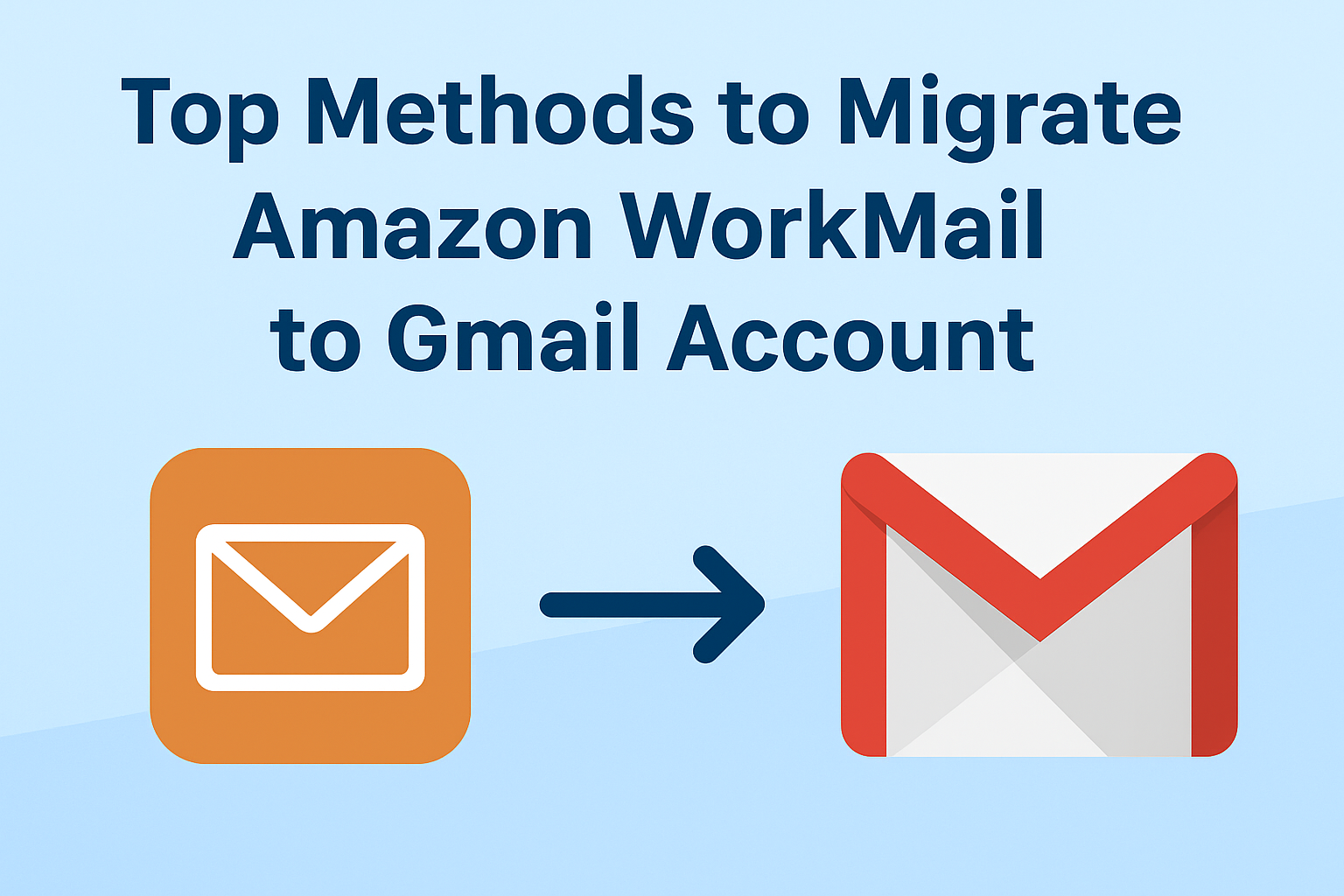Email is at the heart of modern communication—whether it’s for personal correspondence or business operations. Amazon WorkMail is a secure, business-oriented email service offered by AWS (Amazon Web Services). While it’s reliable, many individuals and organizations find Gmail more appealing due to its user-friendly interface, deep integration with Google services, and powerful search capabilities.
If you’ve decided to migrate Amazon WorkMail to Gmail—whether for personal convenience or business transformation—you’re in the right place. In this guide, we’ll walk you through three proven methods to move your emails safely and efficiently, from manual tools to advanced migration software.
Understanding Amazon WorkMail and Gmail
Amazon WorkMail:
- Developed by AWS as a secure email and calendaring service.
- Offers 50 GB mailbox storage per user.
- Integrates with Microsoft Outlook and mobile email clients.
- Emphasizes security with encryption at rest and in transit.
Gmail:
- Google’s cloud-based email platform used by over 1.8 billion users.
- Offers 15 GB free storage (shared with Google Drive & Photos), with options to upgrade.
- Works seamlessly with Google Workspace apps like Docs, Sheets, Meet, and Calendar.
- Offers advanced spam filtering and search capabilities.
Key Difference: Gmail prioritizes accessibility, collaboration, and integrations, while WorkMail focuses on AWS ecosystem security and control.
Why Migrate from Amazon WorkMail to Gmail?
There are several reasons why users make the switch:
- Better Collaboration – Gmail integrates tightly with Google Drive, Google Meet, and Google Calendar.
- More Familiar Interface – Most users are already comfortable using Gmail, reducing the learning curve.
- More Third-Party Integrations – Gmail connects with CRM systems, productivity tools, and automation platforms.
- Cost Optimization – Google Workspace plans may be more cost-effective for certain teams.
- Search Power – Gmail’s search operators make finding old messages effortless.
Preparations Before Migration
To ensure your migration goes smoothly, prepare in advance:
- Check Gmail Storage Capacity – If your WorkMail mailbox is large, ensure your Gmail account has enough storage or upgrade to a Google Workspace plan.
- Backup WorkMail Emails – Before migrating, download a local copy of your WorkMail mailbox using an email client (e.g., Outlook) or an export tool.
- Have Login Credentials Ready – You’ll need the email address and password for both Amazon WorkMail and Gmail.
- Stable Internet Connection – Interruptions during migration can cause incomplete transfers.
- Plan Downtime if Needed – For business accounts, schedule migration during off-hours to minimize disruption.
Method 1 – Manual Migration via Gmail’s “Import Mail” Feature
Gmail offers a built-in import option that can move emails and contacts directly from Amazon WorkMail.
Step-by-Step Instructions:
- Log in to your Gmail account.
- Click the gear icon in the top-right corner → See all settings.
- Navigate to the Accounts and Import tab.
- Under “Import mail and contacts,” click Import mail and contacts.
- Enter your Amazon WorkMail email address and click Continue.
- Enter your Amazon WorkMail password when prompted.
- Choose your import preferences:
- Import contacts.
- Import old mail.
- Import new mail for the next 30 days.
- Click Start Import and let Gmail complete the migration.
Pros:
- Simple process, no extra software required.
- Works directly from Gmail’s settings.
Cons:
- Can be slow for large mailboxes.
- Limited to 30 days of new mail forwarding.
Method 2 – Migration via IMAP Settings
For ongoing syncing or more control, you can connect your WorkMail account to Gmail using IMAP.
Amazon WorkMail IMAP & SMTP Server Details:
- IMAP server:
imap.mail.us-west-2.awsapps.com(Port 993, SSL required) - SMTP server:
smtp.mail.us-west-2.awsapps.com(Port 465, SSL required)
Step-by-Step Instructions:
- In Gmail, go to Settings → Forwarding and POP/IMAP and ensure IMAP is enabled.
- In the Accounts and Import tab, click Check mail from other accounts.
- Enter your Amazon WorkMail email address.
- Select Import emails from my other account (POP3) or use IMAP configuration as per Gmail’s prompts.
- Enter the server details above, along with your WorkMail username and password.
- Choose whether to leave a copy of messages on the server.
- Save and let Gmail begin fetching emails.
Pros:
- Continuous syncing until you stop it.
- No need to re-run migration if new emails arrive.
Cons:
- Requires manual configuration.
- Initial sync can still take hours for large mailboxes.
Method 3 – Using a Professional Email Migration Tool
For large businesses or users with a lot of data, professional tools are the fastest and most reliable. Popular tools include:
- SysTools Amazon WorkMail to Gmail Migrator
- Kernel IMAP Migration
- CloudFuze Email Migration
Advantages of Using a Tool:
- Preserves folder hierarchy and metadata.
- Migrates all emails, attachments, and embedded images.
- Faster and more stable for large mailboxes.
- Advanced filtering to migrate specific folders or dates.
General Steps:
- Download and install the migration software.
- Select Amazon WorkMail as the source and Gmail as the destination.
- Enter account credentials for both.
- Choose migration filters (folders, date range, etc.).
- Start migration and monitor progress.
Pro Tip: Always choose a tool that supports secure OAuth 2.0 authentication to keep your credentials safe.
Post-Migration Checklist
Once migration is complete:
- Verify Data – Check your Gmail folders to ensure all emails and attachments are present.
- Check Folder Structure – Make sure WorkMail’s folder organization is preserved.
- Update Signatures – Add your Gmail signature to match your branding.
- Notify Contacts – Inform colleagues, clients, and partners of your new email address.
- Set Forwarding Rules – If you’re keeping WorkMail temporarily, forward new messages to Gmail.
Troubleshooting Common Migration Issues
- Login/Authentication Errors – Ensure you’re entering the correct credentials and that your Amazon WorkMail account allows IMAP access.
- Missing Emails – Large mailboxes may take several hours; check again after full sync.
- Slow Transfer – Use a migration tool or migrate in batches.
- Attachment Errors – Some very large attachments may not migrate; download them manually from WorkMail before migration.
Final Thoughts
Migrating from Amazon WorkMail to Gmail can seem overwhelming, but with the right method, it’s straightforward:
- Small to Medium Mailboxes: Gmail’s import tool works fine.
- Ongoing Sync Needs: IMAP configuration is the way to go.
- Business or Large-Scale Migration: Professional migration software saves time and ensures accuracy.
Once you’ve moved to Gmail, you’ll enjoy a smoother, faster, and more connected email experience—with powerful search, better collaboration tools, and easy integration into the Google ecosystem.
FAQs
Yes. You can use Gmail’s built-in Import Mail and Contacts feature to migrate your Amazon WorkMail emails without paying for a migration tool. However, this method can be slow for large mailboxes.
Migration time depends on the size of your mailbox and the method used. Gmail’s import tool may take several hours, while professional tools are much faster.
No—if done correctly, all emails, attachments, and folder structures will be preserved. Always keep a backup of your Amazon WorkMail mailbox before migration.
Yes. The same methods (IMAP, Gmail import, or migration tools) work for Google Workspace accounts, with the added benefit of professional collaboration tools.
Not necessarily. Gmail’s import option is user-friendly. IMAP setup is slightly more technical, and professional tools often provide guided wizards for easy migration.
Nathan Matthew is a seasoned tech blogger specializing in email backup and migration solutions. With a keen eye for detail and a passion for simplifying complex tech topics, Nathan helps readers navigate the digital landscape with clarity and confidence. His content is trusted by professionals seeking reliable, easy-to-follow guidance on protecting and managing their email data. When he’s not writing, Nathan is exploring the latest innovations in cloud storage and data security.