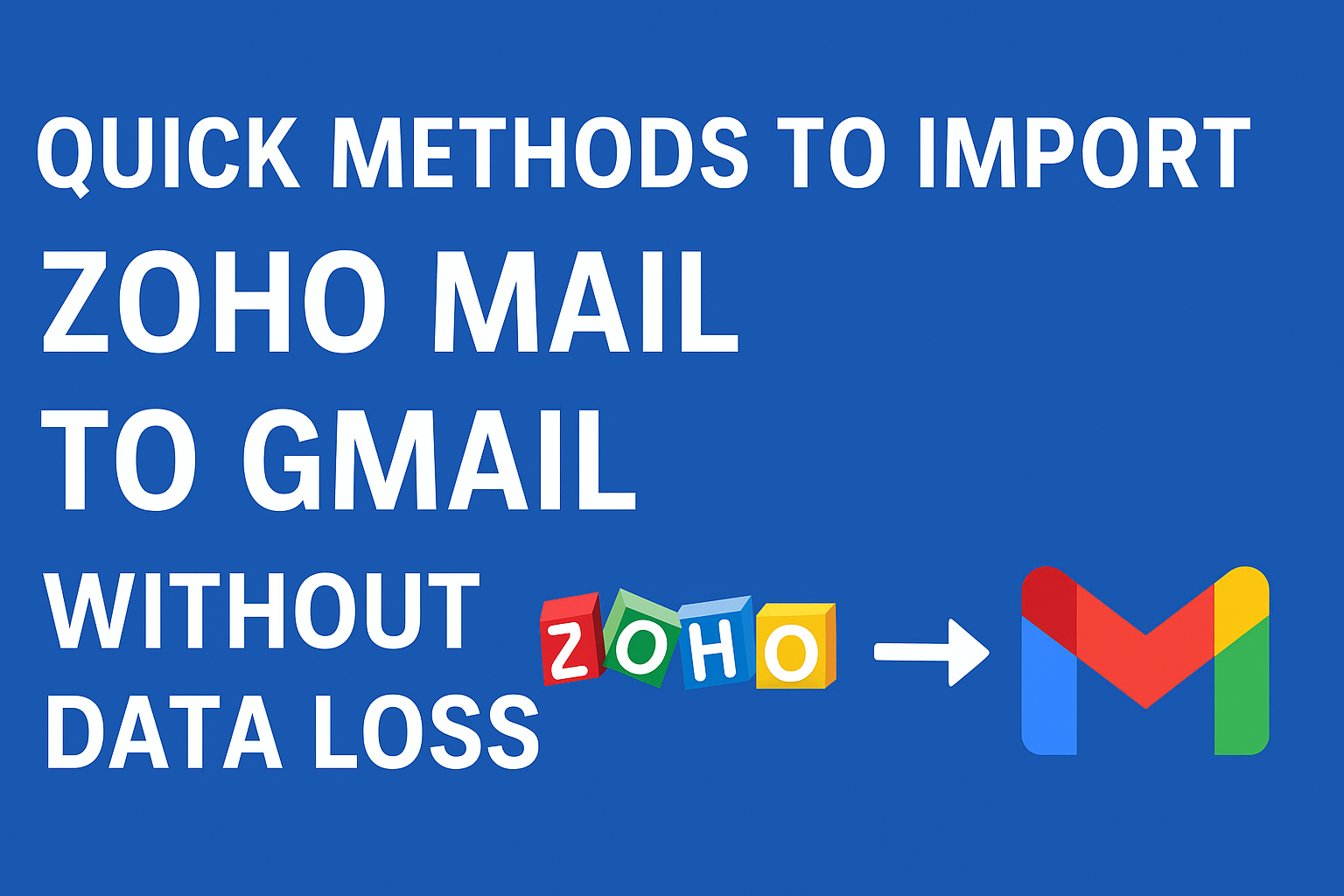Email has become an essential part of both business and personal communication. While Zoho Mail is known for its simplicity and ad-free email experience, many users eventually switch to Gmail because of its advanced features, seamless integration with Google Workspace, and better scalability.
But the real challenge arises when you need to import Zoho Mail to Gmail without data loss. Users often worry about losing attachments, missing folders, or facing downtime during migration.
In this guide, we’ll walk you through step-by-step methods to migrate email from Zoho to Gmail—both manual and automated—so you can choose the right approach based on your needs.
Why Do Users Migrate Zoho Mail to Gmail?
Before diving into the methods, let’s look at the reasons why users shift from Zoho to Gmail:
- Higher Storage Capacity – Gmail offers 15 GB of free storage, which can be upgraded easily.
- Better Integration – Gmail works smoothly with Google Drive, Docs, Sheets, Calendar, and Meet.
- Advanced Security – With two-factor authentication and powerful spam filtering, Gmail provides stronger protection against cyber threats.
- Cross-Platform Access – Gmail is accessible on desktop, mobile, and even offline.
- Business Continuity – For enterprises, Gmail ensures smooth collaboration across teams with Google Workspace tools.
Clearly, moving to Gmail offers multiple benefits, but it must be done safely and without losing data.
Methods to Import Zoho Mail to Gmail
There are multiple ways to migrate Zoho emails to Gmail. Depending on your mailbox size and technical expertise, you can choose from the methods below.
Method 1: Use Gmail’s Import Feature (POP3)
Gmail provides a built-in import option to fetch emails from Zoho Mail using POP3 settings.
Steps to Import Zoho Mail into Gmail:
- Open your Gmail account and click the gear icon → See all settings.
- Navigate to the Accounts and Import tab.
- Under Check mail from other accounts, click Add a mail account.
- Enter your Zoho Mail email address and click Next.
- Select Import emails using POP3.
- Enter the following Zoho Mail POP settings:
- Incoming Server:
pop.zoho.com - Port: 995
- Require SSL: Yes
- Incoming Server:
- Enter your Zoho Mail username and app password.
- Choose whether to leave a copy of the email on Zoho server.
- Click Add Account.
Now Gmail will start importing all Zoho emails.
Limitations:
- Takes time for large mailboxes.
- Doesn’t preserve folder structure.
- Contacts and calendar won’t be migrated.
Method 2: Configure Zoho Mail in Gmail via IMAP
Unlike POP, IMAP syncs emails in real-time and maintains the folder hierarchy.
Steps to Configure Zoho Mail in Gmail (IMAP):
- Log in to Zoho Mail → Go to Settings → Email Forwarding and POP/IMAP.
- Enable the IMAP access option.
- Open Gmail → Settings → Accounts and Import → Add another email address.
- Enter your Zoho Mail credentials.
- Use these IMAP settings:
- Incoming Server:
imap.zoho.com(Port: 993, SSL enabled) - Outgoing Server:
smtp.zoho.com(Port: 465/587, SSL enabled)
- Incoming Server:
- Save settings.
Now Gmail will sync Zoho Mail folders in real-time.
Pros:
- Preserves folder structure.
- Supports two-way sync (changes reflect in both accounts).
Cons:
- Requires technical setup.
- Large mailboxes may sync slowly.
Method 3: Use Google Workspace Migration Tool (For Businesses)
If you are a business user moving from Zoho Mail to Google Workspace (formerly G Suite), then the Google Workspace Migration for IMAP tool is the best solution.
Steps to Migrate Zoho Mail to Google Workspace:
- Sign in to your Google Admin Console.
- Go to Data Migration Service.
- Under Migration Source, choose Zoho Mail (IMAP).
- Enter your Zoho Mail login credentials.
- Choose the migration settings (migrate all emails, specific folders, or date filters).
- Start the migration.
Best For:
- Organizations with multiple Zoho Mail users.
- Businesses migrating entire accounts.
Drawback: Requires admin access and technical knowledge.
Method 4: Use a Professional Zoho to Gmail Migration Tool (Recommended)
Manual methods are free, but they can be time-consuming, complex, and risky for large mailboxes. That’s why many users prefer professional migration tools.
Advantages of Professional Tools:
- Migrate emails in bulk quickly.
- Preserve folder hierarchy, attachments, and metadata.
- Offer selective migration by date, folder, or subject.
- Avoid duplicates and missing emails.
- Ensure zero data loss with encrypted transfer.
This is the safest option for enterprises or users with large Zoho mailboxes.
Common Challenges During Migration & Fixes
Even with the right method, you may face some issues. Here’s how to fix them:
- Slow Migration Speed → Use a high-speed internet connection.
- Missing Attachments → Re-check IMAP/POP settings or use professional tools.
- Duplicate Emails → Opt for tools that provide de-duplication.
- Security Concerns → Always generate and use Zoho App Passwords instead of account passwords.
Tips for a Smooth Migration
- Always backup Zoho emails before starting migration.
- Perform migration during non-working hours to avoid downtime.
- Double-check Zoho and Gmail server settings.
- After migration, verify folders, attachments, and labels in Gmail.
Conclusion
Migrating from Zoho Mail to Gmail can be simple if you follow the right approach.
- For individual users with small mailboxes, Gmail’s built-in POP3 or IMAP method works well.
- For businesses and large accounts, the Google Workspace Migration Tool or a professional migration tool is the most reliable option.
By taking precautions and choosing the right method, you can migrate email from Zoho to Gmail without data loss.
FAQ – Import Zoho Mail to Gmail
Yes, using Gmail’s POP3/IMAP settings, but it may take time for large accounts.
Yes, IMAP and professional tools preserve attachments and folder structure. POP3 may not.
It depends on the mailbox size and internet speed. A small account may take minutes, while large ones may take hours.
Minimal, if you configure the settings correctly. For complete safety, use a professional migration tool.
Nathan Matthew is a seasoned tech blogger specializing in email backup and migration solutions. With a keen eye for detail and a passion for simplifying complex tech topics, Nathan helps readers navigate the digital landscape with clarity and confidence. His content is trusted by professionals seeking reliable, easy-to-follow guidance on protecting and managing their email data. When he’s not writing, Nathan is exploring the latest innovations in cloud storage and data security.