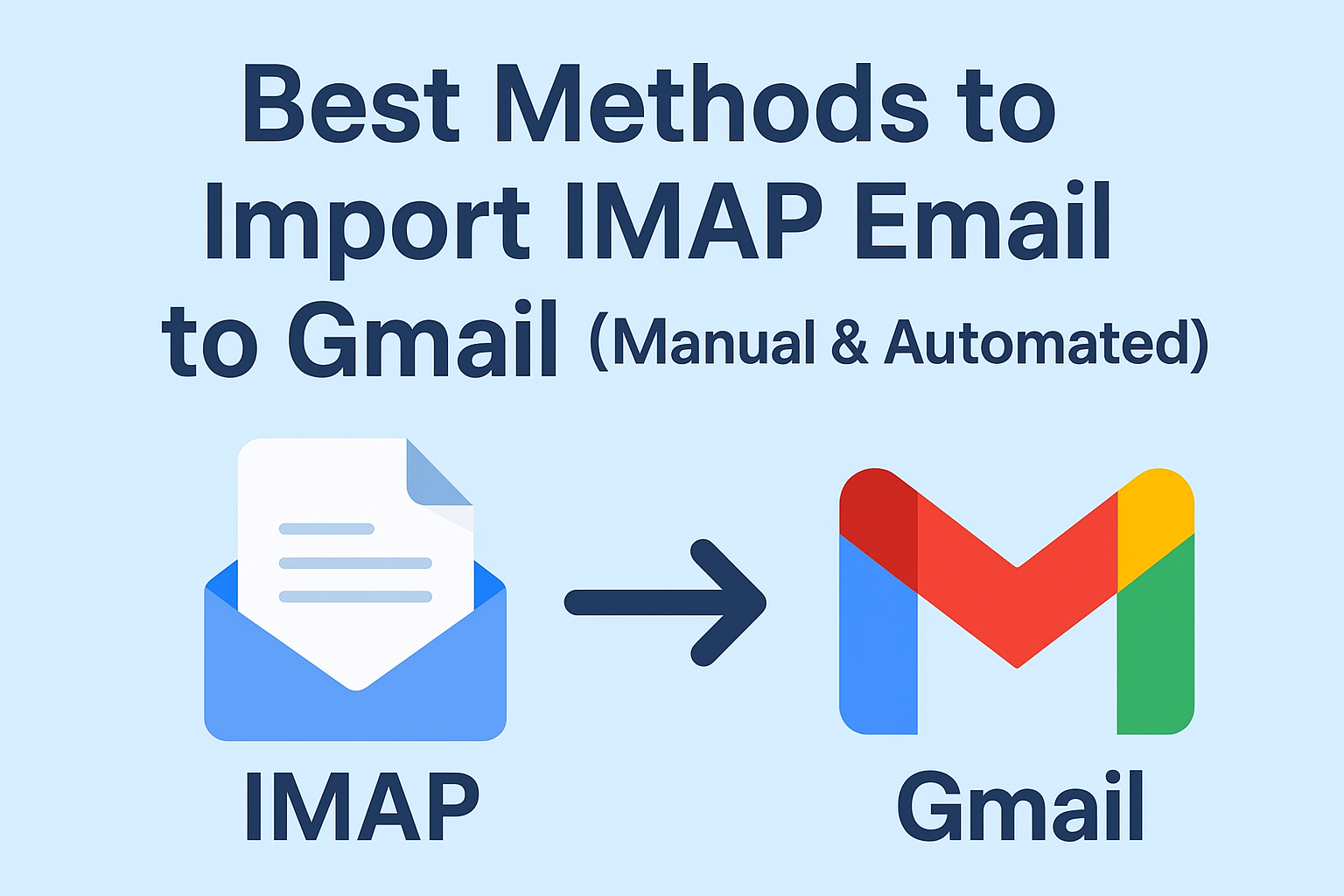In today’s digital era, emails remain one of the most essential communication tools for both personal and professional use. Many users rely on IMAP-based email accounts provided by services like Yahoo, AOL, Zoho, Bluehost, or custom domain providers. But as Gmail has become the most trusted, user-friendly, and feature-rich email platform, more and more people are looking for ways to import IMAP email to Gmail.
If you’re planning to switch to Gmail or simply want to consolidate multiple accounts into one, this guide will walk you through both manual and automated methods to successfully migrate IMAP to Gmail without data loss.
What is IMAP and Why Move to Gmail?
IMAP (Internet Message Access Protocol) allows you to access and sync your email messages across multiple devices. Unlike POP, which downloads emails and removes them from the server, IMAP keeps your emails synchronized in real-time.
However, managing multiple IMAP accounts can be overwhelming. This is where Gmail becomes a better option:
- One-stop access – Manage multiple accounts in a single Gmail inbox.
- Data safety – Google’s advanced security protects your sensitive emails.
- Cross-platform availability – Seamless access via web, mobile, and desktop.
- Powerful search and filters – Locate old emails in seconds.
- High storage space – Gmail offers generous storage with easy upgrade options.
That’s why many professionals, businesses, and individuals decide to import IMAP to Gmail for convenience and long-term reliability.
Reasons to Import IMAP Email to Gmail
Before moving forward, let’s look at common scenarios where users choose to migrate IMAP to Gmail:
- Switching Email Providers – Moving from Yahoo, Outlook, or webmail hosting to Gmail.
- Centralizing Multiple Accounts – Accessing all emails in one Gmail dashboard.
- Better Productivity – Gmail integrates with Google Workspace, Drive, Calendar, and Docs.
- Data Retention & Backup – Keeping a safe copy of your old IMAP emails.
- Business Migration – Organizations upgrading to Google Workspace for team collaboration.
Manual Methods to Import IMAP to Gmail
There are two commonly used manual ways to transfer IMAP emails into Gmail:
Method 1: Using Gmail’s Built-in Import Feature
Google provides a simple import option that helps you move emails and contacts from your IMAP account directly into Gmail.
Steps to Follow:
- Log in to your Gmail account.
- Click the gear icon (⚙) and select See all settings.
- Navigate to the Accounts and Import tab.
- Under Import mail and contacts, click Import from another address.
- Enter your IMAP email ID and click Continue.
- Provide your IMAP account password.
- Choose what you want to import:
- Contacts
- Old emails
- New messages arriving in the next 30 days
- Click Start Import.
The import process will run in the background, and depending on your mailbox size, it may take several hours to complete.
Advantages:
- Free and built into Gmail.
- Easy for beginners.
Limitations:
- Import speed is very slow.
- Limited to one account at a time.
- May skip attachments or metadata.
- Cannot migrate bulk emails for businesses.
Method 2: Using an Email Client (Outlook or Thunderbird)
Another option is to configure both your IMAP account and Gmail in a desktop email client. Once both are connected, you can simply drag and drop emails or folders.
Steps to Follow:
- Download and install Outlook or Mozilla Thunderbird.
- Open the application and add your IMAP account using the correct server settings (incoming/outgoing).
- Add your Gmail account (make sure IMAP is enabled in Gmail settings).
- Both accounts will now appear in the same client.
- Select emails or entire folders from your IMAP account and copy/move them into your Gmail folders.
Advantages:
- Retains folder structure.
- Works offline before syncing with Gmail.
- Suitable for small migrations.
Limitations:
- Requires technical setup.
- Time-consuming for large mailboxes.
- High risk of errors during bulk transfer.
Automated Method to Migrate IMAP to Gmail
While manual methods are fine for small accounts, they are not practical for large mailboxes, multiple accounts, or business migration. This is where automated IMAP to Gmail migration tools come into play.
These tools are designed to handle complex migrations with minimal effort.
Key Benefits of Automated Tools:
- Transfer emails in bulk without data loss.
- Preserve attachments, metadata, timestamps, and folder hierarchy.
- Support for multiple IMAP accounts at once.
- Much faster than manual methods.
- Pause and resume options during migration.
- Easy for non-technical users.
General Process with Automated Tools:
- Install and launch the IMAP to Gmail migration tool.
- Enter IMAP server details (host name, port, email, password).
- Enter Gmail credentials.
- Select the folders/emails you want to migrate.
- Start migration and track progress.
This ensures a secure, fast, and reliable migration compared to manual approaches.
Manual vs Automated: Which is Better?
| Feature | Manual Method | Automated Method |
|---|---|---|
| Ease of Use | Moderate | Very Easy |
| Speed | Slow | Fast |
| Attachments Preserved | Not Always | Yes |
| Bulk Migration | No | Yes |
| Technical Skills Needed | Required | Minimal |
| Risk of Data Loss | High | Low |
If you only need to move a few emails, manual methods are sufficient. But for large-scale migration, businesses, or users with multiple IMAP accounts, automated solutions are strongly recommended.
Best Practices Before Importing IMAP Emails to Gmail
To avoid complications during the migration process, follow these tips:
- Take a Backup – Always back up your IMAP account before migration.
- Enable IMAP – Check IMAP is enabled in both Gmail and the source account.
- Check Gmail Storage – Ensure enough free space is available.
- Stable Internet Connection – Prevents interruptions during migration.
- Migrate in Batches – For large mailboxes, split migration into batches.
Conclusion
Migrating emails from IMAP to Gmail is an important step for users who want better accessibility, storage, and security. While Gmail’s import feature and email clients provide manual solutions, they are slow and limited.
For individuals with small email accounts, manual migration works fine. However, for businesses and professionals handling large mailboxes, using an automated IMAP to Gmail migration tool is the most efficient and reliable option.
No matter which method you choose, always ensure you back up your data and carefully follow the steps to avoid data loss.
Frequently Asked Questions (FAQs)
Yes, but Gmail’s built-in import feature requires setting them up one by one. For bulk migration, automated tools are better.
The time depends on mailbox size, internet speed, and the chosen method. Manual imports can take days, while automated tools finish much faster.
Yes, in most cases Gmail retains the folder hierarchy during migration.
Gmail’s built-in import cannot be resumed once stopped. However, most professional migration tools allow pause and resume options.
With automated tools, yes. Manual methods may sometimes skip large attachments or metadata.
Nathan Matthew is a seasoned tech blogger specializing in email backup and migration solutions. With a keen eye for detail and a passion for simplifying complex tech topics, Nathan helps readers navigate the digital landscape with clarity and confidence. His content is trusted by professionals seeking reliable, easy-to-follow guidance on protecting and managing their email data. When he’s not writing, Nathan is exploring the latest innovations in cloud storage and data security.