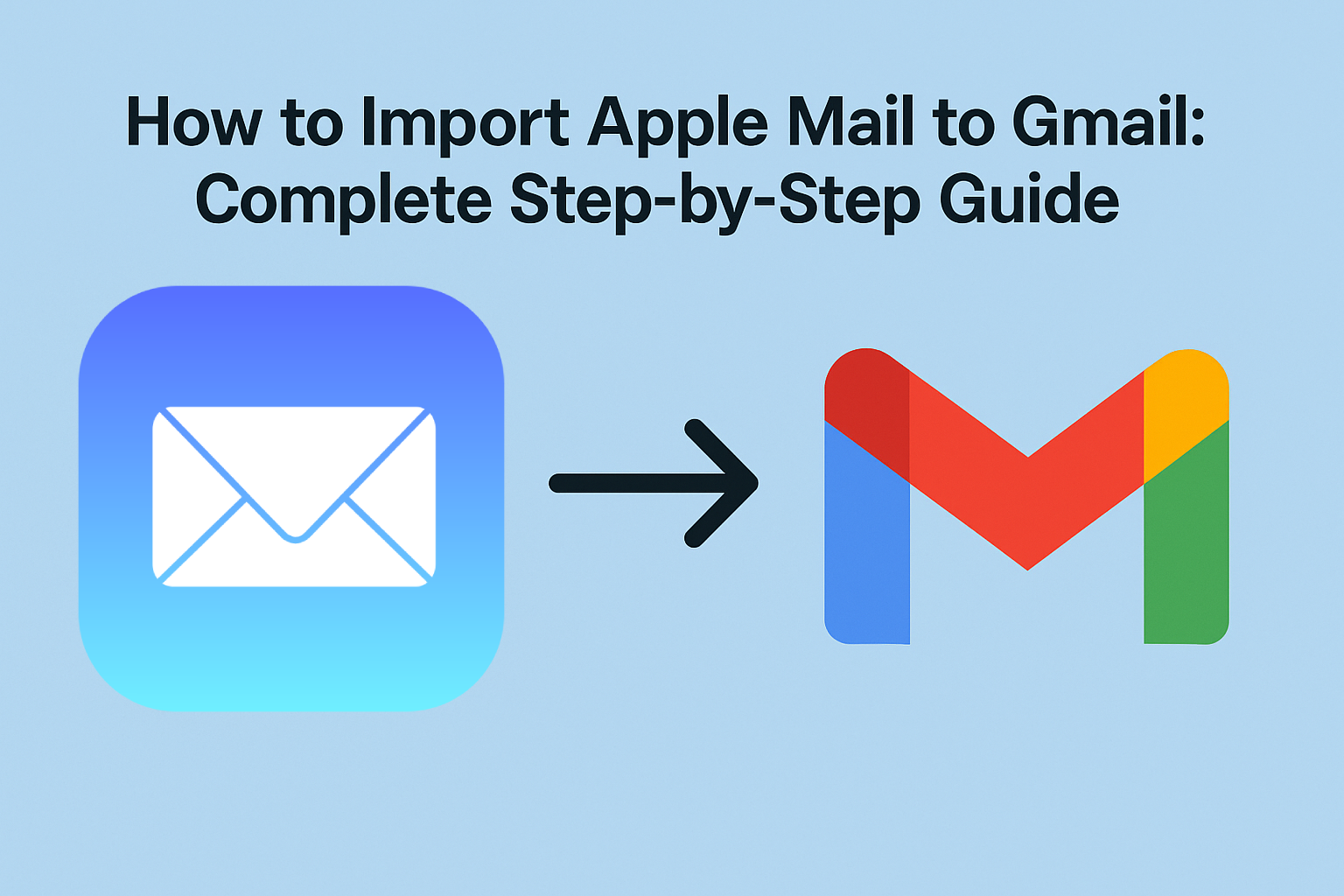If you’re transitioning to a more accessible, cloud-based email solution, moving your emails from Apple Mail to Gmail is a smart decision. Gmail’s seamless syncing, advanced search capabilities, spam protection, and cross-platform availability make it a top choice for both personal and professional use.
In this in-depth guide, you’ll learn how to import Apple Mail to Gmail using three proven methods. Whether you’re a Mac user looking for a simple manual transfer or an IT professional seeking a reliable tool for bulk migration, we’ve got you covered.
Why Move from Apple Mail to Gmail?
Apple Mail, the default email client on macOS, is great for offline access and local email management. However, Gmail offers several advantages that appeal to users looking for flexibility:
- Cross-platform access (Mac, Windows, Android, iOS)
- Cloud-based backup to prevent data loss
- Advanced filtering, labeling, and search
- Integration with Google services (Docs, Calendar, Drive)
- No need for third-party storage or software updates
So, whether you’re switching devices or simply centralizing your email management, importing Apple Mail to Gmail helps you stay organized and connected.
Understanding the Fundamentals
Before diving into the steps, it’s important to understand how Apple Mail and Gmail handle email storage.
Apple Mail Format
Apple Mail stores email messages in a proprietary .emlx format and organizes them into folders under ~/Library/Mail/.
Gmail Format
Gmail, being a web-based email service, uses IMAP (Internet Message Access Protocol) to allow syncing between mail clients and the cloud. It does not support direct import of .emlx files, but IMAP-based syncing makes migration possible.
Method 1: Use Gmail IMAP to Transfer Emails from Apple Mail (Recommended for Most Users)
The easiest and most reliable way to import Apple Mail to Gmail is by adding your Gmail account to Apple Mail and manually moving emails via IMAP.
Step-by-Step Instructions
Step 1: Enable IMAP in Gmail
- Go to https://mail.google.com and sign in.
- Click on the gear icon > See all settings.
- Go to the Forwarding and POP/IMAP tab.
- Under IMAP Access, select Enable IMAP.
- Click Save Changes.
Step 2: Add Gmail to Apple Mail
- Open Apple Mail on your Mac.
- Navigate to Mail > Add Account from the menu bar.
- Select Google as the account type.
- Log in with your Gmail credentials and allow permissions.
- Make sure Mail is checked, then click Done.
Apple Mail will now sync your Gmail inbox.
Step 3: Transfer Emails
- In the Apple Mail sidebar, locate the folder under “On My Mac” (local Apple Mail folders).
- Select the emails or entire folder you want to move.
- Drag them into the corresponding folder under your Gmail account.
For example, drag them into:
- [Gmail] / Inbox
- [Gmail] / Labels (custom folders)
Note: Large transfers may take several minutes to hours, depending on your internet speed and mailbox size.
Method 2: Export Apple Mail to MBOX and Import to Gmail Using Thunderbird
This method is ideal if you want an offline backup or you’re handling multiple mailboxes. It involves exporting Apple Mail to MBOX, setting up Gmail in Thunderbird, and then importing MBOX into Gmail.
Step-by-Step Guide
Step 1: Export Apple Mail Mailbox
- Open Apple Mail.
- Right-click the mailbox you want to export (e.g., Inbox, Sent).
- Click Export Mailbox.
- Choose a destination folder and save the .mbox file.
Repeat this for each folder you wish to migrate.
Step 2: Install Mozilla Thunderbird
- Download Thunderbird from https://www.thunderbird.net.
- Install it and launch the application.
Step 3: Set Up Gmail in Thunderbird
- Open Thunderbird and go to Account Settings > Add Mail Account.
- Enter your Gmail email address and password.
- Thunderbird will automatically configure IMAP settings.
- Click Done to finish setup.
Step 4: Import MBOX File
- Install the ImportExportTools NG add-on:
- Go to Tools > Add-ons > Extensions
- Search for ImportExportTools NG and install it
- Right-click the Gmail account > Select ImportExportTools NG > Import MBOX file
- Choose the previously exported Apple Mail MBOX file
- After import, drag emails from the local folder into your Gmail folders
Sync will start immediately and push the imported content to Gmail servers.
Method 3: Convert Apple Mail to PST & Import Using GWMMO (For Businesses)
For organizations migrating multiple mailboxes, especially to Google Workspace, using the Google Workspace Migration for Microsoft Outlook (GWMMO) is a solid option.
Requirements:
- Apple Mail data in PST format
- Access to a Windows PC
- Google Workspace account (not personal Gmail)
Migration Steps:
- Export Apple Mail to MBOX (as in Method 2).
- Use third-party software to convert MBOX to PST:
- Examples: SysTools, Stellar Converter, Aryson, Kernel for MBOX to PST
- On a Windows PC, download and install GWMMO.
- Sign in with your Google Workspace credentials.
- Upload the PST file and follow the wizard to complete the migration.
Depending on the size, GWMMO may take several hours to complete syncing.
Before You Start: Important Considerations
- Backup Your Data: Before migrating, always create a Time Machine backup or export MBOX files.
- Gmail Storage Limits: Free accounts have a 15GB limit across Gmail, Drive, and Photos. Consider upgrading to Google One or Workspace if needed.
- Transfer Time: Moving thousands of emails can be time-consuming. Start with smaller folders first to test.
Troubleshooting Tips
Emails not showing in Gmail?
- Verify IMAP is enabled
- Restart Apple Mail or Thunderbird
- Ensure emails were moved to Gmail-labeled folders
Stuck during sync?
- Pause and resume the sync
- Close and reopen the Mail app
- Check your internet connection
Apple Mail not connecting to Gmail?
- Re-enter Gmail credentials
- Enable “Less Secure Apps” or use an App Password
- Check for macOS and Mail updates
Final Thoughts
Migrating your email from Apple Mail to Gmail is not only doable but surprisingly straightforward. For most users, using IMAP in Apple Mail is the simplest and most reliable method. If you’re dealing with larger or multiple mailboxes, Thunderbird or GWMMO provide more robust alternatives.
Whichever method you choose, make sure to back up your data and take it step-by-step.
Need Help?
If you run into issues or have a unique situation, feel free to leave a comment below. We’re happy to help!
Nathan Matthew is a seasoned tech blogger specializing in email backup and migration solutions. With a keen eye for detail and a passion for simplifying complex tech topics, Nathan helps readers navigate the digital landscape with clarity and confidence. His content is trusted by professionals seeking reliable, easy-to-follow guidance on protecting and managing their email data. When he’s not writing, Nathan is exploring the latest innovations in cloud storage and data security.