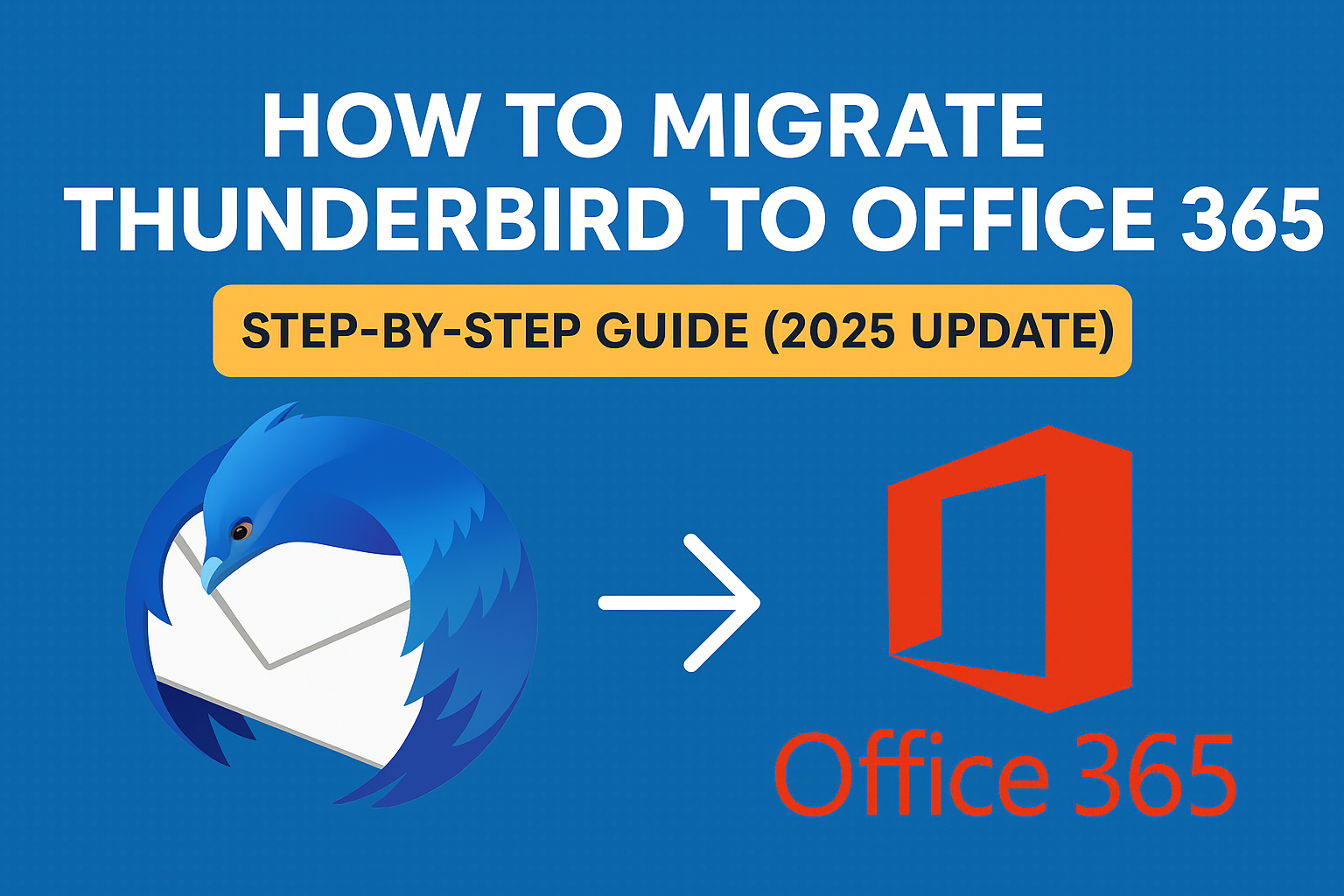Mozilla Thunderbird has been a trusted email client for many years. It is free, open-source, and supports multiple email accounts, making it a favorite among individual users and small businesses. However, as businesses grow and remote work becomes the norm, Office 365 (now Microsoft 365) has become the go-to choice thanks to its cloud-based accessibility, enterprise-grade security, and advanced collaboration tools.
If you’re planning to migrate Thunderbird to Office 365 in 2025, you’ve come to the right place. In this detailed guide, we’ll cover:
- Why users move from Thunderbird to Office 365
- Challenges you might face during migration
- Free (manual) and automated methods to transfer your data
- A complete step-by-step process with best practices
By the end, you’ll know exactly which method is right for you and how to execute a seamless migration.
Why Migrate from Thunderbird to Office 365?
Thunderbird is an excellent email client, but it is limited compared to the cloud-first approach of Microsoft 365. Here are the main reasons why users make the switch:
- Anywhere, Anytime Access – Office 365 stores data in the cloud, making it accessible from desktops, mobile devices, and browsers without restrictions.
- Collaboration Tools – Integration with Microsoft Teams, OneDrive, and SharePoint makes Office 365 the preferred choice for organizations.
- Enhanced Security – Multi-factor authentication, advanced threat protection, and compliance features protect sensitive business data.
- Scalability – Whether you’re a solo professional or an enterprise, Office 365 adapts to your needs without complex setups.
- Regular Updates – Microsoft 365 continuously rolls out new features, whereas Thunderbird development has slowed over the years.
Simply put, Office 365 is designed for modern business workflows, while Thunderbird is a traditional desktop-based client.
Challenges in Thunderbird to Office 365 Migration
Migrating emails is not as simple as just copy-pasting files because Thunderbird and Office 365 use different file formats:
- Thunderbird stores data in MBOX files
- Outlook/Office 365 uses PST files
This difference creates a few challenges:
- Manual conversion methods are time-consuming and complicated.
- Attachments, inline images, and folder hierarchy may get lost.
- Large mailboxes can take hours or days to migrate.
- Non-technical users may find the manual process overwhelming.
This is why most professionals now prefer automated migration tools—but let’s explore both options.
Methods to Migrate Thunderbird to Office 365
There are two main ways to migrate Thunderbird emails into Office 365:
1. Manual Method (Free but Complex)
The manual approach involves multiple steps:
Step 1: Export MBOX Files from Thunderbird
- Locate Thunderbird’s profile folder on your system.
- Copy the MBOX files you want to migrate.
Step 2: Configure a Gmail/IMAP Account in Thunderbird
- Add a Gmail or IMAP-based account to Thunderbird.
- Drag and drop Thunderbird emails into Gmail folders.
Step 3: Configure the Same IMAP Account in Outlook
- Add the same Gmail account to Outlook.
- Let Outlook sync emails from Gmail.
Step 4: Export to PST
- In Outlook, export the synced mailbox to a PST file.
Step 5: Import PST into Office 365
- Use the Office 365 Import Wizard or Outlook client to upload the PST file.
Limitations of the Manual Method:
- Involves multiple email accounts (Thunderbird → Gmail → Outlook → Office 365).
- Very time-consuming and not practical for large data volumes.
- Requires technical expertise.
- Risk of partial or failed migration.
This method is only suitable if you have a small mailbox and don’t mind the complexity.
2. Professional Automated Tool (Recommended in 2025)
For businesses or users with a large mailbox, the smartest approach is to use a dedicated Thunderbird to Office 365 migration tool.
Key Benefits of Using a Tool:
- Directly imports MBOX files to Office 365 without Outlook.
- Preserves email formatting, attachments, metadata, and folder hierarchy.
- Allows bulk migration of multiple mailboxes.
- Provides advanced filters (by date, folder, or subject).
- Much faster and safer than manual methods.
Since data integrity is critical, IT admins and professionals strongly recommend automated solutions in 2025.
Step-by-Step Guide: Migrate Thunderbird to Office 365 (2025 Update)
Here’s a practical step-by-step workflow using a professional tool:
Step 1: Prepare for Migration
- Backup Thunderbird profile data (for safety).
- Make sure you have valid Office 365 credentials (admin or user).
- Check your internet connection and Office 365 storage.
Step 2: Install a Migration Tool
- Download and install a trusted Thunderbird to Office 365 migration software.
Step 3: Add Thunderbird Data
- Select Thunderbird profile folders or manually add MBOX files.
Step 4: Choose Destination as Office 365
- Enter your Office 365 login details.
- If migrating multiple mailboxes, provide admin credentials.
Step 5: Apply Filters (Optional)
- Choose specific folders (Inbox, Sent, Drafts).
- Apply date-range filters to migrate only relevant emails.
Step 6: Start Migration
- Begin the migration process.
- Wait for the tool to transfer emails securely to Office 365.
Step 7: Verify Data in Office 365
- Log in to your Office 365 account.
- Check if all emails, attachments, and folder structures are intact.
That’s it! Your Thunderbird mailbox is now successfully available in Office 365.
Best Practices for a Smooth Migration
To ensure a safe and successful transfer, follow these best practices:
- Always back up Thunderbird data before starting the migration.
- Ensure your Office 365 account has enough storage space.
- For very large mailboxes, migrate in smaller batches.
- Perform migration during off-peak hours to minimize downtime.
- Use a stable internet connection to prevent interruptions.
Frequently Asked Questions (FAQ)
Q1: Can I migrate Thunderbird to Office 365 without Outlook?
Yes, automated tools allow direct migration from Thunderbird (MBOX) to Office 365 without needing Outlook.
Q2: Will my attachments, images, and folder structure remain intact?
Yes, professional tools ensure everything—including metadata—is preserved.
Q3: Is there a free way to migrate Thunderbird to Office 365?
Yes, the IMAP/Gmail method works, but it is complex, slow, and not suitable for bulk data.
Q4: How long does the migration process take?
The time depends on mailbox size and internet speed. Manual methods may take days, while automated tools complete the job much faster.
Q5: Can businesses migrate multiple Thunderbird mailboxes at once?
Yes, most advanced migration tools support bulk mailbox migration for enterprises.
Conclusion
Migrating from Thunderbird to Office 365 in 2025 is a smart move for professionals and organizations that want the power of cloud collaboration, stronger security, and anywhere-accessible email.
While manual methods exist, they are time-consuming and risky. The recommended approach is to use a professional Thunderbird to Office 365 migration tool that ensures speed, accuracy, and data safety.
Start your migration today and unlock the full potential of Microsoft 365’s productivity ecosystem.
Nathan Matthew is a seasoned tech blogger specializing in email backup and migration solutions. With a keen eye for detail and a passion for simplifying complex tech topics, Nathan helps readers navigate the digital landscape with clarity and confidence. His content is trusted by professionals seeking reliable, easy-to-follow guidance on protecting and managing their email data. When he’s not writing, Nathan is exploring the latest innovations in cloud storage and data security.