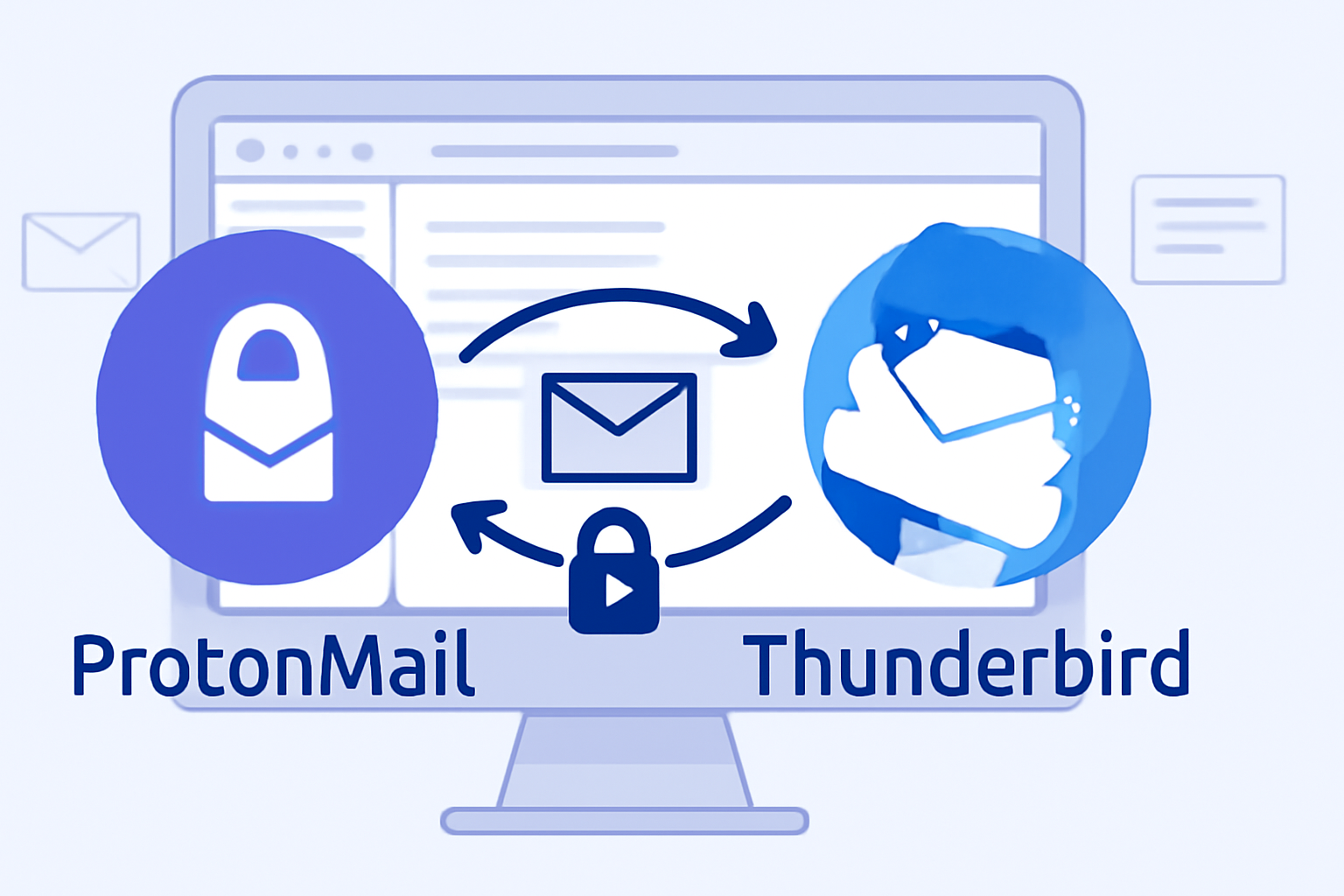ProtonMail is widely appreciated for its robust privacy and security features, offering end-to-end encrypted email communication that safeguards user data from unauthorized access. Thunderbird, developed by Mozilla, is a powerful, free, and open-source email client known for its flexibility, extensive customization options, and strong support for multiple email accounts. Many users seek to combine the secure email environment of ProtonMail with the advanced capabilities of Thunderbird to manage their emails more efficiently in one place.
Integrating ProtonMail with Thunderbird allows users to access their encrypted emails within a familiar and versatile interface without compromising security. This guide will walk you through adding ProtonMail to Thunderbird using ProtonMail Bridge, a critical application that enables this integration. Additionally, you’ll learn how to transfer or migrate your ProtonMail emails smoothly and make the most of Thunderbird’s features with your ProtonMail account.
Prerequisites
Before starting, ensure you have the following:
- A ProtonMail account with a paid subscription plan such as Plus, Professional, or Visionary. ProtonMail does not support Bridge for free accounts, so having a paid plan is essential.
- The ProtonMail Bridge application installed on your computer. This software handles the encrypted connection between ProtonMail’s servers and Thunderbird.
- The latest version of the Mozilla Thunderbird email client installed. Thunderbird’s recent updates include improved compatibility with ProtonMail Bridge.
What is ProtonMail Bridge?
ProtonMail uses end-to-end encryption, meaning your emails are encrypted on the sender’s device and only decrypted on the recipient’s device. This high level of security prevents ProtonMail from supporting traditional email protocols like IMAP and SMTP directly, which most third-party email clients, including Thunderbird, rely on.
ProtonMail Bridge solves this challenge by acting as a local intermediary client on your computer. It runs silently in the background, securely decrypting incoming messages and encrypting outgoing ones before syncing them with Thunderbird. This way, Thunderbird treats ProtonMail just like any other email account, enabling seamless sending, receiving, and managing of encrypted emails without exposing your credentials or compromising security.
Step-by-Step Guide to Adding ProtonMail to Thunderbird
- Download and Install ProtonMail Bridge
Visit the official ProtonMail website, download the ProtonMail Bridge application for your operating system (Windows, macOS, or Linux), and follow the installation instructions. Once installed, open the app. - Sign in to ProtonMail Bridge
Launch the Bridge app and sign in using your ProtonMail credentials (email address and password). The Bridge app will connect to ProtonMail’s servers and prepare your account for integration. - Obtain ProtonMail Bridge Mailbox Details
After signing in, ProtonMail Bridge will display the necessary mailbox details, including:- A Bridge-generated username
- A Bridge-generated password (different from your main ProtonMail password)
- IMAP and SMTP server addresses and port numbers
These details allow Thunderbird to connect securely to ProtonMail through the Bridge app.
- Add ProtonMail Account in Thunderbird
- Open Mozilla Thunderbird.
- Go to the menu and select “Account Settings” or “Add Mail Account.”
- Enter your name, ProtonMail email address, and the Bridge-generated password (not your usual ProtonMail password).
Thunderbird may attempt to auto-configure server settings. If it fails: - Choose manual configuration.
- Enter the IMAP and SMTP settings as provided by ProtonMail Bridge, including server addresses, port numbers, and security protocols (usually SSL/TLS).
- Accept Security Certificates
ProtonMail Bridge uses local security certificates to protect your connection. Thunderbird will prompt you to accept these certificates for the incoming (IMAP) and outgoing (SMTP) servers. Review and accept the certificate exceptions to continue. - Verify the Setup
After configuration, Thunderbird will start syncing your ProtonMail emails through Bridge. Send a test email from Thunderbird to ensure the SMTP setup is functioning correctly and that emails are delivered without issue.
How to Transfer or Migrate ProtonMail Emails to Thunderbird
Once ProtonMail Bridge is set up, all your ProtonMail emails will synchronize automatically to Thunderbird, allowing real-time access to your mailbox. However, if you are migrating from another email client or want to export/import emails manually, here are some methods:
- Manual Transfer Using ProtonMail Bridge Synchronization
ProtonMail Bridge continuously synchronizes your email folders with Thunderbird, automatically transferring new emails and changes between the two platforms without manual intervention. - Using Third-Party Tools for Bulk Migration
For migrating large email archives or backing up emails, third-party software tools such as Advik MBOX Converter and RecoveryTools ProtonMail Backup provide efficient options:- Export ProtonMail emails from the Bridge or ProtonMail export feature into the MBOX format.
- Import MBOX files into Thunderbird using Thunderbird’s import feature or these third-party tools.
These tools often preserve folder structure, email metadata, and support selective folder migration, making the process smoother.
- Troubleshooting Transfer Issues
If emails fail to sync or migrate properly, check the Bridge app’s connection status, ensure your Thunderbird settings match the Bridge details, and verify local firewalls or antivirus software are not blocking connections.
Managing ProtonMail Aliases in Thunderbird
ProtonMail users with alias addresses can manage them directly within Thunderbird:
- In Thunderbird, go to “Account Settings” for your ProtonMail account.
- Click “Manage Identities.”
- Add each alias email address as a new identity, specifying the display name and email address.
- When composing an email in Thunderbird, you can select the alias you want to send from in the “From” dropdown menu.
This feature allows you to send and receive emails from multiple ProtonMail aliases efficiently using a single Thunderbird account.
Advantages of Using Thunderbird with ProtonMail
- Unified Inbox Management: Manage all your email accounts—including ProtonMail—in one place, streamlining communication.
- Advanced Email Features: Thunderbird offers powerful search, message filtering, tagging, and customizable layouts to improve your workflow.
- Offline Access: Thunderbird stores emails locally, allowing you to read, compose, and organize emails offline, with synchronization restored when online.
- Enhanced Privacy and Backup: Local storage combined with ProtonMail’s encryption provides an additional layer of data protection and backup security.
Frequently Asked Questions (FAQs)
No, ProtonMail’s free plan does not support the Bridge app required for Thunderbird integration. Paid plans are necessary.
Yes, Bridge runs locally on your device, encrypting and decrypting emails without compromising ProtonMail’s end-to-end encryption. Your credentials and messages remain secure.
Verify that ProtonMail Bridge is running and logged in. Double-check server settings in Thunderbird, ensure accepted certificates are valid, and confirm no firewall is blocking connections.
Yes, each ProtonMail account requires its own Bridge instance. Add each account separately in ProtonMail Bridge, then add them to Thunderbird individually.
Conclusion
Combining ProtonMail’s unparalleled email security with Thunderbird’s robust email management features enhances your emailing experience while keeping your communications private. By following this detailed guide to setting up ProtonMail Bridge and configuring Thunderbird, you can enjoy seamless encrypted email access alongside other accounts, maximizing both privacy and productivity. Take advantage of aliases, email migration options, and Thunderbird’s rich functionality to get the most out of your ProtonMail email on desktop.
This guide provides you with all essential steps and tips to add ProtonMail to Thunderbird confidently and securely. Enjoy the best of both worlds in secure email communication and efficient mail management. If you need any further assistance or clarification on any step, feel free to ask.
Nathan Matthew is a seasoned tech blogger specializing in email backup and migration solutions. With a keen eye for detail and a passion for simplifying complex tech topics, Nathan helps readers navigate the digital landscape with clarity and confidence. His content is trusted by professionals seeking reliable, easy-to-follow guidance on protecting and managing their email data. When he’s not writing, Nathan is exploring the latest innovations in cloud storage and data security.