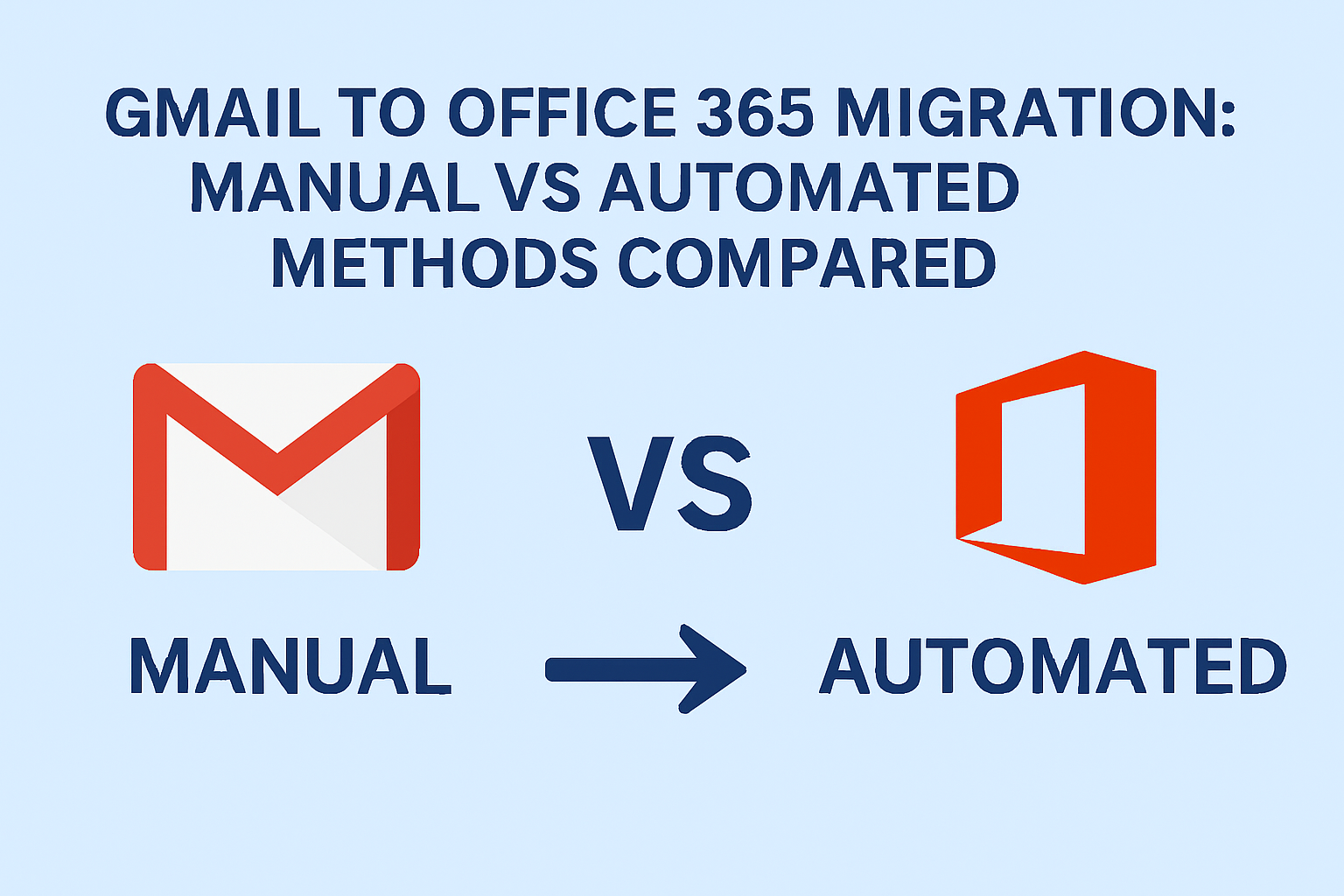In today’s digital workspace, email is the backbone of communication and collaboration. Many organizations, startups, and even individuals are making the switch from Gmail to Microsoft Office 365 to unlock better productivity features, enterprise-grade security, and seamless integration with Microsoft’s suite of apps.
However, one of the biggest questions during this transition is how to migrate Gmail to Office 365 effectively. Should you use Microsoft’s manual migration process, or rely on an automated tool that makes the job easier?
This blog will give you a complete, step-by-step comparison of both approaches — so you can confidently choose the right method to transfer Gmail to Office 365 without losing data or wasting time.
Why Migrate from Gmail to Office 365?
Before diving into the “how,” let’s understand the “why.” Businesses and professionals across the globe prefer Office 365 over Gmail for several reasons:
- Productivity Boost
Office 365 comes with Outlook, Word, Excel, PowerPoint, OneDrive, Teams, and SharePoint — tools that work seamlessly together to improve collaboration. - Enterprise Security
Microsoft provides robust features such as multi-factor authentication, eDiscovery, advanced threat protection, and compliance support, which are crucial for industries handling sensitive information. - Better Business Control
IT administrators get centralized management options in the Microsoft 365 Admin Center, making user and data management far easier compared to Google Workspace. - Scalability
Office 365 is highly scalable, meaning whether you are a freelancer, SMB, or large enterprise, it can handle your requirements smoothly.
For these reasons, many professionals decide to migrate Gmail to Office 365 — but the real challenge lies in how to do it.
Challenges in Gmail to Office 365 Migration
While the benefits are clear, migration is not always straightforward. Common challenges include:
- Large Data Volumes: Transferring thousands of emails with attachments can take a long time.
- Folder Structure: Maintaining labels and folder hierarchy during migration can be tricky.
- Data Integrity Risks: Errors in manual processes may result in missing emails or incomplete transfers.
- Downtime Concerns: Users may not be able to access email during migration if it isn’t planned properly.
- Technical Complexity: Manual migration requires admin-level knowledge of IMAP, DNS, and Microsoft 365 settings.
This is why choosing the right migration approach is so important.
Manual Method to Transfer Gmail to Office 365
Microsoft provides a native IMAP-based migration method through the Microsoft 365 Admin Center. This method is suitable for small businesses with a few mailboxes, but it does have limitations.
Step-by-Step Process:
- Enable IMAP in Gmail
- Log in to the Gmail account.
- Go to Settings → Forwarding and POP/IMAP.
- Enable IMAP and save changes.
- Create Users in Office 365
- In the Microsoft 365 Admin Center, create mailboxes for all users who will be migrated.
- Gather Gmail Account Credentials
- Collect usernames, email addresses, and passwords for each Gmail account.
- For businesses, this step can be very time-consuming.
- Create a Migration Endpoint
- In the Admin Center, configure a migration endpoint using the Gmail IMAP server details (
imap.gmail.com).
- In the Admin Center, configure a migration endpoint using the Gmail IMAP server details (
- Create a Migration Batch
- Upload a CSV file containing user account details.
- Start the migration batch and let Office 365 connect with Gmail servers.
- Monitor and Complete Migration
- Check the migration status in the Admin Center.
- Once all data is transferred, complete the migration batch.
Pros of Manual Method
- No third-party tool needed.
- Free (except for Office 365 subscription).
Cons of Manual Method
- Only emails migrate (no calendars, contacts, or tasks).
- Very time-consuming for large organizations.
- Requires technical skills.
- High risk of errors or incomplete migration.
Automated Method to Migrate Gmail to Office 365
For most businesses, the manual method is impractical. That’s where automated migration tools come in. These professional solutions simplify the process, ensure complete data transfer, and reduce the risk of errors.
Key Features of Automated Tools
- Migrate emails, contacts, calendars, and attachments (not just emails).
- Preserve folder hierarchy, read/unread status, and metadata.
- Support for batch migration (multiple accounts at once).
- Option for selective migration (choose specific folders or date ranges).
- Ensure zero downtime — users can continue working during the migration.
- Provide detailed reports and logs for tracking.
Pros of Automated Method
- Quick and reliable.
- Easy for non-technical users.
- Complete data transfer, not just emails.
- Scalable for businesses with hundreds of mailboxes.
Cons of Automated Method
- Involves licensing costs (but usually worth the investment).
Manual vs Automated: Detailed Comparison
| Criteria | Manual Method | Automated Method |
|---|---|---|
| Ease of Use | Complex, requires technical knowledge | Simple, step-by-step process |
| Data Coverage | Emails only | Emails, contacts, calendars, tasks |
| Accuracy | Risk of errors, incomplete transfers | Highly reliable, error-free |
| Time Required | Long, manual setup for each account | Fast and efficient |
| Best Suited For | Small migrations, single users | Businesses, enterprises, bulk transfers |
Best Practices for a Smooth Migration
Regardless of the method you choose, following these best practices ensures a successful transition:
- Backup Data: Always create a backup of Gmail data before starting migration.
- Plan the Migration: Schedule it during non-business hours to avoid downtime.
- Migrate in Batches: If you have many accounts, move them in groups instead of all at once.
- Test After Migration: Verify that emails, contacts, and calendars have transferred correctly.
- Communicate with Users: Let your employees know about the migration timeline to reduce disruptions.
Conclusion
Migrating from Gmail to Office 365 is a strategic move for businesses looking for productivity, security, and scalability. But the method you choose makes all the difference.
- If you have a small mailbox and some technical expertise, the manual method can work — though it’s limited.
- If you’re migrating multiple users or a large organization, the automated method is the clear winner. It’s faster, safer, and ensures that you don’t lose critical business data.
When deciding how to transfer Gmail to Office 365, consider the size of your data, the importance of contacts and calendars, and the resources you have available.
FAQs
Yes, Microsoft offers a manual method via the Admin Center, but it only transfers emails and is complex for large migrations.
It depends on mailbox size, internet speed, and migration method. Automated tools are generally faster.
No, your Gmail account remains intact. Migration only copies data into Office 365.
Yes, most automated tools allow selective migration by date range, folders, or items.
Nathan Matthew is a seasoned tech blogger specializing in email backup and migration solutions. With a keen eye for detail and a passion for simplifying complex tech topics, Nathan helps readers navigate the digital landscape with clarity and confidence. His content is trusted by professionals seeking reliable, easy-to-follow guidance on protecting and managing their email data. When he’s not writing, Nathan is exploring the latest innovations in cloud storage and data security.