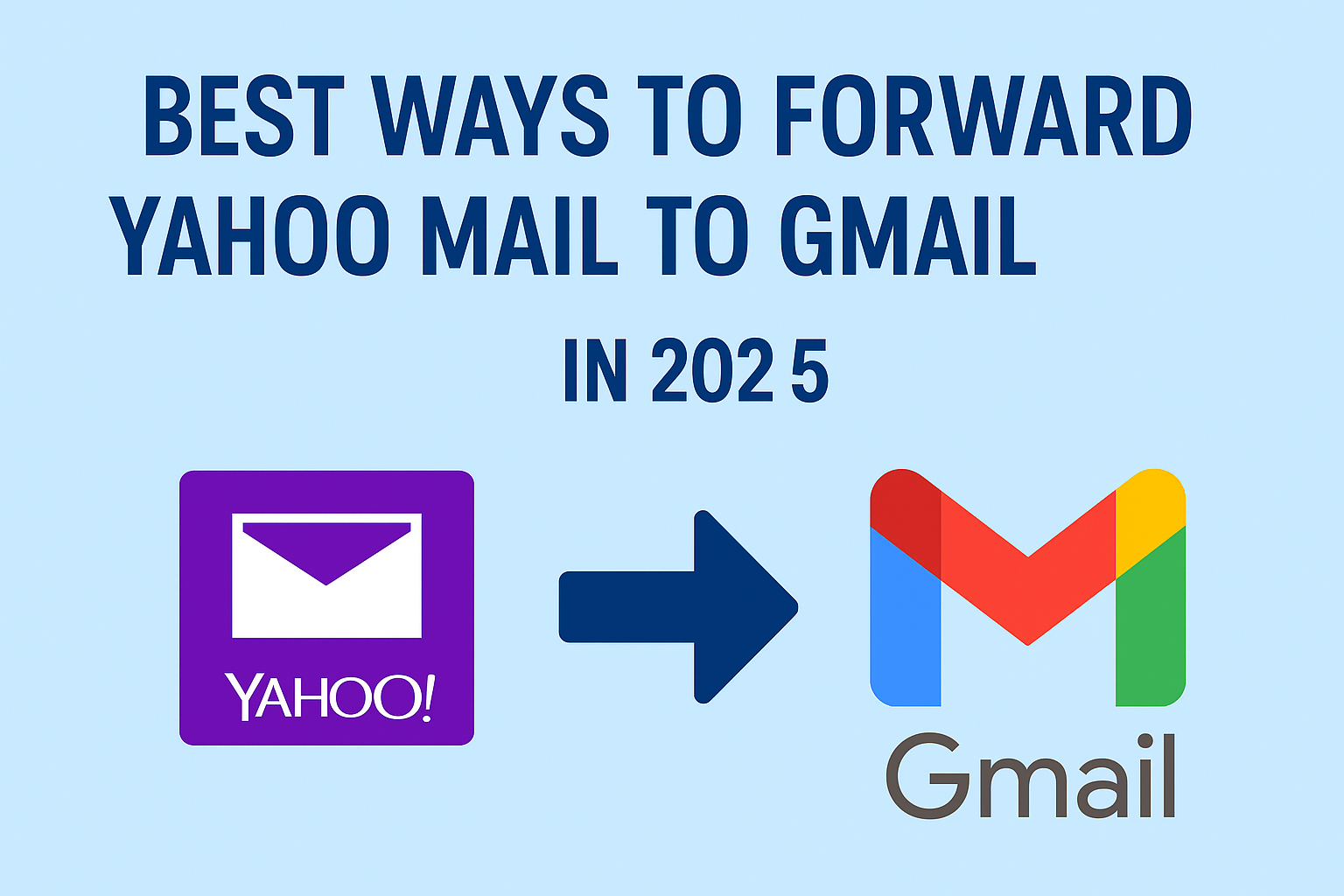In today’s fast-moving digital world, managing multiple email accounts can quickly become overwhelming. Many users who started with Yahoo Mail years ago now prefer Gmail because of its modern features, strong spam filters, and better integration with apps like Google Drive, Calendar, and Meet. Instead of checking two separate inboxes every day, the smarter solution is to forward your Yahoo Mail to Gmail.
Whether you’re switching accounts permanently or just want a centralized inbox, forwarding Yahoo Mail to Gmail is simple. In this guide, we’ll walk you through all the methods that work in 2025—from Yahoo’s built-in forwarding (for Pro users) to Gmail’s POP3 import (for free users), manual forwarding, and professional migration tools.
By the end, you’ll know the best method for your situation and how to set it up without losing a single important email.
Why Forward Yahoo Mail to Gmail?
Still unsure if forwarding Yahoo Mail is worth it? Here are the biggest benefits:
- One inbox, less hassle – Stop logging into multiple accounts; check everything in Gmail.
- Better spam protection – Gmail has industry-leading spam detection and phishing filters.
- Cross-platform access – Gmail works seamlessly on Android, iPhone, Windows, and macOS.
- Faster search & organization – Gmail’s search filters, labels, and categories save time.
- Professional convenience – If you’re using Yahoo for personal emails but Gmail for work, forwarding keeps everything in one place.
Methods to Forward Yahoo Mail to Gmail
There’s no single method that works for everyone. The right option depends on whether you use Yahoo Mail free or Pro, and whether you want only new emails forwarded or your entire mailbox migrated.
Let’s go through the most effective methods one by one.
Method 1: Yahoo Mail Auto-Forwarding (For Yahoo Mail Pro Users)
Yahoo Mail Pro subscribers get access to an automatic forwarding option. Once enabled, all your new incoming Yahoo emails will instantly land in your Gmail inbox.
Steps to set up auto-forwarding in Yahoo Mail:
- Log in to your Yahoo Mail account on your browser.
- Click on the Settings (⚙️ gear icon) at the top-right corner.
- Select More Settings → Mailboxes.
- Under Mailbox list, select your Yahoo email address.
- Scroll to Forwarding.
- Enter your Gmail address where you want to forward emails.
- Save the changes.
Done! From now on, every new email arriving in Yahoo will appear in Gmail automatically.
Limitations of this method:
- Only available to Yahoo Mail Pro users.
- Won’t transfer your old emails, only new incoming ones.
Method 2: Gmail “Check Mail from Other Accounts” (Free Method for All Users)
If you’re using the free version of Yahoo Mail, you won’t find the auto-forward option. But don’t worry—Gmail has a feature called POP3 import, which lets Gmail fetch emails from Yahoo Mail directly.
This is the most reliable method in 2025 for free users.
Steps to import Yahoo emails into Gmail:
- Log in to your Gmail account on your computer.
- Click on the gear icon ⚙️ → See all settings.
- Go to the Accounts and Import tab.
- Under Check mail from other accounts, click Add a mail account.
- Enter your Yahoo email address → Click Next.
- Choose Import emails from my other account (POP3) → Click Next.
- Enter the following settings:
- Username: Your Yahoo email address
- Password: Your Yahoo password (or App Password if you use 2-step verification)
- POP Server:
pop.mail.yahoo.com - Port:
995 - Check Always use a secure connection (SSL)
- (Optional) Check Leave a copy of retrieved messages on the server
- Click Add Account.
Now Gmail will start fetching all your Yahoo emails (including old ones). You can also choose to send emails using your Yahoo address from Gmail if you want.
Why this method is great:
- Works for free Yahoo Mail accounts.
- Imports both old and new emails.
- Runs automatically in the background.
Method 3: Manual Forwarding (For Selected Emails Only)
If you only need to move a few important emails, you can forward them manually.
How to manually forward Yahoo Mail emails:
- Open Yahoo Mail in your browser.
- Select the email you want to forward.
- Click Forward.
- Enter your Gmail address and hit Send.
This method is best for occasional use, such as forwarding one-off emails. But if you have hundreds or thousands of emails, it’s not practical.
Method 4: Use Professional Migration Tools (For Businesses & Large Mailboxes)
If you have a huge mailbox with years of emails, attachments, and folder structures, using a professional migration tool is the fastest and most reliable method.
Why use migration software?
- Transfers thousands of emails in bulk.
- Maintains folder hierarchy and attachments.
- Ensures no data loss.
- Saves time compared to manual methods.
Many IT admins and businesses use email migration tools to move from Yahoo to Gmail (Google Workspace). This is especially useful if you’re managing multiple Yahoo accounts for employees.
Common Issues and Fixes
- Gmail not receiving Yahoo emails?
→ Double-check POP3 settings and make sure SSL is enabled. - Yahoo rejecting sign-in?
→ Generate a Yahoo App Password (Settings → Account Security → App Password). - Only new emails are arriving, old ones missing?
→ Use Gmail POP3 import instead of Yahoo’s auto-forward feature. - Emails going to Spam in Gmail?
→ Mark them as “Not Spam” to train Gmail’s filters.
Best Practice Tips
- Keep Yahoo active for at least 1–2 months after forwarding, just in case.
- Check Gmail’s Spam folder regularly at first.
- Backup important Yahoo emails to your computer or cloud before migrating.
- Update your email address with banks, subscriptions, and services to avoid missing important emails.
Conclusion
Forwarding Yahoo Mail to Gmail in 2025 is a smart move for anyone looking to simplify email management.
- If you’re a Yahoo Mail Pro user → Use the built-in auto-forward feature.
- If you’re on the free version → Use Gmail’s POP3 import method (the best option).
- If you only need a few emails → Forward them manually.
- For businesses or large migrations → Consider using professional migration tools.
Choose the method that suits your needs, and enjoy the convenience of managing everything from your Gmail inbox.
FAQs
Yes, you can use Gmail’s POP3 import feature without needing Yahoo Mail Pro.
Yes, but it’s only available for Yahoo Mail Pro subscribers.
Set up Gmail’s “Check mail from other accounts” using POP3—it fetches both old and new emails.
POP3 fetches emails gradually, so it may take time for large mailboxes, but there’s no strict daily limit.
Yes, simply remove forwarding from Yahoo settings or Gmail’s Accounts and Import settings.
Nathan Matthew is a seasoned tech blogger specializing in email backup and migration solutions. With a keen eye for detail and a passion for simplifying complex tech topics, Nathan helps readers navigate the digital landscape with clarity and confidence. His content is trusted by professionals seeking reliable, easy-to-follow guidance on protecting and managing their email data. When he’s not writing, Nathan is exploring the latest innovations in cloud storage and data security.