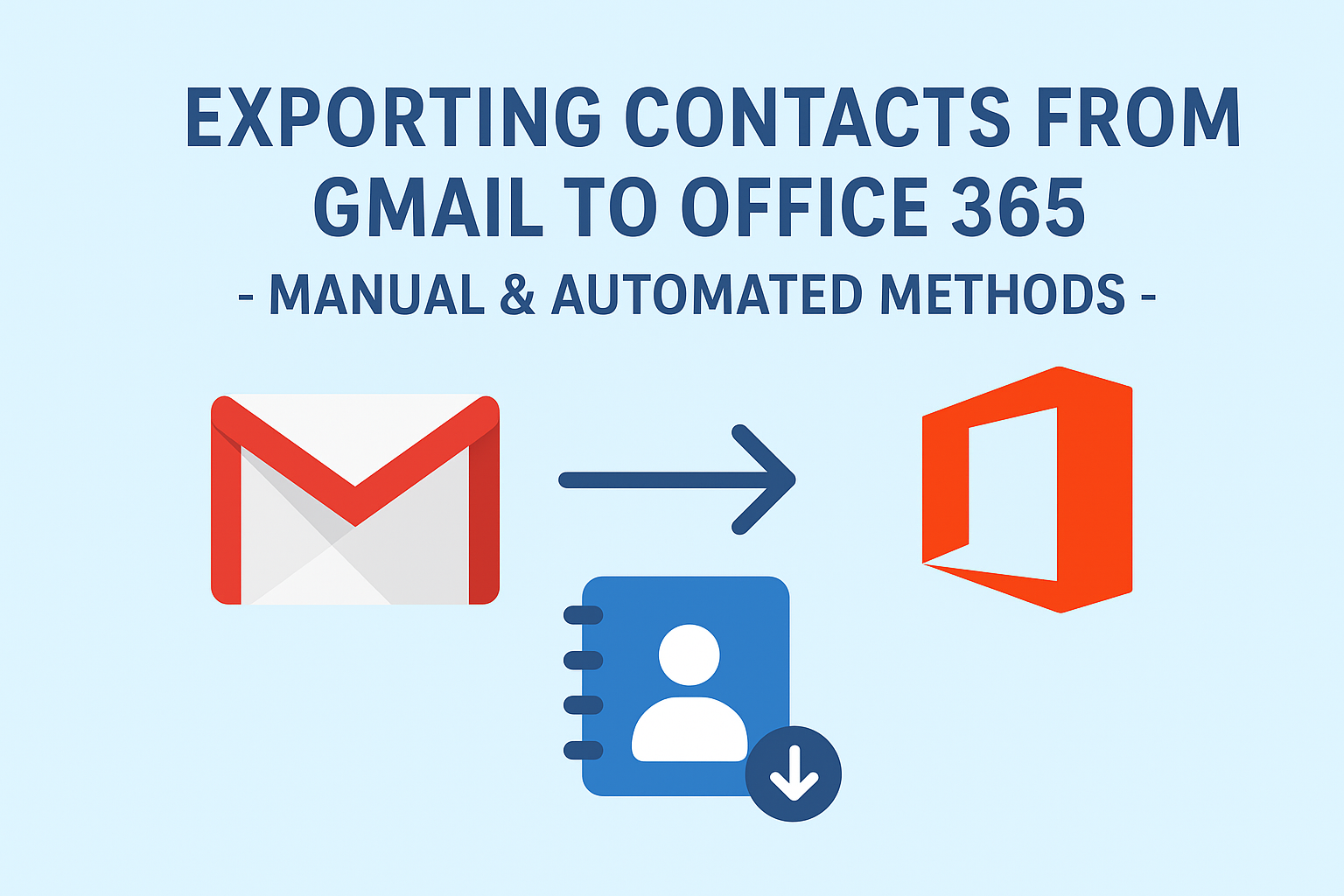Managing contacts is one of the most crucial aspects of both professional and personal communication. If you are planning to move from Gmail (Google Workspace) to Microsoft Office 365, one of the first things you’ll need to ensure is that all your important contacts are transferred safely. Losing business or personal connections during migration can lead to major communication gaps.
In this ultimate guide, we will explain why users migrate contacts from Gmail to Office 365, explore manual methods, dive into automated solutions, discuss common challenges, and share best practices for a smooth transition.
Why Do Users Export Contacts from Gmail to Office 365?
Many individuals and organizations rely on Gmail for years before switching to Microsoft 365. Here are some of the most common reasons for this shift:
- Business Migration from Google Workspace to Office 365
Organizations often move to Microsoft 365 for advanced features, better security, and integration with Microsoft Teams, SharePoint, and OneDrive. Migrating contacts ensures seamless communication with clients and colleagues. - Centralized Contact Management
Office 365 integrates all apps (Outlook, Teams, Calendar, SharePoint) into one ecosystem. By exporting Gmail contacts, you ensure that your entire network is available across all Microsoft services. - Enhanced Collaboration
Microsoft Office 365 offers real-time collaboration with tools like Teams, Outlook, and Planner. Having your Gmail contacts in this ecosystem allows smoother communication without switching platforms. - Consistency Across Devices
With Office 365, contacts sync across desktop apps, web apps, and mobile devices. This ensures that whether you are using Outlook on a laptop or Teams on a phone, your contacts are always up to date.
Method 1: Manual Export of Gmail Contacts to Office 365
If you have only a small number of contacts, the manual method is sufficient. It requires no additional tools and can be done by anyone with basic technical knowledge.
Step 1: Export Contacts from Gmail
- Sign in to your Gmail account.
- Click on the Google Apps grid (9 dots) in the top-right corner and select Contacts.
- On the left panel, click Export.
- Choose the contact group you want to export (e.g., All Contacts).
- Select Outlook CSV format.
- Click Export and download the CSV file to your system.
Tip: Always choose “Outlook CSV format” because Office 365 is compatible with it. Other formats like Google CSV or vCard may cause import issues.
Step 2: Clean & Prepare the CSV File
- Open the CSV file in Microsoft Excel.
- Review contact details and remove unnecessary or duplicate entries.
- Ensure column headers match Outlook’s import requirements (e.g., First Name, Last Name, Email Address).
- Save the file in the same CSV format after making changes.
Step 3: Import Contacts into Office 365
- Open Outlook for Office 365.
- Navigate to File > Open & Export > Import/Export.
- Choose Import from another program or file and click Next.
- Select Comma Separated Values (CSV).
- Browse and upload the Gmail contacts CSV file.
- Choose how duplicates should be handled (replace, allow, or skip).
- Complete the import process and check your Contacts section in Outlook.
Your Gmail contacts are now available in Office 365.
Pros & Cons of Manual Method
Pros:
- Free and requires no third-party tools.
- Suitable for small-scale migration.
Cons:
- Tedious if you have thousands of contacts.
- Formatting issues may occur.
- Risk of duplicate or missing contacts.
- Cannot handle multiple Gmail accounts at once.
Method 2: Automated Export of Gmail Contacts to Office 365
When dealing with large-scale or organizational migrations, the manual method becomes time-consuming and prone to errors. In such cases, an automated migration tool is the best option.
Benefits of Using Automated Tools
- Bulk Migration Support: Migrate thousands of contacts at once.
- Error-Free Transfer: Prevents issues like duplicate or missing data.
- Time-Saving: Ideal for IT administrators managing multiple accounts.
- Direct Transfer: No need to manually export/import CSV files.
- Data Integrity: Ensures phone numbers, email addresses, and notes are preserved.
How Automated Tools Work (General Process)
- Install or access the migration tool.
- Log in with your Gmail credentials and select the contacts to transfer.
- Authenticate your Office 365 account.
- Map Gmail contacts to Office 365 fields.
- Start the migration process.
- Verify contacts in Outlook after completion.
Automated methods are highly recommended for businesses where losing even a single client contact can have serious consequences.
Common Challenges & Fixes During Migration
Even with careful execution, users face some issues when moving Gmail contacts to Office 365. Here are common problems and their solutions:
- Duplicate Contacts
- Cause: Same contact stored multiple times in Gmail.
- Fix: Use Outlook’s built-in “Clean Up Contacts” or a deduplication tool.
- CSV File Errors
- Cause: Wrong export format or broken CSV headers.
- Fix: Always export in Outlook CSV format and review column names in Excel.
- Missing Fields (like phone numbers or addresses)
- Cause: Incorrect mapping between Gmail fields and Outlook fields.
- Fix: Ensure CSV headers are mapped correctly during import.
- Data Loss Concerns
- Cause: Interruptions during migration.
- Fix: Always backup Gmail contacts before starting.
Best Practices for Smooth Migration
- Backup Before Migration: Always download a backup of Gmail contacts before transferring.
- Choose Correct Format: Export in Outlook CSV for hassle-free import.
- Check Compatibility: Verify contact fields match Outlook’s format.
- Test with Small Batch: First migrate a small group of contacts to check accuracy.
- Use Automated Tools for Bulk Migration: Saves time and reduces the chance of errors.
Conclusion
Migrating contacts from Gmail to Office 365 is an essential step when switching platforms.
- If you are an individual with a limited number of contacts, the manual CSV method is simple and effective.
- If you are a business or IT admin handling multiple accounts, an automated migration tool ensures accuracy, saves time, and prevents errors.
By following the right method, you can ensure a smooth, secure, and complete transfer of all your contacts from Gmail to Office 365, enabling seamless communication in your new Microsoft environment.
FAQs: Exporting Contacts from Gmail to Office 365
No, Gmail does not provide a direct option to export contacts into Office 365. You must first export Gmail contacts in Outlook CSV format and then import them into Outlook/Office 365. Alternatively, you can use automated migration tools for direct transfer.
You can export all Gmail contacts at once without a limit. However, if you have thousands of contacts, using the manual CSV method may cause formatting or duplication issues. In such cases, an automated migration tool is recommended.
The best format is Outlook CSV (.csv) because it ensures compatibility with Microsoft Outlook and Office 365. Avoid using Google CSV or vCard formats for Office 365 migration, as they may cause import errors.
During the import process in Outlook, you can select how duplicates are handled:
Replace duplicates with imported items
Allow duplicates to be created
Do not import duplicate items
Choosing the first option is best to avoid duplicate contacts.
Yes, as long as you choose a reliable migration tool. Trusted tools ensure data security, maintain formatting, and transfer contacts without data loss. Businesses and IT admins often prefer automated solutions for large-scale migrations.
This usually happens due to incorrect CSV mapping. Open your CSV file in Excel, check that fields like First Name, Last Name, Email, Phone Number match Outlook’s standard column names, and re-import the file.
Nathan Matthew is a seasoned tech blogger specializing in email backup and migration solutions. With a keen eye for detail and a passion for simplifying complex tech topics, Nathan helps readers navigate the digital landscape with clarity and confidence. His content is trusted by professionals seeking reliable, easy-to-follow guidance on protecting and managing their email data. When he’s not writing, Nathan is exploring the latest innovations in cloud storage and data security.