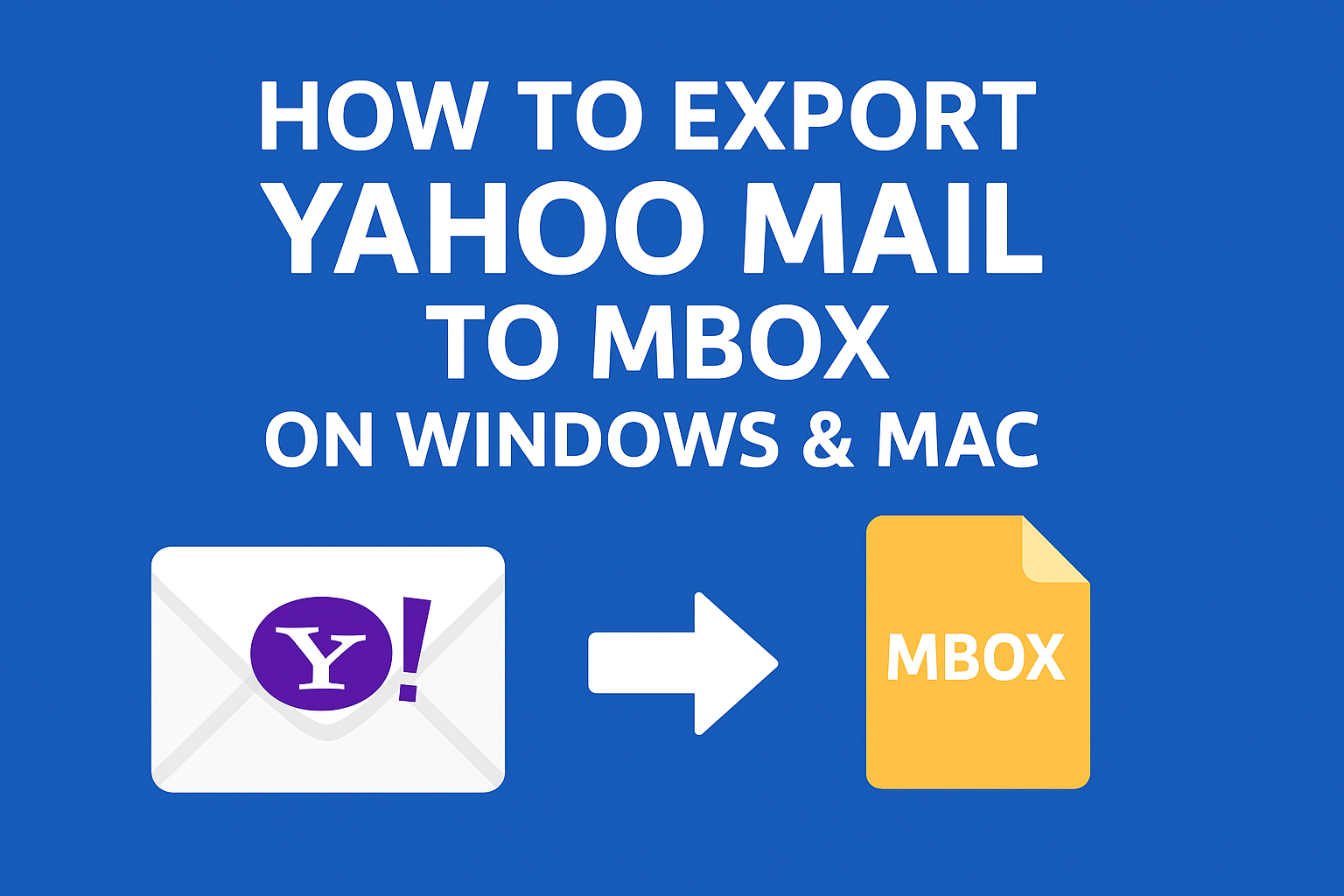Yahoo Mail has been around for decades and is still one of the most popular email services worldwide. But relying solely on cloud-based email storage can sometimes be risky. Many users want to keep an offline backup of their emails, migrate to another email client, or simply ensure that their important conversations are not lost due to accidental deletion, hacking, or server downtime.
One of the most reliable ways to back up emails is by saving them in the MBOX file format. In this guide, we’ll cover everything you need to know about how to export Yahoo Mail to MBOX on both Windows and Mac using manual and automated approaches.
What is an MBOX File?
Before diving into the process, let’s quickly understand what MBOX is.
- An MBOX file is a standard email file format used to store multiple email messages in a single text file.
- Popular email clients such as Mozilla Thunderbird, Apple Mail, Eudora, Postbox, and Entourage support the MBOX format.
- MBOX files preserve the complete structure of emails including sender, receiver, date, subject line, message body, and attachments.
This makes MBOX an excellent choice for users who want to keep a readable, portable, and compatible backup of their Yahoo emails.
Why Do You Need to Export Yahoo Mail to MBOX?
There are several practical reasons why users prefer to convert Yahoo Mail to MBOX format:
- Backup & Data Security
Storing a local copy of emails protects you from accidental deletion, hacking attempts, or Yahoo account deactivation. - Migration to Desktop Clients
Many people switch from webmail to desktop-based email clients like Thunderbird or Apple Mail, which support MBOX. - Offline Access
Once saved in MBOX, emails can be opened without internet access—useful for professionals working in remote areas. - Easy Transfer
MBOX files can be easily transferred from one system to another for archival purposes. - Compliance & Record-Keeping
Businesses often export emails for auditing, legal compliance, or record-keeping.
How to Export Yahoo Mail to MBOX – Methods
There are two main approaches:
- Manual Method (using Mozilla Thunderbird)
- Automated Method (using a professional Yahoo Mail to MBOX converter tool)
Let’s explore both in detail.
Method 1: Manual Method Using Mozilla Thunderbird
Mozilla Thunderbird is a free, open-source email client that supports IMAP configuration and allows users to save emails in MBOX format. Here’s how you can use it:
Step 1: Enable Yahoo Mail for IMAP Access
- Login to your Yahoo Mail account.
- Navigate to Settings → More Settings → Mailboxes.
- Make sure IMAP access is enabled.
Step 2: Configure Yahoo Account in Thunderbird
- Download and install Mozilla Thunderbird on your Windows or Mac system.
- Open Thunderbird → Go to Tools > Account Settings > Add Mail Account.
- Enter your Yahoo email address and password.
- Configure the IMAP settings manually if needed:
- Incoming Server (IMAP): imap.mail.yahoo.com (Port 993, SSL)
- Outgoing Server (SMTP): smtp.mail.yahoo.com (Port 465, SSL)
- After setup, Thunderbird will start syncing your Yahoo emails.
Step 3: Export Yahoo Emails into MBOX
- Install the ImportExportTools NG Add-on in Thunderbird.
- Go to Menu > Add-ons > Extensions → Search for “ImportExportTools NG” → Install.
- Right-click on the Yahoo mailbox folder you want to export.
- Select ImportExportTools NG → Export folder.
- Choose a destination folder on your computer → Save as MBOX file.
You now have Yahoo emails saved in MBOX format on your system.
Limitations of Manual Method
- Requires technical knowledge and setup.
- Takes a long time if you have a large mailbox.
- Risk of incomplete export if synchronization fails.
- No option for selective folder export.
- Cannot schedule automatic backups.
If you’re a beginner or have thousands of emails, this method might feel complicated. That’s where the automated solution comes in.
Method 2: Automated Method Using Yahoo Mail Backup Tool (Recommended)
A more efficient way to export Yahoo Mail to MBOX is by using a professional Yahoo Mail Backup Tool. These tools are designed for both beginners and professionals, allowing you to download Yahoo emails directly in MBOX format without lengthy configurations.
Key Features of Automated Tools
- Export Yahoo Mail to MBOX, PST, EML, MSG, PDF, and more.
- Preserve attachments, formatting, and folder hierarchy.
- Option to select specific folders (Inbox, Sent, Drafts, etc.).
- Works on Windows & Mac.
- Supports large mailboxes without crashing.
- Provides incremental backup (only new emails get backed up).
Steps to Export Yahoo Mail to MBOX Automatically
- Download and install a Yahoo Mail Backup Tool on your system.
- Login with your Yahoo credentials. (If you have 2-step verification, generate an app password and use it instead of your normal password.)
- Select the folders you want to export.
- Choose MBOX as the output format.
- Select a location to save the file and click Start Backup.
Within a few minutes, all your Yahoo emails will be downloaded and saved in MBOX format.
Manual vs Automated Method – Which One is Better?
| Feature | Manual Method (Thunderbird) | Automated Tool |
|---|---|---|
| Setup & Configuration | Complicated | Easy |
| Speed | Slow | Fast |
| Technical Knowledge Required | Yes | No |
| Selective Folder Export | Limited | Full Support |
| Attachments & Formatting | May cause issues | 100% preserved |
| Backup Scheduling | Not available | Available |
| Risk of Errors | High | Minimal |
If you are a tech-savvy user with few emails, Thunderbird can work.
If you want a quick, safe, and reliable export, go with an automated tool.
Tips Before Exporting Yahoo Mail
- Check storage space on your local drive before starting the export.
- If using two-step verification, generate an app password for Yahoo login.
- Disable antivirus/firewall temporarily if it blocks synchronization.
- Always verify exported MBOX files by importing them into Thunderbird or Apple Mail.
- Keep a habit of taking regular backups to avoid data loss.
Frequently Asked Questions (FAQs)
No, Yahoo does not provide a direct option. You need to use Thunderbird (manual method) or a third-party tool.
Yes, both manual and automated methods preserve attachments.
Yes, Thunderbird is free, but it takes more effort and time.
Yes, both Thunderbird and backup tools are available for macOS.
Yes, but it uses secure login. If 2FA is enabled, you can use an app password instead of your main password.
Conclusion
Exporting Yahoo Mail to MBOX is an essential step for users who want to back up emails, migrate to other clients, or ensure data security.
- If you’re comfortable with manual setups, you can use Mozilla Thunderbird to configure Yahoo Mail and export emails in MBOX format.
- If you want a faster and more reliable solution, a Yahoo Mail Backup Tool is the best choice as it saves time, avoids errors, and works smoothly on both Windows and Mac.
By following this guide, you can easily convert Yahoo Mail to MBOX and keep your important emails safe for the long term.
Nathan Matthew is a seasoned tech blogger specializing in email backup and migration solutions. With a keen eye for detail and a passion for simplifying complex tech topics, Nathan helps readers navigate the digital landscape with clarity and confidence. His content is trusted by professionals seeking reliable, easy-to-follow guidance on protecting and managing their email data. When he’s not writing, Nathan is exploring the latest innovations in cloud storage and data security.