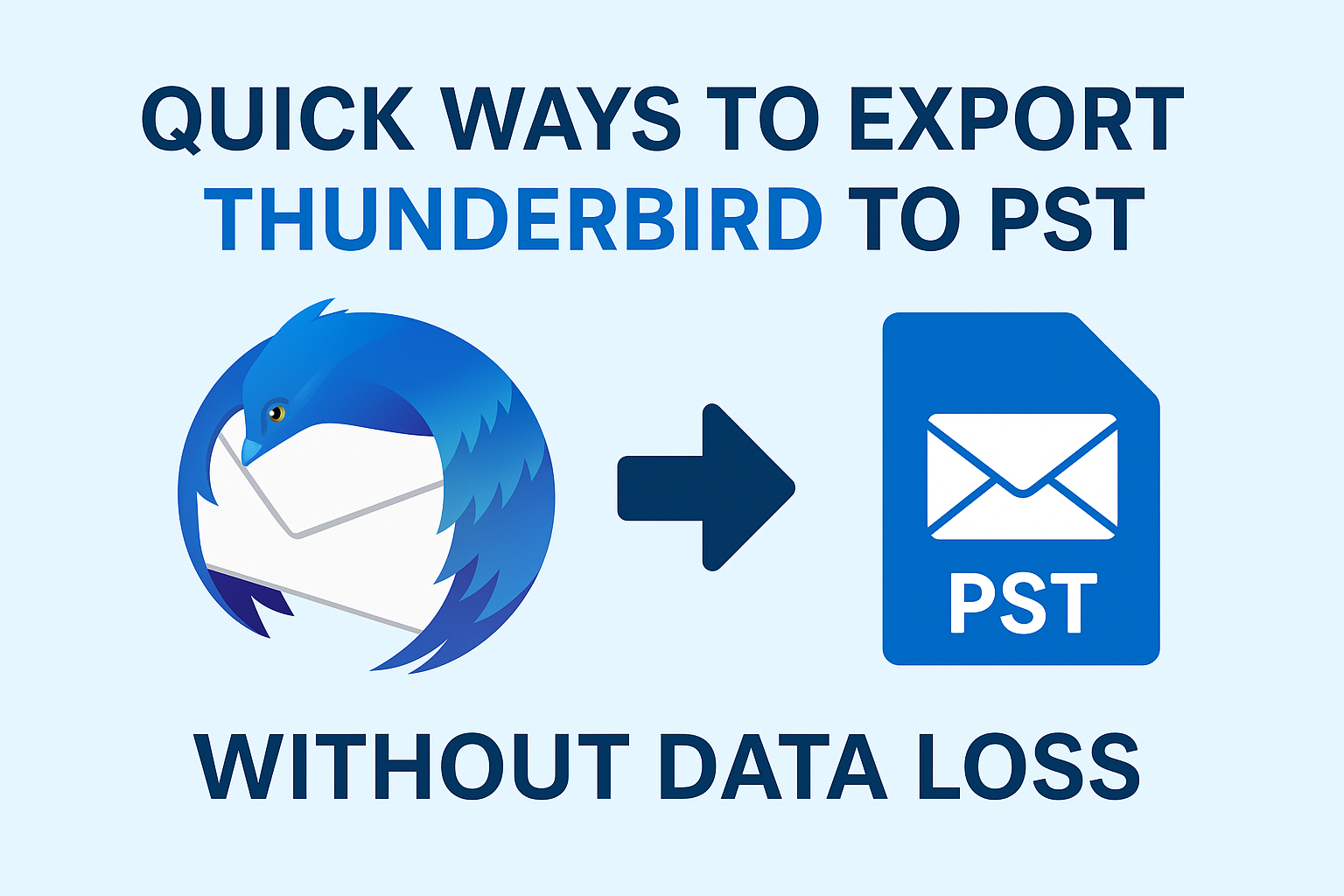Mozilla Thunderbird is one of the most widely used open-source email clients. It’s lightweight, flexible, and free, making it a favorite among personal users as well as small businesses. However, many professionals eventually migrate to Microsoft Outlook because it offers advanced features, better integration with Microsoft 365, and enterprise-level security.
This raises a common problem: Thunderbird uses MBOX format, while Outlook requires PST. Since there is no direct option in Thunderbird to export emails into PST, users often search for reliable ways to convert Thunderbird to PST.
In this comprehensive guide, we’ll explore:
- Why you need to export Thunderbird emails to PST.
- Challenges of the process.
- Multiple methods (manual & professional) to do the conversion.
- Best practices to avoid data loss.
- FAQs for quick clarity.
Why Export Thunderbird Emails to PST?
Before jumping into the methods, let’s understand why users may want to perform this conversion.
- Switching Email Clients – Many organizations prefer Outlook over Thunderbird because it integrates seamlessly with Microsoft Exchange and Office 365.
- Corporate Requirement – Most companies mandate Outlook for official communication, forcing Thunderbird users to migrate.
- Backup & Portability – PST files are easy to back up, transfer, and open on another machine using Outlook.
- Centralized Management – Outlook offers better tools for managing multiple accounts, calendars, contacts, and tasks in a single interface.
- Security & Compliance – PST files can be encrypted and password-protected, ensuring safe storage of sensitive emails.
Challenges in Exporting Thunderbird to PST
If exporting Thunderbird data was straightforward, you wouldn’t be here. Unfortunately, there are some key challenges:
- Thunderbird does not support PST export natively.
- Outlook cannot directly import MBOX files (Thunderbird’s default format).
- Manual conversion methods are time-consuming and suitable only for small mailboxes.
- Risk of data corruption, incomplete transfer, or loss of folder hierarchy during manual migration.
Because of these limitations, users often look for either workarounds or professional solutions.
Manual Methods to Export Thunderbird to PST
If you want to avoid third-party software, there are a few manual approaches. However, keep in mind that these methods are suitable for small-scale migrations only
Method 1: Export Thunderbird Emails as EML and Import into Outlook
Thunderbird allows saving emails individually in .eml format, which Outlook can read.
Steps:
- Open Thunderbird and select the email(s) you want to export.
- Right-click → Save As → choose a folder to save emails in
.emlformat. - Open Microsoft Outlook.
- Drag and drop the saved
.emlfiles into an Outlook folder.
Pros:
- Simple and free.
- No third-party tools required.
Cons:
- Works only for individual emails.
- Extremely time-consuming for large mailboxes.
- Folder hierarchy and attachments may not transfer correctly.
Method 2: Use IMAP Configuration (Gmail/Yahoo/Outlook.com)
This method uses an IMAP-enabled account as a middleman between Thunderbird and Outlook.
Steps:
- Create a new Gmail/Outlook.com/Yahoo Mail account (if you don’t want to use your main account).
- Enable IMAP access in that account.
- Configure the same IMAP account in Thunderbird and copy your Thunderbird emails into it.
- Configure the same account in Outlook.
- Once synced, use Outlook’s Import/Export wizard to export mailbox data as a PST file.
Pros:
- Free and works across devices.
- Suitable for transferring multiple folders.
Cons:
- Requires a stable internet connection.
- Takes a lot of time for large mailboxes.
- Limited by IMAP storage quota.
Method 3: Using Outlook Import/Export Wizard (via EML/IMAP)
If you have already saved emails as .eml or synced them via IMAP, you can use Outlook’s built-in Import/Export Wizard:
- In Outlook, go to File > Open & Export > Import/Export.
- Choose Export to a file > Outlook Data File (.pst).
- Select the folders you want to export.
- Choose destination path and complete export.
Pros:
- Creates a PST file directly.
Cons:
- Requires prior manual steps (saving as
.emlor syncing with IMAP). - Still not practical for large Thunderbird mailboxes.
Professional Method: Automated Thunderbird to PST Converter
If you want a quick, secure, and bulk migration, a professional Thunderbird to PST converter tool is the best solution.
Key Benefits of Using a Professional Tool:
- Batch Conversion – Export entire Thunderbird profile in one go.
- Preserves Metadata – Keeps attachments, formatting, sender details, and read/unread status intact.
- Maintains Folder Hierarchy – Ensures your email folders look the same in Outlook.
- No File Size Limitation – Handles large mailboxes without corruption.
- Selective Export – Allows filtering by date, folder, or email address.
- Cross-Platform Support – Works on Windows and macOS.
Step-by-Step Guide (Professional Tool Approach):
- Download and install a reliable Thunderbird to PST Converter.
- Launch the tool and select the Thunderbird profile/MBOX files.
- Preview emails (if the tool supports preview).
- Choose PST as the export format.
- Set a destination path to save the PST file.
- Click Export and wait for the process to finish.
- Open Outlook and import the newly created PST file.
This method is fast, accurate, and risk-free, making it the preferred choice for businesses and professionals.
Best Practices to Avoid Data Loss During Conversion
- Backup First: Always create a copy of your Thunderbird profile before attempting migration.
- Check Storage Space: Ensure your hard drive has enough space for the new PST file.
- Avoid Interruptions: Don’t close the application or shut down the system during conversion.
- Verify After Export: Once done, open the PST in Outlook and confirm that all folders and attachments are intact.
Conclusion
Exporting Thunderbird emails to PST is necessary for Outlook compatibility, but it can be tricky due to format differences.
- Manual Methods (EML export, IMAP sync) work only for small mailboxes but are free.
- Professional Tools are the safest and quickest way, especially for large data migration without risking data integrity.
If you value your time and data, using a professional Thunderbird to PST converter is highly recommended.
Frequently Asked Questions (FAQ)
No. Thunderbird does not provide a direct option to export PST.
MBOX: Thunderbird’s default storage file.
EML: Stores emails individually (single-message format).
PST: Microsoft Outlook’s mailbox file that stores emails, contacts, calendars, and tasks.
Yes, but free methods (like EML export or IMAP sync) are time-consuming and not reliable for large mailboxes.
Manual methods can take hours or days for large mailboxes. Professional tools can complete the process in minutes.
Yes, if you use a professional Thunderbird to PST converter. Manual methods may not preserve everything accurately.
Nathan Matthew is a seasoned tech blogger specializing in email backup and migration solutions. With a keen eye for detail and a passion for simplifying complex tech topics, Nathan helps readers navigate the digital landscape with clarity and confidence. His content is trusted by professionals seeking reliable, easy-to-follow guidance on protecting and managing their email data. When he’s not writing, Nathan is exploring the latest innovations in cloud storage and data security.