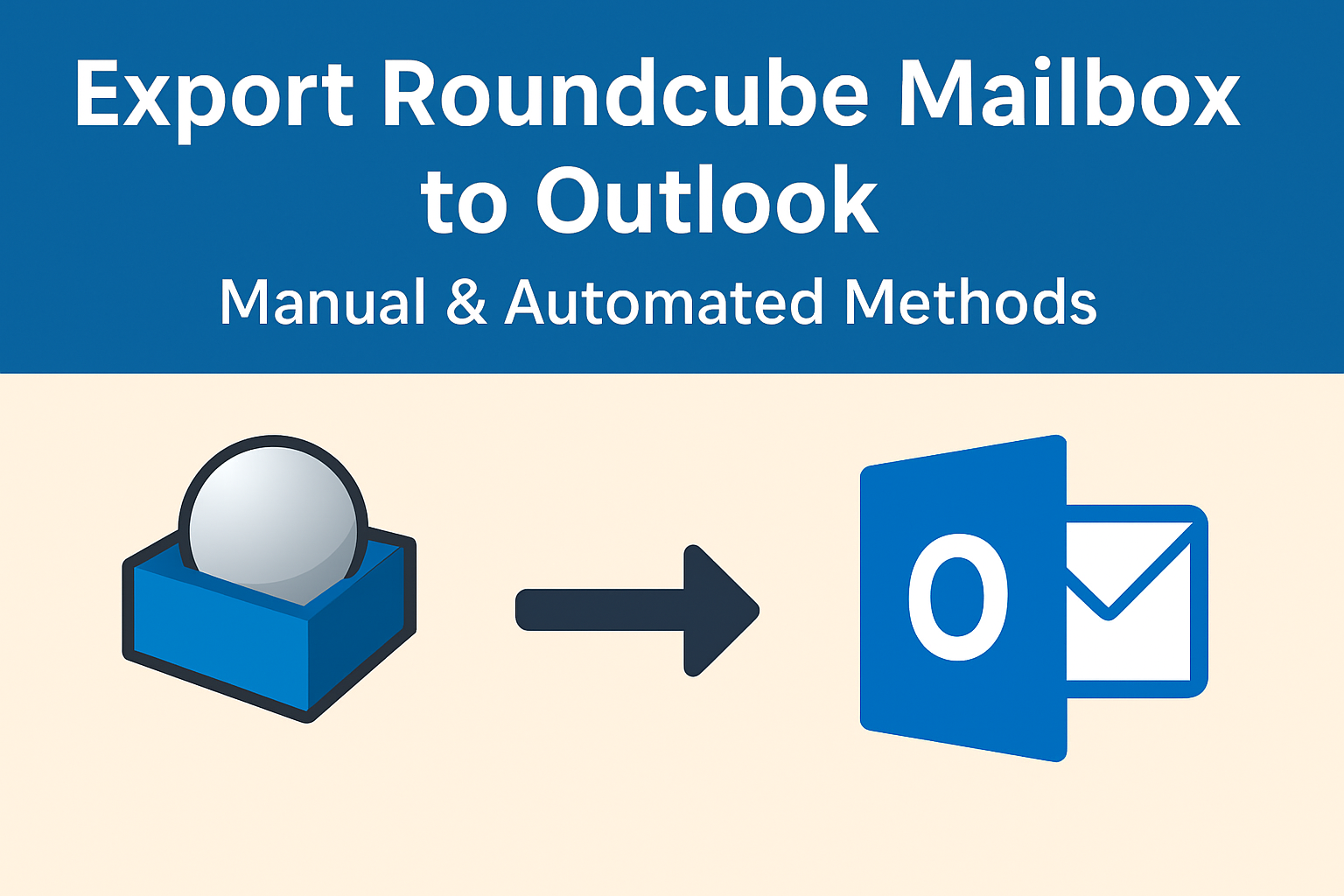Email is one of the most important communication tools in both personal and professional life. While Roundcube is a popular open-source webmail client, many users eventually prefer to move their emails to Microsoft Outlook because of its advanced features, offline access, and professional usability.
If you’re looking for ways to export Roundcube emails to Outlook, you’re in the right place. In this guide, we’ll cover:
- Why you may want to switch from Roundcube to Outlook.
- Different methods (manual and automated) to perform the migration.
- A step-by-step tutorial for each method.
- Best practices and FAQs to ensure a smooth transfer.
Let’s dive in.
Why Export Roundcube Emails to Outlook?
Although Roundcube is lightweight and accessible through any browser, it comes with limitations. Outlook, on the other hand, is a feature-rich desktop client that allows professional email management.
Here are the main reasons why users migrate from Roundcube to Outlook:
- Offline Access – Roundcube is web-based, which means you need internet access. Outlook allows offline access to your emails anytime.
- Better Email Management – With Outlook, you can organize emails into folders, apply rules, and use advanced search.
- Integrated Productivity Tools – Outlook offers contacts, calendars, tasks, and integration with Microsoft Office apps.
- Data Migration Needs – When switching from a webmail service to a desktop client or when consolidating multiple accounts.
- Backup & Security – Outlook stores emails in PST format, making backups and archiving easier.
Methods to Export Roundcube to Outlook
There are two main approaches to migrate emails from Roundcube to Outlook:
- Manual Method – Exporting emails in EML format from Roundcube and then importing them into Outlook.
- Automated Method – Using a professional migration tool that directly converts Roundcube mailbox to Outlook PST.
We’ll discuss both methods in detail so you can decide which works best for your needs.
Manual Method: Export Roundcube Emails to Outlook
The manual approach involves downloading emails from Roundcube in .eml format and then importing them into Outlook. This method is suitable if you only need to move a few emails.
Step 1: Export Emails from Roundcube
- Log in to your Roundcube webmail account.
- Go to your Inbox or any folder.
- Select the email(s) you want to export.
- Right-click and choose Download (.eml) or use the More → Download option.
- The email will be saved on your computer in .eml format.
Note: You’ll need to repeat this process for each email or small batches. Roundcube doesn’t provide a bulk export option by default.
Step 2: Import EML Files into Outlook
Once you’ve saved your emails locally, you can import them into Outlook.
- Open Microsoft Outlook.
- Choose the folder (e.g., Inbox, Archive) where you want to add the emails.
- Drag and drop the .eml files directly into the Outlook window.
Outlook will automatically import them and display them as normal emails.
Limitations of the Manual Method
While this method is free and straightforward, it comes with several drawbacks:
- Time-consuming if you have thousands of emails.
- Attachments may not always be imported correctly.
- Folder hierarchy is not preserved (Inbox, Sent, Drafts, etc. are lost).
- Repeated steps make it impractical for large mailboxes.
For these reasons, many users prefer the automated method.
Automated Method: Export Roundcube to Outlook with a Professional Tool
If you want to export your entire Roundcube mailbox, including emails, attachments, and folders, then a professional Roundcube to Outlook Converter Tool is the best solution.
These tools are designed to simplify the process and eliminate the limitations of the manual method.
How It Works
- Download and install a Roundcube to Outlook migration tool.
- Log in with your Roundcube IMAP account details (email, password, IMAP server, port).
- The tool will fetch your complete mailbox.
- Select the folders you want to migrate.
- Choose Outlook PST format as the output.
- Export the data and save the PST file locally.
- Import the PST file into Outlook using the built-in Import/Export Wizard.
Benefits of the Automated Method
- Exports all emails with attachments.
- Maintains the original folder structure.
- Allows bulk migration of multiple accounts.
- Faster and more reliable compared to manual export.
- Supports all versions of Outlook (Office 365, 2019, 2016, 2013, 2010).
- Reduces the risk of data loss or corruption.
Manual vs Automated Approach
| Feature | Manual Method | Automated Tool |
|---|---|---|
| Ease of Use | Technical steps required | Simple, user-friendly interface |
| Folder Hierarchy | Not preserved | Fully preserved |
| Attachments | May not import correctly | Always included |
| Large Mailbox Support | Impractical for thousands of emails | Best for bulk migration |
| Time Required | Very time-consuming | Fast and efficient |
| Reliability | Error-prone | Secure and accurate |
Verdict: Use the manual method if you only need a few emails. For business or bulk migrations, an automated tool is the better choice.
Best Practices Before Migration
Before you begin, here are some tips to ensure a smooth migration process:
- Backup your Roundcube mailbox to avoid accidental data loss.
- Make sure you have the correct IMAP settings for Roundcube if using a tool.
- Verify your Outlook version compatibility (supports PST import).
- For large mailboxes, ensure you have a stable internet connection.
- Test the migration with a small batch of emails first.
Conclusion
Migrating from Roundcube to Outlook is a common requirement for professionals who want better email management, offline access, and advanced features.
- If you only need to move a small number of emails, the manual method (downloading EML files) works fine.
- If you need to migrate your complete mailbox with attachments and folder hierarchy, an automated Roundcube to Outlook migration tool is the best choice.
By following the steps in this guide, you can easily export Roundcube emails to Outlook without losing important data.
FAQs
No, Roundcube is just a webmail client. You need to export/download emails first or use IMAP configuration with Outlook.
Roundcube allows downloading emails in .eml format.
No, it only saves emails individually. To keep folder structure, use an automated tool.
You can import PST files into Outlook 2019, 2016, 2013, 2010, and Office 365.
If done manually in bulk, yes. Using a professional tool significantly reduces risks.
Nathan Matthew is a seasoned tech blogger specializing in email backup and migration solutions. With a keen eye for detail and a passion for simplifying complex tech topics, Nathan helps readers navigate the digital landscape with clarity and confidence. His content is trusted by professionals seeking reliable, easy-to-follow guidance on protecting and managing their email data. When he’s not writing, Nathan is exploring the latest innovations in cloud storage and data security.