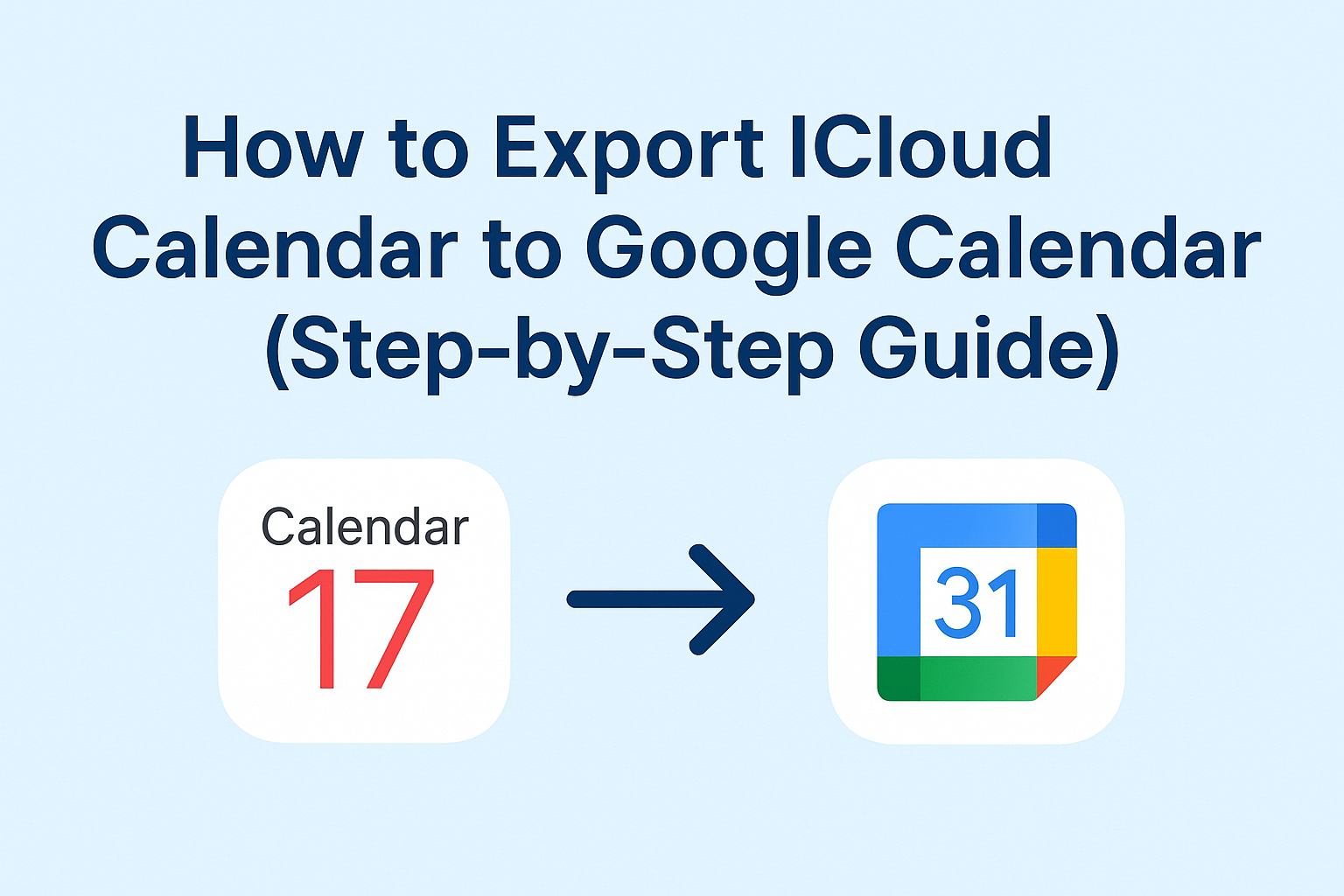If you use both Apple and Google services, keeping your calendar in sync can be a hassle. Maybe you use an iPhone but prefer Google Calendar for work. Or perhaps you’re transitioning from iCloud to Google’s ecosystem. Either way, you might wonder:
How can I export my iCloud Calendar to Google Calendar? Or better yet, can I sync them?
In this detailed, easy-to-follow guide, you’ll learn multiple methods to:
- Export iCloud Calendar to Google Calendar
- Sync your iCloud Calendar with Google
- Add iCloud Calendar to Google for view-only access
We’ll explain each method with step-by-step instructions so you can pick what’s best for your situation.
Export vs Sync vs Add: What’s the Difference?
Before diving into the methods, it’s essential to understand the difference between exporting, syncing, and adding an iCloud calendar to Google Calendar.
| Action | Description | Real-time updates? | Editing possible? |
|---|---|---|---|
| Export | One-time transfer of events | ❌ | ✅ (in Google) |
| Sync | Continuous 2-way updates | ✅ | ✅ |
| Add | Read-only view in Google Calendar | 🔄 Occasionally updated | ❌ |
- Export is best if you’re migrating from iCloud to Google Calendar.
- Sync works for those who want live updates and edit access on both ends.
- Add is useful when you only need to view iCloud events on your Google Calendar without modifying them.
What You Need Before Starting
Make sure you have the following:
- An iCloud account with at least one calendar
- A Google account
- Access to a desktop/laptop (as some features aren’t mobile-compatible)
- A stable internet connection
- Google Chrome, Safari, or Firefox for best compatibility
Method 1: Export iCloud Calendar to Google Calendar (One-Time Transfer)
This method is ideal if you want to move your calendar events from iCloud to Google Calendar once and don’t need continuous syncing.
Step 1: Sign in to iCloud
- Go to https://www.icloud.com/
- Sign in with your Apple ID
- Click the Calendar icon from the iCloud dashboard
Step 2: Make Your Calendar Public
Note: You can only export calendars that are made public.
- Locate the calendar you want to export on the left sidebar
- Click the Share icon (Wi-Fi symbol) next to the calendar name
- Check the box Public Calendar
- A webcal:// link will appear — copy this link
Step 3: Convert WebCal URL to HTTPS
Google Calendar doesn’t recognize webcal:// URLs, so you’ll need to modify it.
- Paste the link into a text editor
- Replace
webcal://withhttps://
For example:
webcal://p06-calendarws.icloud.com/ca/subscribe/1/...
↓
https://p06-calendarws.icloud.com/ca/subscribe/1/...
Step 4: Import into Google Calendar
- Open https://calendar.google.com and sign in
- On the left pane, click the “+” sign next to Other calendars
- Select From URL
- Paste the https:// link
- Click Add calendar
Your iCloud calendar is now available in your Google Calendar interface!
However, it’s read-only and won’t auto-sync new events.
Method 2: Sync iCloud Calendar with Google Calendar (Real-Time Updates)
If you prefer real-time synchronization, this method is for you. Apple and Google don’t support direct calendar syncing, but you can use third-party services to bridge the gap.
Recommended Tools:
- SyncGene – Web-based calendar sync solution
- OneCalendar – Desktop/mobile app for unified calendar viewing
- CalendarBridge – Sync across platforms with editing support
- CalDAV-Sync – For Android users to sync iCloud with Google Calendar
How It Works:
- Sign up for a trusted sync tool (e.g., syncgene.com)
- Connect both your iCloud and Google accounts
- Allow calendar access and set sync preferences (one-way or two-way)
- Let the app handle the background sync
Security Tip: Always research and verify the credibility of third-party apps. Never share your credentials with untrusted sources.
Pros:
- Events update automatically
- Supports full sync, including edits
- Can choose specific calendars
Cons:
- May require a subscription
- Involves third-party data access
- Setup can be slightly complex
Method 3: Add iCloud Calendar to Google Calendar (View Only)
This method allows you to view your iCloud calendar within Google Calendar without transferring or syncing events. Perfect for users who want read-only access.
Steps:
- Go to iCloud.com → Sign in → Open Calendar
- Make the desired calendar Public (as shown in Method 1)
- Copy the
webcal://link - Replace
webcal://withhttps:// - Open Google Calendar
- Click the “+” sign next to Other Calendars → Choose From URL
- Paste the updated link and click Add Calendar
You’ll now see your iCloud calendar events in Google Calendar — but you can’t modify them from Google, and updates may take hours to appear.
Comparison Table: Which Method is Right for You?
| Feature | Export | Sync (3rd-party) | Add/View |
|---|---|---|---|
| Setup Difficulty | Easy | Moderate | Easy |
| Real-time Updates | ❌ | ✅ | ❌ (partial) |
| Editing in Google | ✅ | ✅ | ❌ |
| Needs Third-Party App | ❌ | ✅ | ❌ |
| Ideal For | One-time transfer | Frequent sync users | Casual viewing |
Troubleshooting Common Issues
Can’t See iCloud Calendar in Google?
- Make sure the Public Calendar checkbox is checked in iCloud
- Replace
webcal://withhttps://before pasting into Google
Sync Delays?
- Google Calendar refreshes subscribed calendars every few hours — no manual refresh option
Security Concerns?
- Use trusted platforms like SyncGene or CalendarBridge
- Revoke app access if no longer in use
Pro Tips
- Use color coding to differentiate calendars in Google
- Set iCloud calendars to private after importing if concerned about sharing
- Export important calendars periodically for backups
- If you’re using Gmail on iOS, Google Calendar app will show everything in one place
Conclusion
Now you know how to export, sync, or add iCloud Calendar to Google Calendar using methods that suit different user needs.
- For a quick one-time move, go with Export
- If you need live updates, use Sync (with apps)
- To just view, Add your calendar using a URL
By following the steps above, you’ll keep your events unified and accessible across platforms with minimal effort.
Frequently Asked Questions
No. Apple and Google don’t natively support calendar sync. You’ll need third-party apps like SyncGene.
Only exported calendars are editable. Added calendars from URL are read-only.
Google refreshes external calendar feeds every few hours, but the timing isn’t controllable.
Yes, if you use reputable services. Always check reviews, privacy policies, and permissions before granting access.
Nathan Matthew is a seasoned tech blogger specializing in email backup and migration solutions. With a keen eye for detail and a passion for simplifying complex tech topics, Nathan helps readers navigate the digital landscape with clarity and confidence. His content is trusted by professionals seeking reliable, easy-to-follow guidance on protecting and managing their email data. When he’s not writing, Nathan is exploring the latest innovations in cloud storage and data security.