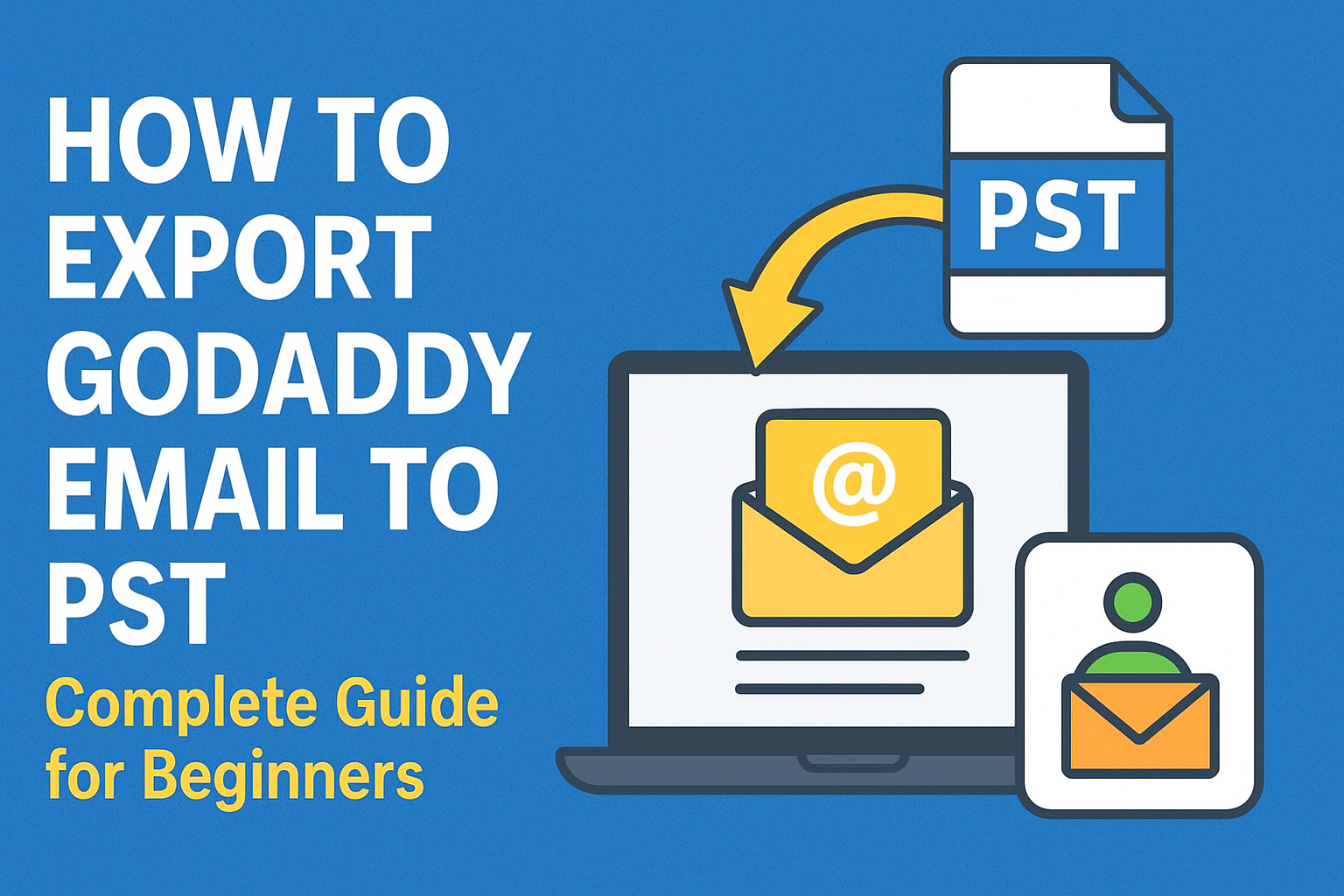Emails are one of the most valuable business assets. If you are using GoDaddy’s professional email service, you might already know how important it is to keep your data safe. Whether you’re switching to Outlook, migrating to Office 365, or simply creating a secure offline backup, saving your GoDaddy emails into a PST file is one of the most reliable methods.
In this beginner-friendly guide, we’ll walk you through how to export GoDaddy email to PST, explain why PST files matter, and share both manual and automated methods to get the job done. By the end, you’ll know the best approach for your needs.
What is a PST File and Why Is It Important?
A PST (Personal Storage Table) file is a special file format used by Microsoft Outlook to store mailbox data. Think of it as a digital container that keeps everything in one place.
It includes:
- Emails and attachments
- Contacts
- Calendars and events
- Notes and tasks
Why PST files are important:
- Backup Security – A PST file allows you to keep a copy of your emails safe, even if your online account gets hacked or deleted.
- Portability – You can move a PST file from one computer to another and open it in Outlook instantly.
- Compatibility – PST files work with all Outlook versions and even with Office 365 imports.
- Offline Access – You can view your entire mailbox without an internet connection.
Why Should You Export GoDaddy Emails to PST?
There are several reasons why users search for how to convert GoDaddy emails to PST. Some of the most common include:
- Data Backup: Protect your emails from accidental deletion, cyberattacks, or GoDaddy server issues.
- Migration: Moving from GoDaddy email to Microsoft Outlook or Office 365 becomes seamless when you have a PST file.
- Archiving & Compliance: Many organizations need to store email records for legal and compliance requirements.
- Ease of Access: A PST file makes it easy to view old emails anytime, anywhere, without depending on GoDaddy servers.
- Example: Imagine you’re a business owner using GoDaddy email for years. Now, you’re shifting your team to Office 365. Instead of losing valuable old emails, exporting them to PST ensures you can import everything into your new system with zero data loss.
Methods to Export GoDaddy Email to PST
There are two main ways to export your GoDaddy emails:
- Manual Method using Outlook (free but time-consuming).
- Automated Method using a professional tool (fast, reliable, recommended for large mailboxes).
Let’s go through both in detail.
Method 1: Manual Export Using Microsoft Outlook
This method is ideal if you’re comfortable using Outlook and have a relatively small mailbox. It requires you to add your GoDaddy email account to Outlook first.
Step 1: Add GoDaddy Email to Outlook
- Open Microsoft Outlook on your computer.
- Go to File > Add Account.
- Enter your GoDaddy email address and password.
- Select IMAP (recommended) or POP3 settings.
- IMAP allows syncing across devices.
- POP3 downloads emails to your local machine.
- Let Outlook verify and connect your GoDaddy mailbox.
Step 2: Synchronize Your Mailbox
Once connected, Outlook will start downloading all your emails. The time depends on your internet speed and mailbox size.
Step 3: Export to PST
- In Outlook, go to File > Open & Export > Import/Export.
- Select Export to a file and click Next.
- Choose Outlook Data File (.pst).
- Select the folder(s) you want to export (or the entire mailbox).
- Choose a location to save your PST file.
- Click Finish and wait for the export to complete.
Advantages:
- Free method.
- Directly uses Outlook’s built-in features.
Limitations:
- Slow if you have a large mailbox.
- Risk of incomplete sync if internet connection drops.
- Requires technical steps that may confuse beginners.
Method 2: Automated Export Using Professional Tools
If you have multiple accounts, a very large mailbox, or want a hassle-free process, an automated tool is your best option.
A GoDaddy to PST converter tool simplifies everything into a few clicks. Instead of manually syncing and exporting, the software connects to your GoDaddy account and directly creates a PST file.
Key Benefits of Automated Tools
- Export unlimited emails with attachments.
- Maintain folder hierarchy and original formatting.
- Split large PST files to avoid corruption.
- Faster than manual methods.
- Easy to use, even for non-technical users.
General Steps with an Automated Tool
- Install and launch the GoDaddy to PST converter.
- Enter your GoDaddy email login details.
- Select the mailbox or folders you want to back up.
- Choose PST as the output format.
- Click Start Export and wait for the process to finish.
Example: If you’re an IT admin managing 50+ employee mailboxes, doing this manually would take days. A professional tool allows you to bulk export all accounts to PST efficiently.
Best Practices Before Exporting GoDaddy Emails
To ensure a smooth and safe export process, follow these tips:
- Clean up your mailbox – Delete spam or unnecessary emails to reduce file size.
- Ensure stable internet – Especially important if you’re using the manual IMAP method.
- Check Outlook version compatibility – Ensure you’re using a version that supports PST export.
- Backup before migration – Keep a secondary copy just in case something goes wrong.
Common Challenges and Their Solutions
While exporting GoDaddy emails to PST, you may encounter issues. Here’s how to fix them:
- Problem: Export process is too slow.
- Solution: Break down mailbox into smaller chunks or use a professional tool.
- Problem: Missing attachments after export.
Solution: Ensure your Outlook account is fully synced before exporting. - Problem: PST file corruption in large exports.
Solution: Use a tool that allows splitting PST files into manageable sizes. - Problem: Export fails midway.
Solution: Check internet connection or restart the process using a reliable tool.
Conclusion
Exporting your GoDaddy emails to PST is a smart move for data security, migration, and easy offline access.
- For small mailboxes, the manual Outlook export method works fine.
- For large data, multiple accounts, or professional use, automated tools are the best option.
Whichever method you choose, regularly backing up your emails ensures you never lose valuable communication and business records.
Frequently Asked Questions (FAQs)
Yes, but you’ll need a professional GoDaddy to PST converter. The manual method requires Outlook.
Yes, PST files can be directly imported into Office 365 using Outlook or Microsoft Import tools.
It depends on mailbox size. Small mailboxes can be exported within minutes, while larger ones may take hours.
Yes, both manual and automated methods preserve your email formatting, attachments, and folder hierarchy.
Some third-party tools provide scheduled backup features, which Outlook’s manual method does not.
Nathan Matthew is a seasoned tech blogger specializing in email backup and migration solutions. With a keen eye for detail and a passion for simplifying complex tech topics, Nathan helps readers navigate the digital landscape with clarity and confidence. His content is trusted by professionals seeking reliable, easy-to-follow guidance on protecting and managing their email data. When he’s not writing, Nathan is exploring the latest innovations in cloud storage and data security.