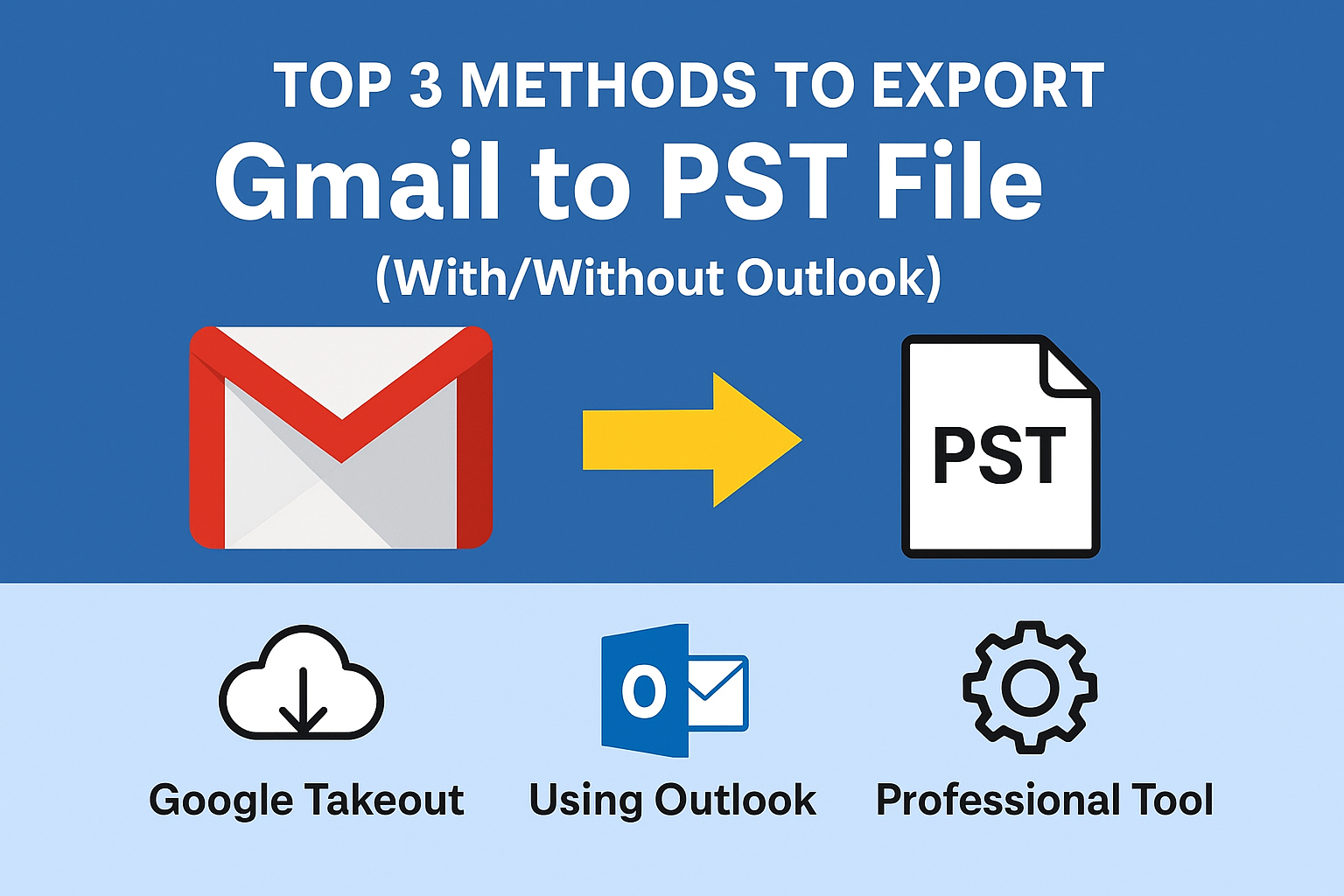In today’s digital era, email is one of the most critical means of communication. For many individuals and organizations, Gmail is the primary email platform due to its reliability, flexibility, and integration with Google Workspace. However, there are situations when users need to export Gmail to PST file format.
A PST file (Personal Storage Table) is the file format used by Microsoft Outlook to store emails, contacts, calendars, attachments, and other mailbox data. By saving Gmail emails into PST format, users gain better control over their data, can access emails offline, and can migrate to Outlook or Office 365 effortlessly.
In this ultimate guide, we’ll walk you through the top 3 methods to export email from Gmail to PST, with and without using Microsoft Outlook. We’ll also compare each method, highlight their pros and cons, and provide expert recommendations to help you choose the best option.
Why Export Gmail Emails to PST?
Before we dive into the methods, let’s understand why users want to export Gmail emails to PST in the first place. Some of the most common reasons include:
1. Data Backup and Security
Keeping a local copy of your Gmail emails ensures that you are safe from accidental deletion, hacking, or unexpected account suspension. A PST file acts as a personal backup stored securely on your system.
2. Migration from Gmail to Outlook/Office 365
When switching from Gmail to Outlook (or migrating an organization’s emails to Microsoft 365), exporting emails to PST becomes a necessary step. PST files can be directly imported into Outlook, making migration seamless.
3. Offline Access to Emails
Sometimes, you may need access to your Gmail emails without the internet. Exporting them to PST allows you to view your mailbox offline via Outlook.
4. Compliance and Archiving
Businesses often need to maintain archives of email communications for legal or compliance reasons. Saving Gmail emails to PST ensures that these records are preserved in an easily accessible format.
Methods to Export Gmail to PST
There are multiple ways to export Gmail to PST, depending on whether you have Outlook installed, how much data you need to export, and whether you prefer free or professional solutions. Let’s explore the top three methods.
Method 1: Export Gmail Emails to PST Using Google Takeout (Free but Manual)
Google Takeout is an official service by Google that lets users download their account data, including Gmail emails. However, it saves email data in MBOX format, not PST. You will need an additional conversion step to turn MBOX files into PST.
Step-by-Step Process:
- Go to Google Takeout.
- Sign in with your Gmail account.
- Under Select Data to Include, choose Mail.
- Click Next Step and select File Type & Delivery Method (e.g., download via email link).
- Export the data. Gmail will prepare a downloadable MBOX file.
- Once downloaded, use a reliable MBOX to PST converter tool to convert the file.
Pros:
- Free and official Google method.
- Good for one-time backups.
- Can export complete Gmail mailbox.
Cons:
- Emails are saved in MBOX, not PST.
- Requires additional conversion tools.
- Not ideal for frequent exports or large data.
Method 2: Export Gmail to PST Using Microsoft Outlook (With Outlook Installed)
If you have Outlook installed on your computer, you can directly sync your Gmail account and then export the data to PST using Outlook’s built-in export feature.
Step-by-Step Process:
- Enable IMAP in Gmail:
- Log in to Gmail > Settings > See all settings > Forwarding and POP/IMAP > Enable IMAP > Save.
- Add Gmail Account to Outlook:
- Open Outlook and go to File > Add Account.
- Enter your Gmail credentials and allow synchronization using IMAP.
- Export Gmail Data to PST:
- Once Gmail emails are synced in Outlook, go to File > Open & Export > Import/Export.
- Choose Export to a file > Outlook Data File (.pst).
- Select the Gmail folders you want to export.
- Choose a location to save the PST file and click Finish.
Pros:
- Uses built-in Microsoft Outlook features.
- No third-party tool needed.
- Can selectively export folders.
Cons:
- Requires Outlook installed on your system.
- Synchronization can take a long time for large mailboxes.
- Complex for non-technical users.
Method 3: Export Gmail to PST Using Professional Tool (Without Outlook)
For users who want a fast, reliable, and direct solution, professional tools provide the best way to export Gmail emails to PST. Unlike Google Takeout or Outlook’s manual export, these tools directly connect with your Gmail account and convert the data into PST format without extra steps.
Key Features of Professional Gmail to PST Export Tools:
- Export Gmail emails to PST without Outlook.
- Support for bulk mailbox migration.
- Apply filters (date range, folder selection, attachments).
- Maintain folder hierarchy and email metadata.
- Option to export emails to PST, Office 365, or other formats.
Pros:
- Quick and automated process.
- Suitable for large mailboxes or business needs.
- Ensures data integrity with no risk of data loss.
- Saves significant time compared to manual methods.
Cons:
- Requires purchasing a license (paid solution).
Comparison of All Methods
| Method | Ease of Use | Requires Outlook | Suitable For | Limitations |
|---|---|---|---|---|
| Google Takeout + MBOX to PST | Low | No | One-time small backups | Needs extra MBOX → PST conversion |
| Outlook Export (IMAP Method) | Medium | Yes | Personal Outlook users | Syncing large mailboxes is time-consuming |
| Professional Tool | High | No | Businesses & bulk migration | Paid software |
Expert Recommendation
If you’re still unsure which method to choose, here’s a quick expert breakdown:
- For individual users with small data: Use Google Takeout (free but requires conversion).
- For Outlook users: Use the Outlook Import/Export feature.
- For businesses, large mailboxes, or frequent backups: Use a professional Gmail to PST converter. It is the most reliable option, ensures data safety, and saves a lot of time.
Conclusion
Exporting Gmail emails to PST format is an essential step for backup, migration, and offline access. In this guide, we explored the top 3 methods to export Gmail to PST:
- Google Takeout + MBOX to PST Conversion (free but manual).
- Microsoft Outlook Export (requires Outlook installed).
- Professional Gmail to PST Tools (fast, secure, no Outlook required).
Each method has its pros and cons, but the right choice depends on your needs. If you need a quick backup of a small mailbox, go for Google Takeout. If you already use Outlook, the built-in export works fine. However, for large-scale migration or business use, a professional tool is the best solution.
Frequently Asked Questions (FAQs)
Yes. You can use a professional Gmail to PST converter tool that allows you to export Gmail emails directly into PST format without installing Outlook.
Google Takeout exports Gmail emails in MBOX format, not PST. To get PST files, you must use an MBOX to PST converter or import the MBOX file into Outlook and then export it as PST.
Add Gmail account in Outlook via IMAP settings.
After synchronization, go to File > Open & Export > Import/Export.
Select Export to a File > Outlook Data File (.pst) and save.
The easiest way is to use a professional Gmail to PST export tool. It saves time, works without Outlook, and supports bulk exports with filters for selective migration.
Exporting Gmail to PST is useful for:
Data Backup – secure offline copy of emails.
Migration – move from Gmail to Outlook/Office 365.
Offline Access – read emails without internet.
Compliance – maintain legal email archives.
Yes, but they come with limitations. Google Takeout and Outlook methods are safe but time-consuming. For large or business-level data, paid tools are recommended for security and efficiency.
Nathan Matthew is a seasoned tech blogger specializing in email backup and migration solutions. With a keen eye for detail and a passion for simplifying complex tech topics, Nathan helps readers navigate the digital landscape with clarity and confidence. His content is trusted by professionals seeking reliable, easy-to-follow guidance on protecting and managing their email data. When he’s not writing, Nathan is exploring the latest innovations in cloud storage and data security.