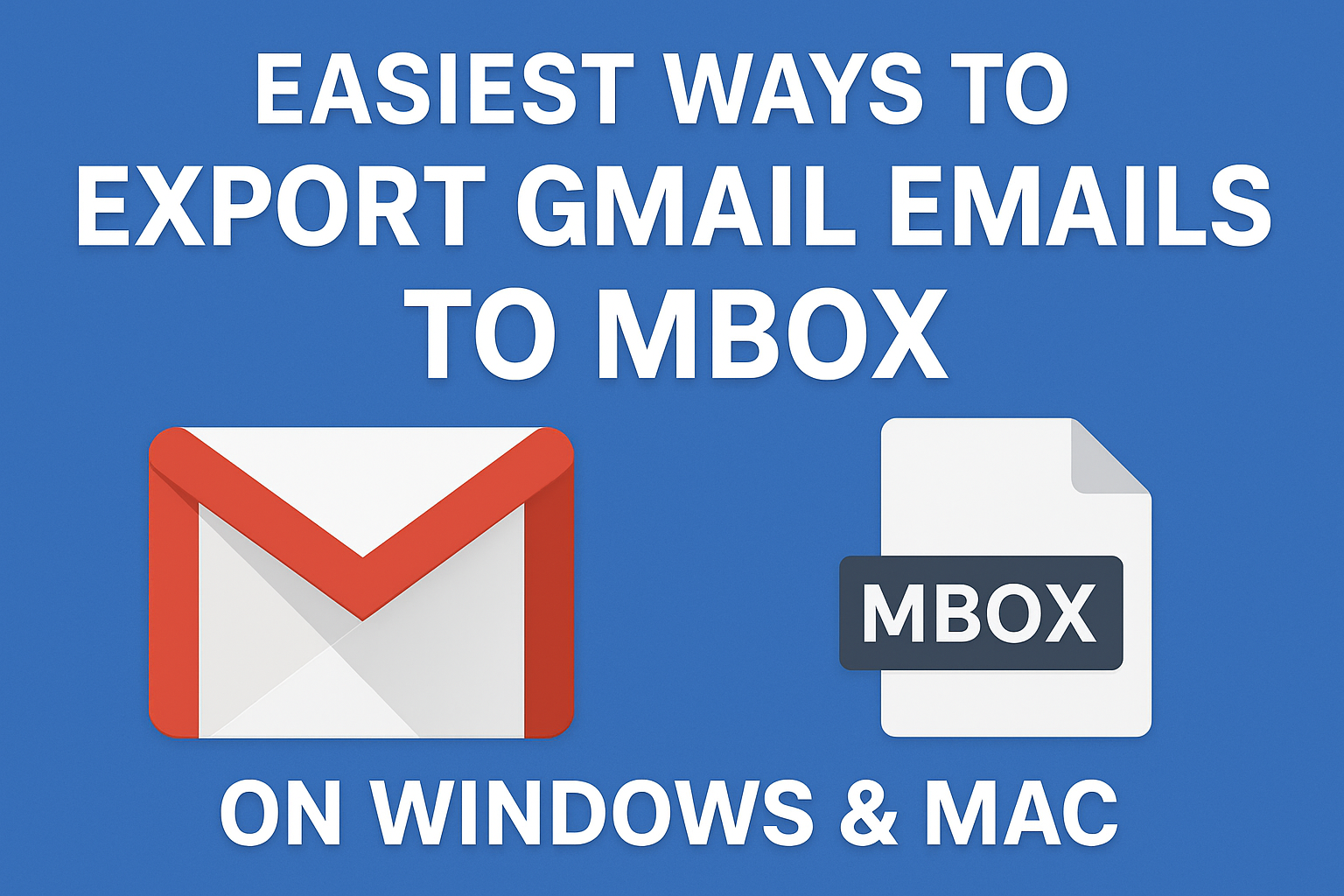Gmail is one of the most popular email platforms worldwide, but depending entirely on cloud storage for important emails is risky. Accidental deletion, hacking attempts, or even a suspended account can lead to data loss. That’s why many users prefer to export Gmail emails to MBOX file — a universally accepted email storage format that works on both Windows and Mac systems.
By exporting Gmail into MBOX, you can:
- Back up your mailbox for safekeeping
- Migrate to another email client like Thunderbird or Apple Mail
- Access your Gmail data offline whenever needed
In this ultimate guide, we’ll explain everything — what an MBOX file is, why you should export Gmail to MBOX, and the step-by-step methods to do it easily.
What is an MBOX File?
MBOX, short for Mailbox, is a file format used to store a collection of email messages in a single plain text file. Every email is stored sequentially, starting with the keyword From.
It’s a highly compatible file format, supported by popular email clients, including:
- Mozilla Thunderbird (Windows, Mac, Linux)
- Apple Mail (MacOS)
- Eudora
- Opera Mail
- Postbox
Because of this universal compatibility, MBOX files are the go-to choice for storing and migrating email data.
Why Export Gmail to MBOX?
Before learning the methods, let’s understand why users want to export Gmail emails to MBOX format:
- Backup & Data Security
- Keep a local copy of your Gmail mailbox in case of accidental deletion, hacking, or server issues.
- Email Migration
- If you are moving from Gmail to Thunderbird, Apple Mail, or any other MBOX-supported client, this export is necessary.
- Offline Access
- MBOX files can be opened locally in supported clients even without an internet connection.
- Legal & Compliance Requirements
- Organizations often need to archive employee emails in MBOX format for auditing and regulatory compliance.
Methods to Export Gmail Emails to MBOX File
There are three primary ways to export Gmail into MBOX on Windows and Mac:
Method 1: Export Gmail to MBOX Using Google Takeout (Free & Official Method)
Google Takeout is an official tool provided by Google that allows users to download their Gmail data. The downloaded emails are stored in MBOX format.
Steps to Use Google Takeout:
- Open Google Takeout and log in with your Gmail account.
- Under “Select Data to Include,” click Deselect All.
- Scroll down and check the Mail option.
- Click Next Step.
- Choose export options:
- Delivery method (Download link via email, Google Drive, Dropbox, OneDrive)
- File type & size (MBOX is default)
- Click Create Export.
- Wait for Google to prepare the export. (For large accounts, this may take hours or days.)
- Once completed, download the ZIP file.
- Extract it and you will find the MBOX file inside.
Pros:
- 100% free
- Official method by Google
- No software installation required
Cons:
- Takes a long time for large mailboxes
- No selective export (you can’t choose specific labels/folders easily)
- File size may be too large to manage
Method 2: Export Gmail to MBOX Using Mozilla Thunderbird (Manual Method)
If you prefer a manual approach, you can use Mozilla Thunderbird, a free email client that supports Gmail IMAP and MBOX export.
Steps to Use Thunderbird:
- Download & install Mozilla Thunderbird on your computer.
- Open Thunderbird → Go to Account Settings.
- Add your Gmail account using IMAP (make sure IMAP is enabled in Gmail settings).
- Install the ImportExportTools NG add-on in Thunderbird.
- Click Menu → Add-ons → Search → Install ImportExportTools NG.
- Once your Gmail emails are synced, right-click on the folder you want to export.
- Select ImportExportTools NG > Export Folder > Export as MBOX file.
- Save the MBOX file to your desired location.
Pros:
- Free method
- Allows selective export (you can choose specific folders or labels)
- Works for both Windows and Mac
Cons:
- Requires Thunderbird setup and add-on installation
- Syncing large Gmail accounts may be slow
- Not beginner-friendly
Method 3: Export Gmail to MBOX Using a Professional Tool (Recommended for Large Accounts)
If you have a large Gmail mailbox or want more control, a professional Gmail to MBOX converter tool is the most reliable option.
Benefits of a Professional Tool:
- Export bulk Gmail emails to MBOX without size limitations
- Maintain folder hierarchy and metadata (To, From, Subject, Date, Attachments)
- Selective export by date range, folder, or labels
- Works smoothly for large accounts with 10,000+ emails
- Available for Windows & Mac
- Faster compared to manual methods
General Steps (Tool-Based Method):
- Install and launch a Gmail to MBOX converter tool on your system.
- Sign in with Gmail credentials (App password recommended for security).
- Choose the folders/labels you want to export.
- Select MBOX format as output.
- Start the export and save the MBOX file locally.
This method is best suited for businesses, professionals, or users with very large Gmail accounts.
Comparison of Methods
| Method | Cost | Ease of Use | Selective Export | Best For |
|---|---|---|---|---|
| Google Takeout | Free | Easy | ❌ No | Full Gmail backup |
| Thunderbird | Free | Medium | ✅ Yes | Tech-savvy users, small/medium accounts |
| Professional Tool | Paid | Easy | ✅ Yes | Large accounts, quick export, advanced needs |
Best Practices Before Exporting Gmail Emails
To ensure a smooth and successful Gmail to MBOX export, keep these tips in mind:
- Clean Your Mailbox – Delete unwanted emails to reduce file size.
- Enable IMAP – If using Thunderbird or another client.
- Check Storage Space – Ensure your computer has enough free space.
- Take Regular Backups – Export Gmail emails periodically instead of only once.
- Use App Passwords – For security, generate an App password instead of using your Gmail password directly in tools.
Conclusion
Exporting Gmail emails to MBOX is an effective way to secure your data, migrate to another client, or simply keep an offline backup.
- If you want a free and official method, use Google Takeout.
- If you need selective export and are comfortable with email clients, Thunderbird is a good choice.
- If you have a large Gmail account or need advanced features, a professional Gmail to MBOX converter tool is the most reliable option.
By following the steps outlined above, you can easily export Gmail to MBOX on both Windows and Mac without any data loss.
Frequently Asked Questions (FAQs)
No, Gmail itself does not have a direct export-to-MBOX option. However, you can use Google Takeout (official method) or an email client like Thunderbird to export Gmail emails into MBOX format.
The easiest way is using Google Takeout, where Gmail data is downloaded in MBOX format. However, if you need selective export or faster performance, using Thunderbird or a professional tool is recommended.
You can open MBOX files on Windows using:
Mozilla Thunderbird (free email client)
Opera Mail
Eudora
Or by converting MBOX to PST/EML for Outlook
On macOS, you can open MBOX files using:
Apple Mail (built-in client)
Mozilla Thunderbird
Third-party MBOX viewers
Yes. Thunderbird with ImportExportTools NG or professional Gmail to MBOX converter tools allow you to select specific folders/labels before exporting. Google Takeout, however, exports the entire mailbox.
The time depends on the size of your Gmail mailbox. Small accounts may be ready within minutes, while larger accounts (10GB+) can take hours or even days.
MBOX is widely supported on Mac and Linux (Thunderbird, Apple Mail).
PST is primarily used in Microsoft Outlook on Windows.
If you plan to use Outlook, PST is better. If you’re using Thunderbird, Apple Mail, or want cross-platform compatibility, MBOX is ideal.
Yes, all methods (Google Takeout, Thunderbird, professional tools) preserve attachments along with email content when exporting Gmail to MBOX.
Google Takeout splits large exports into multiple files (2GB, 4GB, or 10GB chunks).
Thunderbird and professional tools can handle large MBOX files, but performance may decrease as size increases.
Yes, if you’re using Thunderbird or any email client to export Gmail data, you must enable IMAP in your Gmail account settings. Google Takeout does not require IMAP.
Nathan Matthew is a seasoned tech blogger specializing in email backup and migration solutions. With a keen eye for detail and a passion for simplifying complex tech topics, Nathan helps readers navigate the digital landscape with clarity and confidence. His content is trusted by professionals seeking reliable, easy-to-follow guidance on protecting and managing their email data. When he’s not writing, Nathan is exploring the latest innovations in cloud storage and data security.