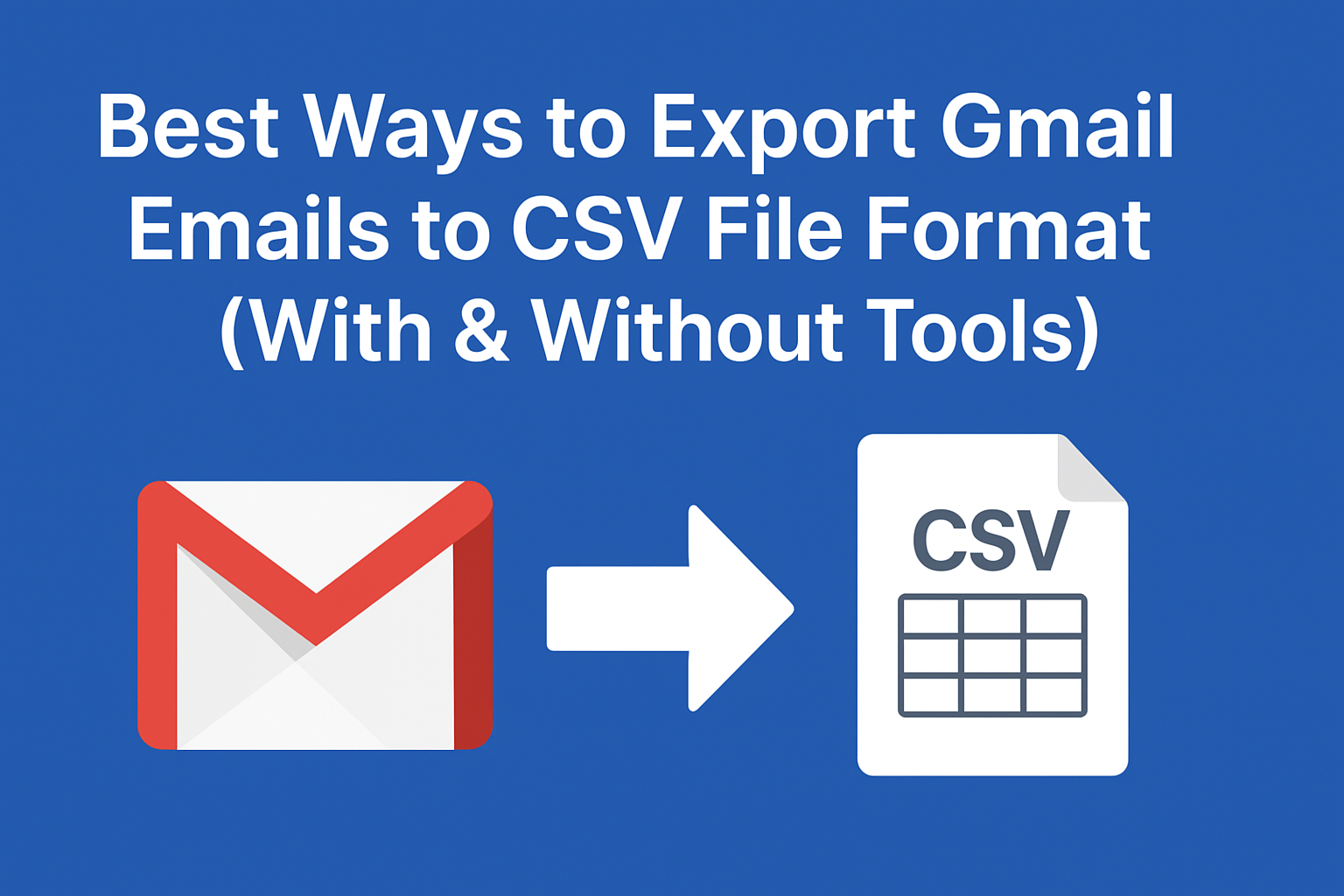Gmail is one of the most popular email services, with over 1.8 billion users worldwide. While Gmail provides powerful search, filtering, and archiving features, there are times when users need to export emails from Gmail to CSV format.
But why CSV? A CSV (Comma-Separated Values) file is lightweight, structured, and easily accessible in applications like Microsoft Excel, Google Sheets, or any database system. It allows you to store email details—such as sender, recipient, subject line, and timestamp—in a tabular format for analysis, backup, or compliance.
In this comprehensive guide, we’ll cover:
- Why you should export Gmail emails to CSV
- Step-by-step manual methods (Google Takeout & Google Sheets)
- Automated methods using professional tools
- Pros and cons of each approach
- Best practices to ensure a smooth export process
Let’s dive in.
Why Export Gmail Emails to CSV?
Before moving to the methods, let’s understand why CSV is a useful format for Gmail exports.
- Data Backup:
Gmail accounts can get hacked, disabled, or accidentally deleted. Having emails in CSV format ensures you always have a local copy. - Data Analysis:
A CSV file can be opened in Excel, Google Sheets, or imported into BI tools for analysis. Businesses often analyze customer communication, support tickets, or sales emails this way. - Migration to Other Platforms:
Some email clients and CRMs accept CSV imports. Exporting Gmail to CSV makes moving data to a different platform easier. - Legal & Compliance Needs:
Law firms, HR teams, and businesses often require structured communication records. CSV provides a simple way to store and present emails during audits or disputes. - Archiving & Organization:
CSV allows you to categorize and filter emails by date, sender, or subject, making email management easier.
Method 1: Using Google Takeout (Manual Way)
Google Takeout is Google’s official tool that allows users to export their data from different Google services, including Gmail.
Steps to Export Gmail Data via Google Takeout:
- Visit Google Takeout and log in with your Gmail account.
- Select Mail from the list of Google services.
- Click Next Step and choose your delivery method (download link, Google Drive, Dropbox, etc.).
- Select file type (ZIP/TGZ) and size.
- Click Create Export.
- Once the export is complete, download the file to your computer.
Important Note: Google Takeout exports Gmail data in MBOX format, not CSV.
To convert MBOX to CSV, you’ll need:
- A free MBOX to CSV converter
- Or an email client like Thunderbird/Outlook with a plugin to convert messages
Best For: Users who want a complete Gmail backup and don’t mind converting MBOX to CSV.
Limitation: No direct CSV export, large files take time, and requires technical steps for conversion.
Method 2: Export Gmail Emails to CSV via Google Sheets
If you only need specific Gmail messages and want them in CSV, Google Sheets + Apps Script is a simple way.
Steps:
- Open Google Sheets.
- Go to Extensions > Apps Script.
- Paste the following script:
function exportGmailToCSV() {
var threads = GmailApp.search("label:inbox", 0, 50); // change search query as needed
var sheet = SpreadsheetApp.getActiveSpreadsheet().getActiveSheet();
sheet.clear();
sheet.appendRow(["Date", "From", "To", "Subject", "Snippet"]);
for (var i = 0; i < threads.length; i++) {
var msg = threads[i].getMessages()[0];
sheet.appendRow([
msg.getDate(),
msg.getFrom(),
msg.getTo(),
msg.getSubject(),
msg.getPlainBody().substring(0, 100) // capture first 100 characters
]);
}
}
- Save and run the script.
- The extracted Gmail data (Date, From, To, Subject, Snippet) will appear in your sheet.
- Go to File > Download > CSV.
Best For: Exporting small sets of Gmail emails quickly.
Limitation: Not ideal for bulk emails, requires some scripting knowledge.
Method 3: Export Gmail Emails to CSV Using Automated Tools
Manual methods work fine for small exports, but what if you need to export thousands of emails with attachments, filters, and labels? This is where professional tools come in.
Several third-party Gmail backup and migration tools let you directly export Gmail emails into CSV without complex conversions.
Benefits of Automated Tools:
- Direct CSV export without conversion
- Export unlimited Gmail emails at once
- Apply filters (date range, sender, labels)
- Preserve attachments and formatting
- Easy-to-use interface with no coding
General Steps (Tool-Independent):
- Install and launch a Gmail to CSV export tool.
- Sign in with your Gmail account (secure authentication).
- Select folders/labels to export (Inbox, Sent, etc.).
- Choose CSV format.
- Start the export and save the file.
Best For: Businesses, professionals, or users with large mailboxes.
Limitation: Some tools are paid (though they save time and effort).
Manual vs Automated: Which Method Should You Choose?
| Feature | Manual (Takeout/Sheets) | Automated Tools |
|---|---|---|
| Ease of Use | Medium to Complex | Very Easy |
| Speed | Slow, requires steps | Fast |
| Technical Knowledge | Required (MBOX conversion, scripts) | Minimal |
| Best For | Small exports, tech-savvy users | Large exports, businesses |
| Attachments Support | Limited | Full Support |
Best Practices When Exporting Gmail to CSV
- Filter Emails Before Export: Use Gmail filters (e.g.,
from:[email protected] after:2022/01/01) to export only what you need. - Keep Multiple Backups: Store CSV files on both cloud storage and local drives.
- Secure Sensitive Data: If your CSV contains confidential emails, encrypt the file.
- Check File Size: Large CSV files can slow down Excel/Sheets—consider splitting by date or folder.
- Name Files Properly: Use a clear format like
Gmail_Export_Aug2025.csv.
Final Thoughts
There are multiple ways to export emails from Gmail to CSV, and the best method depends on your needs:
- Google Takeout: Great for complete Gmail backup, but requires conversion.
- Google Sheets + Script: Works well for small, targeted exports.
- Automated Tools: The easiest and fastest solution for large-scale or professional use.
If you just want a quick export of a few emails, Google Sheets is enough. But if you’re a business or need thousands of emails in CSV format, professional tools will save you time, effort, and headaches.
FAQ Section
No, Gmail does not provide a direct option to export emails in CSV format. However, you can use Google Takeout (exports MBOX, then convert to CSV), Google Sheets with Apps Script, or third-party tools that support direct Gmail-to-CSV export.
You can use a Google Apps Script inside Google Sheets to fetch Gmail data such as Date, Sender, Subject, and Snippet. Once the data is pulled into the sheet, you can download it directly as a CSV file from File > Download > CSV.
For exporting thousands of Gmail emails, the most efficient method is to use a professional Gmail backup tool. These tools allow direct export to CSV, support filters, and preserve attachments—saving time compared to manual methods.
Exporting Gmail to CSV is useful for backup, email migration, data analysis in Excel/Sheets, and legal or compliance requirements. CSV files are lightweight and easy to manage.
Google Takeout is useful for downloading your entire Gmail mailbox, but it exports emails in MBOX format, not CSV. You’ll need to convert the MBOX file to CSV using additional tools or email clients like Thunderbird.
Yes, there are potential risks:
Data privacy: Ensure your exported file is stored securely.
File corruption: Large CSV files may become difficult to open in Excel.
Loss of formatting: CSV captures metadata (date, sender, subject), but not the full HTML email formatting.
Nathan Matthew is a seasoned tech blogger specializing in email backup and migration solutions. With a keen eye for detail and a passion for simplifying complex tech topics, Nathan helps readers navigate the digital landscape with clarity and confidence. His content is trusted by professionals seeking reliable, easy-to-follow guidance on protecting and managing their email data. When he’s not writing, Nathan is exploring the latest innovations in cloud storage and data security.