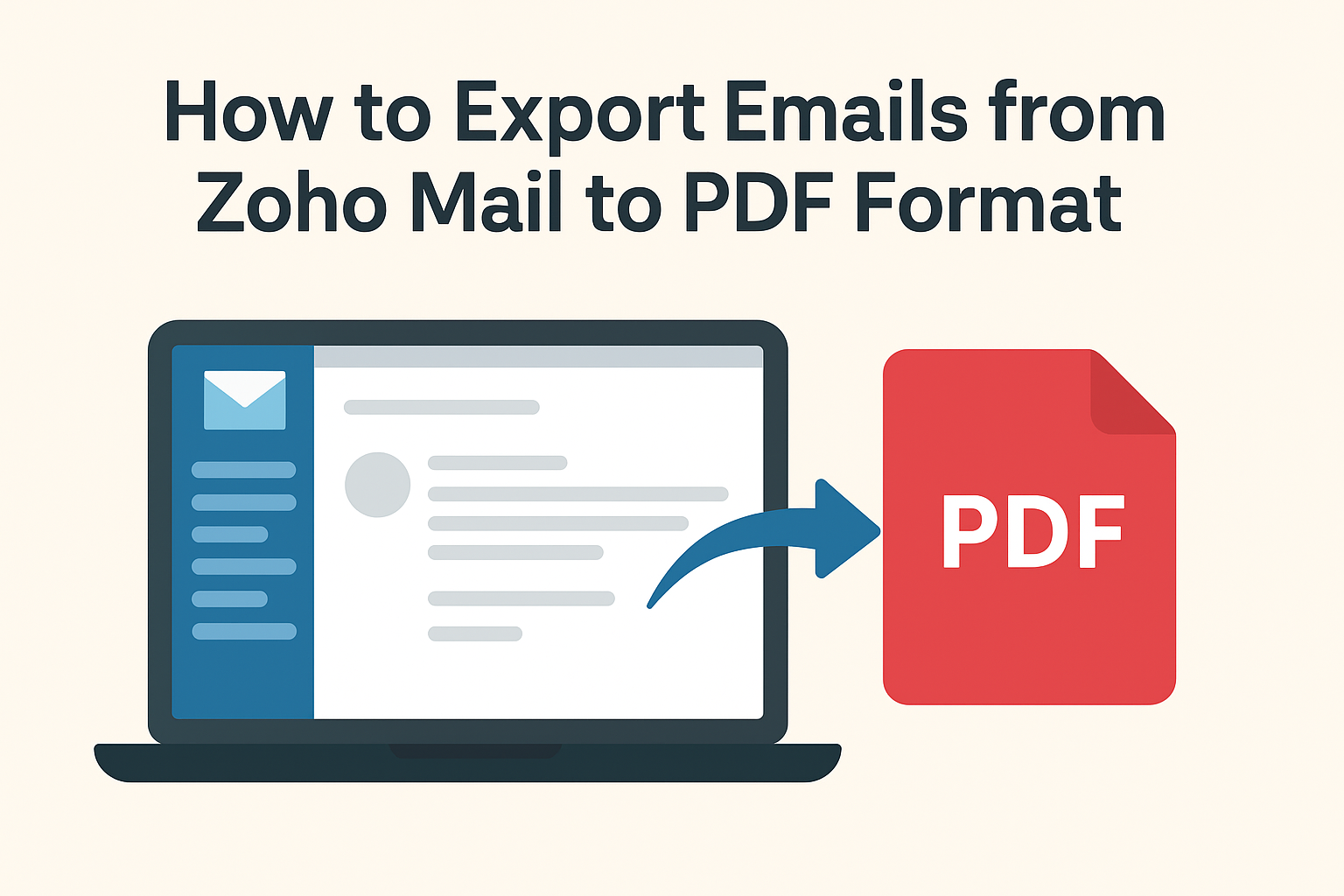In today’s digital world, email communication has become the backbone of personal and professional correspondence. Among the numerous email platforms, Zoho Mail stands out for its robust features, security, and clean interface. But while Zoho Mail is excellent for day-to-day communication, many users often need to export emails from Zoho Mail to PDF for record-keeping, sharing, or compliance purposes.
In this comprehensive guide, we will walk you through every possible method to convert Zoho emails to PDF, including manual methods, desktop client approaches, and professional solutions.
Why Export Zoho Emails to PDF?
Saving emails as PDF may seem unnecessary at first glance, but there are many practical reasons for doing so:
- Offline Access:
Once emails are exported as PDF, you can view them anytime, even without an internet connection. - Easy Sharing:
PDFs are universally accepted and easy to share with colleagues, clients, or legal authorities. - Archiving & Backup:
Businesses and professionals often need to archive emails in a secure and readable format for future reference. - Legal & Compliance Requirements:
Certain industries require storing email records in a non-editable format. PDF is ideal as it preserves the content without allowing easy modifications.
Manual Method: Save Zoho Emails as PDF One by One
For users who only need to export a few emails, the manual method is simple and does not require any additional software. Here’s how to do it:
Step-by-Step Instructions:
Step 1: Log in to your Zoho Mail account using your credentials.
Step 2: Open the email that you want to export.
Step 3: Click on the More Options (⋮) button at the top of the email interface.
Step 4: Select Print from the dropdown menu.
Step 5: In the print dialog box, change the destination from your printer to Save as PDF.
Step 6: Choose your preferred folder or location on your device and click Save.
Pros:
- Free and easy to do.
- Works without third-party tools.
Cons:
- Only saves one email at a time.
- Does not automatically include attachments in PDF.
Tip: If you want attachments, you will need to download them separately and combine them with your PDF using a PDF editor.
Export Multiple Zoho Emails to PDF Using Desktop Clients
If you need to export multiple emails, the manual method becomes inefficient. In such cases, you can use desktop email clients such as Outlook, Thunderbird, or eM Client.
Steps to Export Bulk Emails:
- Configure Zoho Mail in a Desktop Client:
- Use IMAP or POP settings available in Zoho Mail.
- Import your emails into the client.
- Export Emails in Bulk:
- Once emails are synced, export them to a common format like PST, EML, or MBOX.
- Convert to PDF:
- Use the desktop client or a conversion tool to save emails as PDF files.
Limitations:
- Requires technical knowledge.
- May involve multiple steps and third-party software.
- Large email accounts may take time to sync.
This method works well for users familiar with desktop email clients but may be cumbersome for non-technical users.
Professional Solution to Convert Zoho Emails to PDF (Recommended)
For businesses or users managing large volumes of emails, using a professional tool is the most efficient and reliable method. Several third-party Zoho Mail Backup Tools allow users to export emails directly to PDF in bulk.
Benefits of Using Professional Tools:
- Bulk Export: Save hundreds or thousands of emails at once.
- Attachments Included: Maintain attachments along with the email content.
- Folder Hierarchy Maintained: Emails retain their original folder structure (Inbox, Sent, Drafts, etc.).
- Selective Export: Filter emails by date, sender, subject, or folder.
- Secure Backup: Ensure data is backed up safely without risk of loss.
Step-by-Step Process Using a Zoho Mail Backup Tool:
- Download and install a trusted Zoho Mail Backup Tool.
- Launch the tool and log in with your Zoho Mail credentials.
- Select PDF as the export format.
- Choose folders or apply filters as needed.
- Click Start Backup and wait for the tool to export your emails.
Pros:
- Fast, secure, and reliable.
- Handles bulk emails efficiently.
- Preserves attachments and folder structure.
Cons:
- Paid software (though free trials may be available).
Tip: Always choose a tool that supports selective backup and ensures encryption for sensitive emails.
Best Practices for Email Backup and Conversion
To make the most out of your Zoho email exports, consider the following best practices:
- Regular Backups: Export emails periodically to prevent data loss.
- Organize PDFs: Keep exported emails in structured folders with clear naming conventions.
- Secure Data: Encrypt or password-protect sensitive PDFs.
- Test Exports: Ensure the PDFs open correctly on multiple devices before deleting or archiving the original emails.
- Maintain a Copy: Keep both local and cloud copies for redundancy.
Frequently Asked Questions (FAQ)
Yes, using the manual Print → Save as PDF method. However, it is limited to one email at a time.
No, Zoho Mail does not have a built-in bulk PDF export feature. Bulk export requires desktop clients or professional tools.
Attachments are not included in manual exports. Professional tools, however, can save attachments alongside emails.
For a few emails, manual is sufficient. For large email accounts or business needs, automated tools are recommended for speed, efficiency, and accuracy.
Conclusion
Exporting Zoho emails to PDF is essential for backup, sharing, and compliance. While manual export works for individual emails, it is not practical for bulk email export. Using desktop clients offers a workaround but involves technical steps. The most efficient and professional solution is to use a Zoho Mail Backup Tool, which allows bulk export, attachment inclusion, and folder organization.
By following this guide, you can ensure that your Zoho emails are secure, accessible, and properly archived in PDF format, ready for any personal or professional need.
Nathan Matthew is a seasoned tech blogger specializing in email backup and migration solutions. With a keen eye for detail and a passion for simplifying complex tech topics, Nathan helps readers navigate the digital landscape with clarity and confidence. His content is trusted by professionals seeking reliable, easy-to-follow guidance on protecting and managing their email data. When he’s not writing, Nathan is exploring the latest innovations in cloud storage and data security.