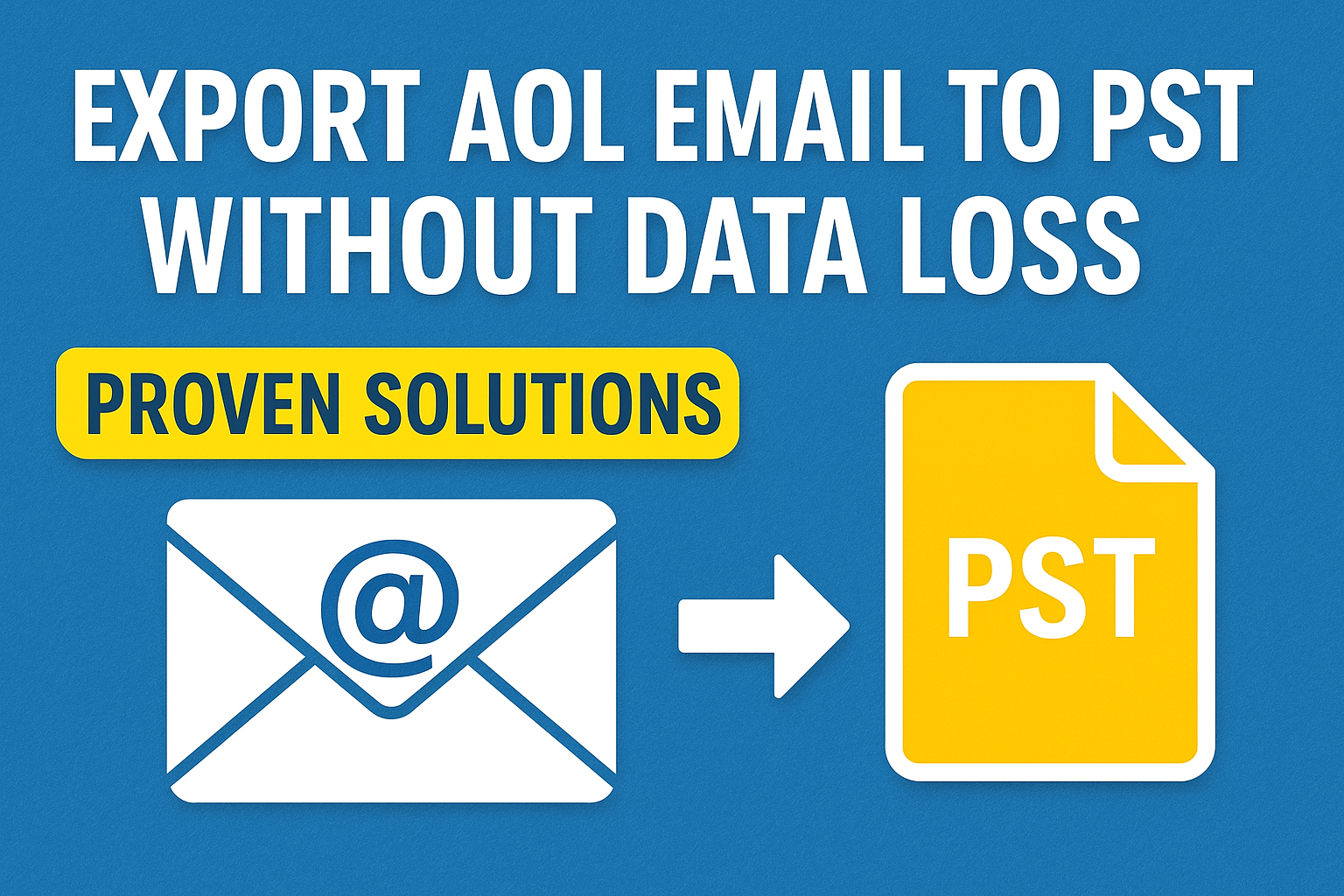Email is one of the most critical means of communication, whether for personal use or business operations. Over the years, many people relied on AOL Mail as their primary email service. However, with the growth of Microsoft Outlook and Office 365, more users are looking to shift from AOL to Outlook.
The most efficient way to move AOL data into Outlook is by exporting it into a PST file. The PST (Personal Storage Table) format is Microsoft Outlook’s proprietary file type, which allows you to store emails, attachments, calendars, contacts, and tasks in one place.
In this detailed guide, we’ll walk through:
- Why you should export AOL email to PST
- The different approaches to do it
- Step-by-step instructions for both manual and automated methods
- Best practices to avoid data loss
- A clear comparison to help you choose the best method
Why Export AOL Emails to PST?
Even though AOL Mail still functions, it no longer holds the same relevance it once did. Today, Outlook has become the go-to choice for professionals and businesses. Exporting your AOL emails to PST ensures:
1. Easy Migration to Outlook or Office 365
Most users want their AOL data accessible in Outlook desktop app or Office 365 cloud accounts. A PST file makes this transition smooth.
2. Reliable Backup
Keeping a copy of AOL data in PST format means you have an offline backup that can be stored on an external drive, cloud storage, or another computer.
3. Portability
PST files can be easily transferred between systems. For example, you can keep a PST on a USB drive and import it into Outlook on any computer.
4. Corporate Needs
Many businesses that once used AOL accounts now migrate to Outlook or Microsoft 365. PST files help in bulk migration of accounts and centralizing email storage.
5. Data Security & Offline Access
With PST, you don’t need to rely on the availability of AOL servers. Even if AOL services face downtime, your data remains safe and accessible offline.
Methods to Export AOL Email to PST
There are two main approaches to achieve this:
- Manual export using Outlook configuration (free but technical).
- Automated export using professional software (safe, fast, and recommended).
Let’s go through each method in detail.
Method 1: Manual Export Using Outlook (IMAP/POP Setup)
Microsoft Outlook allows you to connect third-party accounts like AOL Mail using IMAP or POP protocols. Once connected, you can export the data to PST.
Step 1: Configure AOL Mail in Outlook
- Open Outlook on your system.
- Go to File > Add Account.
- Enter your AOL email address and click Connect.
- Enter your password (generate an app password if you have 2-step verification enabled).
- Select IMAP for synchronization (recommended over POP).
- Outlook will fetch and sync all your AOL mailbox folders.
Step 2: Export AOL Data to PST
- After syncing, go to File > Open & Export > Import/Export.
- Select Export to a file → Outlook Data File (.pst).
- Choose the AOL account or specific folders to export.
- Select a location to save the PST file.
- Click Finish. Optionally, add a password for extra security.
Benefits of Manual Method:
- Free of cost.
- Works well for small mailboxes.
- Data directly imported into Outlook.
Limitations:
- Complex for non-technical users.
- Time-consuming if you have large mailboxes.
- Risk of incomplete export or email formatting issues.
- Requires Outlook installed on your PC.
Method 2: Automated Export Using AOL to PST Converter
For users who want a risk-free, quick, and reliable solution, automated tools are the best option. These tools are designed to handle large mailboxes, preserve folder structures, and ensure zero data loss.
Key Features of Professional AOL to PST Converters
- Direct AOL login: Enter AOL credentials and fetch all data automatically.
- Preserves email properties: Subject, To, From, Cc, Bcc, and attachments remain intact.
- Batch migration: Export multiple AOL accounts at once.
- Selective export: Filter by date range, folders, or specific emails.
- No Outlook dependency: Works even without Outlook installed.
- High-speed conversion: Saves hours compared to manual methods.
General Steps to Use an AOL to PST Converter
- Launch the AOL to PST converter tool.
- Enter your AOL email ID and password.
- Select the mailbox folders you want to export.
- Choose PST as the output format.
- Click Export/Convert.
- Save the resulting PST file at your desired location.
Advantages of Automated Tools:
- 100% safe and reliable.
- Easy for beginners and non-technical users.
- Handles large data volumes without errors.
- Maintains the original structure and formatting.
Best Practices to Avoid Data Loss During Export
Whether you go for the manual or automated method, follow these tips to ensure a smooth migration:
- Backup Before Migration – Always create a backup of your AOL account (via AOL’s download option or by saving PSTs in multiple locations).
- Stable Internet Connection – AOL sync via IMAP requires uninterrupted internet.
- Check Mailbox Size – For large mailboxes, prefer automated tools as manual export may crash.
- Verify PST File – After export, open the PST in Outlook to ensure emails, attachments, and folders are intact.
- Keep Security in Mind – Use app passwords if AOL enforces two-factor authentication.
Manual vs Automated – Quick Comparison
| Criteria | Manual Method | Automated Method |
|---|---|---|
| Cost | Free | Paid (one-time) |
| Ease of Use | Complicated for beginners | Simple and user-friendly |
| Data Integrity | May lose attachments/formatting | 100% preserved |
| Large Mailbox Handling | Poor | Excellent |
| Outlook Requirement | Must be installed | Not required |
| Time Taken | High | Very fast |
Conclusion
Exporting AOL emails to PST is essential for users who want to migrate to Outlook, back up their data, or keep it portable and secure.
- If you have a small mailbox and are comfortable with technical steps, the manual Outlook method works fine.
- If you’re dealing with large mailboxes or want a risk-free, time-saving solution, an AOL to PST converter tool is the best choice.
In both cases, make sure to follow best practices to avoid any data loss. With PST, you can ensure your AOL emails remain secure, accessible, and ready for use in Outlook or Office 365.
For businesses and professionals, we strongly recommend automated solutions as they offer efficiency, accuracy, and complete peace of mind.
Frequently Asked Questions
Yes. Using an AOL to PST converter tool, you can directly export AOL emails into PST format without configuring Outlook. The manual method, however, requires Outlook to be installed and properly configured with AOL.
The manual method is safe but comes with limitations. If you have a small mailbox, it works fine. But for large accounts, there’s a risk of data loss, email formatting issues, or incomplete export. That’s why professional tools are recommended for critical data.
A PST file is the standard storage format used by Microsoft Outlook. It allows you to:
Access emails offline
Store emails on an external drive
Migrate smoothly to Outlook or Office 365
Keep a secure backup for disaster recovery
Manual method: Depends on mailbox size and internet speed. For large accounts, it may take hours.
Automated tool: Much faster; usually completes export within minutes even for large mailboxes.
Yes. When you export AOL to PST (using either manual or automated methods), your emails, attachments, contacts, calendar entries, and folder hierarchy can be preserved—though manual methods sometimes fail to keep all details intact.
In the manual IMAP method, sync may fail and you might need to restart the process.
In an automated tool, emails already downloaded are preserved, and you can simply re-run the process without data loss.
Yes. Once you export AOL email into PST, you can easily import the PST into Office 365 using Microsoft’s import wizard or a migration tool. This is one of the main reasons users prefer PST format.
Yes. Outlook has size limitations:
Outlook 2013 & later: 50 GB per PST file.
Older Outlook versions: 20 GB.
If your AOL mailbox is very large, it’s best to split PST files during export (many automated tools provide this option).
Manual method: Requires basic to intermediate technical knowledge of Outlook.
Automated method: Very simple—no technical expertise needed. Just enter AOL credentials, select PST, and export.
For business environments, where large mailboxes, multiple accounts, and zero downtime are critical, the automated AOL to PST converter is the best option. It ensures speed, reliability, and professional-grade data safety.
Nathan Matthew is a seasoned tech blogger specializing in email backup and migration solutions. With a keen eye for detail and a passion for simplifying complex tech topics, Nathan helps readers navigate the digital landscape with clarity and confidence. His content is trusted by professionals seeking reliable, easy-to-follow guidance on protecting and managing their email data. When he’s not writing, Nathan is exploring the latest innovations in cloud storage and data security.