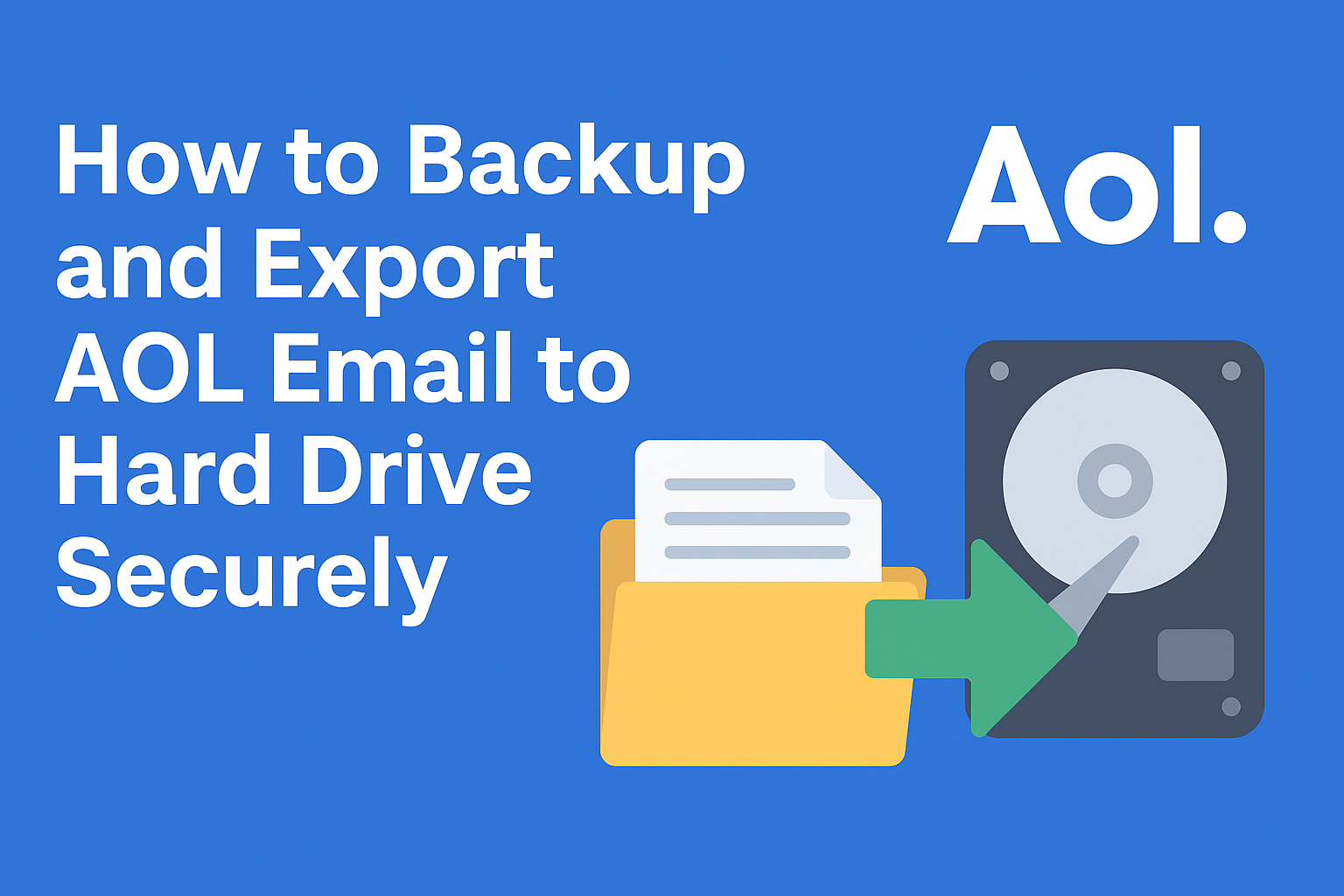AOL Mail is one of the oldest email services, and many users still rely on it for personal and professional communication. However, keeping all your important emails only in your AOL account can be risky. What if your account gets hacked, or you accidentally delete critical messages? To safeguard against such issues, the best solution is to export AOL email to hard drive.
In this complete guide, you’ll learn why it’s important to back up AOL emails, different methods to save them securely, and the best practices for ensuring your data is always protected.
Why Should You Export AOL Email to Hard Drive?
Backing up emails might seem like an extra task, but it’s actually essential for both individuals and businesses. Here are the main reasons:
- Data Security & Protection
- Online accounts can be compromised due to phishing, hacking, or malware. Having an offline backup keeps your emails safe.
- Offline Access
- Once saved on your hard drive, you can access emails without depending on the internet.
- Avoid Data Loss
- Emails may get deleted accidentally, or AOL servers may face temporary issues. Backups ensure you don’t lose vital information.
- Email Migration
- If you want to switch from AOL to Outlook, Thunderbird, or Office 365, having your emails stored in portable formats (PST, MBOX, etc.) makes migration smooth.
- Archiving & Compliance
- For professionals and businesses, maintaining records of emails is often necessary for legal, compliance, and documentation purposes.
Methods to Backup and Export AOL Emails
There is no single “one-size-fits-all” method. Depending on your needs, you can use manual methods, email clients, or professional tools.
Method 1: Manual Backup via AOL Webmail
This method is suitable if you only need to save a few emails.
Steps:
- Log in to your AOL Mail account via a web browser.
- Open the email you want to save.
- Click on More → Print Message.
- From the print options, choose Save as PDF.
- Select a location on your hard drive and save.
Advantages:
- Simple and free.
- Works on any computer.
Limitations:
- Time-consuming for multiple emails.
- Cannot export the entire mailbox at once.
- No option to save in PST/MBOX formats.
Use this only if you want to store a handful of important emails.
Method 2: Configure AOL in an Email Client (Outlook, Thunderbird, Apple Mail)
For bulk backup, configuring your AOL account in a desktop email application is more effective.
Using Microsoft Outlook
- Open Outlook → File → Add Account.
- Enter your AOL email address and password.
- Select IMAP (recommended) for synchronization.
- Once Outlook syncs your mailbox, go to File → Open & Export → Import/Export.
- Choose Export to a File → Outlook Data File (.pst).
- Select folders to export and save the PST file on your hard drive.
Using Thunderbird
- Install and open Mozilla Thunderbird.
- Configure AOL Mail using IMAP settings.
- Incoming server: imap.aol.com (Port 993, SSL)
- Outgoing server: smtp.aol.com (Port 465, SSL)
- After syncing, use the ImportExportTools NG add-on to export folders into MBOX format.
Advantages:
- Exports entire mailbox.
- Multiple format options (PST, MBOX, etc.).
- Great for migration.
Limitations:
- Requires setup and technical knowledge.
- Large mailboxes may take hours to sync.
- Still not the most user-friendly for non-technical users.
Method 3: Automated AOL Backup Software (Best & Secure)
If you want a fast, reliable, and secure method to export AOL emails, using a professional AOL Backup Tool is the smartest choice.
Features of an AOL Backup Tool:
- Backup entire mailbox in bulk.
- Export emails to multiple formats: PST, MBOX, EML, PDF, MSG, etc.
- Save attachments along with emails.
- Option to select specific folders (Inbox, Sent, Drafts, etc.).
- Schedule automatic backups (daily, weekly, monthly).
- Store directly on external hard drives or USB drives.
- Preserve email formatting and folder hierarchy.
Steps to Use (General Process):
- Install and launch the AOL Backup Tool.
- Login using your AOL credentials.
- Choose the required file format (PST, MBOX, PDF, etc.).
- Select folders you want to backup.
- Pick a location on your hard drive.
- Click Start Backup.
Advantages:
- Extremely fast and beginner-friendly.
- Supports bulk export without data loss.
- Ensures security of emails during transfer.
Limitations:
- Paid solution (though most offer free trials).
Recommended for anyone who wants to secure their entire AOL mailbox safely and quickly.
Best Practices for a Secure AOL Email Backup
No matter which method you choose, following best practices ensures your backup remains safe and useful:
- Prefer IMAP over POP
- IMAP syncs data across devices, whereas POP downloads and removes emails from the server.
- Maintain Multiple Copies
- Store one backup on your hard drive and another in cloud storage for redundancy.
- Encrypt or Password-Protect Backups
- Prevent unauthorized access to your email data.
- Update Regularly
- Set a reminder to update backups monthly or quarterly.
- Check Backup Integrity
- Open backup files occasionally to make sure they’re not corrupted.
Frequently Asked Questions (FAQs)
Yes, you can manually save emails as PDFs or use a third-party AOL backup tool.
PST → For Outlook users.
MBOX → For Thunderbird/Apple Mail users.
PDF → For archiving or sharing.
Yes, you can manually download individual emails or configure AOL in a free client like Thunderbird. But for bulk export, a professional tool is recommended.
Yes. When exporting, simply choose your external hard drive as the destination folder.
Conclusion
Taking regular backups of your AOL emails is crucial to prevent data loss and ensure long-term accessibility. While manual methods work for small needs, they aren’t practical for large mailboxes. Configuring AOL in Outlook or Thunderbird offers better results, but the most reliable and secure option is using a professional AOL Backup Tool.
With the right method, you can easily export AOL email to hard drive and keep your valuable data safe from unexpected risks.
Nathan Matthew is a seasoned tech blogger specializing in email backup and migration solutions. With a keen eye for detail and a passion for simplifying complex tech topics, Nathan helps readers navigate the digital landscape with clarity and confidence. His content is trusted by professionals seeking reliable, easy-to-follow guidance on protecting and managing their email data. When he’s not writing, Nathan is exploring the latest innovations in cloud storage and data security.