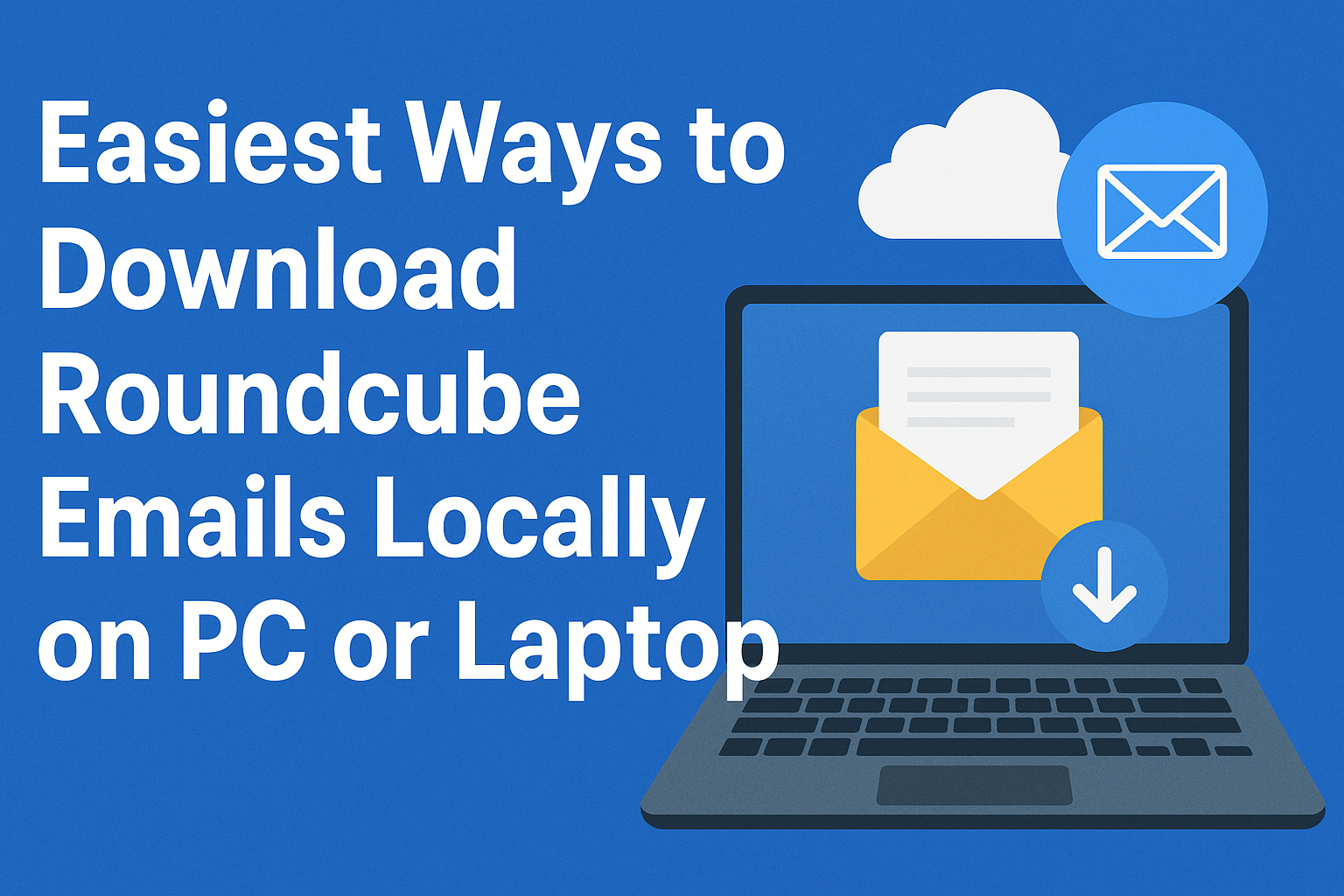Roundcube is a free, open-source webmail client that many hosting providers (like cPanel and Plesk) offer with their email services. It is simple, browser-based, and user-friendly, which makes it a popular choice for accessing emails on the go. However, relying only on online access is not always secure. Imagine losing access to your hosting account or running out of server space—what happens to your emails then?
That’s why many users look for ways to download Roundcube emails to their computer or save Roundcube emails to a hard drive. Whether it’s for creating a backup, migrating to Outlook or Gmail, or simply keeping copies offline, downloading your Roundcube emails locally ensures complete control over your data.
In this comprehensive guide, we’ll explain:
- Why you should back up Roundcube emails.
- Step-by-step methods to save them manually.
- The limitations of manual exports.
- The easiest and most reliable automated way for bulk backup.
By the end of this article, you’ll know exactly how to protect and preserve your Roundcube mailbox.
Why Download Roundcube Emails to Your Computer?
Before jumping into the methods, let’s quickly understand why downloading emails is important.
- Data Backup & Safety
Emails often contain business deals, invoices, and personal conversations. Saving them locally protects you from accidental data loss or hacking attempts. - Free Up Mailbox Space
Hosting accounts usually come with storage limits. Downloading and then deleting old emails helps you manage space efficiently. - Migration to Other Platforms
If you’re moving from Roundcube to Outlook, Thunderbird, Gmail, or Office 365, downloading is the first step in migration. - Offline Access
With emails stored on your PC or hard drive, you can access them anytime—even without an internet connection. - Legal & Compliance Reasons
Businesses often need to archive emails for audits, disputes, or record-keeping. A local backup ensures easy compliance.
Manual Methods to Save Roundcube Emails
Roundcube itself doesn’t provide a full mailbox export option. Still, you can manually save emails one by one. Here are two methods:
Method 1: Save Individual Emails as .EML Files
Roundcube allows you to download each email in the .eml format, which can later be opened in email clients like Outlook, Thunderbird, or Windows Mail.
Steps:
- Log in to your Roundcube account.
- Open the email you want to save.
- Look for the “Download (.eml)” or “Save” option (depending on your Roundcube version).
- Choose a location on your PC or laptop and save the file.
- Repeat the process for every email you need.
Pros:
- Keeps the original email formatting and metadata.
- Attachments are included.
Cons:
- Very slow and repetitive for large mailboxes.
- No option to export entire folders or multiple emails at once.
Method 2: Save Emails as PDF Files
If you want a readable and shareable format, saving emails as PDF is another option.
Steps:
- Open the email in Roundcube.
- Press Ctrl + P (Windows) or Cmd + P (Mac) to open the print dialog.
- Instead of choosing a printer, select “Save as PDF”.
- Save the PDF file to your desired location.
Pros:
- Great for documentation and record-keeping.
- Easy to open on any device.
Cons:
- Doesn’t preserve email headers or structure.
- Attachments are not saved with the PDF.
- Bulk export is not possible.
Limitations of Manual Methods
While manual exports may work for a few emails, they become frustrating for larger mailboxes. Here’s why:
- Time-Consuming – You need to repeat the process for each email individually.
- No Bulk Backup – Roundcube doesn’t allow exporting entire folders or accounts.
- Attachments Issues – Sometimes attachments may not be saved correctly.
- Format Restrictions – You can only export as EML or PDF; no support for Outlook PST or MBOX.
👉 If you have hundreds or thousands of emails, the manual approach is impractical. That’s where an automated solution comes in.
Automated Method: Professional Way to Download Roundcube Emails
For bulk downloads or complete mailbox backup, using a professional email backup tool is the easiest and most reliable option. These tools are designed to connect with Roundcube (via IMAP) and export all emails in one go.
Features of a Professional Tool
- Backup entire mailbox at once.
- Save emails in multiple formats: PST, MBOX, EML, MSG, PDF, HTML.
- Preserve folder structure and attachments.
- Option to directly export to Outlook, Thunderbird, Office 365, Gmail, etc.
- Incremental backup (only download new emails after first backup).
- Schedule backups for automation.
General Steps (using a backup tool):
- Download and install a professional Roundcube Backup Tool on your computer.
- Enter your Roundcube login credentials (IMAP settings).
- Choose the desired format: PST, MBOX, EML, or PDF.
- Select a destination folder on your computer or external hard drive.
- Click Start Backup and let the tool download all emails.
This method ensures a quick, complete, and hassle-free backup. Unlike manual methods, it works for bulk emails, multiple folders, and even migration tasks.
Best Practices for Roundcube Email Backup
Once you have successfully downloaded your emails, follow these practices to keep them secure:
- Store in Multiple Locations – Keep a copy on your PC, external hard drive, and cloud storage.
- Encrypt Sensitive Data – If your emails contain confidential details, use encryption for added security.
- Schedule Regular Backups – Don’t wait for a crisis. Back up emails weekly or monthly.
- Organize Your Folders – Label and sort emails before downloading for easier management later.
Conclusion
Roundcube is excellent for web-based email management, but keeping all your emails only online is risky.
- If you need to save just a few emails, you can manually export them as .eml or PDF files.
- But if you want to download an entire Roundcube mailbox with attachments, folders, and in bulk, a professional Roundcube Backup Tool is the ultimate solution.
By downloading your Roundcube emails to your computer or hard drive, you’ll gain control, security, and peace of mind knowing your data is always safe and accessible.
Frequently Asked Questions (FAQs)
No, the webmail interface doesn’t support bulk download. For that, you’ll need a professional backup tool.
EML → For individual messages.
PST → Best for Outlook users.
MBOX → For Thunderbird or Apple Mail.
PDF → For record-keeping or sharing.
Yes, but only manually as .eml or PDF. It’s free but very limited.
Yes, by using a backup tool you can directly export emails to Outlook PST or migrate them to Gmail/Office 365.
Yes, when using a professional tool or EML export, attachments are included. PDFs usually don’t preserve them.
Nathan Matthew is a seasoned tech blogger specializing in email backup and migration solutions. With a keen eye for detail and a passion for simplifying complex tech topics, Nathan helps readers navigate the digital landscape with clarity and confidence. His content is trusted by professionals seeking reliable, easy-to-follow guidance on protecting and managing their email data. When he’s not writing, Nathan is exploring the latest innovations in cloud storage and data security.