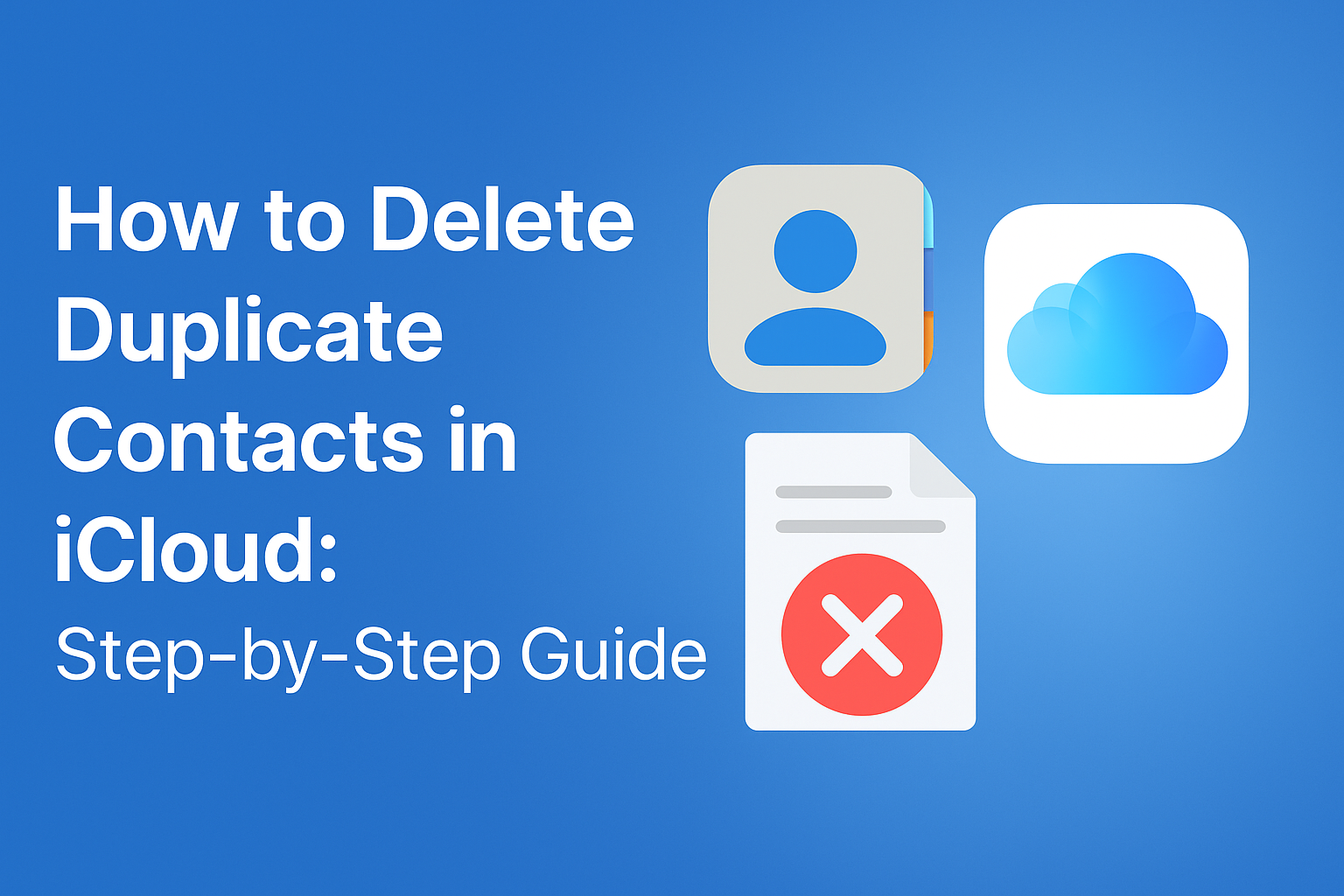Are your iCloud contacts full of repeated entries? Duplicate contacts can cause confusion, waste time, and even result in sending messages to the wrong person. Whether caused by syncing issues, multiple email accounts, or manual errors, duplicate contacts are a common annoyance for Apple users.
The good news? You can easily delete duplicate contacts in iCloud using built-in Apple features, iCloud.com, or third-party tools. In this step-by-step guide, we’ll show you how to eliminate duplicate contacts in iCloud efficiently—no tech skills required.
Why Duplicate Contacts Appear in iCloud
Before you clean up your contact list, it’s important to understand what causes duplicate entries. Here are the most common reasons:
1. Multiple Accounts Syncing
Many users have contacts syncing from multiple sources: iCloud, Gmail, Outlook, Yahoo, etc. When iOS pulls from all these sources, it may treat similar entries as separate contacts.
2. Manual Entry Duplicates
Sometimes we unknowingly add the same person multiple times—perhaps once with a phone number, and again with an email or alternate number.
3. Contact Merges Gone Wrong
If you’ve recently restored from a backup, switched devices, or merged Apple IDs, contacts can duplicate.
4. Syncing Errors
Glitches during iCloud synchronization or iOS/macOS software bugs can occasionally duplicate entries on your devices.
How to Identify Duplicate Contacts in iCloud
Detecting duplicates early can help you manage your contacts better. You can spot them using either your iPhone/iPad or iCloud.com.
Using iPhone or iPad:
- Open the Contacts app.
- Use the search bar to type common names (like “John”) or browse the list.
- Look for entries with the same name, or multiple entries with slight differences (like different phone numbers or email addresses).
Using iCloud.com:
- Go to iCloud.com and log in with your Apple ID.
- Click on the Contacts icon.
- Scroll through or use the search tool to look for duplicates.
- You can click on a contact to view full details and compare them side by side.
Method 1: Delete Duplicate Contacts in iCloud Manually (via iCloud.com)
This method is best if you only have a few duplicates and prefer working from your desktop.
Step-by-Step Guide:
- Open your browser and go to iCloud.com.
- Log in with your Apple ID and password.
- Click the Contacts icon.
- Browse or search for duplicated entries.
- Hold Ctrl (Windows) or Command (Mac) and select the duplicate contacts.
- Click the gear icon at the bottom-left corner and choose Delete.
- Confirm when prompted.
Tip: If the duplicate entries have different data (e.g., one has an email, the other has a phone number), copy and paste the missing information into one contact, then delete the extra entry. That way, you don’t lose any important details.
Method 2: Eliminate Duplicate Contacts on iPhone (Using Apple’s Built-In Feature)
If you’re running iOS 16 or later, Apple provides an automatic duplicate detection feature within the Contacts app. This is the easiest and safest way to remove duplicate contacts in iCloud on your iPhone.
Here’s how:
- Open the Contacts app on your iPhone.
- If iOS detects duplicates, you’ll see a “Duplicates Found” alert at the top.
- Tap on it to see all the duplicate entries.
- Choose Merge All or tap on each contact to review and merge them individually.
This feature merges information from duplicate contacts (e.g., phone number from one and email from the other) so nothing is lost.
Safe and Secure: iOS won’t delete any data—it intelligently merges the fields from each duplicate entry.
Method 3: Use Third-Party Apps to Remove Duplicate Contacts Automatically
For users with hundreds or thousands of contacts, a third-party app can save hours of manual cleanup. These apps scan your contact list, find duplicates, and offer one-click merging or deletion.
Recommended Apps:
| App Name | Platforms | Features |
|---|---|---|
| Cleaner Pro | iOS, Android | Find duplicates, merge contacts, backup before cleanup |
| Contacts+ | iOS, Android, Web | Smart sync, de-dupe, contact enrichment |
| Simpler Contacts Cleaner | iOS | Clean duplicates, backup contacts, restore if needed |
How to Use (Example: Cleaner Pro):
- Download Cleaner Pro from the App Store.
- Allow access to your contacts.
- Tap “Duplicates” → It will scan and list all duplicates.
- Choose Merge, Edit, or Delete based on the app’s suggestions.
Caution: Always back up your contacts before running a third-party cleanup. Most apps offer a one-click backup option.
How to Prevent Duplicate Contacts in the Future
Once you’ve cleaned up your contacts, you’ll want to keep things organized going forward. Here’s how:
Set One Default Contact Account
Only sync from one service (preferably iCloud) to avoid conflicts.
- Go to Settings → Contacts → Accounts
- Turn off Contacts for Gmail/Outlook if unnecessary
- Set iCloud as the Default Account
Use “Find Duplicates” Periodically
If you’re on iOS 16+, get in the habit of checking the “Duplicates Found” banner in the Contacts app every month or two.
Avoid Importing Multiple Times
If you import from a SIM card, Gmail, or another service, do it only once. Repeated imports lead to more duplicates.
Use iCloud Backup
Back up your contacts regularly via iCloud or a third-party tool so you can restore them easily if things go wrong.
Final Thoughts
Dealing with duplicate contacts might seem tedious—but with the right tools and a few minutes of your time, you can quickly eliminate duplicate contacts in iCloud and keep your digital address book clean and efficient.
Which method is best for you?
- Use iOS 16’s built-in tool for quick and automatic merging.
- Go manual on iCloud.com if you prefer full control.
- Try third-party apps if you have a large contact list or want bulk actions.
Keep your contacts clutter-free, and communication will always be seamless.
Nathan Matthew is a seasoned tech blogger specializing in email backup and migration solutions. With a keen eye for detail and a passion for simplifying complex tech topics, Nathan helps readers navigate the digital landscape with clarity and confidence. His content is trusted by professionals seeking reliable, easy-to-follow guidance on protecting and managing their email data. When he’s not writing, Nathan is exploring the latest innovations in cloud storage and data security.