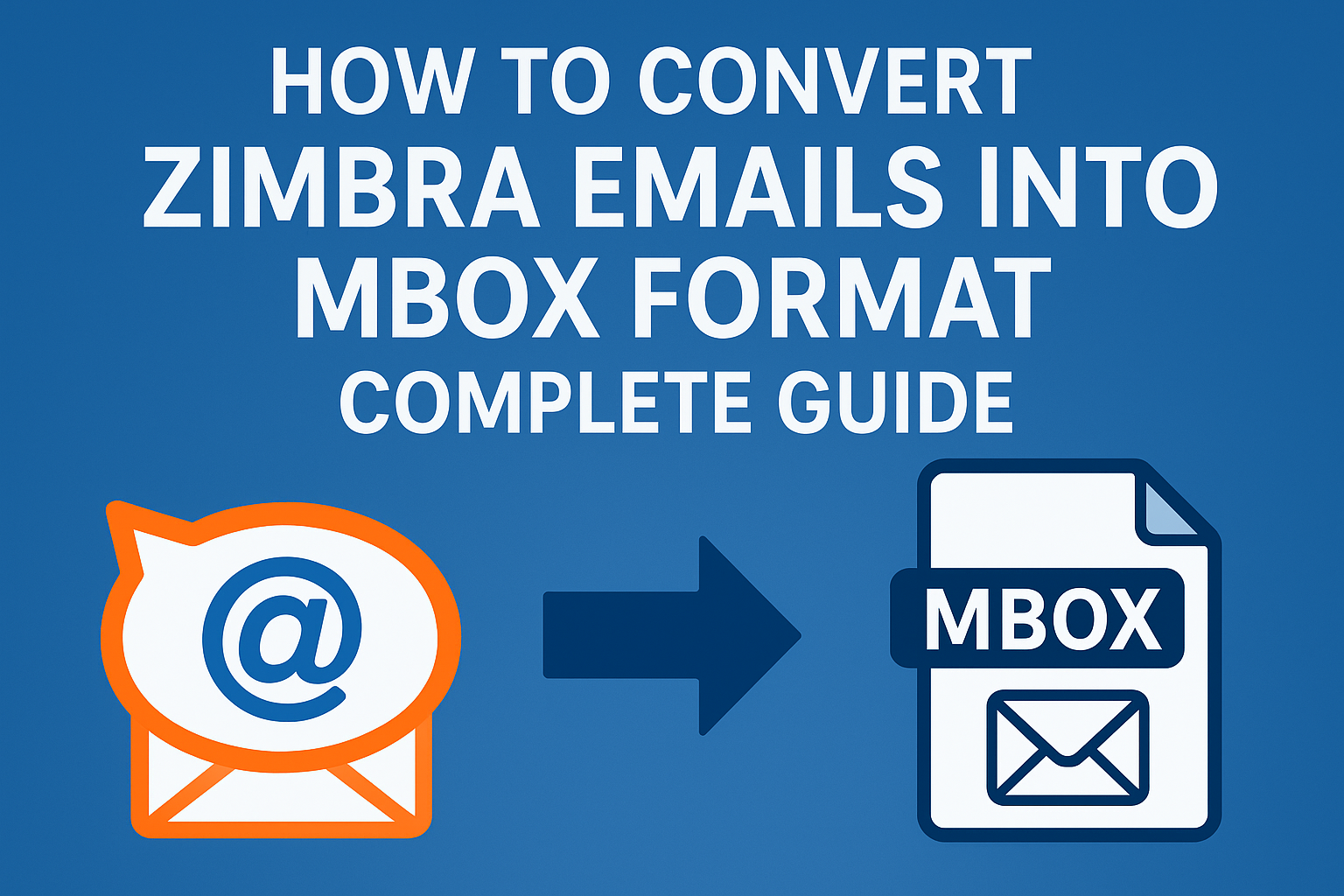Managing and securing email data has become a crucial task for businesses and individuals alike. Zimbra is a widely used collaboration suite that provides email, calendars, contacts, and more. However, many users often look for ways to convert Zimbra emails into MBOX format, especially when they need to access their emails in popular email clients like Mozilla Thunderbird, Apple Mail, SeaMonkey, or Eudora.
If you are one of those users trying to export Zimbra mail to MBOX with attachments, this ultimate guide will walk you through everything you need to know — from manual methods to automated solutions, along with tips, FAQs, and best practices.
What is Zimbra?
Zimbra Collaboration Suite (ZCS) is an open-source email server and web client used by many organizations and individual users worldwide. It provides features like:
- Emails and attachments
- Contact management
- Calendar and task scheduling
- Collaboration tools
Zimbra stores its mailbox data in a compressed TGZ (Tar Gzip) file format when exported. While TGZ works fine for backup purposes, it is not directly supported by popular email clients such as Thunderbird or Apple Mail. This is why users often need to convert TGZ to MBOX format.
What is an MBOX File?
MBOX is one of the most widely used file formats for storing email messages. In this format, all emails are saved in a single text file, where each message starts with a “From” header.
Key Benefits of MBOX:
- Compatibility: Supported by major email clients (Thunderbird, Apple Mail, SeaMonkey, Entourage, Postbox, etc.).
- Portability: Easy to transfer and move between systems.
- Archiving: Useful for creating an offline backup of emails.
- Universal Use: Can be easily imported/exported across platforms.
Why Convert Zimbra Emails into MBOX Format?
There are several reasons why you might want to export Zimbra mail to MBOX:
- Switching Email Clients – If you’re moving from Zimbra to Thunderbird, Apple Mail, or any other MBOX-compatible email client.
- Backup & Archiving – MBOX is easier to manage and restore in case of system failure.
- Data Portability – MBOX files are lightweight and easily shareable.
- Cross-Platform Accessibility – You can access your data on different OS environments.
- Reducing Dependency – No need to rely on Zimbra exclusively to access old emails.
Manual Methods to Export Zimbra Mail to MBOX
Zimbra does not provide a direct option to export emails in MBOX format, but you can use a workaround.
Method 1: Export Emails from Zimbra Desktop
- Install Zimbra Desktop on your computer.
- Configure your Zimbra account with login credentials.
- Once all data is synced, go to Preferences > Import/Export.
- Choose to export all data (emails, contacts, calendar, etc.) in TGZ format.
- Extract the TGZ file using any extractor tool (like 7-Zip or WinRAR).
Now you’ll have access to raw Zimbra files, but they are still not in MBOX.
Method 2: Convert TGZ to MBOX Manually
Once you extract TGZ files, you need to convert them into MBOX. However, Zimbra doesn’t provide a built-in option for this. Users often try using command-line scripts or third-party utilities.
Limitations of Manual Method:
- Time-consuming and technical.
- Requires command-line knowledge.
- Attachments may get lost.
- Large mailboxes are prone to corruption.
- Not suitable for non-technical users.
This is why most professionals prefer using an automated Zimbra to MBOX converter for accuracy and efficiency.
Automated Solution: Zimbra to MBOX Converter
The most reliable and hassle-free method is to use a professional Zimbra to MBOX conversion tool. These tools directly convert TGZ files into MBOX while preserving attachments, metadata, folder hierarchy, and formatting.
Key Features of a Zimbra to MBOX Converter:
- Batch conversion of multiple Zimbra TGZ files.
- Preserves attachments, inline images, hyperlinks, and metadata.
- Maintains folder hierarchy and original structure.
- Supports selective conversion (apply filters by date, sender, subject, etc.).
- Compatible with Windows & Mac systems.
- Direct import support for Thunderbird and Apple Mail.
Step-by-Step Guide: Export Zimbra Mail to MBOX with Attachments
Here’s how you can easily perform the conversion using a professional tool:
- Download & Install a reliable Zimbra to MBOX Converter.
- Launch the tool and click on Add Files to load your Zimbra TGZ files.
- The software will display all folders – select the ones you want to export.
- Choose MBOX format as the output option.
- Select the destination folder to save the converted files.
- Apply filters (optional) to export only selected emails.
- Click Start Conversion.
- Once complete, import the MBOX file into Thunderbird or Apple Mail for verification.
With this method, you can export Zimbra mail to MBOX with attachments quickly and without data loss.
Why Choose an Automated Tool Over Manual Methods?
Let’s compare both methods:
| Feature | Manual Method | Professional Tool |
|---|---|---|
| Ease of Use | Complex, requires technical skills | User-friendly interface |
| Attachment Preservation | Not always guaranteed | 100% preserved |
| Time Required | Very slow | Fast & efficient |
| Bulk Conversion | Not possible | Supported |
| Risk of Data Loss | High | Minimal |
| Folder Hierarchy | May break | Fully maintained |
Clearly, the automated method is the best choice for users who want safe and complete Zimbra to MBOX conversion.
Tips Before Starting Zimbra to MBOX Conversion
- Always take a backup of your Zimbra TGZ files before conversion.
- Check whether you need all emails or only selective ones.
- Choose a reliable software that supports batch export.
- After conversion, verify MBOX files by importing them into Thunderbird/Apple Mail.
Frequently Asked Questions (FAQ)
Yes, but only via the manual TGZ export method. However, it’s not reliable for large mailboxes or attachments.
Yes, professional tools preserve all email attachments, inline images, and formatting.
No, Outlook does not support MBOX directly. You’ll need to convert MBOX to PST for Outlook.
Install the ImportExportTools NG add-on in Thunderbird, then use it to import the MBOX file.
Yes, automated tools support batch conversion of multiple TGZ files at once.
Conclusion
Converting Zimbra emails into MBOX format is essential when migrating to popular email clients like Thunderbird or Apple Mail, or when creating a reliable backup of your data.
- The manual method is available but is complex, time-consuming, and prone to errors.
- The automated solution is recommended for users who want a quick, safe, and complete conversion, including attachments and folder structure.
If your goal is seamless migration and data security, using a professional Zimbra to MBOX converter is the best option.
Nathan Matthew is a seasoned tech blogger specializing in email backup and migration solutions. With a keen eye for detail and a passion for simplifying complex tech topics, Nathan helps readers navigate the digital landscape with clarity and confidence. His content is trusted by professionals seeking reliable, easy-to-follow guidance on protecting and managing their email data. When he’s not writing, Nathan is exploring the latest innovations in cloud storage and data security.