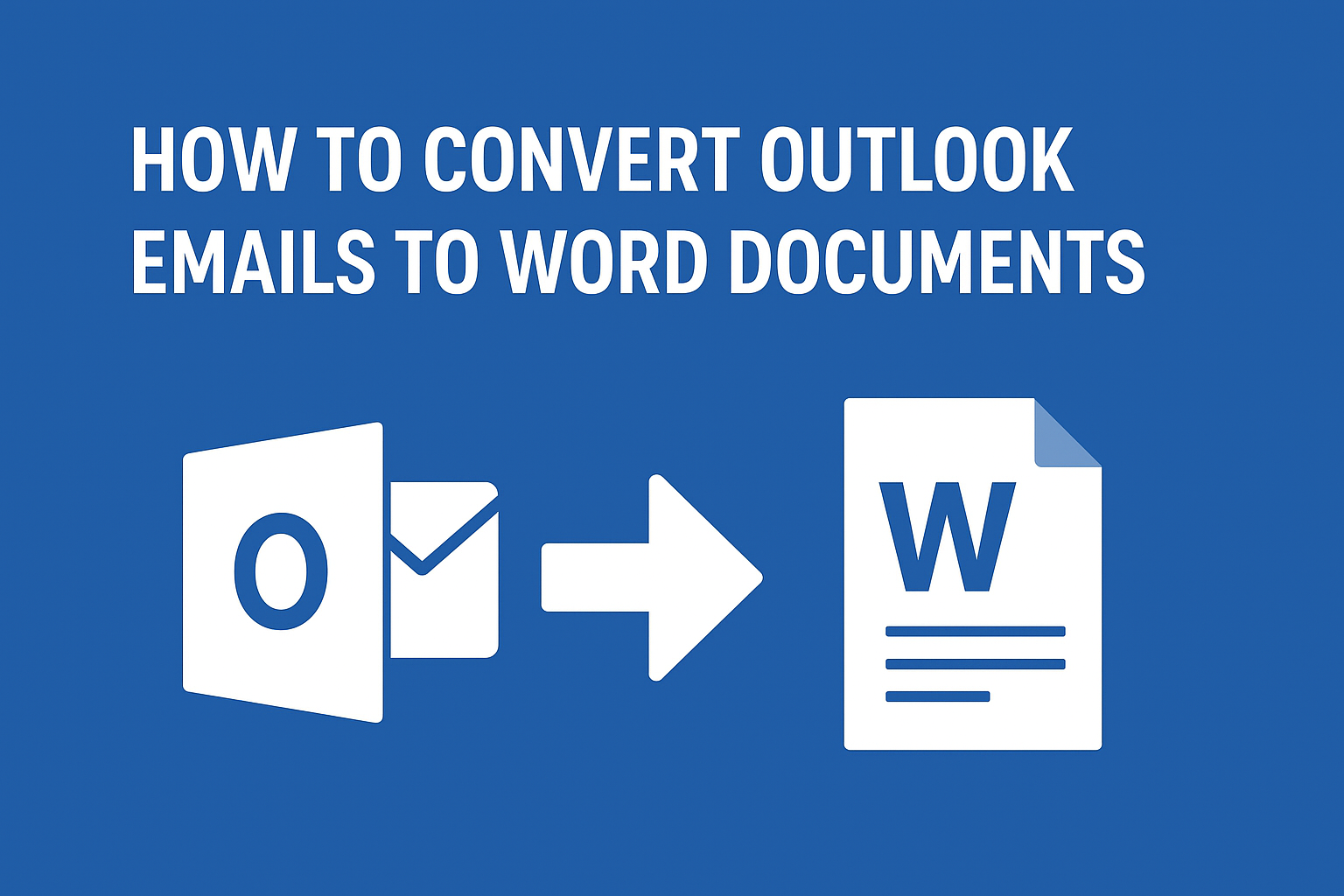Email communication is one of the most important aspects of business and personal correspondence. Microsoft Outlook is widely used for managing professional emails, but sometimes, you may need to convert Outlook emails to Word documents for better record-keeping, editing, or sharing.
If you’ve ever tried saving emails from Outlook and found the process confusing or time-consuming, this guide is for you. In this detailed tutorial, you’ll learn how to save or export single or multiple emails from Outlook to Word using both manual and automated methods.
Why Do You Need to Convert Outlook Emails to Word Documents?
Before jumping into the methods, let’s understand why this conversion is so useful.
- For Record Keeping:
Organizations often need to store conversations with clients, partners, or employees as part of legal or compliance requirements. Saving emails in Word format makes them easier to organize and reference later. - For Editing and Reporting:
Word allows you to edit, format, highlight, or annotate emails. This is helpful for preparing reports, presentations, or summaries. - For Offline Access:
Word documents can be opened anytime, even without an internet connection or Outlook installed. - For Legal Evidence:
In legal or HR-related matters, saving emails as Word files helps maintain a readable, printable format for evidence submission. - For Backup Purposes:
It acts as an additional backup of your important communications in a universally readable file format.
Whether you want to convert Outlook email to Word document for documentation, sharing, or compliance, it’s a practical solution.
Different Methods to Convert Outlook Emails to Word Documents
There are multiple ways to achieve this. Depending on how many emails you want to convert and your specific needs, you can choose one of the following:
- Manual method (for single or few emails)
- Semi-automatic approach (for small batches)
- Automated professional solution (for large-scale export)
Let’s explore each one in detail.
Method 1: Manually Convert a Single Outlook Email to Word Document
This is the simplest and most common method. It’s ideal if you only need to save one or a few emails.
Step-by-Step Process:
- Open Microsoft Outlook.
Launch Outlook on your computer and go to your mailbox. - Open the email you want to convert.
Double-click the message to open it in a separate window. - Click on File → Save As.
- Choose a Save Format.
In the Save as type dropdown, select:- HTML (recommended for preserving formatting), or
- Text Only if you want plain content.
- Save the email to your computer.
- Open the Saved File in Microsoft Word.
- Launch MS Word.
- Go to File → Open, and select the saved HTML or text file.
- Save as a Word Document.
- Once opened, click File → Save As, and choose Word Document (*.docx).
- You’ve successfully converted your Outlook email to Word!
Pros:
- No third-party tools required.
- Quick for a few emails.
- Maintains formatting (if saved as HTML).
Cons:
- Cannot convert multiple emails at once.
- Attachments are not included.
- Tedious for large numbers of emails.
Method 2: Export Multiple Emails from Outlook to Word (Semi-Automatic Way)
If you have multiple emails to save but don’t want to use external software, there are a few manual tricks you can use. However, keep in mind these are still time-consuming for large mailboxes.
Option 1: Save Multiple Emails as Text Files
- Open Outlook and select multiple emails (hold Ctrl while clicking).
- Go to File → Save As.
- Choose Text Only (*.txt) from the dropdown.
- Choose a destination folder and click Save.
- All selected emails will be stored in one text file.
- Open the file in Microsoft Word and then save it as a
.docxfile.
This combines all selected emails into a single text file, which you can later format or split as needed.
Option 2: Use Drag-and-Drop Method
- Create a new folder on your computer desktop.
- Open Outlook and select the emails you want to export.
- Drag them into the new folder.
- Each email will be saved as an .MSG file.
- You can then open each email in Outlook and copy the contents into Word.
Option 3: Copy and Paste
If you only have a few emails:
- Open each email in Outlook.
- Press Ctrl + A to select the entire message.
- Press Ctrl + C to copy it.
- Open Microsoft Word and press Ctrl + V to paste it.
- Save the file as
.docx.
Limitations of Manual Methods:
- Attachments are not included.
- Not suitable for bulk operations.
- Tedious and prone to formatting issues.
For users dealing with hundreds or thousands of emails, an automated method is far more efficient.
Method 3: Use a Professional Tool to Export Multiple Outlook Emails to Word
Manual processes can be slow, especially if you’re managing an entire mailbox or need to preserve metadata and attachments. In that case, a dedicated Outlook Email Converter Tool is the best solution.
What Does a Professional Tool Do?
- Exports multiple Outlook emails to Word documents in one go.
- Preserves email formatting, metadata (To, From, Date), and attachments.
- Supports PST, OST, and MSG file formats.
- Allows selective export (folders, dates, subjects, etc.).
General Steps (Using Any Reliable Outlook Converter Tool):
- Install and open the software.
Download a trustworthy Outlook to Word converter tool. - Add your Outlook data.
- Load your Outlook profile directly, or
- Browse and add a PST/OST file from your computer.
- Select Output Format.
Choose DOCX or RTF (Rich Text Format) as the desired output type. - Apply filters (optional).
You can export emails by specific date range, folder, or sender. - Choose destination folder.
- Click “Export” or “Start Conversion.”
The tool will automatically save all selected Outlook emails into Word format.
Advantages of the Automated Method:
- 100% accuracy and time-saving.
- Preserves attachments and rich formatting.
- Handles large volumes of emails effortlessly.
- Supports all versions of Outlook (including 2021, 2019, 2016, and Office 365).
If you frequently need to export multiple emails from Outlook to Word, this method is the most professional and reliable option.
Tips to Organize Saved Word Files
After converting your emails to Word, it’s essential to store them properly for easy access later.
Create Folder Structure:
Organize by sender, project, or year — e.g., “Client ABC – 2025.”
Use Consistent File Naming:
Example: Subject_Sender_Date.docx (e.g., “ProjectReport_John_2025-10-20.docx”).
Separate Attachments:
If attachments are saved separately, store them in subfolders under the same project folder.
Backup Regularly:
Save a copy on an external drive or cloud service to prevent data loss.
Frequently Asked Questions
Attachments are not included when using manual methods. However, professional tools can export emails along with attachments in organized folders.
Yes, if you save as HTML first and then open in Word, most formatting such as font, color, and layout will remain intact.
Manual methods don’t support bulk exports efficiently. It’s best to use an automated Outlook converter tool.
If you have the Outlook PST file, professional tools can convert it to Word format without needing Outlook.
Yes, the manual “Save As” method works for single or small numbers of emails. But for large-scale conversions, automated tools save significant time.
Conclusion
Converting Outlook emails to Word documents is not complicated once you know the right method.
- For individual emails, Outlook’s built-in Save As option is quick and free.
- For multiple emails, manual tricks like “Save as Text” or “Drag-and-Drop” can help, but they are time-consuming.
- For bulk export or business use, a professional email converter tool is the most efficient and accurate method.
By following this guide, you can easily save emails from Outlook to Word and maintain a clean, editable record of all your important communications.
Nathan Matthew is a seasoned tech blogger specializing in email backup and migration solutions. With a keen eye for detail and a passion for simplifying complex tech topics, Nathan helps readers navigate the digital landscape with clarity and confidence. His content is trusted by professionals seeking reliable, easy-to-follow guidance on protecting and managing their email data. When he’s not writing, Nathan is exploring the latest innovations in cloud storage and data security.