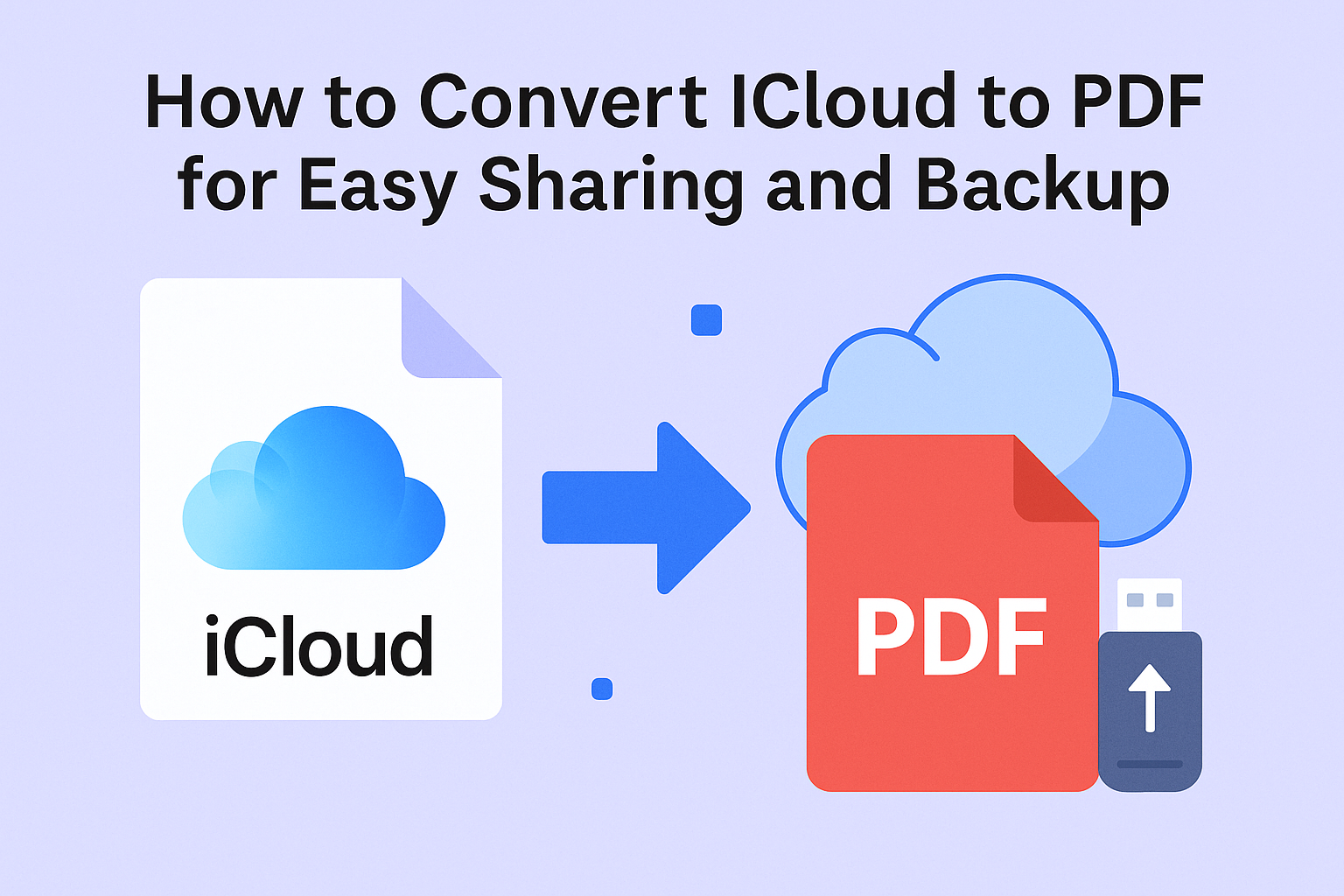If you’re looking to back up your iCloud files, share documents effortlessly, or simply keep a permanent copy for future reference, converting your iCloud files to PDF is one of the smartest and most convenient steps you can take. PDFs are widely supported, secure, easy to manage, and perfect for both personal and professional needs.
In this comprehensive guide, you’ll learn how to convert iCloud to PDF using built-in tools, free online services, and a few handy tricks—no advanced skills required. Whether it’s documents, emails, notes, or photos, this blog has you covered.
Why Convert iCloud Files to PDF?
Before jumping into the how-to steps, let’s quickly understand why this matters:
- Universal Format: PDF files can be opened on any device without compatibility issues.
- Reliable for Backups: PDFs preserve formatting and content even years later.
- Ideal for Sharing: Easy to email, print, or upload to other services.
- Secure: You can password-protect and encrypt PDF files.
Now let’s explore what types of iCloud content you can convert to PDF and exactly how to do it.
What Types of iCloud Files Can Be Converted to PDF?
iCloud stores various types of content, and most of it can be exported or saved as PDF, including:
1. iCloud Drive Files
- Pages, Numbers, Keynote
- Microsoft Word and Excel
- PDFs, Text files
2. iCloud Mail
- Emails and conversations
3. iCloud Notes
- Personal notes, checklists, and attachments
4. iCloud Photos
- Images can be combined into PDFs for albums, records, or prints
How to Convert iCloud Drive Documents to PDF
Method 1: Convert via iCloud.com (Browser)
This works on Windows, Mac, or any device with a browser.
- Go to www.icloud.com and sign in.
- Click iCloud Drive from the home screen.
- Find and open your file (Pages, Numbers, or Keynote).
- Click the Tools (•••) icon > Download a Copy.
- Select PDF format.
- The file will be saved as a PDF to your local device.
You can also convert Word/Excel files stored on iCloud Drive by downloading them and using Microsoft Office or online converters to export them to PDF.
Method 2: Convert via Finder on Mac
If you’re using a Mac synced with iCloud Drive, this method is super fast.
- Open Finder and navigate to iCloud Drive.
- Double-click to open your file (Pages, Numbers, Keynote).
- Click File > Export To > PDF.
- Choose the quality and click Next.
- Save the PDF to your desired folder.
This method preserves formatting and is best for official documents.
How to Convert iCloud Emails to PDF
Method 1: Convert Emails on iCloud.com
- Go to iCloud Mail.
- Open the email you want to convert.
- Press Ctrl + P (Windows) or Cmd + P (Mac) to open the print dialog.
- In the destination, select Save as PDF.
- Save the email to your computer.
You can repeat this process to convert multiple emails individually.
Method 2: Convert Using Apple Mail (Mac)
If your iCloud Mail is synced with the Mail app on Mac:
- Open the Mail app.
- Select the email or conversation.
- Click File > Export as PDF.
- Choose where to save the file.
This method is ideal for exporting large conversations or business emails.
How to Convert iCloud Notes to PDF
iCloud Notes often contain important lists, reminders, or personal thoughts. Here’s how to back them up:
Method 1: Convert Notes on iPhone or iPad
- Open the Notes app.
- Open the note you want to convert.
- Tap the Share icon > Choose Print.
- In the print preview, pinch out (zoom) on the page.
- Tap the Share icon again > Save to Files or send via email as a PDF.
Works great for quick exports and record-keeping.
Method 2: Convert Notes from iCloud.com
- Visit iCloud.com > Go to Notes.
- Open the note.
- Press Ctrl + P or Cmd + P.
- In the print dialog, choose Save as PDF.
Quick and convenient, especially from a browser!
How to Convert iCloud Photos to PDF
While you can’t directly save iCloud Photos as PDFs, here’s how you can group images into a single PDF file.
On Mac using Preview
- Open Photos app > Select the images.
- Drag them to the desktop or a folder.
- Select all images > Right-click > Open with Preview.
- In Preview: File > Print > Click PDF > Save as PDF.
Ideal for creating photo albums or sending a collection of images.
On iPhone or iPad
- Open the Photos app.
- Select the images you want.
- Tap Share > Choose Print.
- In the preview, use the pinch-out gesture.
- Tap Share again > Save or send the newly created PDF.
Simple and effective—great for on-the-go PDF creation.
Best iCloud to PDF Converters (Free & Paid)
While built-in methods work well, you may want to use an iCloud to PDF converter for bulk tasks, editing, or merging PDFs.
Free Online Tools
Caution: Don’t upload sensitive content to unknown online tools.
Premium Tools
- PDF Expert (Mac/iOS) – Professional editing and conversion.
- Adobe Acrobat Pro – For advanced workflows, batch conversion, and OCR.
🔹 macOS Built-in
- Preview
- Print to PDF
- Automator for custom batch processes
Tips for Organizing and Backing Up Your PDFs
Once you’ve converted your iCloud files to PDFs, keep them organized and safe:
- Use folders by year/month (e.g.,
iCloud_Backups/2025/August) - Add clear filenames like
Invoice_2025_Aug.pdforEmail_Client_JohnDoe.pdf - Store PDFs in external drives, Google Drive, or Dropbox
- Set up an automated backup system (e.g., with Apple Shortcuts or Automator on Mac)
Frequently Asked Questions
Yes, using Automator on Mac or third-party apps like PDF Expert and Adobe Acrobat.
Yes, but only for non-sensitive documents. Always choose reputable tools and avoid uploading personal or confidential files.
No. Converting creates a separate PDF file, and your original remains untouched in iCloud.
Final Thoughts
Whether you’re archiving emails, converting important documents, or preserving notes and photos, turning your iCloud content into PDF files makes your digital life more organized, secure, and portable.
Start converting today—and ensure your valuable files are easy to share, print, and back up forever.
Nathan Matthew is a seasoned tech blogger specializing in email backup and migration solutions. With a keen eye for detail and a passion for simplifying complex tech topics, Nathan helps readers navigate the digital landscape with clarity and confidence. His content is trusted by professionals seeking reliable, easy-to-follow guidance on protecting and managing their email data. When he’s not writing, Nathan is exploring the latest innovations in cloud storage and data security.