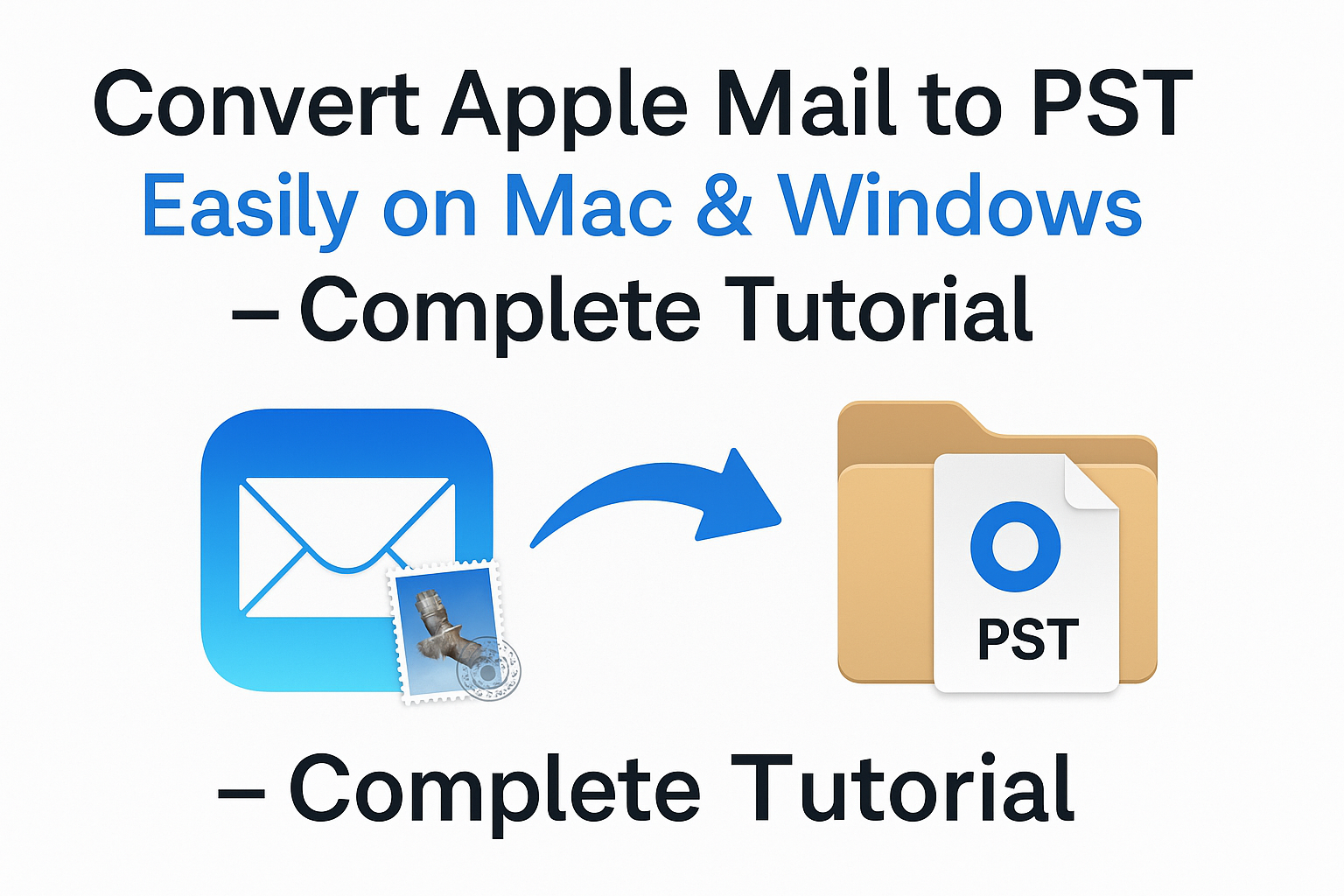Are you planning to switch from Apple Mail to Microsoft Outlook but unsure how to take your emails along? The key lies in converting your Apple Mail data to a PST (Personal Storage Table) format, which is fully compatible with Microsoft Outlook. Unfortunately, Apple Mail and Outlook use different file formats, making direct migration impossible without the right method.
In this complete tutorial, we’ll walk you through everything you need to know to convert Apple Mail to PST format on both Mac and Windows, using manual and professional methods. Whether you’re moving to a Windows PC, adopting Outlook for professional reasons, or simply creating a reliable backup, this guide has you covered.
What Is Apple Mail and PST?
Apple Mail (also known as Mail.app) is the built-in email client for macOS that stores emails in .emlx format, while Microsoft Outlook uses .pst files for storing emails, attachments, calendars, contacts, and more.
Why Convert Apple Mail to PST?
- You’re switching from Mac to Windows
- Migrating your emails to Microsoft Outlook
- Creating a long-term, portable email backup
- Consolidating multiple email accounts into Outlook
Apple Mail vs Outlook PST – File Format Comparison
| Feature | Apple Mail | Microsoft Outlook |
|---|---|---|
| File Format | .emlx, .mbox | .pst |
| Supported Platforms | macOS | Windows and macOS |
| Data Type | Email messages | Emails, Contacts, Calendar |
| Native Export Format | .mbox | .pst |
Apple Mail doesn’t offer native PST export, and Outlook doesn’t read .emlx or .mbox files—hence, conversion is necessary.
Challenges in Apple Mail to PST Conversion
- Incompatible formats: Apple Mail exports
.emlxor.mboxfiles, while Outlook reads.pst - Manual methods are complex: Multi-step, technical, and may result in errors
- Risk of data loss: Folder hierarchy, metadata, or attachments can be lost in manual conversions
Method 1: Convert Apple Mail to PST Using a Professional Tool (Recommended)
Using a reliable third-party converter is the most efficient and error-free way to migrate your Apple Mail to PST. These tools support batch conversion, maintain email structure, and preserve attachments and metadata.
Top-Rated Tools:
- Stellar Converter for MBOX
- SysTools MBOX to Outlook Converter
- Aryson Apple Mail Converter
- MacUncle Apple Mail to PST Tool
These tools support
.mboxor.emlxexports from Apple Mail and convert them into.pstformat.
Step-by-Step: How to Convert Apple Mail to PST Using Software
Step 1: Export Mailbox from Apple Mail
- Open Apple Mail on your Mac.
- Select the mailbox or folder you want to export.
- Click File > Export Mailbox.
- Choose the location to save the folder. It will be exported in MBOX format.
Step 2: Launch the Converter Tool
- Download and install your preferred Apple Mail to PST Converter.
- Most tools are available for both Mac and Windows platforms.
Step 3: Add the MBOX/EMLX Files
- Use the software interface to browse and load the exported Apple Mail mailbox (MBOX or EMLX files).
Step 4: Preview & Select Emails
- Most tools offer a preview panel to verify the content before converting.
Step 5: Convert to PST
- Choose PST as the output format and start the conversion.
- Save the PST file to a desired location.
Step 6: Import PST File into Outlook
- Open Microsoft Outlook.
- Go to File > Open & Export > Import/Export.
- Select “Import from another program or file”, then choose Outlook Data File (.pst).
- Browse to your PST file and finish the import.
Advantages of Using a Professional Tool
- Supports batch processing of mailboxes
- Retains attachments, folder structure, and metadata
- Compatible with all Outlook versions
- Time-saving and user-friendly
Method 2: Free Manual Method to Convert Apple Mail to PST
This method is free but lengthy and error-prone, suitable only for users comfortable with multi-step technical processes.
Steps Involved:
Step 1: Export Apple Mail Mailbox
As previously explained, export your Apple Mail data in .mbox format.
Step 2: Import MBOX into Mozilla Thunderbird
- Install Thunderbird on your Mac or Windows PC.
- Use the ImportExportTools NG add-on to import MBOX files.
- Your Apple Mail messages now appear in Thunderbird.
Step 3: Move Emails to Outlook
There are two ways:
- Drag and drop individual emails from Thunderbird to Outlook folders.
- Export messages from Thunderbird as
.emlfiles and import them into Outlook.
Step 4: Export PST from Outlook
- Go to File > Export > Export to a file > Outlook Data File (.pst).
- Select the folders to export and save the
.pstfile.
Limitations of the Manual Method
- Time-consuming and complex
- No support for large mailboxes
- May not preserve folder hierarchy or attachments
- Risk of email corruption or data loss
Apple Mail to PST on Mac vs Windows
| Platform | Workflow |
|---|---|
| Mac | Export Mailbox → Use Mac-based converter → Import PST to Outlook for Mac or move to PC |
| Windows | Transfer exported MBOX/EMLX files → Use converter on Windows → Import PST in Outlook |
If you’re moving from Mac to Windows, you’ll likely need to transfer the exported files via USB or cloud and then use a Windows-based converter tool.
Tips for Successful Apple Mail to PST Conversion
- Backup first: Always keep a copy of your original emails.
- Test conversion with a small folder before full migration.
- Preserve folder hierarchy during export/import.
- Organize output PST before importing into Outlook.
Frequently Asked Questions (FAQs)
Yes, but only through a complicated manual method involving Apple Mail → Thunderbird → Outlook. It’s not recommended for beginners or large mailboxes.
Yes, if you use a professional converter tool. Manual methods may lose formatting and attachments.
There are no reliable 100% free tools that directly convert to PST. Thunderbird is free, but you’ll still need Outlook for PST creation.
Conclusion: What’s the Best Way to Convert Apple Mail to PST?
The easiest, fastest, and most accurate method to convert Apple Mail to PST is by using a professional email converter tool. It ensures complete data migration, including emails, attachments, and folder structures—without technical hassle.
Manual methods, while free, are risky and inefficient, especially for users handling critical or large data volumes.
Pro Tip: If you’re switching to Outlook for business or professional use, invest in a trustworthy tool—it will save you hours of frustration and safeguard your email history.
Final Thoughts:
If email migration is part of your work or personal life, bookmark this guide or share it with someone who might need it.
Need help picking the right tool or troubleshooting your conversion? Drop your question in the comments or contact us—we’re here to help!
Nathan Matthew is a seasoned tech blogger specializing in email backup and migration solutions. With a keen eye for detail and a passion for simplifying complex tech topics, Nathan helps readers navigate the digital landscape with clarity and confidence. His content is trusted by professionals seeking reliable, easy-to-follow guidance on protecting and managing their email data. When he’s not writing, Nathan is exploring the latest innovations in cloud storage and data security.